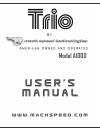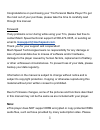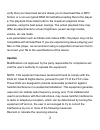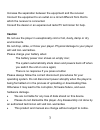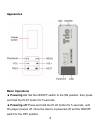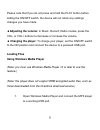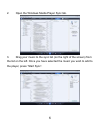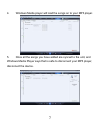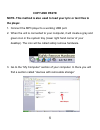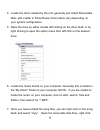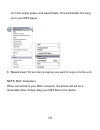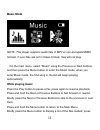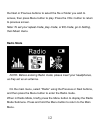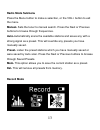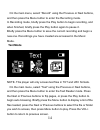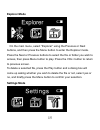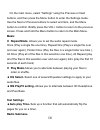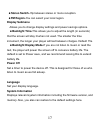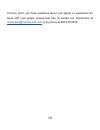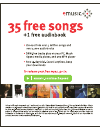Summary of Trio A1000 4GB
Page 1
Model a1000
Page 2: Mssupport@machspeed.Com
1 congratulations on purchasing your trio personal media player! To get the most out of your purchase, please take the time to carefully read through this manual. Foreword if any problems occur during while using your trio, please feel free to contact mach speed technical support at 580-272-0035, or...
Page 3: Caution
2 verify that your download service allows you to download files in mp3 format, or a non encrypted wma format before loading files to the player. ● the playback times listed refer to the maximum playback times possible, using the best power savings. The actual playback time may differ as adjustments...
Page 4: Caution
3 increase the separation between the equipment and the receiver connect the equipment to an outlet on a circuit different from that to which the receiver is connected. Consult the dealer or an experienced radio/tv technician for help. Caution do not use the player in exceptionally cold or hot, dust...
Page 5: Appearance
4 appearance basic operations powering on: set the on/off switch to the on position, then press and hold the play button for 5 seconds. Powering off: press and hold the play button for 5 seconds, until the player powers off. Once the device is powered off, set the on/off switch to the off position..
Page 6: Adjusting The Volume:
5 please note that if you do not press and hold the play button before setting the on/off switch, the device will not retain any settings changes you have made. Adjusting the volume: in music, record, radio modes, press the vol- or vol+ buttons to decrease or increase the volume. Charging the player...
Page 7
6 2. Open the windows media player sync tab. 3. Drag your music to the sync list (on the right of the screen) from the list on the left. Once you have selected the music you wish to add to the player, press “start sync”..
Page 8
7 4. Windows media player will load the songs on to your mp3 player. 5. Once all the songs you have added are synced to the unit, and windows media player says that is safe to disconnect your mp3 player, disconnect the device..
Page 9: Copy And Paste
8 copy and paste note- this method is also used to load your lyric or text files to the player. 1. Connect the mp3 player to a working usb port. 2. When the unit is connected to your computer, it will create a gray and green icon in the system tray (lower right hand corner of your desktop). The icon...
Page 10
9 4. Locate the drive created by the unit, generally just called removable disk, with a letter in parenthesis. Drive letters vary depending on your system configuration. 5. Open the drive by either double left clicking on the drive itself, or by right clicking to open the option menu then left click...
Page 11
10 on in the empty space, and select paste. This will transfer the song on to your mp3 player. 8. Repeat step 7 for as many songs as you want to copy on to the unit. Note: mac computers when connected to your mac computer, the device will act as a removable drive. Simply drag your mp3 files to the d...
Page 12: Music Mode
11 music mode this player supports audio files in mp3 or non encrypted w note- for ma en you ng in the list will begin playing ious or next mats. If your files are not in these formats, they will not play. On the main menu, select “music” using the previous or next buttons, and then press the menu b...
Page 13: Radio Mode
12 buttons to select the file or folder you wish to ote: to set your repeat mode, play mode, or eq mode, go to setting, enu. Radio mode the next or previous access, then press menu button to play. Press the vol+ button to return to previous screen. N then music m note- before entering radio mode, pl...
Page 14: E Submenu
13 e submenu y scans the available stations and saves any with a stations which you have manually saved or e em- this option allows you to save the current station as a preset. Move all presets from memory. Record mode radio mod press the menu button to make a selection, or the vol+ button to exit t...
Page 15: Text Mode
14 rding mode, briefly press the play button to begin recording, and y press the play button again to pause it. Briefly press the menu button to save the current recording and begin a new one. Recordings you have created are accessed in the music mode. Text mode on the main menu, select “record” usi...
Page 16: Explorer Mode
15 explorer mode on the main menu, select “explorer” using the previous or next buttons, and then press the menu button to enter the explorer mode. Press the next or previous buttons to select the file or folder you wish to access, then press menu button to play. Press the vol+ button to retu to pre...
Page 17: Ms Playfx Setting-
16 confirm. Briefly press the vol+ button to return to the previous menu. Iles in this selection one time), all repeat (play t 10 k) uffle. Ms playfx setting- allows you to alternate between 3d headphone sets up a function that will automatically flip the on the main menu, select “settings” using th...
Page 18: Stereo Switch-
17 ween stereo or mono reception. S. Er will power the screen off to conserve battery life. The to power save, and we recommend leaving this to extend et a timer to power the device off. This is designed for those of us who ic as we fall asleep. Plays relevant system information including the firmwa...
Page 19
18 rience an issue your player, please feel free to contact our technicians at mssupport@machspeed.Com if at any point, you have questions about your player or expe with or by phone at 580 272 0035..
Page 20: Model A1000
Model a1000