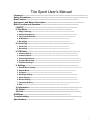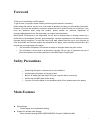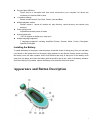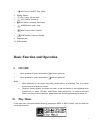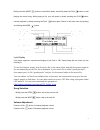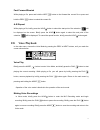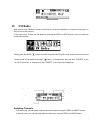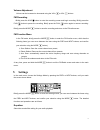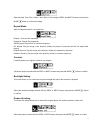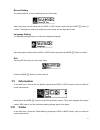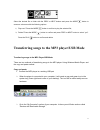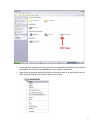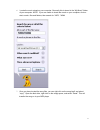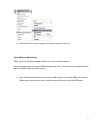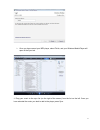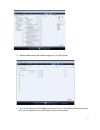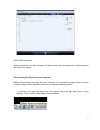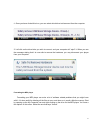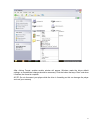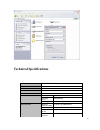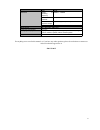Trio sport user’s manual foreword―――――――――――――――――――――――――――――――――――- safety precautions ――――――――――――――――――――――――――――――― main features ―――――――――――――――――――――――――――― appearance and button description――――――――――――――――――――― basic function and operation――――――――――――――――――――― i.On/off―――――――――――――――――――――――...
Foreword thank you for purchasing our mp3 player! To get to know your player, please carefully read through this manual in its entirety. While writing this manual, we aim to be as accurate as possible, providing you with reliable information. However, if you find any mistakes or omissions, please fe...
Plug and play usb drive player acts as a removable disk drive when connected to your computer. No drivers are necessary for windows 2000 or later. 6 equalizer settings modes include: normal, pop, rock, classic, jazz and bass. Multiple playback modes normal, repeat 1, repeat all, random all, play dir...
1. Play button: on/off, play, pause 2. Display screen 3. Vol- button: volume down 4. Vol+ button: volume up 5. Hold button: recording, hold button 6. Mode button: menu, enter 7. Next button: next, forward 8. Prev button: previous, rewind 9. Earphone jack 10. Usb interface basic function and operatio...
Briefly press the mode button to enter music mode, and briefly press the play button to start playing the current song. While playing a file, your will pause by briefly pressing the play button; resume playback by briefly pressing the play button again. Return to the main menu by pressing and holdin...
Fast forward/rewind while playing a file, press and hold the next button to fast forward the current file or press and hold the prev button to rewind the current file. A-b repeat while playing a file, briefly press the hold button to select the start point of the selection. Will be displayed on the ...
Record screen iv. Fm radio note- before using fm mode, please ensure that you have the headphones connected to the player, as they will act as the antenna. In the main menu, choose the fm mode by pressing the prev or next buttons, until you reach the screen shown below: briefly press the mode button...
Volume adjustment volume can be increased or decreased using the vol+ or vol- buttons fm recording briefly press the hold button to enter the recording screen and begin recording. Briefly press the play button to pause the recording. Briefly press the play button again to resume recording. Briefly p...
Select normal, pop, rock, classic, jazz, bass or exit using the prev and next buttons and press the mode button to confirm the setting. Repeat mode select a repeat mode for your audio files: repeat 1: play one file repeatedly repeat all: play all files repeatedly shuffle repeat: play all files in a ...
Record setting the quality and size of voice recordings are set in this mode: select the proper record setting with the prev or next buttons and press the mode button to confirm. The higher the setting, the better the record quality, but the larger the file size. Language setting the language settin...
Select the desired file or folder with the prev or next buttons and press the mode button to access a sub-menu with the following options. 1) play now? Press the mode button to confirm to play the selected file; 2) delete? Press the mode button to confirm and press prev or next button to select “yes...
4. Locate the drive created by the unit, generally just called removable disk, with a letter in parenthesis. Drive letters vary depending on your system configuration. 5. Open the drive by either double left clicking on the drive itself, or by right clicking on the drive, then left clicking on the “...
6. Locate the music stored on your computer. Generally this is stored in the “my music” folder of your computer. Note: if you are unable to locate the music on your computer, click on start, search, files and folders, then search for *.Mp3, *.Wma 7. Once you have located the song files, you can righ...
8. Repeat step 7 for as many songs as you want to copy on to the unit. Using windows media player (note: you must use windows media player 10 or later to use this feature.) (note: this player does not support drm encrypted audio files, such as those downloaded from the windows media player download ...
2. Once you have named your mp3 player, select finish, and your windows media player will open to the sync tab. 3. Drag your music to the sync list (on the right of the screen) from the list on the left. Once you have selected the music you wish to add to the player, press sync. 15.
3. Windows media player will load the songs on to your mp3 player. 4. Once all the songs you have added are synced to the unit, and windows media player says that is safe to disconnect your mp3 player, disconnect the device. 16.
Note: mac computers when connected to your mac computer, the device will act as a removable drive. Simply drag your mp3 files to the device. Disconnecting the player from your computer before disconnecting your player from your computer, it is important to properly eject the player using the “safely...
2 . Once you have clicked this icon, you can select which drive to disconnect from the computer 3. Left click on the drive letter you wish to connect, and your computer will “eject” it. When you see the message stating that it is now safe to remove the hardware, you may disconnect your player from y...
After clicking format, another smaller window will appear. Windows reads the drives default settings, so no additional changes should be necessary. Click the button that says “start” and when it finishes, the format is complete. Note- do not disconnect your player while the drive is formatting as th...
Snr 85db fm radio scope of receiving frequency 87mhz – 108mhz number of saved channels 30 maximum earphone output (l)5mw + (r)5mw(32ohm) snr 45db music format mp1,mp2,mp3, wma,wav application temperature -5 to 40 c 7 languages display displayed in 7 languages including simplified chinese, english, f...