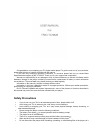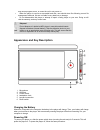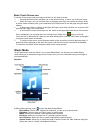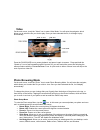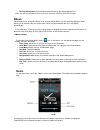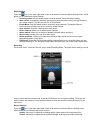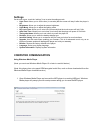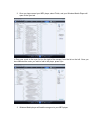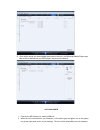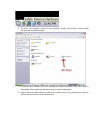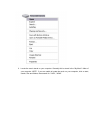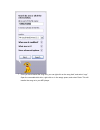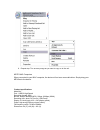Mach Trio TCH828 User Manual
Congratulations on purchasing your Trio digital media player! To get the most out of your purchase,
please take the time to carefully read through this manual.
If you have any remaining questions, comments, or concerns please feel free to contact Mach
Speed technical support at 580- 272-0035. Thank you for your support and cooperation!
We bear no responsibility for any damage or loss of personal data due to misuse of software and/or
hardware, damage to the player caused by human factors, replacement of battery or other unforeseen
circumstances. To prevent data loss, please backup your data regularly.
Information in the manual is subject to change without notice.
Information in the User’s Manual is subject to copyright protection. Without prior written permission,
photocopying or copying is prohibited.
Due to Firmware updates and product improvements, some of the pictures or functions described in
this manual may not be the same as those included with your player.
Safety Precautions
•
If you do not use your Trio for an extended period of time, please switch it off.
•
Avoid using your Trio in extremely hot, cold, dusty or wet conditions.
•
Avoid striking or dropping your Trio, as it may cause physical damage, battery loosening, or
other hardware damage.
•
Please charge the player under the following conditions:
o The battery icon shows in normal operation with low battery prompt.
o The player turns off automatically.
o There is no response when pressing keys and the battery icon shows .
•
Static electricity may cause damage to interior hardware of the player.
•
Do not disconnect the player while formatting, uploading, or downloading files to the player, as it