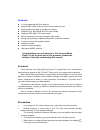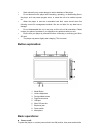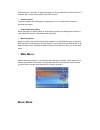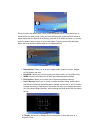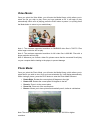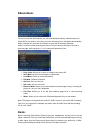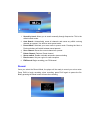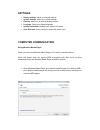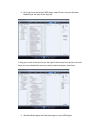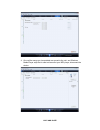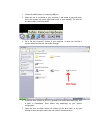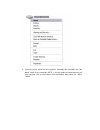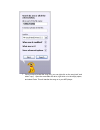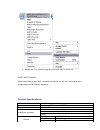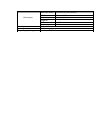Summary of Trio V430
Page 1
Trio v430 manual.
Page 2
Features: 3.0-inch supporting 400*240 resolution supports mp3, wma, and most other common audio formats supports micro sd cards, to expand your storage support for avi, rm, rmvb, and flv video formats supports jpeg, bmp, gif format images built-in microphone for long recordings at high quality energ...
Page 3: Button Explanation:
• static electricity may cause damage to interior hardware of the player. • do not disconnect the player while formatting, uploading, or downloading files to the player, as it may cause program errors, or cause the unit to be unable to power on. • when the player is used as a removable hard disk, us...
Page 4: Main Menu:
Play button for 5 seconds. To power the player off, press and hold the play button for 5 seconds, then set the power switch to the off position. • volume control: in the music player and video player, pressing the v- or v+ buttons will decrease or increase the volume. • fast forward and rewind: when...
Page 5
Once you select the music mode, you will enter the media library, which allows you to select the file you wish to play. Once you have selected a file, press the play button to begin playing the file. While a file is playing, press the play button to pause it, or quickly press the mode button to retu...
Page 6: Video Mode:
Video mode: once you select the video mode, you will enter the media library, which allows you to select the file you wish to play. Once you have selected a file, it will begin to play automatically. While a file is playing, press the play button to pause it, or quickly press the mode button to retu...
Page 7: Ebook Mode:
Ebook mode: once you select the ebook mode, you will enter the media library, which allows you to select the file you wish to view. Once you have selected a file, it will display automatically. While viewing a file, press the play button to enter the photo mode submenu. While in your text viewer, pr...
Page 8
1. Search by hand- allows you to search manually through frequencies. This is the default search mode. 2. Auto search- automatically scans all channels and saves any w9ith a strong channel as a preset. You will then enter preset mode. 3. Preset mode- switched your scan mode to preset mode. Pressing ...
Page 9: Settings
Settings 1. Display settings- adjust your display settings 2. System settings- adjust your system settings 3. Desktop- select one of several desktop pictures 4. Language- select your display language. 5. System information- displays your system information. 6. Auto shut time- set up t a timer to pow...
Page 10
2. Once you have named your mp3 player, select finish, and your windows media player will open to the sync tab. 3. Drag your music to the sync list (on the right of the screen) from the list on the left. Once you have selected the music you wish to add to the player, press sync. 3. Windows media pla...
Page 11
4. Once all the songs you have added are synced to the unit, and windows media player says that is safe to disconnect your mp3 player, disconnect the device. Copy and paste.
Page 12
1. Connect the mp3 player to a working usb port. 2. When the unit is connected to your computer, it will create a gray and green icon in the system tray (lower right hand corner of your desktop). The icon will be called safely remove hardware. 3. Go to the “my computer” section of your computer. In ...
Page 13
6. Locate the music stored on your computer. Generally this is stored in the “my music” folder of your computer. Note: if you are unable to locate the music on your computer, click on start, search, files and folders, then search for “*.Mp3, *.Wma”..
Page 14
7. Once you have located the song files, you can right click on the song itself, and select “copy”. Open the removable disk drive, right click on in the empty space, and select paste. This will transfer the song on to your mp3 player..
Page 15
8. Repeat step 7 for as many songs as you want to copy on to the unit. Note: mac computers when connected to your mac computer, the device will act as a removable drive. Simply drag your mp3 files to the device. Product specifications: tft colored display 3.0 tft,diagram(400*240) date transmission s...
Page 16
Music player max.Output power (l)10mw+(r )10mw(32ohm) mp3 bit rate 64kbps 320kbps wma bit rate 64k bps 384k bps frequency response 20hz---20khz snr >90db distortion rate 0.03% working temperature -5 to 40 ℃ ℃ language support multiple languages supporting operating system windows 2000/xp/vista.