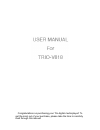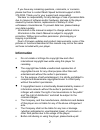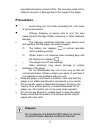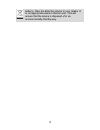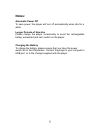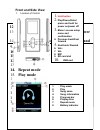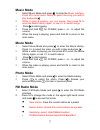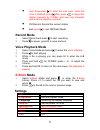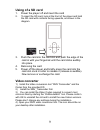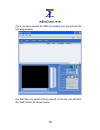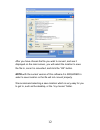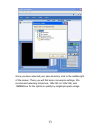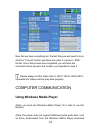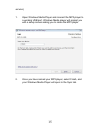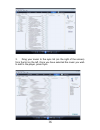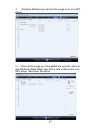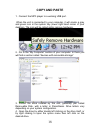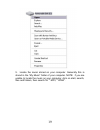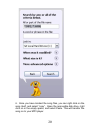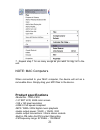Congratulations on purchasing your trio digital media player! To get the most out of your purchase, please take the time to carefully read through this manual.
If you have any remaining questions, comments, or concerns please feel free to contact mach speed technical support at 580- 272-0035. Thank you for your support and cooperation! We bear no responsibility for any damage or loss of personal data due to misuse of software and/or hardware, damage to the...
Essential information stored in pcs. The company shall not be liable for any loss or damage due to the usage of the player. Precautions • avoid using your trio under extremely hot, cold, dusty or wet environments. • striking, dropping, or severe jolts to your trio may cause physical damage, battery ...
Battery). Take the defective device to your retailer or to an appropriate waste collection site. This will ensure that the device is disposed of in an environmentally-friendly way. 4.
Notes: automatic power off to save power, the player will turn off automatically when idle for a while longer periods of non-use please charge the player occasionally to avoid the rechargeable battery exhausted and can’t switch on the player. Charging the battery to charge the battery, please ensure...
Front and side view 1. Location of control 2. Lcd display 6 12. On/off button 13. Play/pause/ press and hold for power on/power off 14. Menu / enter / access setup menu and confirmation 15. Previous track/fast forward 16. Next track/ fast rewind 17. Vol+ / previous 18. Vol- / next 19. Mic 20. Sd mem...
Music mode 1. Select music mode and press to enter the music interface . Press m to enter music library to select the song you with to play and press . 2. While a song is playing, you can pause, then press m to enter the music library again, or use > to switch songs. 3. Press to start playing. 4. Pr...
• auto scan-press to enter the auto scan, when the scan is finished, press after, press to adjust the station manually by 0.1mhz, and save any channels with a strong signal as a preset. • fm record- record the current station • exit- press to exit fm radio mode. Record mode 1. Select record and pres...
Using of a sd card 1. Power the player off and insert the card 2. To insert the sd card, look at the front of the player and hold the sd card with contacts facing upwards, as shown in the diagram. 3. Push the card into the card slot and push the edge of the card in with your fingernail until the car...
Once you have opened the smv conversion tool, you will see the following window. Our first step is to select a file to convert. To do this, you will click the “add” button, as shown below. 10
A window will open, which will allow you to select your file. Highlight the file you want to convert, and click the “open” button. 11.
After you have chosen the file you wish to convert, and see it displayed on the main screen, you will select the location to save the file to, once it is converted, and click the “ok” button. Note -with the current version of this software it is required to select a save location or the file will no...
Once you have selected your save directory, look to the middle-right of the screen. There you will find some conversion settings. We recommend selecting full picture, 128x160 (or 160x128), and 128mb/hour for the optimum quality by megabyte space usage. 13.
Now that we have everything set, the last thing we will need to do is click the “convert” button and allow the video to convert o .Smv format. Once this process has completed, you will have the converted movie saved in the location you specified in step 5. Please always set the video size to 128 x 1...
Service.) 1. Open windows media player and connect the mp3 player to a working usb port. Windows media player will prompt you with a setup screen asking you to name the mp3 player. 2. Once you have named your mp3 player, select finish, and your windows media player will open to the sync tab. 15.
3. Drag your music to the sync list (on the right of the screen) from the list on the left. Once you have selected the music you wish to add to the player, press sync. 16.
4. Windows media player will load the songs on to your mp3 player. 5……once all the songs you have added are synced to the unit, and windows media player says that is safe to disconnect your mp3 player, disconnect the device. 17.
Copy and paste 1. Connect the mp3 player to a working usb port. When the unit is connected to your computer, it will create a gray and green icon in the system tray (lower right hand corner of your desktop). The icon will be called safely remove hardware. 2. Go to the “my computer” section of your c...
5. Locate the music stored on your computer. Generally this is stored in the “my music” folder of your computer. Note: if you are unable to locate the music on your computer, click on start, search, files and folders, then search for “*.Mp3, *.Wma”. 19.
6. Once you have located the song files, you can right click on the song itself, and select “copy”. Open the removable disk drive, right click on in the empty space, and select paste. This will transfer the song on to your mp3 player. 20
7. Repeat step 7 for as many songs as you want to copy on to the unit. Note: mac computers when connected to your mac computer, the device will act as a removable drive. Simply drag your mp3 files to the device. Product specifications •model no.: trio-v818 •1.8” sdt lcd, 262k color screen •128 x 160...
•fm preset channels: 20 channels •fm signal-to-noise ratio: 60db •image viewer formats: jpeg, bmp •video viewer formats: smv •mp3 bit: 32kbps – 320kbps •wma bit: 32kbps – 192kbps •audio recording formats: wav (32kbps), •frequency response: 20hz to 20khz •signal-to-noise ratio: > 80db •thd: •battery:...