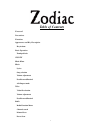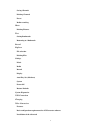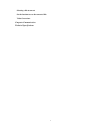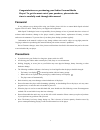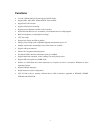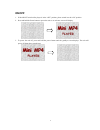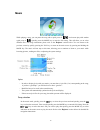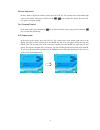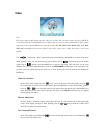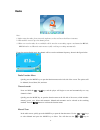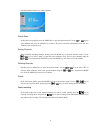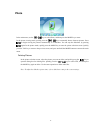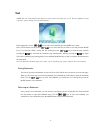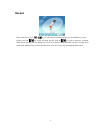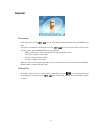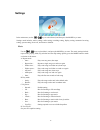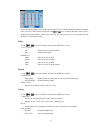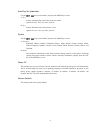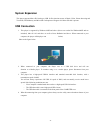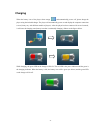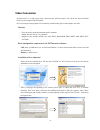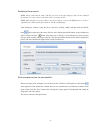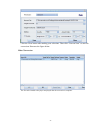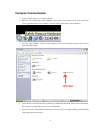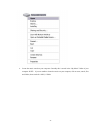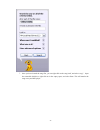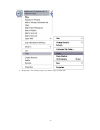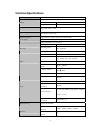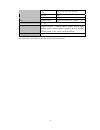- DL manuals
- Mach
- MP3 Player
- Zodiac 2GB
- User Manual
Mach Zodiac 2GB User Manual
Table of Contents
Foreword
Precautions
Functions
Appearance and Key Description
Key Actions
Basic Operation
Touchpad lock:
ON/OFF
Main Menu
Music
Lyrics
Song selection
Volume adjustment
Fast Forward/Rewind
A-B Repeat mode
Video
Video file selection
Volume adjustment
Fast Forward/Rewind
Radio
Radio Function Menu
Channel search
Manual Scan
Preset Scan
1
Summary of Zodiac 2GB
Page 1
Table of contents foreword precautions functions appearance and key description key actions basic operation touchpad lock: on/off main menu music lyrics song selection volume adjustment fast forward/rewind a-b repeat mode video video file selection volume adjustment fast forward/rewind radio radio f...
Page 2
2 saving channels deleting channels preset radio recording photo deleting pictures text setting bookmarks returning to a bookmark record explorer file selection deleting files settings music radio record display auto play set (slideshow) system power off restore defaults system expansion usb connect...
Page 3
3 selecting a file to convert set the location to save the converted file: video conversion: computer communication technical specifications.
Page 4: Foreword
Congratulations on purchasing your zodiac personal media player! To get the most out of your purchase, please take the time to carefully read through this manual. Foreword if any problems occur during while using your zodiac, please feel free to contact mach speed technical support at 580-272-0035. ...
Page 5: Functions
5 functions • 2.4 inch 320x240 lattice full-color high-speed sdt display • supports mp1, mp2, mp3, wma and wav music formats. • supports avi video format • supports jpeg picture browsing. • supports stereo earphones and has a built in speaker • stereo fm radio that can save 20 channels, record chann...
Page 6
Appearance and key description 1. On/off switch: power on/off switch 2. : play/pause 3. Mode key: mode function menu selection and enter 4. Next key: selects the next track or menu file. Also used to fast forward and increase volume 5. Ear phone: input jack of earphone wire 6. Pre key: selects the n...
Page 7: Basic Operation
7 basic operation 1) this unit uses a built in lithium ion battery, which can be charged by either your computer’s usb port or the included charger. To extend the life of the player, it is advised to charge the battery after it has been drained. 2) please ensure that the on/off switch is in the on p...
Page 8: On/off
音 on/off 1. If the on/off switch of the player is in the “off” position, please switch it to the “on” position. 2. Press and hold the power button to power the unit on. A welcome screen will display: 3. To power the unit off, press and hold the power button until the goodbye screen displays. The uni...
Page 9: Main Menu
Main menu music: video: fm radio: picture browsing: text: record: explorer: system setting: use to select an item in the main menu screen and press the mode key to enter. 9.
Page 10: Music
Music while playing a song, you can pause the song with a quick press of and resume play with another quick press of . Quickly press the mode key to enter the file listing. This will allow you to select different files. For usage instructions please refer to the 'explorer' section below. You can ret...
Page 11
Volume adjustment in music mode, to adjust the volume, quickly press the vol key. The volume value at the bottom right corner of the display will begin to flash. Press the or keys to adjust the volume. Press the vol key again to accept the change. Fast forward/rewind in the music mode, press and hol...
Page 12: Video
Video note: this player supports avi format video files. However, all video files you wish to add to the player must be converted through the included aviconverter software, due to screen size and required codecs. Video formats supported by the included aviconverter software include avi, rm, rmvb, m...
Page 13: Radio
Radio note: 1. Before using the radio, please insert the earphones, as they will act as the player’s antenna. 2. This machine can save up to 20 channel presets. 3. When you record a radio, the recorded file will be saved in an ascending sequence and named as rec001, rec002 and so on. When the unit’s...
Page 14
Manually find the channel you want to listen to. Preset scan in the radio screen, quickly press the mode key to open the function menu. Use the or keys to select manual and press the mode key to select. The player will then automatically scan and save channels it gets reception from. Saving channels...
Page 15: Photo
Photo in the main menu, use the or keys to select photo, and then press the mode key to enter. In the picture viewing mode, quickly press the or keys to manually browse between pictures. Press to begin viewing the pictures automatically in a slideshow. You can stop the slideshow by pressing again. I...
Page 16: Text
Text note: the text reader displays 42 characters across and 9 lines down per screen. For the optimum viewing experience, please format your text in this manner. 16 in the main menu, use the or keys to select text, and then press the mode key to enter. In the txt selection screen, use the or keys to...
Page 17: Record
Record in the main menu, use the or keys to select record, and then quickly press the mode key to enter. Quickly press the key to start recording. Quickly press the key again to pause the recording. While paused, quickly press the mode key to save the current recording and prepare the next recording...
Page 18: Explorer
Explorer file selection in the main menu, use the or keys to select record, and then quickly press the mode key to enter. In explorer, all loaded files are displayed. Use the or keys to select files. When you have a file selected, quickly press the mode button to access that file − music, recorded v...
Page 19: Settings
Settings in the main menu, use the or keys to select record, and then press the mode key to enter. Settings mode includes: music settings, radio setting, recording setting, display setting, automatic browsing setting, system setting, power off, and restore to defaults. Music use the or keys to selec...
Page 20
In the user eq adjustment screen, quickly pressing the vol key will shift which the band to be adjusted. Once you have a band selected quickly press the or keys to modify the band. After you have finished setting the equalizer, quickly press the vol key until you select yes, and quickly press the mo...
Page 21
Auto play set (slideshow) use the or keys to select music, and press the mode key to enter a. Text − sets the automatic page turner time for the text reader. − options are 1sec, 2sec, 3sec, 4sec, and 5sec b. Jpeg − sets the slideshow time for the picture viewer. − options are 1sec, 2sec, 3sec, 4sec,...
Page 22: System Expansion
System expansion this player supports mi cro sd cards up to 2gb. In file selection screens of music, video, picture browsing and text mode, flash memory and mi cro sd card options will appear if a micro sd card is present. Usb connection 1. This player is supported by windows 98se and above (drivers...
Page 23: Charging
Charging when the battery icon of the player shows empty and automatically powers off, please charge the player using the included charger. The player will automatically power on and display the computer connection screen (it may vary with different models of players). After the player has been conn...
Page 24: Video Conversion
Video conversion aviconverter4.1 is a high speed video conversion tool. Aviconverter4.1 can convert the non-avi format videos on your computer into avi format. Avi is currently the most popular video format for portable media players and computer use alike. Features − fast conversion speed and maxim...
Page 25
Selecting a file to convert note: please ensure that the name of the file you select is the same language that you have installed the software as, or the converter will not be able to recognize the file! Note: all video files you wish to add to your player must be converted by aviconverter 4.1, due ...
Page 26
Click the close button after making your selections. Then click “convert now” to start file conversion. Shown as the figure below: video conversion: the file can be loaded to the player and played after the conversion is complete. 26.
Page 27: Computer Communication
Computer communication 1. Connect the mp3 player to a working usb port 2. When the unit is connected to your computer, it will create a gray and green icon in the system tray (lower right hand corner of your desktop). The icon will be called safely remove hardware. 3. Go to the “my computer” section...
Page 28
6. Locate the music stored on your computer. Generally this is stored in the “my music” folder of your computer. Note: if you are unable to locate the music on your computer, click on start, search, files and folders, then search for *.Mp3, *.Wma. 28.
Page 29
7. Once you have located the song files, you can right click on the song itself, and select “copy”. Open the removable disk drive, right click on in the empty space, and select paste. This will transfer the song on to your mp3 player. 29.
Page 30
8. Repeat step 7 for as many songs as you want to copy on to the unit. 30
Page 31: Technical Specifications
31 technical specifications dimension 86.2mm*49.5mm*10.1mm (l*w*h) weight 40.0 g(without battery) size 2.4 inch 260,000 color sdt lcd display display resolution 320*240 computer interface high-speed usb2.0 (fs) imbedded capacity flash memory:128m−4gb expansion capacity support sd card, support capac...
Page 32
32 maximum earphone output ( l)5mw+(r)5mw(32ohm) s/n ration 45db supported format support txt text maximum capacity support 10m capacity as the maximum working temperature -5 ~ 40 language simplified chinese, traditional chinese, english, korean, japan, spanish, french, german, italian, portuguese, ...