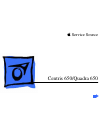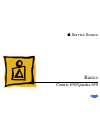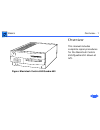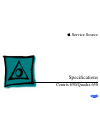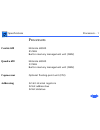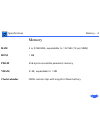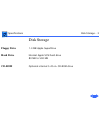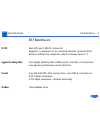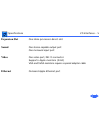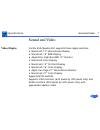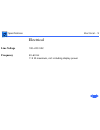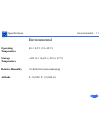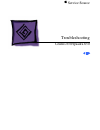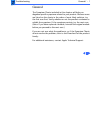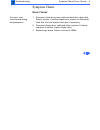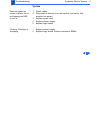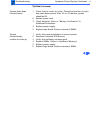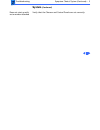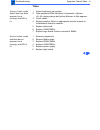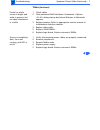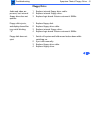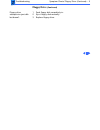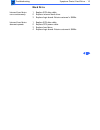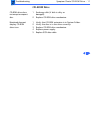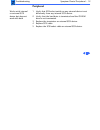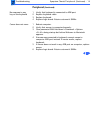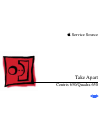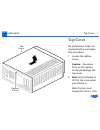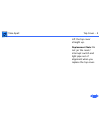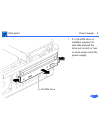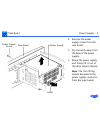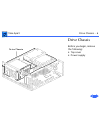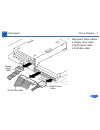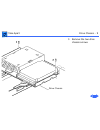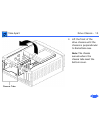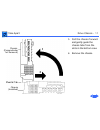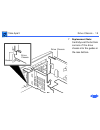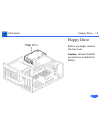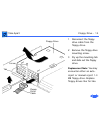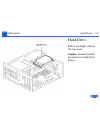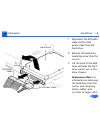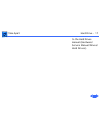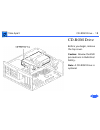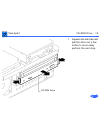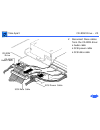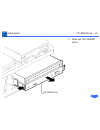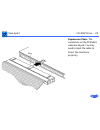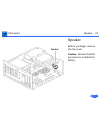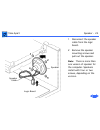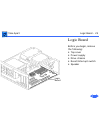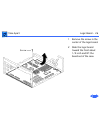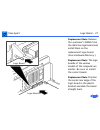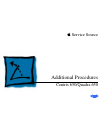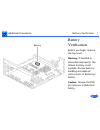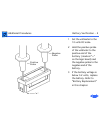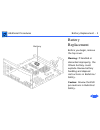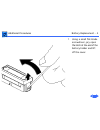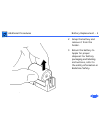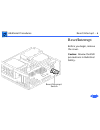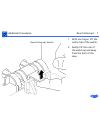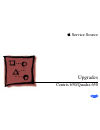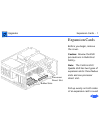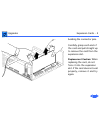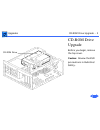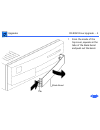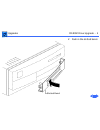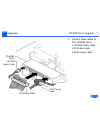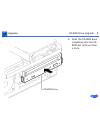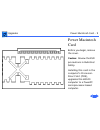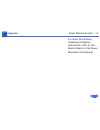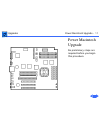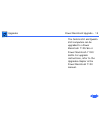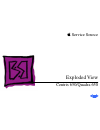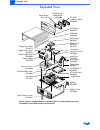- DL manuals
- Macintosh
- Desktop
- Centris 650
- Service Source
Macintosh Centris 650 Service Source
Summary of Centris 650
Page 1
Service source k centris 650/quadra 650
Page 2
Service source k basics centris 650/quadra 650
Page 3
Basics overview - 1 overview this manual includes complete repair procedures for the macintosh centris 650/quadra 650 shown at left. Figure: macintosh centris 650/quadra 650
Page 4
Service source k specifications centris 650/quadra 650
Page 5: Centris 650
Specifications processors - 1 processors centris 650 motorola 68040 25 mhz built-in memory management unit (mmu) quadra 650 motorola 68040 33 mhz built-in memory management unit (mmu) coprocessor optional floating-point unit (fpu) addressing 32-bit internal registers 32-bit address bus 32-bit data b...
Page 6: Ram
Specifications memory - 2 memory ram 4 or 8 mb ram, expandable to 132 mb (72-pin simm) rom 1 mb pram 256 bytes nonvolatile parameter memory vram 512k, expandable to 1 mb clock/calendar cmos custom chip with long-life lithium battery.
Page 7: Floppy Drive
Specifications disk storage - 3 disk storage floppy drive 1.4 mb apple superdrive hard drive internal apple scsi hard drive 80 mb to 500 mb cd-rom optional internal 5.25-in. Cd-rom drive.
Page 8: Scsi
Specifications i/o interfaces - 4 i/o interfaces scsi one scsi port; db-25 connector supports a maximum of six external devices (internal scsi devices include the computer, which is always device 7) apple desktop bus two apple desktop bus (adb) ports; mini-din-4 connectors low-speed synchronous seri...
Page 9: Expansion Slot
Specifications i/o interfaces - 5 expansion slot one inline processor-direct slot sound one stereo-capable output port one monaural input port video one video port, db-15 connector supports apple monitors (8-bit) vga and svga monitors require a special adapter cable ethernet on-board apple ethernet ...
Page 10: Keyboard
Specifications i/o devices - 6 i/o devices keyboard standard, extended, or adjustable keyboard connected through two adb ports maximum power draw for all adb devices: 500 ma keyboard draws 25–80 ma mouse adb mouse ii; mechanical tracking optical shaft or contact encoding (low power) microphone optio...
Page 11: Video Display
Specifications sound and video - 7 sound and video video display centris 650/quadra 650 supports these apple monitors: • macintosh 12” monochrome display • macintosh 12” rgb display • applecolor high-res rgb 13” monitor • macintosh color display • macintosh 15” portrait display • macintosh 16” color...
Page 12: Sound
Specifications sound and video - 8 sound custom sound chip supports stereo playback from compact discs and computer-generated stereo sounds through stereo output port monaural sound input port.
Page 13: Line Voltage
Specifications electrical - 9 electrical line voltage 100–240 vac frequency 50–60 hz 112 w maximum, not including display power.
Page 14: Dimensions
Specifications physical - 10 physical dimensions height: 6.0 in. (152 mm) width: 13.0 in. (330 mm) depth: 16.5 in. (419 mm) weight 25 lb. (11.3 kg) weight will vary based on internal devices installed..
Page 15: Operating
Specifications environmental - 11 environmental operating temperature 50–104°f (10–40°c) storage temperature –40f to 116.6°f (–40 to 47°c) relative humidity 10–90% rh (noncondensing) altitude 0–10,000 ft. (3,048 m).
Page 16
Service source k troubleshooting centris 650/quadra 650
Page 17
Troubleshooting general/ - 1 general the symptom charts included in this chapter will help you diagnose specific symptoms related to your product. Because cures are listed on the charts in the order of most likely solution, try the first cure first. Verify whether or not the product continues to exh...
Page 18: Error Chords
Troubleshooting symptom charts/error chords - 2 symptom charts error chords one-part error chord sounds during startup sequence 1 disconnect hard drive power cable and hard drive data cable. Reboot system. If startup sequence is normal, run macintosh hard disk test and replace hard drive if necessar...
Page 19: System
Troubleshooting symptom charts/system - 3 system does not power on; screen is black, fan is not running and led is not lit 1 check cables. 2 plug monitor directly into wall socket, and verify that monitor has power. 3 replace power cord. 4 replace power supply. 5 replace logic board. Clicking, chirp...
Page 20: System
Troubleshooting symptom charts/system (continued) - 4 system (continued) system shuts down intermittently 1 check that air vents are clear. Thermal protection circuitry may shut down system. After 30 to 40 minutes, system should be ok. 2 replace power cord. 3 check batteries. Refer to “battery verif...
Page 21: System
Troubleshooting symptom charts/ system (continued) - 5 system (continued) does not start up with out a monitor attached verify that the chooser and control panels are set correctly..
Page 22: Video
Troubleshooting symptom charts/video - 6 video screen is dark, audio and at least one drive operate, fan is running, and led is lit 1 adjust brightness on monitor. 2 clear parameter ram. Hold down during startup but before welcome to mac appears. 3 check cables. 4 replace monitor. Refer to appropria...
Page 23: Video
Troubleshooting symptom charts/video (continued) - 7 video (continued) partial or whole screen is bright and audio is present, but no video information is visible 1 check cables 2 clear parameter ram. Hold down during startup but before welcome to macintosh appears. 3 replace monitor. Refer to appro...
Page 24: Floppy Drive
Troubleshooting symptom charts/floppy drive - 8 floppy drive audio and video are present, but internal floppy drive does not operate 1 replace internal floppy drive cable. 2 replace internal floppy drive. 3 replace logic board. Retain customer’s simms. Floppy disk ejects, and display shows mac icon ...
Page 25: Floppy Drive
Troubleshooting symptom charts/floppy drive (continued) - 9 floppy drive (continued) floppy drive attempts to eject disk but doesn’t 1 push floppy disk completely in. 2 eject floppy disk manually. 3 replace floppy drive..
Page 26: Hard Drive
Troubleshooting symptom charts/hard drive - 10 hard drive internal hard drive runs continuously 1 replace scsi data cable. 2 replace internal hard drive. 3 replace logic board. Retain customer’s simms. Internal hard drive does not operate 1 replace scsi data cable. 2 replace scsi power cable. 3 repl...
Page 27: Cd-Rom Drive
Troubleshooting symptom charts/cd-rom drive - 11 cd-rom drive cd-rom drive does not accept a compact disc 1 exchange disk (if disk is dirty or damaged). 2 replace cd-rom drive mechanism. Macintosh does not display cd-rom drive icon 1 verify that cd-rom extension is in system folder. 2 verify the dis...
Page 28: Peripheral
Troubleshooting symptom charts/peripheral - 12 peripheral works with internal or external scsi device, but does not work with both 1 verify that scsi select switch on any external device is set differently from any internal scsi device. 2 verify that the hard drive is terminated and the cd-rom drive...
Page 29: Peripheral
Troubleshooting symptom charts/peripheral (continued) - 13 peripheral (continued) cursor moves, but clicking the mouse button has no effect 1 replace mouse. 2 replace logic board. Retain customer’s simms. Double-click does not open application, disk, or server 1 remove duplicate system files from ha...
Page 30: Peripheral
Troubleshooting symptom charts/peripheral (continued) - 14 peripheral (continued) no response to any key on the keyboard 1 verify that keyboard is connected to adb port. 2 replace keyboard cable. 3 replace keyboard. 4 replace logic board. Retain customer’s simms. Cursor does not move 1 reboot comput...
Page 31
Service source k take apart centris 650/quadra 650
Page 32
Take apart top cover - 1 top cover no preliminary steps are required before you begin this procedure. 1 loosen the captive screw. Caution: excessive force on the captive screw will damage the top cover. 2 note : do not attempt to tilt the top cover when you remove it. Slide the top cover toward the ...
Page 33
Take apart top cover - 2 lift the top cover straight up. Replacement note : do not jar the reset/ interrupt switch and light pipe out of alignment when you replace the top cover..
Page 34
Take apart power supply - 3 power supply before you begin remove the top cover. Caution: review the esd precautions in bulletins/ safety..
Page 35
Take apart power supply - 4 1 if a cd-rom drive is installed, squeeze its side tabs and pull the drive out an inch or two to more easily reach the power supply. Cd-rom drive.
Page 36
Take apart power supply - 5 2 remove the power supply screw from the rear bezel. 3 pry the latch away from the base of the power supply. 4 grasp the power supply and firmly lift it out of the drive mount chassis. Note : the firm lifting motion disconnects the power supply connector from the logic bo...
Page 37
Take apart drive chassis - 6 drive chassis before you begin, remove the following: • top cover • power supply.
Page 38
Take apart drive chassis - 7 1 disconnect these cables: • floppy drive cable • scsi power cable • scsi data cable floppy drive cable scsi data cable scsi power cable.
Page 39
Take apart drive chassis - 8 2 if a cd-rom drive is installed, disconnect these cables: • scsi power cable • scsi data cable • cd-rom audio cable cd-rom drive cd-rom audio cable scsi data cable scsi power cable.
Page 40
Take apart drive chassis - 9 3 remove the two drive chassis screws. Drive chassis.
Page 41
Take apart drive chassis - 10 4 lift the front of the drive chassis until the chassis is perpendicular to the bottom case. Note: the chassis swivels where the chassis tabs meet the bottom cover..
Page 42
Take apart drive chassis - 11 5 pull the chassis forward and gently guide the chassis tabs from the slots in the bottom case. 6 remove the chassis. Chassis (installed) chassis (perpendicular for removal).
Page 43
Take apart drive chassis - 12 7 replacement note: carefully seat the bottom corners of the drive chassis into the guides in the case bottom. Drive chassis drive chassis guides.
Page 44
Take apart floppy drive - 13 floppy drive before you begin, remove the top cover. Caution: review the esd precautions in bulletins/ safety..
Page 45
Take apart floppy drive - 14 1 disconnect the floppy drive cable from the floppy drive. 2 remove the floppy drive mounting screw. 3 pry up the mounting tab and slide out the floppy drive. Replacement note: you may encounter either an auto- inject or manual-inject 1.4 mb floppy drive. Replace floppy ...
Page 46
Take apart hard drive - 15 hard drive before you begin, remove the top cover. Caution: review the esd precautions in bulletins/ safety..
Page 47
Take apart hard drive - 16 1 disconnect the scsi data cable and the scsi power cable from the hard drive. 2 remove the hard drive mounting screw from the carrier. 3 lift the back of the hard drive and slide the hard drive carrier out of the drive chassis. Replacement note: for information on removin...
Page 48
Take apart hard drive - 17 to the hard drives manual (hardware/ service manual/drives/ hard drives)..
Page 49
Take apart cd-rom drive - 18 cd-rom drive before you begin, remove the top cover. Caution: review the esd precautions in bulletins/ safety. Note: a cd-rom drive is optional..
Page 50
Take apart cd-rom drive - 19 1 squeeze the side tabs and pull the drive out a few inches to more easily perform the next step. Cd-rom drive.
Page 51
Take apart cd-rom drive - 20 2 disconnect these cables from the cd-rom drive: • audio cable • scsi power cable • scsi data cable cd-rom drive cd-rom audio cable scsi data cable scsi power cable.
Page 52
Take apart cd-rom drive - 21 3 slide out the cd-rom drive. Cd-rom drive.
Page 53
Take apart cd-rom drive - 22 replacement note: the connectors on the scsi data cable are keyed. You may need to twist the cable to insert the connector properly. Key.
Page 54
Take apart speaker - 23 speaker before you begin, remove the top cover. Caution: review the esd precautions in bulletins/ safety..
Page 55
Take apart speaker - 24 1 disconnect the speaker cable from the logic board. 2 remove the speaker mounting screws and pull out the speaker. Note: there is more than one version of speaker for the computer. Speakers install with four or two screws, depending on the version. Speaker logic board speake...
Page 56
Take apart logic board - 25 logic board before you begin, remove the following: • top cover • power supply • drive chassis • reset/interrupt switch • speaker logic board.
Page 57
Take apart logic board - 26 1 remove the screw in the center of the logic board. 2 slide the logic board toward the front about 1/2 inch and lift the board out of the case. Screw.
Page 58
Take apart logic board - 27 replacement note: remove the customer’s simms from the defective logic board and install them on the replacement logic board. (see hardware/memory.) replacement note: the logic boards of the various models of the computer are similar. Be sure to install the correct board....
Page 59
Service source k additional procedures centris 650/quadra 650
Page 60
Additional procedures battery verification - 1 battery verification before you begin, remove the top cover. Warning: if handled or discarded improperly, the lithium battery could explode. Review battery- handling and disposal instructions in bulletins/ safety. Caution: review the esd precautions in ...
Page 61
Additional procedures battery verification - 2 1 set the voltmeter to the 10 volts dc scale. 2 hold the positive probe of the voltmeter to the positive end of the battery (marked “+” on the logic board) and the negative probe to the negative end of the battery. 3 if the battery voltage is below 3.2 ...
Page 62
Additional procedures battery replacement - 3 battery replacement before you begin, remove the top cover. Warning: if handled or discarded improperly, the lithium battery could explode. Review battery handling and disposal instructions in bulletins/ safety. Caution: review the esd precautions in bul...
Page 63
Additional procedures battery replacement - 4 1 using a small flat-blade screwdriver, pry open the latch at the end of the battery holder and lift off the cover..
Page 64
Additional procedures battery replacement - 5 2 grasp the battery and remove it from the holder. 3 return the battery to apple for proper disposal. For battery packaging and labeling instructions, refer to the safety information in bulletins/safety..
Page 65
Additional procedures reset/interrupt - 6 reset/interrupt before you begin, remove the cover. Caution: review the esd precautions in bulletins/ safety. Reset/interrupt switch.
Page 66
Additional procedures reset/interrupt - 7 1 with one finger, lift the center tab of the switch. 2 gently lift the rear of the switch up and away from the front of the case. Reset/interrupt switch.
Page 67
Service source k upgrades centris 650/quadra 650
Page 68
Upgrades expansion cards - 1 expansion cards before you begin, remove the cover. Caution: review the esd precautions in bulletins/ safety. Note: the centris 650/ quadra 650 has two types of expansion slots: three nubus slots and one processor direct slot. Pull up evenly on both sides of an expansion...
Page 69
Upgrades expansion cards - 2 bending the connector pins. Carefully grasp each end of the card and pull straight up to remove the card from the expansion slot. Replacement caution: when replacing the card, do not force it into the expansion slot. If the card does not seat properly, remove it and try ...
Page 70
Upgrades cd-rom drive upgrade - 3 cd-rom drive upgrade before you begin, remove the top cover. Caution: review the esd precautions in bulletins/ safety. Cd-rom drive.
Page 71
Upgrades cd-rom drive upgrade - 4 1 from the inside of the top cover, squeeze in the tabs of the blank bezel and push out the bezel. Blank bezel tab.
Page 72
Upgrades cd-rom drive upgrade - 5 2 push in the slotted bezel. Slotted bezel.
Page 73
Upgrades cd-rom drive upgrade - 6 3 attach the cd-rom drive rails to the cd-rom drive. 4 slide the cd-rom drive about three quarters of the way into the drive mount chassis. Cd-rom drive rail cd-rom drive cd-rom drive rail.
Page 74
Upgrades cd-rom drive upgrade - 7 5 connect these cables to the cd-rom drive: • cd-rom audio cable • scsi data cable • scsi power cable drive cd-rom audio cable scsi data cable scsi power cable.
Page 75
Upgrades cd-rom drive upgrade - 8 6 push the cd-rom drive completely into the cd- rom slot until you hear a click. Cd-rom drive.
Page 76
Upgrades power macintosh card - 9 power macintosh card before you begin, remove the cover. Caution: review the esd precautions in bulletins/ safety. Installing this card in the computer’s processor- direct slot (pds), upgrades this 68040 computer to a powerpc microprocessor–based computer..
Page 77
Upgrades power macintosh card - 10 for more information, including installation instructions, refer to the basics chapter in the power macintosh card manual..
Page 78
Upgrades power macintosh upgrade - 11 power macintosh upgrade no preliminary steps are required before you begin this procedure..
Page 79
Upgrades power macintosh upgrade - 12 the centris 650 and quadra 650 computers can be upgraded to a power macintosh 7100/66 or power macintosh 7100/ 66av. For upgrade instructions, refer to the upgrades chapter in the power macintosh 7100 manual..
Page 80
Service source k exploded view centris 650/quadra 650
Page 81
Exploded view 1 exploded view bottom case 922-0406 cd-rom audio cable 922-0842 light pipe 815-6272 nubus access cover 810-6035 power cable 922-0051 floppy drive cable 922-0112 floppy drive carrier 922-0763 cd-rom drive 922-0826 cd carrier rails 922-0067 floppy drive 661-0121 661-0474 internal chassi...