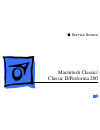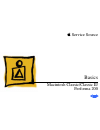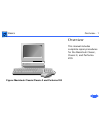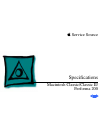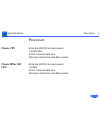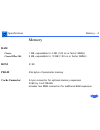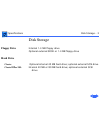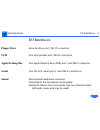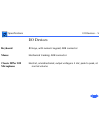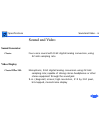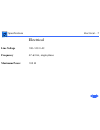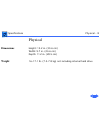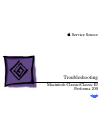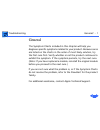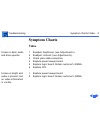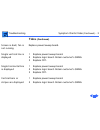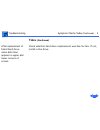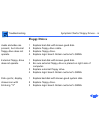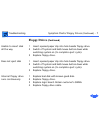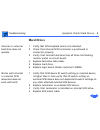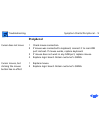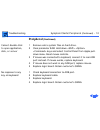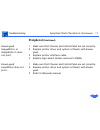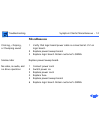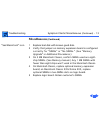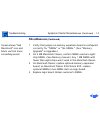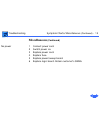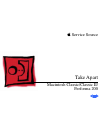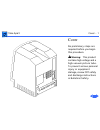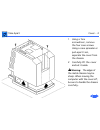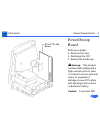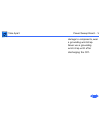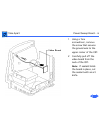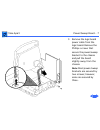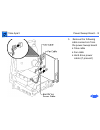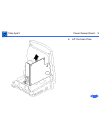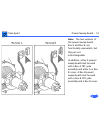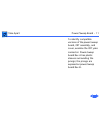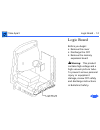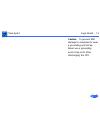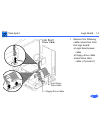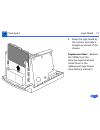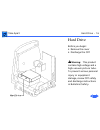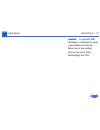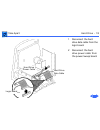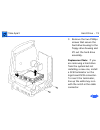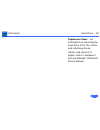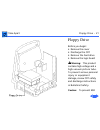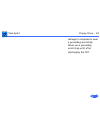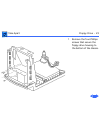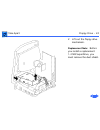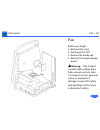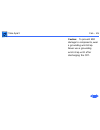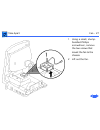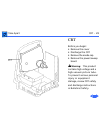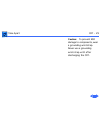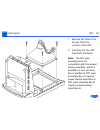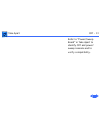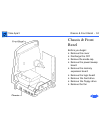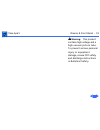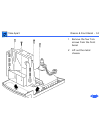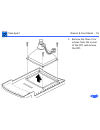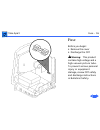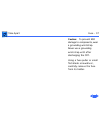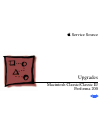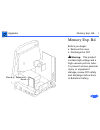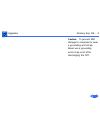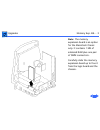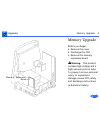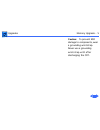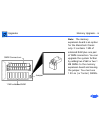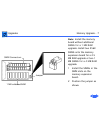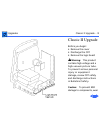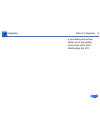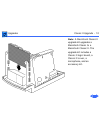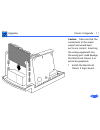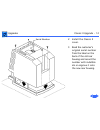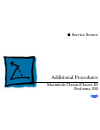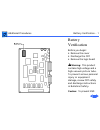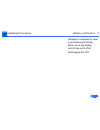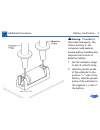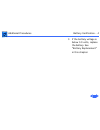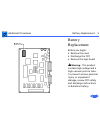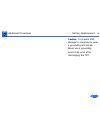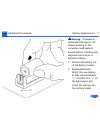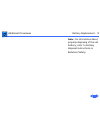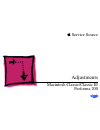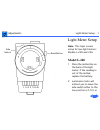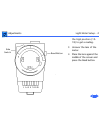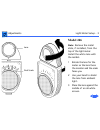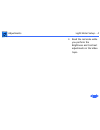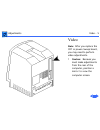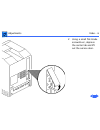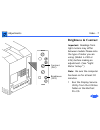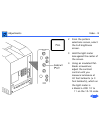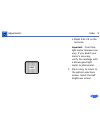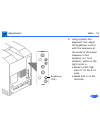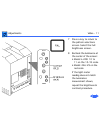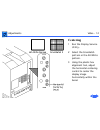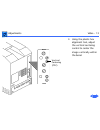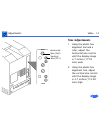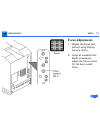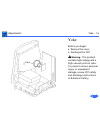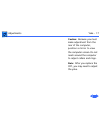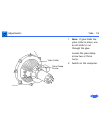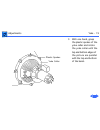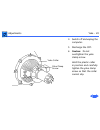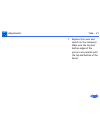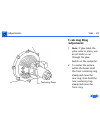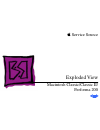- DL manuals
- Macintosh
- Desktop
- Classic
- Service Source
Macintosh Classic Service Source
Summary of Classic
Page 1
Service source k macintosh classic/ classic ii/performa 200
Page 2
Service source k basics macintosh classic/classic ii/ performa 200
Page 3
Basics overview - 1 overview this manual includes complete repair procedures for the macintosh classic, classic ii, and performa 200. Figure: macintosh classic/classic ii and performa 200
Page 4
Service source k specifications macintosh classic/classic ii/ performa 200
Page 5: Classic Cpu
Specifications processor - 1 processor classic cpu motorola 68000 microprocessor 7.8336 mhz 32-bit internal data bus 256-byte instruction and data caches classic ii/per 200 cpu motorola 68030 microprocessor 16 mhz 32-bit internal data bus 256-byte instruction and data caches.
Page 6: Ram
Specifications memory - 2 memory ram classic: 1 mb, expandable to 4 mb (120 ns or faster simms) classic ii/per 200: 2 mb, expandable to 10 mb (120 ns or faster simms) rom 512k pram 256 bytes of parameter memory cache connector 44-pin connector for optional memory expansion 256k by 4-bit drams includ...
Page 7: Floppy Drive
Specifications disk storage - 3 disk storage floppy drive internal 1.4 mb floppy drive optional external 800k or 1.4 mb floppy drive hard drive classic: optional internal 40 mb hard drive; optional external scsi drive classic ii/per 200: internal 40 mb or 80 mb hard drive; optional external scsi dri...
Page 8: Floppy Drive
Specifications i/o interfaces - 4 i/o interfaces floppy drive external drive port; db-19 connector scsi one scsi parallel port; db-25 connector apple desktop bus one apple desktop bus (adb) port; mini din-4 connector serial two rs-422 serial ports; mini din-8 connectors sound dual-channel headphone ...
Page 9: Keyboard
Specifications i/o devices - 5 i/o devices keyboard 80 keys, with numeric keypad; adb connector mouse mechanical tracking; adb connector classic ii/per 200 microphone electret, omnidirectional; output voltage is 4 mv, peak to peak, at normal volume.
Page 10: Sound Generator
Specifications sound and video - 6 sound and video sound generator classic: four-voice sound with 8-bit digital/analog conversion, using 22-khz sampling rate video display classic ii/per 200: monophonic, 8-bit digital/analog conversion using 22-khz sampling rate; capable of driving stereo headphones...
Page 11: Line Voltage
Specifications electrical - 7 electrical line voltage 100–120 v ac frequency 47–63 hz, single phase maximum power 100 w.
Page 12: Dimensions
Specifications physical - 8 physical dimensions height: 13.2 in. (33.6 cm) width: 9.7 in. (24.6 cm) depth: 11.2 in. (28.5 cm) weight 16–17.1 lb. (7.3-7.8 kg) not including internal hard drive.
Page 13
Service source k troubleshooting macintosh classic/classic ii/ performa 200
Page 14
Troubleshooting general/ - 1 general the symptom charts included in this chapter will help you diagnose specific symptoms related to your product. Because cures are listed on the charts in the order of most likely solution, try the first cure first. Verify whether or not the product continues to exh...
Page 15: Symptom Charts
Troubleshooting symptom charts/video - 2 symptom charts video screen is dark; audio and drive operate 1 readjust brightness (see adjustments). 2 readjust contrast (see adjustments). 3 check yoke cable connection. 4 replace power/sweep board. 5 replace logic board. Retain customer’s simms. 6 replace ...
Page 16: Video
Troubleshooting symptom charts/video (continued) - 3 video (continued) screen is dark; fan is not running replace power/sweep board. Single vertical line is displayed 1 replace power/sweep board. 2 replace logic board. Retain customer’s simms. 3 replace crt. Single horizontal line is displayed 1 rep...
Page 17: Video
Troubleshooting symptom charts/video (continued) - 4 video (continued) horizontal bars or stripes are displayed 1 replace power/sweep board. 2 replace logic board. Retain customer’s simms. White dot is displayed in center of screen 1 verify that yoke cable is connected. 2 replace power/sweep board. ...
Page 18: Video
Troubleshooting symptom charts/video (continued) - 5 video (continued) after replacement of failed hard drive, video distortion appears in upper and lower corners of screen check whether hard drive replacement was like-for-like. If not, install a like drive..
Page 19: Floppy Drives
Troubleshooting symptom charts/floppy drives - 6 floppy drives audio and video are present, but internal floppy drive does not operate 1 replace bad disk with known-good disk. 2 replace floppy drive cable. 3 replace floppy drive. 4 replace logic board. Retain customer’s simms. External floppy drive ...
Page 20: Floppy Drives
Troubleshooting symptom charts/floppy drives (continued) - 7 floppy drives (continued) unable to insert disk all the way 1 insert opened paper clip into hole beside floppy drive. 2 switch off system and hold mouse button down while switching system on (to complete eject cycle). 3 replace floppy driv...
Page 21: Hard Drives
Troubleshooting symptom charts/hard drives - 8 hard drives internal or external hard drive does not operate 1 verify that scsi loopback card is not attached. 2 check that internal scsi terminator is positioned in connector properly. 3 verify that internal hard drive has all three terminating resisto...
Page 22: Peripheral
Troubleshooting symptom charts/peripheral - 9 peripheral cursor does not move 1 check mouse connection. 2 if mouse was connected to keyboard, connect it to rear adb port instead. If mouse works, replace keyboard. 3 if mouse does not work in any adb port, replace mouse. 4 replace logic board. Retain ...
Page 23: Peripheral
Troubleshooting symptom charts/peripheral (continued) - 10 peripheral (continued) cannot double-click to open application, disk, or server 1 remove extra system files on hard drive. 2 clear parameter ram. Hold down keys and select control panel from apple pull- down menu. Reset mouse controls. 3 if ...
Page 24: Peripheral
Troubleshooting symptom charts/peripheral (continued) - 11 peripheral (continued) known-good imagewriter or imagewriter ii does not print 1 make sure that chooser and control panel are set correctly. 2 replace printer driver and system software with known- good. 3 replace printer interface cable. 4 ...
Page 25: Miscellaneous
Troubleshooting symptom charts/miscellaneous - 12 miscellaneous clicking, chirping, or thumping sound 1 verify that logic board power cable is connected at j12 on logic board. 2 replace power/sweep board. 3 replace logic board. Retain customer’s simms. Smoke/odor replace power/sweep board. No video,...
Page 26: Miscellaneous
Troubleshooting symptom charts/miscellaneous (continued) - 13 miscellaneous (continued) “sad macintosh” icon 1 replace bad disk with known-good disk. 2 verify that jumper on memory expansion board is configured correctly for “simms” or “no simms.” (see “memory upgrade” in additional procedures.) 3 o...
Page 27: Miscellaneous
Troubleshooting symptom charts/miscellaneous (continued) - 14 miscellaneous (continued) screen shows “sad macintosh” icon and black vertical lines; screeching sound 1 verify that jumper on memory expansion board is configured correctly for “simms” or “no simms.” (see “memory upgrade” in upgrades.) 2...
Page 28: Miscellaneous
Troubleshooting symptom charts/miscellaneous (continued) - 15 miscellaneous (continued) no power 1 connect power cord. 2 switch power on. 3 replace power cord. 4 replace fuse. 5 replace power/sweep board. 6 replace logic board. Retain customer’s simms..
Page 29
Service source k take apart macintosh classic/classic ii/ performa 200
Page 30
Take apart cover - 1 cover no preliminary steps are required before you begin this procedure. ± warning: this product contains high voltage and a high-vacuum picture tube. To prevent serious personal injury or equipment damage, review crt safety and discharge instructions in bulletins/safety..
Page 31
Take apart cover - 2 1 using a torx screwdriver, remove the four case screws. Using a case spreader or pull-apart tool, separate the cover from the chassis. 2 carefully lift the cover and set it aside. ± warning: the edges of the metal chassis may be sharp. When moving the computer with the cover of...
Page 32
Take apart cover - 3 note: when replacing the cover, be sure to install the two black case screws in the bottom of the cover and the two silver-colored case screws in the top of the cover..
Page 33
Take apart power/sweep board - 4 power/sweep board before you begin: • remove the cover • discharge the crt • remove the anode cap ± warning: this product contains high voltage and a high-vacuum picture tube. To prevent serious personal injury or equipment damage, review crt safety and discharge ins...
Page 34
Take apart power/sweep board - 5 damage to components, wear a grounding wriststrap. Never use a grounding wriststrap until after discharging the crt..
Page 35
Take apart power/sweep board - 6 1 using a torx screwdriver, remove the screw that secures the ground wire to the upper corner of the crt. 2 carefully pull off the video board from the neck of the crt. Note: if sealant holds the board in place, cut the sealant with an art knife..
Page 36
Take apart power/sweep board - 7 3 remove the logic board power cable from the logic board. Remove the phillips screws that secure the power/sweep bracket to the chassis and pull the board slightly away from the chassis. Note: most power/sweep brackets are secured by two screws; however, some are se...
Page 37
Take apart power/sweep board - 8 5 remove the following cable connectors from the power/sweep board: • yoke cable • fan cable • hard drive power cable (if present).
Page 38
Take apart power/sweep board - 9 6 lift the board free..
Page 39
Take apart power/sweep board - 10 note: the two versions of the power/sweep board, rev a and rev b, are functionally equivalent, but they are not interchangeable. In addition, a rev a power/ sweep board must be used with a rev a crt yoke assembly and a rev a or rev b cover. A rev b power/ sweep boar...
Page 40
Take apart power/sweep board - 11 to identify compatible versions of the power/sweep board, crt assembly, and cover, examine the crt yoke connector. Power/sweep board rev a has plastic sleeves surrounding the prongs; the prongs are exposed on power/sweep board rev b..
Page 41
Take apart logic board - 12 logic board before you begin: • remove the cover • discharge the crt • remove the memory expansion board ± warning: this product contains high voltage and a high-vacuum picture tube. To prevent serious personal injury or equipment damage, review crt safety and discharge i...
Page 42
Take apart logic board - 13 caution: to prevent esd damage to components, wear a grounding wriststrap. Never use a grounding wriststrap until after discharging the crt..
Page 43
Take apart logic board - 14 1 remove the following cable connectors from the logic board: • logic board power cable • floppy drive cable • hard drive data cable (if present) hard drive floppy drive cable data cable.
Page 44
Take apart logic board - 15 2 grasp the logic board by the corners and slide it straight up and out of the chassis. Replacement note: remove the simms from the defective logic board and install them in the replacement logic board. (see memory manual.).
Page 45
Take apart hard drive - 16 hard drive before you begin: • remove the cover • discharge the crt ± warning: this product contains high voltage and a high-vacuum picture tube. To prevent serious personal injury or equipment damage, review crt safety and discharge instructions in bulletins/safety..
Page 46
Take apart hard drive - 17 caution: to prevent esd damage to components, wear a grounding wriststrap. Never use a grounding wriststrap until after discharging the crt..
Page 47
Take apart hard drive - 18 1 disconnect the hard drive data cable from the logic board. 2 disconnect the hard drive power cable from the power/sweep board. Hard drive data cable hard drive logic board power cable.
Page 48
Take apart hard drive - 19 3 remove the two phillips screws that secure the hard drive housing to the floppy drive housing and lift out the hard drive assembly. Replacement note: if you are removing a hard drive from the system but not installing a new one, install a scsi terminator on the logic boa...
Page 49
Take apart hard drive - 20 replacement note: for information on removing the hard drive from the carrier and returning drives, cables, and carriers to apple, refer to hardware/ service manuals/ scsi hard drives manual..
Page 50
Take apart floppy drive - 21 floppy drive before you begin: • remove the cover • discharge the crt • remove the hard drive • remove the logic board ± warning: this product contains high voltage and a high-vacuum picture tube. To prevent serious personal injury or equipment damage, review crt safety ...
Page 51
Take apart floppy drive - 22 damage to components, wear a grounding wriststrap. Never use a grounding wriststrap until after discharging the crt..
Page 52
Take apart floppy drive - 23 1 remove the four phillips screws that secure the floppy drive housing to the bottom of the chassis..
Page 53
Take apart floppy drive - 24 2 lift out the floppy drive mechanism. Replacement note: before you install a replacement 1.4 mb superdrive, you must remove the dust shield..
Page 54
Take apart fan - 25 fan before you begin: • remove the cover • discharge the crt • remove the anode cap • remove the power/sweep board ± warning: this product contains high voltage and a high-vacuum picture tube. To prevent serious personal injury or equipment damage, review crt safety and discharge...
Page 55
Take apart fan - 26 caution: to prevent esd damage to components, wear a grounding wriststrap. Never use a grounding wriststrap until after discharging the crt..
Page 56
Take apart fan - 27 1 using a small, stump- handled phillips screwdriver, remove the two screws that mount the fan to the chassis. 2 lift out the fan..
Page 57
Take apart crt - 28 crt before you begin: • remove the cover • discharge the crt • remove the anode cap • remove the power/sweep board ± warning: this product contains high voltage and a high-vacuum picture tube. To prevent serious personal injury or equipment damage, review crt safety and discharge...
Page 58
Take apart crt - 29 caution: to prevent esd damage to components, wear a grounding wriststrap. Never use a grounding wriststrap until after discharging the crt..
Page 59
Take apart crt - 30 1 remove the three torx screws from the corners of the crt. 2 carefully lift the crt free from the bezel. Note: the crt yoke assembly must be compatible with the power/ sweep assembly, which is available in two versions, rev a and rev b. Crt yoke assembly rev a requires power/swe...
Page 60
Take apart crt - 31 refer to “power/sweep board” in take apart to identify crt and power/ sweep revisions and to verify compatibility..
Page 61
Take apart chassis & front bezel - 32 chassis & front bezel before you begin: • remove the cover • discharge the crt • remove the anode cap • remove the power/sweep board • remove the memory expansion board • remove the logic board • remove the hard drive • remove the floppy drive • remove the fan.
Page 62
Take apart chassis & front bezel - 33 ± warning: this product contains high voltage and a high-vacuum picture tube. To prevent serious personal injury or equipment damage, review crt safety and discharge instructions in bulletins/safety..
Page 63
Take apart chassis & front bezel - 34 1 remove the four torx screws from the front bezel. 2 lift out the metal chassis..
Page 64
Take apart chassis & front bezel - 35 3 remove the three torx screws from the corner of the crt, and remove the crt..
Page 65
Take apart fuse - 36 fuse before you begin: • remove the cover • discharge the crt ± warning: this product contains high voltage and a high-vacuum picture tube. To prevent serious personal injury or equipment damage, review crt safety and discharge instructions in bulletins/safety..
Page 66
Take apart fuse - 37 caution: to prevent esd damage to components, wear a grounding wriststrap. Never use a grounding wriststrap until after discharging the crt. Using a fuse puller or small flat-blade screwdriver, carefully remove the fuse from its holder..
Page 67
Service source k upgrades macintosh classic/classic ii/ performa 200
Page 68
Upgrades memory exp. Bd. - 1 memory exp. Bd. Before you begin: • remove the cover • discharge the crt ± warning: this product contains high voltage and a high-vacuum picture tube. To prevent serious personal injury or equipment damage, review crt safety and discharge instructions in bulletins/safety...
Page 69
Upgrades memory exp. Bd. - 2 caution: to prevent esd damage to components, wear a grounding wriststrap. Never use a grounding wriststrap until after discharging the crt..
Page 70
Upgrades memory exp. Bd. - 3 note: the memory expansion board is an option for the macintosh classic only. It contains 1 mb of soldered ram plus one pair of simm connectors. Carefully slide the memory expansion board up to free it from the logic board and the chassis..
Page 71
Upgrades memory upgrade - 4 memory upgrade before you begin: • remove the cover • discharge the crt • remove the memory expansion board ± warning: this product contains high voltage and a high-vacuum picture tube. To prevent serious personal injury or equipment damage, review crt safety and discharg...
Page 72
Upgrades memory upgrade - 5 caution: to prevent esd damage to components, wear a grounding wriststrap. Never use a grounding wriststrap until after discharging the crt..
Page 73
Upgrades memory upgrade - 6 note: the memory expansion board is an option for the macintosh classic only. It contains 1 mb of soldered ram plus one pair of simm connectors. You can upgrade the system further by adding two 256k or two 1 mb simms to the memory expansion board and moving the jumper. Yo...
Page 74
Upgrades memory upgrade - 7 note: install the memory board without additional simms for a 1 mb ram upgrade. Install two 256k simms onto the memory expansion board for a 2.5 mb ram upgrade or two 1 mb simms for a 4 mb ram upgrade. 1 install the simms in the simm slots on the memory expansion board. 2...
Page 75
Upgrades classic ii upgrade - 8 classic ii upgrade before you begin: • remove the cover • discharge the crt • remove the logic board ± warning: this product contains high voltage and a high-vacuum picture tube. To prevent serious personal injury or equipment damage, review crt safety and discharge i...
Page 76
Upgrades classic ii upgrade - 9 a grounding wriststrap. Never use a grounding wriststrap until after discharging the crt..
Page 77
Upgrades classic ii upgrade - 10 note: a macintosh classic ii upgrade kit upgrades a macintosh classic to a macintosh classic ii. The upgrade kit includes a classic ii logic board, a classic ii cover, a microphone, and an accessory kit..
Page 78
Upgrades classic ii upgrade - 11 caution: take care that the connections to the sound output and sound input ports are correct. Inserting the wrong equipment into the wrong port could damage the macintosh classic ii or external equipment. 1 install the macintosh classic ii logic board..
Page 79
Upgrades classic ii upgrade - 12 2 install the classic ii cover. 3 read the customer’s original serial number from the label on the back of the old rear housing and record the number with indelible ink or engrave it onto the new rear housing. Serial number.
Page 80
Service source k additional procedures macintosh classic/classic ii/ performa 200
Page 81
Additional procedures battery verification - 1 battery verification before you begin: • remove the cover • discharge the crt • remove the logic board ± warning: this product contains high voltage and a high-vacuum picture tube. To prevent serious personal injury or equipment damage, review crt safet...
Page 82
Additional procedures battery verification - 2 damage to components, wear a grounding wriststrap. Never use a grounding wriststrap until after discharging the crt..
Page 83
Additional procedures battery verification - 3 ± warning: if handled or discarded improperly, the lithium battery in the computer could explode. Review battery handling and disposal instructions in bulletins/safety. 1 set the voltmeter range to the10 volts dc scale. 2 hold the positive probe of the ...
Page 84
Additional procedures battery verification - 4 3 if the battery voltage is below 3.0 volts, replace the battery. See “battery replacement” in this chapter..
Page 85
Additional procedures battery replacement - 5 battery replacement before you begin: • remove the cover • discharge the crt • remove the logic board ± warning: this product contains high voltage and a high-vacuum picture tube. To prevent serious personal injury or equipment damage, review crt safety ...
Page 86
Additional procedures battery replacement - 6 caution: to prevent esd damage to components, wear a grounding wriststrap. Never use a grounding wriststrap until after discharging the crt..
Page 87
Additional procedures battery replacement - 7 ± warning: if handled or discarded improperly, the lithium battery in the computer could explode. Review battery handling and disposal instructions in bulletins/safety. 1 pull the old battery out of the battery holder. 2 replacement note: orient the new ...
Page 88
Additional procedures battery replacement - 8 note: for information about properly disposing of the old battery, refer to battery disposal instructions in bulletins/safety..
Page 89
Service source k adjustments macintosh classic/classic ii/ performa 200
Page 90: Model L-248
Adjustments light meter setup - 1 light meter setup note: this topic covers setup for two light meters: models l-248 and 246. Model l-248 1 press the red button on the back of the light meter. If the reading is out of the red bar, replace the battery. 2 luminance tests will instruct you to move the ...
Page 91
Adjustments light meter setup - 2 the high position (10- 18) to get a reading. 3 uncover the lens of the meter. 4 place the lens against the middle of the screen and press the read button. Read button side switch.
Page 92: Model 246
Adjustments light meter setup - 3 model 246 note: remove the metal slide, if installed, from the top of the light meter. Install the white lens with the red dot. 1 rotate the lens for the meter so the lens faces the monitor and the scale faces you. 2 use your hand to shield the lens from ambient lig...
Page 93
Adjustments light meter setup - 4 4 read the red scale while you perform the brightness and contrast adjustments in the video topic..
Page 94
Adjustments video - 5 video note: after you replace the crt or power/sweep board, you may need to perform video adjustments. 1 caution: because you must make adjustments from the rear of the computer, position a mirror to view the computer screen..
Page 95
Adjustments video - 6 2 using a small flat-blade screwdriver, depress the center tab and lift out the service door..
Page 96: Brightness & Contrast
Adjustments video - 7 brightness & contrast important: readings from light meters may differ between models. Please note the type of meter you are using (model l-248 or 246) before making an adjustment. (see “light meter setup.”) note: be sure the computer has been on for at least 30 minutes. 1 run ...
Page 97
Adjustments video - 8 2 from the pattern selections screen, select the full brightness screen. 3 hold the light meter lens against the center of the screen. 4 using an insulated flat- blade screwdriver, adjust the contrast control until you measure luminance at 40 foot lamberts (± 3 foot lamberts), ...
Page 98
Adjustments video - 9 • model 246: 29 on the red scale important: over time, light meter tolerance can vary. If you doubt your meter’s accuracy, verify the readings with a known-good light meter or photometer. 5 press a key to return to the pattern selections screen. Select the half brightness scree...
Page 99
Adjustments video - 10 6 using a plastic hex alignment tool, adjust the brightness control until the luminance at the center of the screen measures 5 foot lamberts (± 1 foot lambert), which on the light meter is • model l-248: high end of 7 on the 2-10 scale • model 246: 5 on the red scale brightnes...
Page 100
Adjustments video - 11 7 press a key to return to the pattern selections screen. Select the full brightness screen. 8 recheck the luminance at the center of the screen: • model l-248: 10 to 11 on the 10-18 scale • model: 246: 29 on the red scale if the light meter reading does not match the luminanc...
Page 101: Centering
Adjustments video - 12 centering 1 run the display service utility. 2 select the crosshatch pattern or the all-white pattern. 3 using the plastic hex alignment tool, adjust the horizontal centering control to center the display image horizontally within the bezel..
Page 102
Adjustments video - 13 4 using the plastic hex alignment tool, adjust the vertical centering control to center the image vertically within the bezel. Vertical centering (pf2).
Page 103: Size Adjustments
Adjustments video - 14 size adjustments 1 using the plastic hex alignment tool and a ruler, adjust the horizontal size control until the display image is 7 inches (177.8 mm) wide. 2 using the plastic hex alignment tool, adjust the vertical size control until the display image is 4.7 inches (119.38 m...
Page 104: Focus Adjustments
Adjustments video - 15 focus adjustments 1 display the focus test pattern using display service utility. 2 using an insulated flat- blade screwdriver, adjust the focus control for the best overall focus..
Page 105
Adjustments yoke - 16 yoke before you begin: • remove the cover • discharge the crt ± warning: this product contains high voltage and a high-vacuum picture tube. To prevent serious personal injury or equipment damage, review crt safety and discharge instructions in bulletins/safety. Yoke.
Page 106
Adjustments yoke - 17 caution: because you must make adjustment from the rear of the computer, position a mirror to view the computer screen. Do not reach around the computer to adjust collars and rings. Note: after you replace the crt, you may need to adjust the yoke..
Page 107
Adjustments yoke - 18 1 note: if glue holds the yoke collar in place, use an art knife to cut through the glue. Loosen the yoke clamp screw two or three turns. 2 switch on the computer. Yoke collar yoke clamp screw.
Page 108
Adjustments yoke - 19 3 with one hand, grasp the plastic spokes of the yoke collar and rotate the yoke collar until the top and bottom edges of the picture are parallel with the top and bottom of the bezel. Plastic spokes yoke collar.
Page 109
Adjustments yoke - 20 4 switch off and unplug the computer. 5 discharge the crt. 6 caution: do not overtighten the yoke clamp screw. Hold the plastic collar in position and carefully tighten the yoke clamp screw so that the collar cannot slip. Yoke collar yoke clamp screw.
Page 110
Adjustments yoke - 21 7 replace the cover and switch on the computer. Make sure the top and bottom edges of the picture are parallel with the top and bottom of the bezel..
Page 111: Centering Ring
Adjustments yoke - 22 centering ring adjustment 1 note: if glue holds the yoke collar in place, use an art knife to cut through the glue. Switch on the computer. 2 to center the picture within the bezel: hold the front centering ring steady and move the rear ring; then hold the rear centering ring s...
Page 112
Service source k exploded view macintosh classic/classic ii/ performa 200
Page 113
Exploded view 1 exploded view hard drive 661-0216 (40 mb) 444-6104 hard drive carrier 805-0950 floppy drive carrier 805-5050 floppy drive 661-0474 460-3400 front beze i630-5825 crt and yoke assembly 076-0546 462-4100 462-4100 416-1330 hard drive data cable (590-0211) hard drive power cable 590-0521 ...