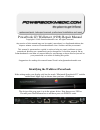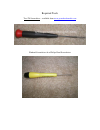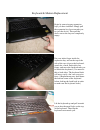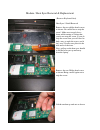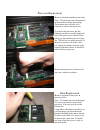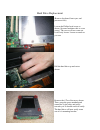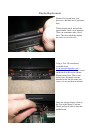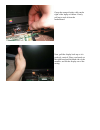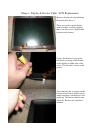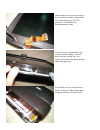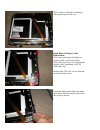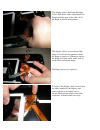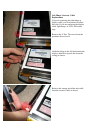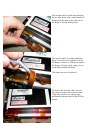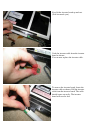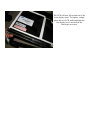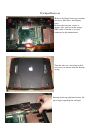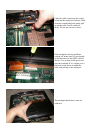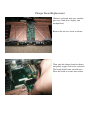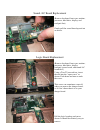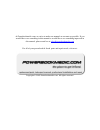Powerbook g3 wallstreet (1998) repair manual copyright © 2003 powerbookmedic.Com. All rights reserved. Any portion of this manual may not be copied, reproduced, or distributed without the express written consent of powerbookmedic.Com. Violators will be prosecuted. This manual is presented as a guide...
Identification of parts before we begin with the actual take apart, we will label the parts discussed in the manual. If you need to order any of these parts, they are available from www.Powerbookmedic.Com processor display logic board heat sync modem clutch cover sound / ac board pram battery charge...
Required tools torx t8 screwdriver – available from www.Powerbookmedic.Com flathead screwdriver & or philips head screwdriver.
Keyboard & modem replacement begin by removing any expansion bays you have installed. Simply pull the expansion bay lever towards you to eject the device. Then pull the device out so the bays are completely empty. Put your index finger inside the expansion bay, and on the top of the side of the case...
Undo the clear plastic tabs on the left and right side of the keyboard by sticking a flat head screwdriver behind the plastic while pulling up on the plastic. They should come out easily. (replacement note – the clear tabs simply slide back into the groove. After you slide them in, they should “lock...
Modem / heat sync removal & replacement (remove keyboard first) heat sync / shield removal remove the two philips head screws as shown. Be careful not to strip the screw! Make sure to apply force down while turning to ensure that you do not strip the screw. If you do strip the screw then you will ne...
Processor replacement (remove keyboard and heat sync first) note – the heat sync must be removed as shown above before proceeding. The modem does not have to be removed to remove the processor. To remove the processor, put the flathead screwdriver on the right hand side of the processor as shown. Th...
Hard drive replacement (remove keyboard, heat sync, and processor first) loosen the philips head screw as shown (in some machines this is a torx screw.) the screw will not come out. It will only loosen. Loosen as much as you can. Pull the hard drive up and out as shown. Remove the 6 torx screws as s...
Display replacement (remove keyboard, heat sync, processor, and hard drive (optional) first ) tilt the display back, and pull the power button clutch cover upwards. (this can sometimes take a lot of force. The more tilted the display, the easier it is to take off.) using a torx t8 screwdriver (avail...
Grasp the orange display cable on the right of the laptop as shown. Gently pull up to undo it from the motherboard. Now, pull the display back up so it is perfectly vertical. Place your hands on the right hand and left hand side of the monitor, and lift the display out of the casing..
Hinges / display & inverter cable / lcd replacement (remove display first by following the instructions above) there are 6 points on the display with coverings or rubber stoppers that cover torx screws. Notice their position in the picture. Using a flat head tool, pry up the flat plastic covering on...
Remove the 6 torx screws at each of the 6 locations you have removed the cover from using your torx t8 scredriver. (available from powerbookmedic.Com) you now have to separate the back casing from the display. You will have to pry the casing free. It is easiest if you start from the spot right under...
This is what you should be looking at after removing the back case. Right hinge & display cable replacement if you are repairing the left hinge or inverter cable, you do not need to follow this step. If you are replacing the display cable, right hinge, or lcd, follow this step. Remove the 4 torx t8 ...
The display cable is held onto the hinge by two little holes with a small metal rod. Simply pull this part of the cable off of the hinge as shown in the picture. The display cable is wound around the hinge. You will need to unwind it from the hinge to remove it. When you replace the hinge or display...
Left hinge / inverter cable replacement if you are repairing the right hinge or display cable, you do not need to follow this step. If you are replacing the display cable, right hinge, or lcd, follow this step. Remove the 4 torx t8 screws from the positions shown in red. Guide the hinge to the left ...
The inverter cable is held onto the hinge by two little holes with a small metal rod. Simply pull this part of the cable off of the hinge as shown in the picture. The inverter cable is wound around the hinge. You will need to unwind it from the hinge to remove it. When you replace the hinge or displ...
Now lift the inverter board up and out. (fold it towards you.) undo the inverter cable from the inverter board as shown. You can now replace the inverter cable. To remove the inverter board, locate the inverter cable as shown. Pull the inverter cable from the inverter board. The cable should come ou...
The lcd will now lift up and out of the front display bezel. To replace, simply place the new lcd with backlight into the display bezel, and follow the directions in reverse..
Trackpad removal (remove keyboard, heat sync, modem, processor, hard drive, and display first) remove the four torx screws as shown. Also, pull up on the orange pmu cable as shown so it is not connected to the motherboard. Turn the unit over, and remove the 8 torx screws as shown from the bottom cas...
Undo the cable connecting the sound board and the trackpad as shown. Hold down the sound board and gently pull up on the cable. It will come out easily. Do not use excessive force. If the trackpad is having problems coming off, make sure it is not caught on the latch next to the pmu cable as shown. ...
Pmu board / pram battery replacement (remove keyboard, heat sync, modem, processor, hard drive, display, and trackpad first) turn the trackpad over, remove the one torx screw as shown. There are five different orange ribbon connections that must be undone. Lift the board up as shown, and then using ...
Charger board replacement (remove keyboard, heat sync, modem, processor, hard drive, display, and trackpad first) remove the one torx screw as shown. Then, grab the charger board as shown, and gently wiggle it out of its connector. The board should come out with ease. Place the board on a static fre...
Sound /ac board replacement (remove keyboard, heat sync, modem, processor, hard drive, display, and trackpad first) gently pull the sound board up and out as shown. Logic board replacement (remove keyboard, heat sync, modem, processor, hard drive, display, trackpad, power board, and sound /ac board ...
At powerbookmedic.Com, we strive to make our manuals as accurate as possible. If you would like to see something in this manual or would like to see something improved in this manual, please email us at: sales@powerbookmedic.Com for all of your powerbook & ibook parts and repair needs, visit us at: ...