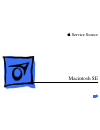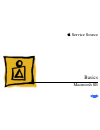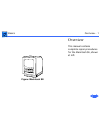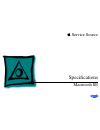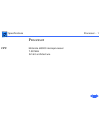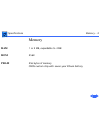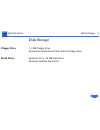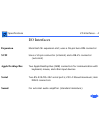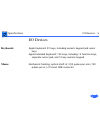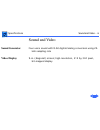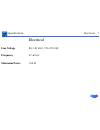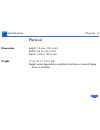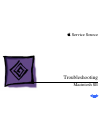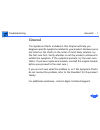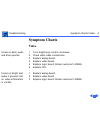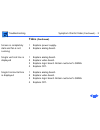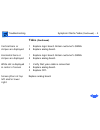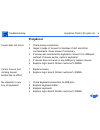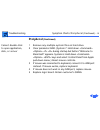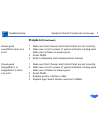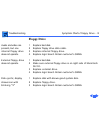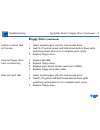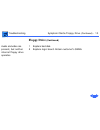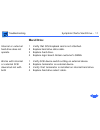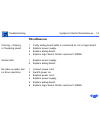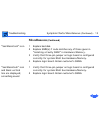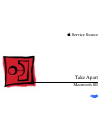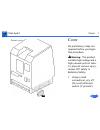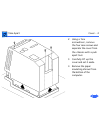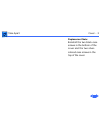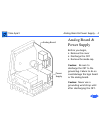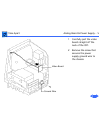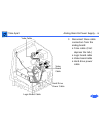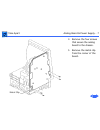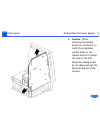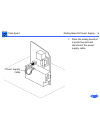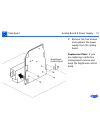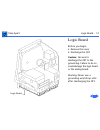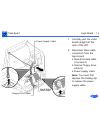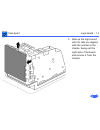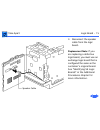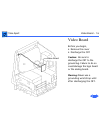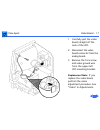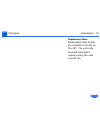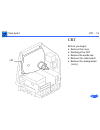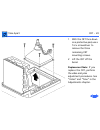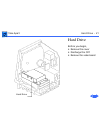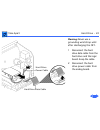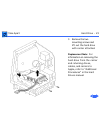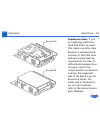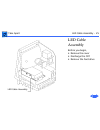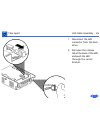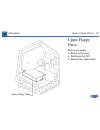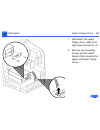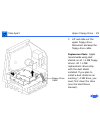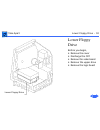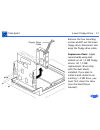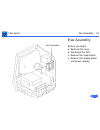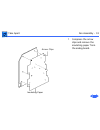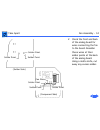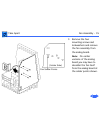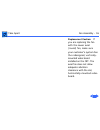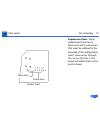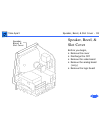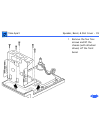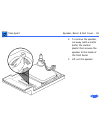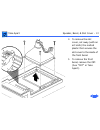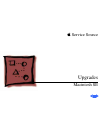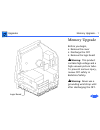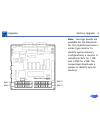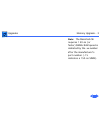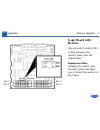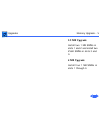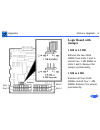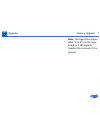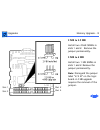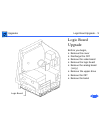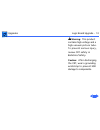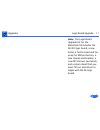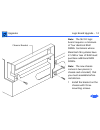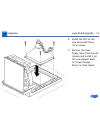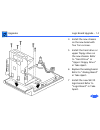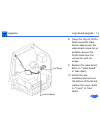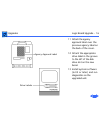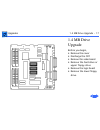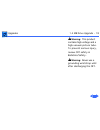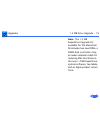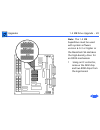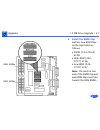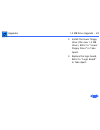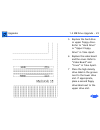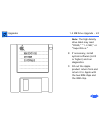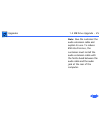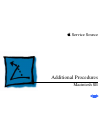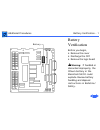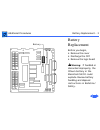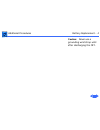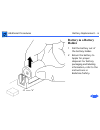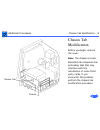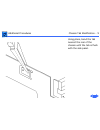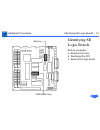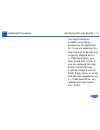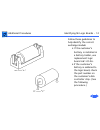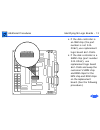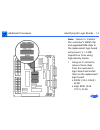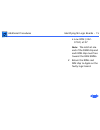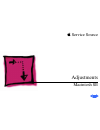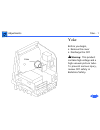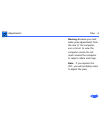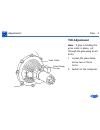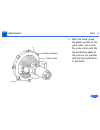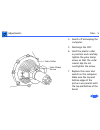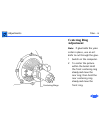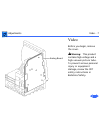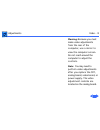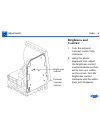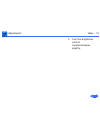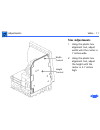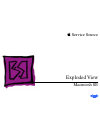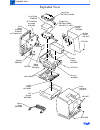- DL manuals
- Macintosh
- Desktop
- SE
- Service Manual
Macintosh SE Service Manual
Summary of SE
Page 1
Service source k macintosh se.
Page 3
Service source k basics macintosh se.
Page 4
Basics overview - 1 overview this manual contains complete repair procedures for the macintosh se, shown at left. Figure: macintosh se.
Page 5
Service source k specifications macintosh se.
Page 6: Cpu
Specifications processor - 1 processor cpu motorola 68000 microprocessor 7.83 mhz 32-bit architecture.
Page 7: Ram
Specifications memory - 2 memory ram 1 or 2 mb, expandable to 4 mb rom 256k pram 256 bytes of memory cmos custom chip with seven-year lithium battery.
Page 8: Floppy Drive
Specifications disk storage - 3 disk storage floppy drive 1.4 mb floppy drive optional second internal and external floppy drive hard drive optional 20 or 40 mb hard drive optional external hard drive.
Page 9: Expansion
Specifications i/o interfaces - 4 i/o interfaces expansion macintosh se expansion slot; uses a 96-pin euro-din connector scsi uses a 50-pin connector (internal) and a db-25 connector (external) apple desktop bus two apple desktop bus (adb) connectors for communication with keyboard, mouse, and other...
Page 10: Keyboards
Specifications i/o devices - 5 i/o devices keyboards apple keyboard: 81 keys, including numeric keypad and cursor keys apple extended keyboard: 105 keys, including 15 function keys, separate cursor pad, and 10-key numeric keypad mouse mechanical tracking; optical shaft at 3.94 pulses per mm (100 pul...
Page 11: Sound Generator
Specifications sound and video - 6 sound and video sound generator four-voice sound with 8-bit digital/analog conversion using 22- khz sampling rate video display 9-in. (diagonal) screen; high-resolution, 512 by 342 pixel, bit-mapped display.
Page 12: Line Voltage
Specifications electrical - 7 electrical line voltage 90–140 vac; 170–270 vac frequency 47–63 hz maximum power 100 w.
Page 13: Dimensions
Specifications physical - 8 physical dimensions height: 13.6 in. (34.5 cm) width: 9.6 in. (24.4 cm) depth: 10.9 in. (27.6 cm) weight 17–21 lb. (7.7–9.5 kg) weight varies depending on whether hard drive or second floppy drive is installed.
Page 14
Service source k troubleshooting macintosh se.
Page 15
Troubleshooting general/ - 1 general the symptom charts included in this chapter will help you diagnose specific symptoms related to your product. Because cures are listed on the charts in the order of most likely solution, try the first cure first. Verify whether or not the product continues to exh...
Page 16: Symptom Charts
Troubleshooting symptom charts/video - 2 symptom charts video screen is dark; audio and drive operate 1 turn brightness control clockwise. 2 check video cable connections. 3 replace analog board. 4 replace video board. 5 replace logic board. Retain customer’s simms. 6 replace crt. Screen is bright a...
Page 17: Video
Troubleshooting symptom charts/video (continued) - 3 video (continued) screen is completely dark and fan is not running 1 replace power supply. 2 replace analog board. Single vertical line is displayed 1 replace analog board. 2 replace video board. 3 replace logic board. Retain customer’s simms. 4 r...
Page 18: Video
Troubleshooting symptom charts/video (continued) - 4 video (continued) vertical bars or stripes are displayed 1 replace logic board. Retain customer’s simms. 2 replace analog board. Horizontal bars or stripes are displayed 1 replace logic board. Retain customer’s simms. 2 replace analog board. White...
Page 19: Peripheral
Troubleshooting symptom charts/peripheral - 5 peripheral cursor does not move 1 check mouse connection. 2 inspect inside of mouse for buildup of dirt and other contaminants. Clean mouse if necessary. 3 if mouse was connected to keyboard, connect it to adb port instead. If mouse works, replace keyboa...
Page 20: Peripheral
Troubleshooting symptom charts/peripheral (continued) - 6 peripheral (continued) cannot double-click to open application, disk, or server 1 remove any multiple system files on hard drive. 2 clear parameter ram. (system 7: hold down during startup but before “welcome to macintosh” appears. System 6: ...
Page 21: Peripheral
Troubleshooting symptom charts/peripheral (continued) - 7 peripheral (continued) known-good laserwriter does not print 1 make sure that chooser and control panel are set correctly. 2 make sure correct version of system software is being used. Make sure software is known-good. 3 reset pram. 4 refer t...
Page 22: Floppy Drive
Troubleshooting symptom charts/floppy drive - 8 floppy drive audio and video are present, but one internal floppy drive does not operate 1 replace bad disk. 2 replace floppy drive data cable. 3 replace internal floppy drive. 4 replace logic board. Retain customer’s simms. External floppy drive does ...
Page 23: Floppy Drive
Troubleshooting symptom charts/floppy drive (continued) - 9 floppy drive (continued) unable to insert disk all the way 1 insert opened paper clip into hole beside drive. 2 switch off system power and hold mouse button down while switching power back on (to complete eject cycle). 3 replace floppy dri...
Page 24: Floppy Drive
Troubleshooting symptom charts/floppy drive (continued) - 10 floppy drive (continued) audio and video are present, but neither internal floppy drive operates 1 replace bad disk. 2 replace logic board. Retain customer’s simms..
Page 25: Hard Drive
Troubleshooting symptom charts/hard drive - 11 hard drive internal or external hard drive does not operate 1 verify that scsi loopback card is not attached. 2 replace hard drive data cable. 3 replace hard drive. 4 replace logic board. Retain customer’s simms. Works with internal or external scsi dev...
Page 26: Miscellaneous
Troubleshooting symptom charts/miscellaneous - 12 miscellaneous clicking, chirping, or thumping sound 1 verify analog board cable is connected at j12 on logic board. 2 replace power supply. 3 replace analog board. 4 replace logic board. Retain customer’s simms. Smoke/odor 1 replace power supply. 2 r...
Page 27: Miscellaneous
Troubleshooting symptom charts/miscellaneous (continued) - 13 miscellaneous (continued) “sad macintosh” icon 1 replace bad disk. 2 replace simm(s) if code matches any of those given in “isolating a faulty simm” in hardware/memory. 3 verify that three-pin jumper on logic board is configured correctly...
Page 28
Service source k take apart macintosh se.
Page 29
Take apart cover - 1 cover no preliminary steps are required before you begin this procedure. ± warning: this product contains high voltage and a high-vacuum picture tube. To prevent serious injury, review crt safety in bulletins/safety. 1 using a small screwdriver, pry off the reset/interrupt switc...
Page 30
Take apart cover - 2 2 using a torx screwdriver, remove the four case screws and separate the cover from the chassis with a pull- apart tool. 3 carefully lift up the cover and set it aside. 4 remove the paper insulating shroud from the bottom of the computer..
Page 31
Take apart cover - 3 replacement note: reinstall the two black case screws in the bottom of the cover and the two silver- colored case screws in the top of the cover..
Page 32
Take apart analog board & power supply - 4 analog board & power supply before you begin, • remove the cover • discharge the crt • remove the anode cap caution: be sure to discharge the crt to the ground lug. Failure to do so could damage the logic board or the analog board. Caution: never use a grou...
Page 33
Take apart analog board & power supply - 5 1 carefully pull the video board straight off the neck of the crt. 2 remove the screw that secures the power supply ground wire to the chassis. Video board ground wire.
Page 34
Take apart analog board & power supply - 6 3 disconnect these cable connectors from the analog board: • yoke cable (first depress the tab.) • logic board cable • video board cable • hard drive power cable logic board cable power cable hard drive video board cable yoke cable.
Page 35
Take apart analog board & power supply - 7 4 remove the four screws that secure the analog board to the chassis. 5 remove the metal clip from the corner of the board. Metal clip.
Page 36
Take apart analog board & power supply - 8 6 caution: when removing the analog board, be careful not to catch the brightness control knob on the chassis and not to bump the neck of the crt. Grasp the analog board by its edges and pull the board up and out of the chassis..
Page 37
Take apart analog board & power supply - 9 7 place the analog board on a protective pad and disconnect the power supply cable. Power supply cable.
Page 38
Take apart analog board & power supply - 10 8 remove the four screws and separate the power supply from the analog board. Replacement note: if you are replacing a defective analog board, remove and keep the brightness control knob. Brightness control knob.
Page 39
Take apart analog board & power supply - 11 replacement note: if you receive a replacement analog board that is packaged with a ferrite bead, and if the customer’s video cable does not have a ferrite bead attached, install the packaged ferrite bead on the video cable as shown. Secure the ferrite bea...
Page 40
Take apart logic board - 12 logic board before you begin, • remove the cover • discharge the crt caution: be sure to discharge the crt to the ground lug. Failure to do so could damage the logic board or the analog board. Warning: never use a grounding wriststrap until after discharging the crt. Logi...
Page 41
Take apart logic board - 13 1 carefully pull the video board straight off the neck of the crt. 2 disconnect these cable connectors from the logic board: • hard drive data cable (if present) • internal floppy drive cable(s) • power supply cable note: you must first depress the holding clip to remove ...
Page 42
Take apart logic board - 14 3 slide up the logic board until its tabs are aligned with the notches in the chassis. Swing out the right side of the board and remove it from the chassis..
Page 43
Take apart logic board - 15 4 disconnect the speaker cable from the logic board. Replacement note: if you are replacing a defective logic board, you must use an exchange logic board that is configured the same as the customer’s original board. See “identifying se logic boards” in the additional proc...
Page 44
Take apart video board - 16 video board before you begin, • remove the cover • discharge the crt caution: be sure to discharge the crt to the ground lug. Failure to do so could damage the logic board or the analog board. Warning: never use a grounding wriststrap until after discharging the crt. Vide...
Page 45
Take apart video board - 17 1 carefully pull the video board straight off the neck of the crt. 2 disconnect the video board connector from the analog board. 3 remove the torx screw and video ground wire from the upper-left crt mounting bracket. Replacement note: if you replace the video board, perfo...
Page 46
Take apart video board - 18 replacement note: replacement video boards are installed vertically on the crt. The vertically- mounted video board requires using the axial (round) fan..
Page 47
Take apart crt - 19 crt before you begin, • remove the cover • discharge the crt • remove the anode cap • remove the video board • remove the analog board (only) crt.
Page 48
Take apart crt - 20 1 with the crt face-down on a protective pad, use a torx screwdriver to remove the three remaining crt mounting screws. 2 lift the crt off the bezel. Replacement note: if you replace the crt, perform the video and yoke adjustment procedures. See “video” and “yoke” in the adjustme...
Page 49
Take apart hard drive - 21 hard drive before you begin, • remove the cover • discharge the crt • remove the video board hard drive.
Page 50
Take apart hard drive - 22 warning: never use a grounding wriststrap until after discharging the crt. 1 disconnect the hard drive data cable from the hard drive and the logic board. Keep the cable. 2 disconnect the hard drive power cable from the analog board. Hard drive data cable hard drive power ...
Page 51
Take apart hard drive - 23 3 remove the two mounting screws and lift out the hard drive with carrier attached. Replacement note: for information on removing the hard drive from the carrier and returning drives, cables, and carriers to apple, refer to “additional procedures” in the hard drives manual...
Page 52
Take apart hard drive - 24 replacement note: if you are replacing a defective hard disk 20sc, be aware that apple currently ships revision a and revision b versions of this hard drive and each version must be replaced like-for-like. To differentiate between drive versions, check their circuit boards...
Page 53
Take apart led cable assembly - 25 led cable assembly before you begin, • remove the cover • discharge the crt • remove the hard drive led cable assembly.
Page 54
Take apart led cable assembly - 26 1 disconnect the led connector from the hard drive. 2 pull open the release tab at the back of the led and push the led through the carrier bracket..
Page 55
Take apart upper floppy drive - 27 upper floppy drive before you begin, • remove the cover • discharge the crt • remove the video board upper floppy drive.
Page 56
Take apart upper floppy drive - 28 1 disconnect the upper floppy drive cable from logic board connector j7. 2 remove two mounting screws and the metal bracket that connects the upper and lower floppy drives..
Page 57
Take apart upper floppy drive - 29 3 lift and slide out the upper floppy drive. Disconnect and keep the floppy drive cable. Replacement note: apple recommends using dust shields on all 1.4 mb floppy drives. All 1.4 mb replacement drives ship with the dust shield installed. If you plan to install a d...
Page 58
Take apart lower floppy drive - 30 lower floppy drive before you begin, • remove the cover • discharge the crt • remove the video board • remove the upper drive • remove the logic board lower floppy drive.
Page 59
Take apart lower floppy drive - 31 remove the four mounting screws and lift out the lower floppy drive. Disconnect and keep the floppy drive cable. Replacement note: apple recommends using dust shields on all 1.4 mb floppy drives. All 1.4 mb replacement drives ship with the dust shield installed. If...
Page 60
Take apart fan assembly - 32 fan assembly before you begin, • remove the cover • discharge the crt • remove the video board • remove the analog board and power supply. Fan assembly.
Page 61
Take apart fan assembly - 33 1 compress the arrow clips and remove the insulating paper from the analog board. Insulating paper arrow clips.
Page 62
Take apart fan assembly - 34 2 check the front and back of the analog board for wires connecting the fan to the board. Desolder these wires at their solder points at the back of the analog board. Using a matte knife, cut away any excess solder. (solder side) solder point (component side) fan wires s...
Page 63
Take apart fan assembly - 35 3 remove the four mounting screws and lockwashers and remove the fan assembly from the analog board. Note: on earlier versions of the analog board you may have to desolder the fan itself from the analog board at the solder points shown. (solder side) fan solder points.
Page 64
Take apart fan assembly - 36 replacement caution: if you are replacing the fan with the newer axial (round) fan, make sure your customer’s system has the redesigned, vertically- mounted video board installed on the crt. The axial fan does not allow adequate vibration clearance with the old, horizont...
Page 65
Take apart fan assembly - 37 replacement note: some replacement fans have a black wire and a yellow wire that must be soldered to the back side of the analog board. Insert these wires through the arrow clip hole in the board and solder them to the points shown. Black wire yellow wire (solder side).
Page 66
Take apart speaker, bezel, & slot cover - 38 speaker, bezel, & slot cover before you begin, • remove the cover • discharge the crt • remove the video board • remove the analog board (only) • remove the logic board speaker, bezel, & slot cover.
Page 67
Take apart speaker, bezel, & slot cover - 39 1 remove the five torx screws and lift the chassis (with attached drives) off the front bezel..
Page 68
Take apart speaker, bezel, & slot cover - 40 2 to remove the speaker, cut away (with a matte knife) the melted plastic that secures the speaker to the inside of the front bezel. 3 lift out the speaker..
Page 69
Take apart speaker, bezel, & slot cover - 41 4 to remove the slot cover, cut away (with an art knife) the melted plastic that secures the slot cover to the inside of the front bezel. 5 to remove the front bezel, remove the crt. (see “crt” in take apart)..
Page 70
Service source k upgrades macintosh se.
Page 71
Upgrades memory upgrade - 1 memory upgrade before you begin, • remove the cover • discharge the crt • remove the logic board ± warning: this product contains high voltage and a high-vacuum picture tube. To prevent serious injury, review crt safety in bulletins/safety. ± warning: never use a groundin...
Page 72
Upgrades memory upgrade - 2 note: two logic boards are available for the macintosh se. The original board uses a solder-type resistor to identify system memory configurations; a resistor is installed in r35 for 1 mb and in r36 for 2 mb. The revised logic board uses a jumper to identify system memory...
Page 73
Upgrades memory upgrade - 3 note: the macintosh se requires 150-ns (or faster) simms. Ram speed is indicated by the -xx number after the manufacturer’s part number (-15 indicates a 150-ns simm)..
Page 74: Logic Board With
Upgrades memory upgrade - 4 logic board with resistor clip one end of resistor r35 or r36 and move the resistor away from the clipped lead. Replacement note: clipping the resistor and moving it away will allow you to retack the resistor in the future. Slot 3 slot 1 slot 4 slot 2 resistor.
Page 75: 2.5 Mb Upgrade
Upgrades memory upgrade - 5 2.5 mb upgrade install two 1 mb simms in slots 1 and 2 and install two 256k simms in slots 3 and 4. 4 mb upgrade install four 1 mb simms in slots 1 through 4..
Page 76: Logic Board With
Upgrades memory upgrade - 6 logic board with jumper 1 mb to 2.5 mb remove the two 256k simms from slots 3 and 4. Install two 1 mb simms in slots 3 and 4. Remove the jumper permanently. 1 mb to 4 mb remove all four 256k simms. Install four 1 mb simms. Remove the jumper permanently. Jumper slot 1 slot...
Page 77
Upgrades memory upgrade - 7 note: disregard the jumper label “2/4 m” on the logic board. A 4 mb upgrade requires the removal of the jumper.Ê.
Page 78: 2 Mb to 2.5 Mb
Upgrades memory upgrade - 8 2 mb to 2.5 mb install two 256k simms in slots 1 and 2. Remove the jumper permanently. 2 mb to 4 mb install two 1 mb simms in slots 1 and 2. Remove the jumper permanently. Note: disregard the jumper label “2/4 m” on the logic board. A 4 mb upgrade requires the removal of ...
Page 79
Upgrades logic board upgrade - 9 logic board upgrade before you begin, • remove the cover • discharge the crt • remove the video board • remove the logic board • remove the analog board (only) • remove the upper drive • remove the crt • remove the bezel logic board.
Page 80
Upgrades logic board upgrade - 10 ± warning: this product contains high voltage and a high-vacuum picture tube. To prevent serious injury, review crt safety in bulletins/safety. Caution: after discharging the crt, wear a grounding wriststrap to prevent esd damage to components..
Page 81
Upgrades logic board upgrade - 11 note: the logic board upgrade kit for the macintosh se includes the se/30 logic board, a new bezel, a ferrite bead and tie- wrap for emi protection, a new chassis and bracket, a new rfi shroud, two labels, and a return sheet that you must fill out and return to appl...
Page 82
Upgrades logic board upgrade - 12 note: the se/30 logic board requires a minimum of four identical ram simms. Customers whose macintosh se systems have 2.5 mb or less of ram must purchase additional ram simms. Note: the new chassis comes in two pieces (a chassis and a bracket) that you must assemble...
Page 83
Upgrades logic board upgrade - 13 2 install the crt on the new bezel with three torx screws. 3 remove the lower floppy drive from the old chassis and install it on the new chassis. Refer to “lower floppy drive” in take apart..
Page 84
Upgrades logic board upgrade - 14 4 install the new chassis on the new bezel with five torx screws. 5 install the hard drive or upper floppy drive on the new chassis. Refer to “hard drive” or “upper floppy drive” in take apart. 6 replace the analog board. Refer to “analog board” in take apart. 7 ins...
Page 85
Upgrades logic board upgrade - 15 8 clasp the clip-on ferrite bead around the video board cable as near the video board connector as possible. Secure the ferrite bead near the connector with tie- wraps. 9 replace the video board. Refer to “video board” in take apart. 10 install the new insulating sh...
Page 86
Upgrades logic board upgrade - 16 11 attach the agency approval label over the previous agency label on the back of the cover. 12 attach the appropriate drive label in the groove to the left of the disk drive slot on the new bezel. 13 install system software (6.03 or later) and run diagnostics on th...
Page 87
Upgrades 1.4 mb drive upgrade - 17 1.4 mb drive upgrade before you begin, • remove the cover • discharge the crt • remove the video board • remove the hard drive or upper floppy drive • remove the logic board • remove the lower floppy drive.
Page 88
Upgrades 1.4 mb drive upgrade - 18 ± warning: this product contains high voltage and a high-vacuum picture tube. To prevent serious injury, review crt safety in bulletins/safety. ± warning: never use a grounding wriststrap until after discharging the crt..
Page 89
Upgrades 1.4 mb drive upgrade - 19 note: the 1.4 mb superdrive upgrade kit available for the macintosh se includes two new roms, a swim disk controller chip, an audio extension cable for reducing emi interference, the new 1.4 mb superdrive, system software, two labels, and an apple product return fo...
Page 90
Upgrades 1.4 mb drive upgrade - 20 note: the 1.4 mb superdrive must be used with system software version 6.0.3 or higher or the macintosh se mistakes the high-density drive for an 800k mechanism. 1 using an ic extractor, remove the iwm chip and two rom chips from the logic board..
Page 91
Upgrades 1.4 mb drive upgrade - 21 2 install the swim chip and two new rom chips on the logic board as follows: • swim (344–0062) at d8 • high rom (342– 0701) at d6 • low rom (342– 0702) at d7 note: the notch at one end of the swim chip and each rom chip must face toward the ram simms. Ram simms ram...
Page 92
Upgrades 1.4 mb drive upgrade - 22 3 install the lower floppy drive (the new 1.4 mb drive). Refer to “lower floppy drive” in take apart. 4 replace the logic board. Refer to “logic board” in take apart..
Page 93
Upgrades 1.4 mb drive upgrade - 23 5 replace the hard drive or upper floppy drive. Refer to “hard drive” or “upper floppy drive” in take apart. 6 replace the video board and the cover. Refer to “video board” and “cover” in take apart. 7 place the high density drive label in the groove next to the lo...
Page 94
Upgrades 1.4 mb drive upgrade - 24 note: the high density drive label may read “fdhd,” “1.4 mb,” or “superdrive.” 8 if necessary, install system software (6.03 or higher) and run diagnostics. 9 fill out the apple product return form and return it to apple with the two rom chips and the iwm chip..
Page 95
Upgrades 1.4 mb drive upgrade - 25 note: give the customer the audio extension cable and explain its use. To reduce emi interference, the customer must install the audio extension cable with the ferrite bead between the audio cable and the audio jack at the rear of the computer..
Page 96
Service source k additional procedures macintosh se.
Page 97
Additional procedures battery verification - 1 battery verification before you begin, • remove the cover • discharge the crt • remove the logic board ± warning: if handled or discarded improperly, the lithium battery in the macintosh se/30 could explode. Review battery handling and disposal instruct...
Page 98
Additional procedures battery verification - 2 ± warning: never use a grounding wriststrap until after discharging the crt. 1 set the voltmeter to the 10 volts dc scale. 2 hold the positive probe of the voltmeter to the positive end of the battery and the negative probe to the negative end of the ba...
Page 99
Additional procedures battery replacement - 3 battery replacement before you begin, • remove the cover • discharge the crt • remove the logic board ± warning: if handled or discarded improperly, the lithium battery in the macintosh se/30 could explode. Review battery handling and disposal instructio...
Page 100
Additional procedures battery replacement - 4 caution: never use a grounding wriststrap until after discharging the crt..
Page 101: Soldered Battery
Additional procedures battery replacement - 5 soldered battery 1 using wire clippers, cut the battery leads at both ends of the battery. Cut the leads as close to the logic board as you can without touching the board. 2 return the battery to apple for proper disposal. For battery packaging and label...
Page 102: Battery In A Battery
Additional procedures battery replacement - 6 battery in a battery holder 1 pull the battery out of the battery holder. 2 return the battery to apple for proper disposal. For battery packaging and labeling information, refer to the instructions in bulletins/safety..
Page 103
Additional procedures battery replacement - 7 replacement note: when replacing the new battery, orient it so that the end marked “+” matches the “+” on the logic board. Replacement note: on solder-type logic boards, insert the leads of the new battery into the extra set of mounting holes just inside...
Page 104
Additional procedures chassis tab modification - 8 chassis tab modification before you begin, remove the cover. Note: the chassis on some macintosh se computers has protruding tabs that may interfere with the installation of some third- party cards. If you encounter this problem, perform the chassis...
Page 105
Additional procedures chassis tab modification - 9 using pliers, bend the tab nearest the rear of the chassis until the tab is flush with the side panel..
Page 106
Additional procedures identifying se logic boards - 10 identifying se logic boards before you begin, • remove the cover • discharge the crt • remove the logic board iwm/swim chip battery.
Page 107
Additional procedures identifying se logic boards - 11 two logic boards are available as exchange modules for the macintosh se. If you are replacing the logic board of an se that was originally shipped with a 1.4 mb superdrive, use logic board 661-0536. If you are replacing the logic board of an se ...
Page 108
Additional procedures identifying se logic boards - 12 follow these guidelines to help identify the correct exchange module: • if the customer’s battery is installed in a battery holder, use replacement logic board 661-0536. • if the customer’s battery is soldered to the logic board, check the part ...
Page 109
Additional procedures identifying se logic boards - 13 • if the disk controller is an iwm chip (the part number is not 344- 0062), use replacement logic board 661-0526. • if the disk controller is a swim chip (part number 344-0062), use replacement logic board 661-0526 and swap the customer’s swim c...
Page 110
Additional procedures identifying se logic boards - 14 note: failure to transfer the customer’s swim chip and upgraded rom chips to the replacement logic board will prevent a 1.4 mb superdrive from using high-density media. 1 using an ic extractor, remove these chips from the customer’s logic board ...
Page 111
Additional procedures identifying se logic boards - 15 • low rom (342- 0702) at d7 note: the notch at one end of the swim chip and each rom chip must face toward the ram simms. 2 return the roms and iwm chip to apple on the faulty logic board..
Page 112
Service source k adjustments macintosh se.
Page 113
Adjustments yoke - 1 yoke before you begin, • remove the cover • discharge the crt ± warning: this product contains high voltage and a high-vacuum picture tube. To prevent serious injury, review crt safety in bulletins/safety. Yoke.
Page 114
Adjustments yoke - 2 warning: because you must make yoke adjustments from the rear of the computer, use a mirror to view the computer screen. Do not reach around the computer to adjust collars and rings. Note: if you replace the crt, you will probably need to adjust the yoke..
Page 115: Tilt Adjustment
Adjustments yoke - 3 tilt adjustment note: if glue is holding the yoke collar in place, cut through the glue using an art knife. 1 loosen the yoke clamp screw two or three turns. 2 switch on the computer. Yoke collar yoke clamp screw.
Page 116
Adjustments yoke - 4 3 with one hand, grasp the plastic spokes of the yoke collar, and rotate the yoke collar until the top and bottom edges of the picture are parallel with the top and bottom of the bezel. Ê plastic spokes yoke collar.
Page 117
Adjustments yoke - 5 4 switch off and unplug the computer. 5 discharge the crt. 6 hold the plastic collar in position and carefully tighten the yoke clamp screw so that the collar cannot slip. Do not overtighten the screw. 7 replace the cover and switch on the computer. Make sure the top and bottom ...
Page 118: Centering Ring
Adjustments yoke - 6 centering ring adjustment note: if glue holds the yoke collar in place, use an art knife to cut through the glue. 1 switch on the computer. 2 to center the picture within the bezel: hold the front centering ring steady and move the rear ring; then hold the rear centering ring st...
Page 119
Adjustments video - 7 video before you begin, remove the cover. ± warning: this product contains high voltage and a high-vacuum picture tube. To prevent serious personal injury or equipment damage, review the crt safety instructions in bulletins/safety. Analog board.
Page 120
Adjustments video - 8 warning: because you must make video adjustments from the rear of the computer, use a mirror to view the computer screen. Do not reach around the computer to adjust the controls. Note: you may need to perform video adjustments after you replace the crt, analog board, video boar...
Page 121: Brightness and
Adjustments video - 9 brightness and contrast 1 turn the external contrast control fully clockwise. 2 using the plastic alignment tool, adjust the brightness control counterclockwise so that white lines are visible on the screen. Turn the brightness control clockwise until the white lines just disap...
Page 122
Adjustments video - 10 3 turn the brightness control counterclockwise slightly..
Page 123: Size Adjustments
Adjustments video - 11 size adjustments 1 using the plastic hex alignment tool, adjust width until the raster is 7 inches wide. 2 using the plastic hex alignment tool, adjust the height until the raster is 4.7 inches high. Ê width control height control.
Page 124: Focus
Adjustments video - 12 focus turn the focus control fully clockwise, then turn the focus control counter- clockwise one-eighth of a turn. Focus control.
Page 125
Service source k exploded view macintosh se.
Page 126
Exploded view 1 exploded view 435-5002 rfi shroud 805-5060 logic board 6i61-0530 chassis 805-0938 426-1007 rear housing 630-5271 insulator shield 725-0020 470-2101 power supply 661-0370 analog board 661-0371 floppy drive 661-0345 (800k) 661-0474 (1.4 mb) hard drive 661-0216 (40 mb) video board 982-0...