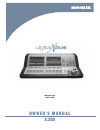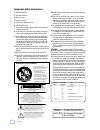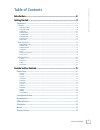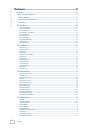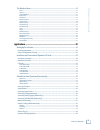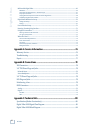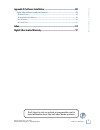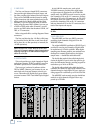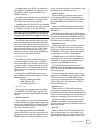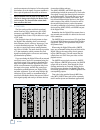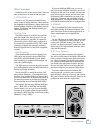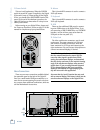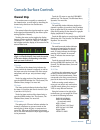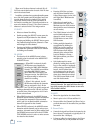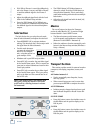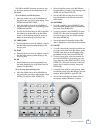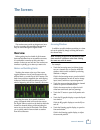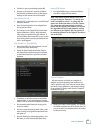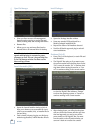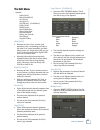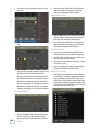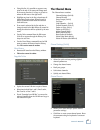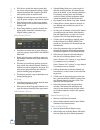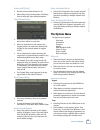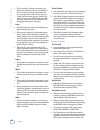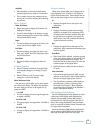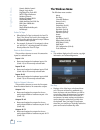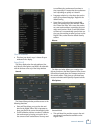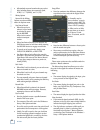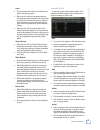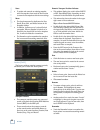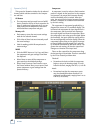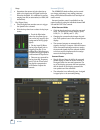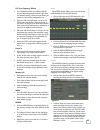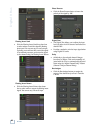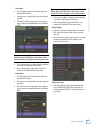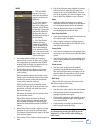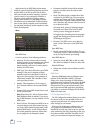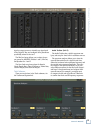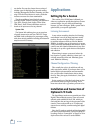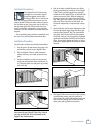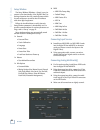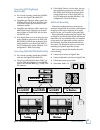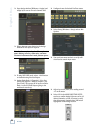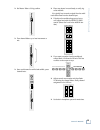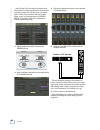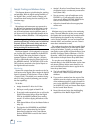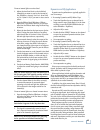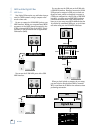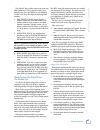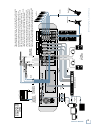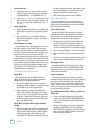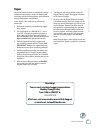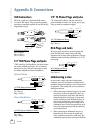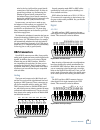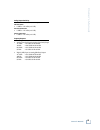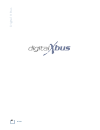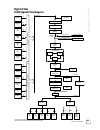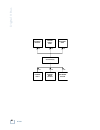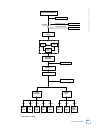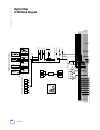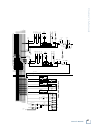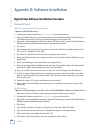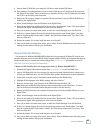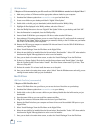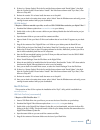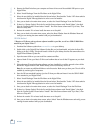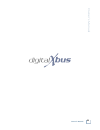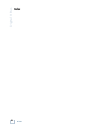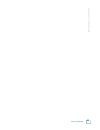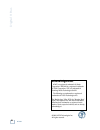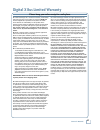- DL manuals
- Mackie
- Recording Equipment
- DXB 200 - CONNECTIONS
- User Manual
Mackie DXB 200 - CONNECTIONS User Manual - I/o Cards
54
X.200
Digital X Bus
I/O Cards
You can install the optional I/O cards in any of the
slots labeled A, B, or C, in any combination to suit
your particular application. You can confi gure the
cards in the I/O Confi guration window (Windows >
I/O Confi guration).
Refer to Appendix B for wiring diagrams of the
various connectors used on the I/O Cards.
1. MIC/LINE 4 CARD
This card provides four analog mic/line inputs on
female XLR connectors, and four analog line-level
inputs on 1/4" TRS connectors, for a total of eight
analog inputs. Note that this card does not provide
any outputs.
2. MIC/LINE 8 CARD
This card provides eight analog mic- or line-level
inputs and eight line-level outputs. Connections are
made through two 25-pin D-Sub connectors.
3. LINE CARD
This card provides eight analog line-level inputs
and outputs. Connections are made through two 25-
pin D-Sub connectors.
4. DIGITAL CARD
This card provides eight digital inputs and eight
digital outputs. Connections are provided in both
ADAT Multichannel Optical Interface and Tascam
T/DIF-1 formats.
The connection for ADAT is made with a fi ber op-
tic cable, sometimes referred to as “lightpipe.” This
connection provides eight channels of digital audio.
You can purchase this cable from your Alesis dealer,
Monster Cable, Hosa, or other cable manufacturer.
The connection for T/DIF-1 is made with a 25-pin
D-Sub connector. This connection provides eight
channels of bidirectional digital audio. This con-
nection requires a 25-pin D-sub cable (Tascam Part
Number PW-88D).
5. AES/EBU CARD
This card provides eight digital inputs and eight
digital outputs in the AES/EBU standard format. Con-
nection is made through a 25-pin D-Sub connector.
AES/EBU is a standard two-channel digital proto-
col used for long balanced cable applications. Thus,
each conductor actually transmits two channels of
digital audio data.
6. FIREWIRE CARD
The FireWire card uses the IEEE-1394 protocol
for connecting digital devices. It currently provides
24 inputs and 24 outputs of digital audio at 48 kHz,
and 8 inputs and 8 outputs at 96 kHz.
WORD
CLOCK
SYNC CARD
IN
OUT
IN
OUT
SMPTE
A
B
MIX OUT CARD
SPDIF
SPEAKERS
PHONES
MIX OUT
IN
OUT
IN
L
R
1
2
L
R
L
R
OUT
AES/EBU
FIRE CARD
DIGITAL CARD
OPTICAL
TDIF
I/O
IN A
IN B
OUT A
OUT B
MIC/LINE 4 CARD
5
7
6
8
1
2
3
4
MIC/LINE 4 CARD
5
7
6
8
1
2
3
4
MIC/LINE 8 CARD
IN
OUT
I/O
AES CARD
OUT
IN
LINE CARD
OUT
LINE CARD
IN
SYNC
C • SLOTS
D • SLOT
B • SLOTS
A • SLOTS
Summary of DXB 200 - CONNECTIONS
Page 1
Ow ne r’ s ma n ua l x.200 manual rev 1.0.4 march 7, 2005.
Page 2
2 x.200 digital x bus 1. Read these instructions. 2. Keep these instructions. 3. Heed all warnings. 4. Follow all instructions. 5. Do not use this apparatus near water. 6. Clean only with dry cloth. 7. Do not block any ventilation openings. Install in accordance with the manufacturer’s instructions....
Page 3: Table of Contents
3 owner's manual owner 's manual table of contents introduction................................................................................................................8 getting started ..........................................................................................................9...
Page 4
4 x.200 digital x bus the screens................................................................................................................ 21 overview .................................................................................................................................................
Page 5
5 owner's manual owner 's manual the windows menu.................................................................................................................................32 about.....................................................................................................................
Page 6
6 x.200 digital x bus midi and the digital x bus.............................................................................................................................................66 midi basics....................................................................................................
Page 7
Part no. 0012121 rev. 1.0.4 03/05 ©2005 loud technologies inc. All rights reserved. 7 owner's manual owner 's manual don’t forget to visit our website at www.Mackie.Com for more information about this and other mackie products. Appendix d: software installation..........................................
Page 8: Introduction
8 x.200 digital x bus introduction then, when you have time, read this owner's manual. It contains descriptions of every knob, button, and slider on the console, and all the menus and windows on the touchscreens. Throughout this manual you’ll fi nd illustrations with each feature numbered. If you wa...
Page 9: Getting Started
9 owner's manual owner 's manual getting started each mic input provides an individual phantom switch (+48 vdc), and a digitally controlled input trim. All these controls are found in the i/o confi gu- ration window. Each line input on the mic/line 4 card has a cor- responding –10 dbv/+4 dbu jumper ...
Page 10
10 x.200 digital x bus 3. Line card the line card has two female db25 connectors. One provides eight balanced line-level inputs, and the other provides eight balanced line-level outputs. They use the tascam standard pinout for analog signal connections (the same standard used on the analog cards for...
Page 11
11 owner's manual owner 's manual at sampling rates up to 48 khz, two channels of digital audio are transmitted on a single wire (one 3-pin xlr) at normal speed as specifi ed by the aes/ebu standard. At sampling rates of 88.2/96 khz, two channels of digital audio are transmitted on a single wire (on...
Page 12
12 x.200 digital x bus nect these outputs to the inputs of a 2-track recorder for mixdown, or to the inputs of a power amplifi er to drive a pair of speakers for the studio or whatever. Note: remember that the level for the main l/r mix out is always controlled by the master fader on the console. Th...
Page 13: Other Connections
13 owner's manual owner 's manual 115v 9 v 9amp 6 p 60hz 230v 4.5 v 4.5amp 5 p 50hz 1100 1100w m w max other connections in addition to the cards in the card slots, there are more connections to be made on the rear panel. 9. Foot switch 1 and 2 these two 1/4" ts jacks are provided for foot- switch c...
Page 14: More Connections
14 x.200 digital x bus 15. Power switch this one is self-explanatory. When the power switch is turned on, power is supplied to the digital x bus and it boots up. When turning off the digital x bus, you should select shutdown from the file menu. At the end of the shutdown procedure, the digital x bus...
Page 15: Console Surface Controls
15 owner's manual owner 's manual console surface controls touch the vu meter to open the dynamics window. See "the screens, the windows menu, dynamics" for more info. 24. Equalizer the small eq window indicates whether the channel's equalizer is turned on (the eq window lights up when the eq is tur...
Page 16
16 x.200 digital x bus when one of the above buttons is selected (lit), all 24 v-pots control that function for each of the 24 chan- nels in the selected bank. In addition, windows that contain adjustable param- eters, like the dynamics and eq windows, have their controls situated above the channel ...
Page 17: Control Room Section
17 owner's manual owner 's manual control room section the control room section is where you defi ne the source for monitoring in your control room. Typi- cally, you would use the speaker 1 and speaker 2 outputs on the mix card for control room monitor- ing, giving you the choice of near-fi eld and ...
Page 18: Macros
18 x.200 digital x bus • the clear button [45] blinks whenever a channel is soloed. Press the clear button to clear all soloed channels. This is particularly useful when working with solos across multiple fader banks. • adjust the solo signal level with the knob [46] in the solo section. Macros the ...
Page 19
19 owner's manual owner 's manual the edit in and edit out points are used to copy, cut, and paste sections of automation data in the mix editor. To set the edit in and edit out points: • move the timeline cursor in the mix editor to the point where you want to start editing. Press store and then ed...
Page 20
20 x.200 digital x bus 58. Set • to move the timeline cursor to a new position in the mix editor, with locate [57] lit, press set, then enter the time you want to move the cursor to using the number buttons, then press enter [49]. Transport controls these buttons control external devices that respon...
Page 21: The Screens
21 owner's manual owner 's manual the screens accessing windows in addition, specifi c windows pertaining to a chan- nel can be opened by simply touching that area in the channel strip. Note: touching an area on the touchscreen some- times results in a different action than clicking the same area wi...
Page 22: The File Menu
22 x.200 digital x bus the file menu contains: new session (ctrl+n) open session (ctrl+o) save session (ctrl+s) save session as… (ctrl+shift+s) import d8b session save as template… open file manager launch executable (.Exe) install packages… shutdown (ctrl+q) new session (ctrl+n) • press ctrl+n on t...
Page 23
23 owner's manual owner 's manual import d8b session • for digital 8•bus users, converts a d8b ses- sion fi le to a digital x bus session. Note: this feature imports channel fader, mute, and pan settings for channels 1-72, and the aux send levels/pans for auxes 1-12, along with the master aux sends ...
Page 24
24 x.200 digital x bus open file manager • gives you direct access to fi le management features such as copying or moving fi les and folders, deleting fi les, and creating new folders. • rename fi les. • allows you to copy and move fi les from the internal drive to an external drive for backup. Note...
Page 25: The Edit Menu
25 owner's manual owner 's manual copy filtered… (ctrl+shift+c) • opens the copy filtered window. This al- lows you to select the individual channel param- eter data to copy to the clipboard. These parameters include: fader dynamics mute buses pan phase auxes surround eqs assigns • the selected chan...
Page 26
26 x.200 digital x bus • choose the type of parameter from the top pull- down box. • choose the action from set, trim, min, and max. Set moves the selected parameter setting to the specifi ed value for all selected channels. Trim adds or subtracts the specifi ed value from the selected parameter for...
Page 27: The Channel Menu
27 owner's manual owner 's manual • using this list, it is possible to regress to any point in the mix. If at some point things went in the wrong direction, it is easy to go back to where the mix was on the right track. • highlight any item in the list to deactivate all forthcoming listed actions. W...
Page 28
28 x.200 digital x bus • channel linking allow you to control a pair of channels at the same time. All channel param- eters can be linked, or just selected parameters. For instance, in many cases only the faders need to be linked; all other parameters should remain independent for the individual tra...
Page 29: The Options Menu
29 owner's manual owner 's manual faders to off (ctrl+[) • sets the selected channel faders to off. • affects faders only (including master l/r faders). Does not affect any other channel parameters. Adjust channel delay… • this features provides a means to shift chan- nels in time, relative to each ...
Page 30
30 x.200 digital x bus • this is perfect for raising or lowering a com- plete set of automation moves. For example, if the vocal track is perfectly crafted and struc- tured, yet the entire track needs to come up a couple of db in the mix, fear not. Select trim, start time code, enter write mode and,...
Page 31
31 owner's manual owner 's manual autoplay • when autoplay is selected, playback starts automatically when you jump to a locate point. • this is handy when you are jumping from one locate point to another, listening for something in particular. Meters submenu show all meters • select this option to ...
Page 32: The Windows Menu
32 x.200 digital x bus generic mackie control emagic logic audio digidesign pro tools hui motu digital performer steinberg nuendo steinberg cubase sx/sl cakewalk sonar adobe audition/cool edit pro rml labs sawstudio sony vegas magix samplitude/sequoia soundscape faders to tape • when faders to tape ...
Page 33
33 owner's manual owner 's manual close all windows • this does just what it says, it closes all open windows in the display. Setup (ctrl+1) the setup window has four sub-windows: gen- eral, macros, mix options, and midi, all selectable with the buttons at the top of the setup window. General the ge...
Page 34
34 x.200 digital x bus • all standard surround sound modes are select- able, including stereo (no surround), quad, lcrs, 5.1, 7.1 (sdds), and 7.1 (tp). Mixing options several of the mixing options are also available under the options menu. One button record • when this option is selected, record mod...
Page 35
35 owner's manual owner 's manual show all meters • select this option to display all 94 meters (in- cluding the l/r mix). • touch the meter bridge in the display to toggle between showing the 24 meters in the currently selected bank and all meters. Peak hold • when peak hold is selected, a thin bar...
Page 36
36 x.200 digital x bus daw ext 2 in • selects the midi interface used to receive midi commands for the last eight channels (17-24) when the midi fader bank is selected daw ext 2 out • selects the midi interface used to send midi commands for the last eight channels (17-24) when the midi fader bank i...
Page 37
37 owner's manual owner 's manual latch • this determines the action of overwriting auto- mation data during a pass. • when latch is selected, automation data for the selected parameter begins to be overwritten as soon as the parameter’s control is adjusted and continues to be overwritten throughout...
Page 38
38 x.200 digital x bus store • to update and overwrite an existing snapshot, select the snapshot, then touch the store button to overwrite the snapshots with the new settings. Menu • the drop-down menu list duplicates the new, recall, store, edit, and delete buttons in the snapshot window. • in addi...
Page 39
39 owner's manual owner 's manual store • to reassign an existing locate point, select the locate point, then touch the store button to re- assign the locate point to the current time code position. Locate to • to move to a locate point, select the locate point and touch locate to. • you can also do...
Page 40
40 x.200 digital x bus dynamics (ctrl+5) this opens the dynamics window for the selected channel, which contains controls for the compres- sor and gate. On button • the compressor and gate each have an on/off button, located at the top of their respective dis- plays. It works as a bypass switch, so ...
Page 41
41 owner's manual owner 's manual release • determines how fast the compressor turns off once the signal falls below the threshold. It is calibrated in milliseconds, ranging from 10 ms to 1000 ms (1 second). Ratio • determines the change in output level as a function of the change in input level, on...
Page 42
42 x.200 digital x bus range • determines the amount of gain reduction ap- plied to the signal once the signal level drops below the threshold. It is calibrated in percent, ranging from 0% (no attenuation) to 100% (full attenuation). Key (trigger) input • uses the signal from another source to trigg...
Page 43
43 owner's manual owner 's manual lfe (low-frequency effects) • the lfe feature makes it possible to handle all your bass management functions right from the channel panning, rather than purchasing an external surround bass management box. • click the lfe cutoff on button to turn on the lfe channel ...
Page 44
44 x.200 digital x bus floating insert send • click the floating insert send drop-down box to select where to send the channel’s fl oating insert send. You can use any i/o card’s output. Typically, you would use this to send the signal to an external processor, and return the signal to the channel u...
Page 45
45 owner's manual owner 's manual pre insert • the pre insert point is located just before the channel dsp section. • used to insert a plug-in effect into the channel, pre-dsp. • click the pre insert drop-down box to select a plug-in from the available effects in the effects rack. Note: one or more ...
Page 46
46 x.200 digital x bus mix editor (ctrl+7) the mix editor window contains a graphic representation of automation data. Though automa- tion data is primarily entered through the control surface knobs, buttons, and faders, it can also be altered graphically in the mix editor. Precise level and timing ...
Page 47
47 owner's manual owner 's manual menu • click the menu button to cut, copy, and paste the selected region to and from the clipboard. • the tool submenu allows you to select one of the editing tools (i-beam, pencil, eraser, or magnify). These tools can also be selected by clicking their icons in the...
Page 48
48 x.200 digital x bus you can select multiple non-contiguous channels or parameters by pressing the ctrl key on the keyboard (or on the console) while clicking on track names. Pencil tool (hand tool) • use this tool to enter new data nodes and to alter existing ones. • the pencil tool can create an...
Page 49
49 owner's manual owner 's manual effects rack (ctrl+8) the effects rack window is where you select the plug-ins you want to use in your session. The digital x bus comes with a variety of plug-ins, ready to use. In addition, you can install any vst plug-in, a fi rst for any digital mixing console in...
Page 50
50 x.200 digital x bus applications for the midi map include remote transport control from midi applications that don’t support mmc or the hui protocol (but do allow their own internal parameter mapping), surround joystick control, or any continuous controller or two-state switch application (lighti...
Page 51
51 owner's manual owner 's manual sign the output sources to virtually any signal path in the digital x bus, and confi gure other parameters specifi cally related to the card. The mix card setup allows you to select the out- put source for aes/ebu, phones 1 and 2, mix out, and speaker out 1 and 2. T...
Page 52: Applications
52 x.200 digital x bus are similar. You can also choose from a variety of window types for displaying the spectral readout, including rectangular, bartlett, hamming, and han- ning. Click the freeze button to catch a particular instance on-screen for closer examination. The three oscillators have ide...
Page 53: Anti-Static Precautions
53 owner's manual owner 's manual anti-static precautions the digital x bus i/o cards come packaged in an anti-static bag for protection against electro-static discharge (esd). Do not remove the card from the bag until the exact moment you are ready to install it. When the time comes to remove the c...
Page 54: I/o Cards
54 x.200 digital x bus i/o cards you can install the optional i/o cards in any of the slots labeled a, b, or c, in any combination to suit your particular application. You can confi gure the cards in the i/o confi guration window (windows > i/o confi guration). Refer to appendix b for wiring diagram...
Page 55: Functionality
55 owner's manual owner 's manual checklist for basic operational functionality basic system functionality depends on the ac- curate selection of a few key items. Work through this checklist to verify console settings. The previ- ous chapters provide an explanation of each item. This checklist simpl...
Page 56: Setup Window
56 x.200 digital x bus setup window the setup window (windows > setup) is very im- portant to the functionality of the digital x bus. Its settings determine how the console operates within its own architecture as well as how it interfaces with other digital equipment. Follow the checklist below to v...
Page 57: Multitrack(S)
57 owner's manual owner 's manual connecting adat (lightpipe) multitrack(s) ❏ for 24-track recording, install three digital cards into the digital x bus b•slots. ❏ using fi ber-optic lightpipe cables, connect the optical outs a or b on the digital cards to the adat digital input connectors on the mu...
Page 58
58 x.200 digital x bus ❏ open assign window (windows > assign) and assign input sources for each channel used. ❏ select phantom power button in the assign window for mic inputs if required. Note: condenser mics and active dis use phantom power. Moving coil mics, ribbon mics, and most electronic inst...
Page 59
59 owner's manual owner 's manual ❏ set master fader to unity position. 5 u 5 10 20 30 40 50 60 10 db ❏ turn channel faders up to hear instrument or mic. 5 u 5 10 20 30 40 50 60 10 db ❏ once each channel is verifi ed and audible, press channel mute. 5 u 5 10 20 30 40 50 60 10 db solo assign select m...
Page 60
60 x.200 digital x bus aux 9/10 and 11/12 are perfect for stereo head- phone sends. It’s often convenient for the musicians to, at fi rst, monitor the l/r mix in the cue section (cue 1 and 2). Once the initial l/r mix is estab- lished, copy it to the appropriate cue (phones setup > copy mix to cue),...
Page 61
61 owner's manual owner 's manual.
Page 62
62 x.200 digital x bus sample tracking and mixdown setup this diagram shows a typical hookup for tracking and mixdown. With the signal routing fl exibility of the digital x bus, you don't need to change your connections when moving from the tracking to the mixdown stage. Tracking microphones and ins...
Page 63
63 owner's manual owner 's manual word clock sync card in out in out smpte a b mix out card spdif speakers phones mix out in out in lr 12 lr lr out aes/ebu digital card optical tdif i/o in a in b out a out b digital card optical tdif i/o in a in b out a out b digital card optical tdif i/o in a in b ...
Page 64: Effects/ Plug-Ins
64 x.200 digital x bus effects/ plug-ins before we look at more setup examples, lets cover some quick tips on effi cient use of the digital x bus plug-ins. Follow these easy steps to use the digital x bus internal plug-ins. The digital x bus comes with a stereo delay and a reverb. Additional plug-in...
Page 65: Dynamics and Eq Applications
65 owner's manual owner 's manual to use an internal effect on an aux send: 1. Adjust the aux send level on the individual channel(s) you want to send to the internal ef- fect (windows > auxes). Use cue 1 (aux 9/10) or cue 2 (aux 11/12) if you want to use a stereo effect. 2. Open the effects rack (w...
Page 66: Midi and The Digital X Bus
66 x.200 digital x bus midi and the digital x bus midi basics your digital x bus works very well when incorpo- rated in a midi network, using a computer refer- enced to time code. Be sure to connect the x.200 midi jacks to your midi interface. Within your computer-based midi sequencer, set the midi ...
Page 67: The Kitchen Sync
67 owner's manual owner 's manual the digital x bus provides control over some key midi parameters. These parameters affect your system’s ease of use and effi ciency, and should be verifi ed in the setup mix options and setup midi windows: • mmc device id: some 8-track digital re- corders require th...
Page 68: Sync Hub
68 x.200 digital x bus • draw a digital word clock fl ow chart for your system. This will help you verify a logical connection scheme. One piece of equipment connected incorrectly can mess up your entire system. Rats! The following illustration shows a common sync setup, using the digital x bus as t...
Page 69
69 owner's manual owner 's manual k c o m p u te r you probably have a bad word clock sync connec- tion if: • you hear audio but it cuts in and out at regular intervals. • there is no audio signal at the input of the digital x bus even though everything seems to be connected properly. • all meters a...
Page 70
70 x.200 digital x bus digital audio workstation setup when connecting the digital x bus to a digital audio workstation ( digital performer, studio vision pro, cakewalk pro, etc.), word clock synchroniza- tion must be addressed; the master and slaves must be established; the clock rate must be consi...
Page 71
71 owner's manual owner 's manual word clock sync card in out in out smpte a b mix out card spdif speakers phones mix out in out in lr 12 lr lr out aes/ebu digi card optical tdif i/o in a in b out a out b digi card optical tdif i/o in a in b out a out b digi card optical tdif i/o in a in b out a out...
Page 72: Post-Production Setup
72 x.200 digital x bus post-production setup the digital x bus is an amazing tool, no matter what the setup. However, the more complex the setup, the more amazing the digital x bus becomes. Post-production provides the potential to use any tracks, effects, snapshots, automation moves, and general ma...
Page 73: Using Basic Automation
73 owner's manual owner 's manual using basic automation what type of data can be automated virtually all of the digital x bus channel param- eters are available for automation. However, there are a few exceptions—some obvious and some not so obvious. All digital x bus channel parameters can be auto...
Page 74
74 x.200 digital x bus save session as… • name your mixes in a manner that is easy to reference consecutive revisions: for example, “bigbadbob mix 1,” or “bigbadbob rev 1.0.” • using “rev 1.X,” “rev 2.X,” etc. Provides an easy way to indicate major conceptual changes (1.0, 2.0, 3.0, etc.) from minor...
Page 75
75 owner's manual owner 's manual note: faders, mutes, and pan all apply individu- ally to the one parameter they name. All applies to all automation parameters other than fad- ers, mutes, and pan. Open the automation filter window from the automation window to select the individual parameters inclu...
Page 76: Warranty Service
76 x.200 digital x bus appendix a: service information bad output • is the associated level control (if any) turned up? • is the output source correctly assigned in the card setup window? • if it’s a stereo pair, try switching them around. For example, if a left output is presumed dead, switch the l...
Page 77: Repair
77 owner's manual owner 's manual repair service for mackie products is available at a factory- authorized service center. Service for mackie prod- ucts living outside the united states can be obtained through local dealers or distributors. If your digital x bus needs service, follow these instructi...
Page 78: Appendix B: Connections
78 x.200 digital x bus appendix b: connections 1/4" ts phone plugs and jacks “ts” stands for tip-sleeve, the two connection points available on a mono 1/4" phone jack or plug. They are used for unbalanced signals. Sleeve tip tip sleeve tip sleeve 1/4" ts unbalanced wiring: sleeve = shield tip = hot ...
Page 79: Db25 Connectors
79 owner's manual owner 's manual wired to the low (cold) and the ground (earth) connections of the balanced input. If there are ground-loop problems, try disconnecting the unbalanced ground (earth) connection from the balanced input ground (earth) connection, leaving the unbalanced ground connected...
Page 80: Appendix C: Technical Info
80 x.200 digital x bus appendix c: technical info specifi cations (preliminary) (all specifi cations are subject to change without notice. All measurements were calculated between 44.1 khz and 96 khz sampling frequencies. For these preliminary specifi cations, no measurements were calculated for 192 ...
Page 81
81 owner's manual owner 's manual analog output sensitivity measured with 1 khz tone @ 200k ohm impedance line card output • 0 dbfs = +24.4 dbu (± 0.2 db) mic/line 8 card output • 0 dbfs = +24.4 dbu (± 0.2 db) mix out card output • 0 dbfs = +24.4 dbu (± 0.2 db) frequency response reference signal = ...
Page 82
82 x.200 digital x bus.
Page 83: Digital X Bus
83 owner's manual owner 's manual digital x bus x.200 signal-flow diagram channel input bus assign hardware destination software patch control room / phones mic/ line 8 line card digital card aes card firewire card x 8 x 8 x 8 x 8 x 24* x 72 x 10 mic/line 8 mic/line 4 line card digital card aes card...
Page 84
84 x.200 digital x bus vst effect(s) aux send master channel insert send bus insert send channel input channel insert return bus insert return x 72 x 12 x 10 x 72 x 72 x 10
Page 85
85 owner's manual owner 's manual bus mute hardware output hardware input assignment switch input meter floating insert, send floating insert, return pre-dsp insert post-dsp bus insert eq comp/ lim gate/ exp bus dsp bus fader pre-fader meter post-fader meter bus/aux assignment channel input bus assi...
Page 86: Digital X Bus
86 x.200 digital x bus digital x bus x.200 block diagram tb level talk to phones 1 talk to phones 2 inputs (x72) slo t 1 slo t 2 slo t 3 slo t 4 slo t 5 slo t 6 slo t 7 slo t 8 slo t 9 pfl solo solo l solo r main left main right b u ses 1–8 a u x send 1–8 a u x send 9 a u x send 10 a u x send 11 a u...
Page 87
87 owner's manual owner 's manual aux solo to afl solo bus to pfl solo bus to afl solo bus to pfl solo bus solo level to control room solo pfl/afl/ mixdown mixdown mixdown solo sends only soloed channels to main l/r bus pfl afl near speaker (a) main speaker (b) r l mix out r l r l slo t 1 slo t 2 sl...
Page 88: Windows Xp Users
88 x.200 digital x bus appendix d: software installation digital x bus software installation procedure windows xp users usb flash/pen drive method (recommended) ***requires a usb flash/pen drive*** 1. Download the software update from www.Mackie.Com to your local hard drive. 2. Insert a usb flash dr...
Page 89: Windows 2000/me/98Se Users
89 owner's manual owner 's manual 9. Insert a blank cd rom into your computer’s cd drive or other attached cd burner. 10. Open whatever cd burning software you use to create cds from your pc, and burn all the contents of the “digital x bus update” folder (or whatever you named it) directly to the cd...
Page 90: Mac Os X Users
90 x.200 digital x bus cd rom method ***requires a cd burner attached to your pc as well as a usb cd rom drive attached to the digital x bus*** 1. Make sure you have a cd burner and the appropriate software loaded on your computer. 2. Download the software update from www.Mackie.Com to your local ha...
Page 91: Mac Os 9.X Users
91 owner's manual owner 's manual 8. If there is a “system update” fi le in the list and the status column reads “needs update,” then high- light the “system update” fi le and select “install.” but if the status column reads “up to date,” then move on to step #10. 9. Re-boot the console. If it re-bo...
Page 92
92 x.200 digital x bus 6. Remove the flash drive from your computer and insert it into one of the available usb ports on your digital x bus. 5. Select “install packages” from the file menu on the digital x bus. 6. Select the new build to be installed from the list and select “run installer.” select ...
Page 93
93 owner's manual owner 's manual.
Page 94: Index
94 x.200 digital x bus index.
Page 95
95 owner's manual owner 's manual.
Page 96: Acknowledgements
96 x.200 digital x bus acknowledgements adat is a registered trademark of alesis corporation. Tascam is a registered trademark of teac corporation. Vst is a trademark of steinberg media technologies gmbh. The following are trademarks or registered trademarks of loud technologies inc.: the mackie log...
Page 97
97 owner's manual owner 's manual a. Loud technologies inc. Warrants all materials, workmanship and proper operation of this product for a period of one year from the original date of purchase. If any defects are found in the materials or workmanship or if the product fails to function properly duri...
Page 98
16220 wood-red road ne • woodinville, wa 98072 • usa www.Mackie.Com • sales@mackie.Com united states and canada: 800.898.3211 europe, asia, central and south america: 425.487.4333 fax: 425.487.4337 middle east and africa: 31.20.654.4000