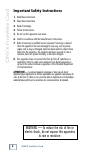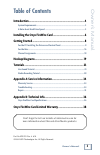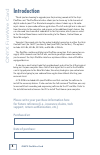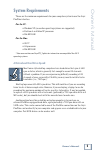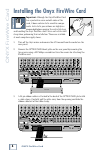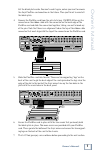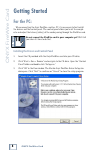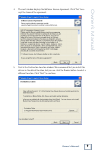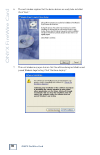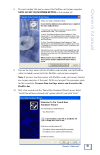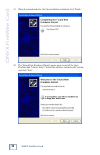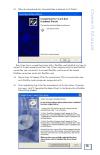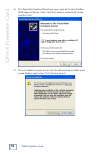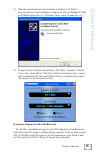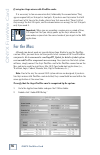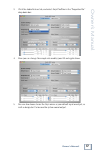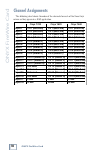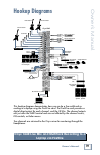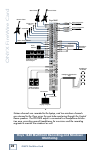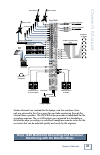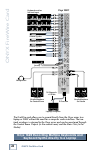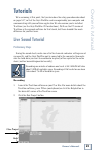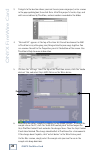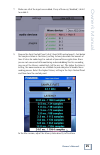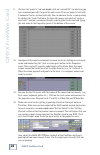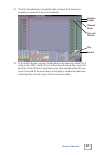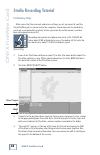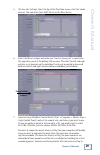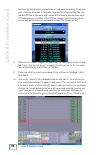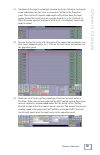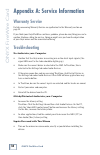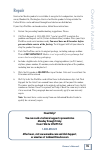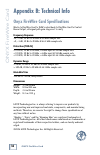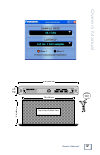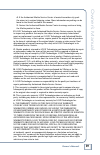- DL manuals
- Mackie
- Other
- FireWire
- User Manual
Mackie FireWire User Manual
Summary of FireWire
Page 1
O w n e r ’ s m a n u a l firewire option card for onyx mixers.
Page 2: 3. Heed All Warnings.
2 onyx firewire card onyx fir ewir e car d 3 owner’s manual owner’ s manual 1. Read these instructions. 2. Keep these instructions. 3. Heed all warnings. 4. Follow all instructions. 5. Do not use this apparatus near water. 6. Install in accordance with the manufacturer’s instructions. 7. Refer all s...
Page 3: Table of Contents
2 onyx firewire card onyx fir ewir e car d 3 owner’s manual owner’ s manual don’t forget to visit our website at www.Mackie.Com for more information about this and other mackie products. Table of contents introduction......................................................................................
Page 4: Introduction
4 onyx firewire card onyx fir ewir e car d 5 owner’s manual owner’ s manual introduction thank you for choosing to upgrade your onyx mixing console with the onyx firewire card. The firewire interface allows you to stream up to 16 channels of digital audio to your pc or macintosh computer, where it s...
Page 5: System Requirements
4 onyx firewire card onyx fir ewir e car d 5 owner’s manual owner’ s manual system requirements these are the minimum requirements for your computer system to use the onyx firewire interface. For the pc: • windows xp (no earlier operating systems are supported) • pentium 4 or athlon xp processor • 2...
Page 6
6 onyx firewire card onyx fir ewir e car d 7 owner’s manual owner’ s manual installing the onyx firewire card important: although the onyx firewire card has a protective cover on both sides of the card, it does contain static-sensitive compo- nents. Anti-static precautions are highly rec- ommended b...
Page 7
6 onyx firewire card onyx fir ewir e car d 7 owner’s manual owner’ s manual set the blank plate aside. You won’t need it again, unless you want to remove the onyx firewire card sometime in the future. Then you’ll want to reinstall the blank plate. 4. Remove the firewire card from the anti-static bag...
Page 8: Getting Started
8 onyx firewire card onyx fir ewir e car d 9 owner’s manual owner’ s manual getting started for the pc: when connecting the onyx firewire card to a pc, it is necessary to first install the drivers and the control panel. The control panel allows you to set the sample rate and adjust the latency (dela...
Page 9
8 onyx firewire card onyx fir ewir e car d 9 owner’s manual owner’ s manual 4. The next window displays the software license agreement. Click "yes" to ac- cept the terms of the agreement. 5. Next is the destination location window. We recommend that you install the drivers in the default location, b...
Page 10
10 onyx firewire card onyx fir ewir e car d 11 owner’s manual owner’ s manual 6. The next window explains that the device drivers are ready to be installed. Click "next." 7. This next window may open to warn that the software being installed has not passed windows logo testing. Click "continue anywa...
Page 11
10 onyx firewire card onyx fir ewir e car d 11 owner’s manual owner’ s manual 8. The next window tells you to connect the firewire card to your computer. Note: do not click either button in this window yet! 9. Turn on the onyx mixer with the firewire card installed, and the firewire cable (included)...
Page 12
12 onyx firewire card onyx fir ewir e car d 13 owner’s manual owner’ s manual 11. When the wizard indicates that the installation is finished, click “finish.” 12. The “found new hardware wizard” opens again to install the onyx firewire sub c driver. Select “install the software automatically” option...
Page 13
12 onyx firewire card onyx fir ewir e car d 13 owner’s manual owner’ s manual 13. When the wizard indicates the installation is finished, click “finish.” now, if you have a second onyx mixer with a firewire card installed, it is time to connect it to your computer and turn it on. If your computer on...
Page 14
14 onyx firewire card onyx fir ewir e car d 15 owner’s manual owner’ s manual 16. The “found new hardware wizard” opens once again for the onyx firewire wdm audio installation. Select “install the software automatically” option, and click “next.” 17. This next window may open to warn that the softwa...
Page 15
14 onyx firewire card onyx fir ewir e car d 15 owner’s manual owner’ s manual 18. When the wizard indicates the installation is finished, click “finish.” your new software is now installed and ready to use with any windows xp asio or wdm host application (i.E., tracktion, cubase, sonar, nuendo, live...
Page 16: For The Mac:
16 onyx firewire card onyx fir ewir e car d 17 owner’s manual owner’ s manual if using two onyx mixers with firewire cards: it is necessary to turn on one mixer first, followed by the second mixer. They appear sequentially as 36 inputs x 4 outputs. If you have one onyx mixer that will spend most of ...
Page 17
16 onyx firewire card onyx fir ewir e car d 17 owner’s manual owner’ s manual 3. Click the audio devices tab, and select onyx firewire in the “properties for” drop-down box. 4. Here you can change the sample rate used by your os and applications. 5. You can also choose to use the onyx mixer as your ...
Page 18: Channel Assignments
18 onyx firewire card onyx fir ewir e car d 19 owner’s manual owner’ s manual channel assignments the following chart shows the order of the channels for each of the three onyx mixers as they appear in a daw application. ...
Page 19: Laptop Via Firewire
18 onyx firewire card onyx fir ewir e car d 19 owner’s manual owner’ s manual onyx 1640 live mix and multitrack recording to a laptop via firewire this hookup diagram demonstrates how you can do a live multitrack re- cording to a laptop using the firewire card. The firewire card provides a digital d...
Page 20: Monitoring
20 onyx firewire card onyx fir ewir e car d 21 owner’s manual owner’ s manual onyx 1640 multitrack recording and mixdown monitoring sixteen channels are recorded to the laptop, and two mixdown channels are returned to the onyx mixer for post-take monitoring through the control room speakers. The pho...
Page 21
20 onyx firewire card onyx fir ewir e car d 21 owner’s manual owner’ s manual onyx 1640 multitrack recording and mixdown monitoring with six monitor mixes sixteen channels are recorded to the laptop, and two mixdown chan- nels are returned to the onyx mixer for post-take monitoring through the contr...
Page 22: ���������
22 onyx firewire card onyx fir ewir e car d 23 owner’s manual owner’ s manual onyx 1620 recording multiple keyboards and keyboard synths directly to a laptop the firewire card allows you to record directly from the onyx mixer to a laptop or daw without the need for a computer audio interface. The tw...
Page 23: Tutorials
22 onyx firewire card onyx fir ewir e car d 23 owner’s manual owner’ s manual tutorials we’re assuming at this point, that you have done the setup procedure described on pages 8-17, so that the onyx firewire card is recognized by your computer and communicating with your software application. We als...
Page 24
24 onyx firewire card onyx fir ewir e car d 25 owner’s manual owner’ s manual 3. Navigate to the location where you want to save your new project, enter a name in the pop-up dialog box, then click save. All of this project’s tracks, clips, and edits are saved here by tracktion, and new audio is reco...
Page 25
24 onyx firewire card onyx fir ewir e car d 25 owner’s manual owner’ s manual 7. Make sure all of the inputs are enabled. If any of them say “disabled,” click it to enable it. 8. Reopen the onyx control panel (click “show asio control panel). Just below the sample rate box is the latency setting. La...
Page 26
26 onyx firewire card onyx fir ewir e car d 27 owner’s manual owner’ s manual 9. Click on the “projects” tab, and double-click on “new edit #1” (or whatever you have renamed your edit) to open the edit screen. This new project starts with 8 horizontal tracks, stacked vertically. You can add new trac...
Page 27
26 onyx firewire card onyx fir ewir e car d 27 owner’s manual owner’ s manual 13. Click the record button in the bottom right section of tracktion to start recording (or press the r key on the keyboard). 14. At the end of the show, you have 16 individual tracks from each channel (12 if using an onyx...
Page 28: Studio Recording Tutorial
28 onyx firewire card onyx fir ewir e car d 29 owner’s manual owner’ s manual studio recording tutorial preliminary steps make sure all of the channels and mixer settings are set up correctly, and the onyx firewire port is connected to the computer. Also make sure the hard drive you want to record o...
Page 29
28 onyx firewire card onyx fir ewir e car d 29 owner’s manual owner’ s manual 5. Click on the “settings” tab at the top of the tracktion screen, click the “audio devices” tab, and select onyx asio driver as the wave device. 6. Select the main l output and make sure "treat as stereo pair" is selected...
Page 30
30 onyx firewire card onyx fir ewir e car d 31 owner’s manual owner’ s manual find the right balance between performance and monitoring delay. If you hear pops, clicks, or distortion in the audio, increase the latency setting. You can use the cpu bar in the lower right corner of tracktion to monitor...
Page 31
30 onyx firewire card onyx fir ewir e car d 31 owner’s manual owner’ s manual 11. Configure all the inputs and outputs as mono tracks by clicking on each input arrow and deselecting the "treat as stereo pair" button in the properties panel. This creates 18 separate audio inputs in tracktion. Move th...
Page 32: Overdubbing
32 onyx firewire card onyx fir ewir e car d 33 owner’s manual owner’ s manual 14. You can monitor the recording by assigning all the channels to the l/r mix on the onyx mixer, and selecting main mix in the control room/phones source section. This provides direct monitoring through a pair of monitors...
Page 33: Mixdown
32 onyx firewire card onyx fir ewir e car d 33 owner’s manual owner’ s manual 2. Push the firewire button in the control room/ phones source section of your onyx mixer to hear playback of the recorded tracks. Mute all the channels except channel 1 (the overdub vocal part) on the onyx mixer. 3. Click...
Page 34: Warranty Service
34 onyx firewire card onyx fir ewir e car d 35 owner’s manual owner’ s manual appendix a: service information warranty service details concerning warranty service are spelled out in the warranty section on page 38. If you think your onyx firewire card has a problem, please do everything you can to c...
Page 35: Repair
34 onyx firewire card onyx fir ewir e car d 35 owner’s manual owner’ s manual repair service for mackie products is available at our galactic headquarters, located in sunny woodinville, washington. Service for mackie products living outside the united states can be obtained through local dealers or ...
Page 36: Appendix B: Technical Info
36 onyx firewire card onyx fir ewir e car d 37 owner’s manual owner’ s manual appendix b: technical info onyx firewire card specifications mic in to firewire card to daw, routed back to firewire card to control room output; all signal path gain stages set to unity frequency response +0, –3 db, 10 hz...
Page 37
36 onyx firewire card onyx fir ewir e car d 37 owner’s manual owner’ s manual top of onyx firewire card o o max ...
Page 38
38 onyx firewire card onyx fir ewir e car d 39 owner’s manual owner’ s manual a. Loud technologies inc. Warrants all materials, workmanship and proper operation of this product for a period of three years from the original date of purchase. If any defects are found in the materials or workmanship or...
Page 39
38 onyx firewire card onyx fir ewir e car d 39 owner’s manual owner’ s manual 4. If the authorized mackie service center is located in another city, pack the mixer in its original shipping carton. More information on packing can be found in the service section of this manual. 5. Contact the authoriz...
Page 40
16220 wood-red road ne • woodinville, wa 98072 • usa united states and canada: 800.898.3211 europe, asia, central and south america: 425.487.4333 middle east and africa: 31.20.654.4000 fax: 425.487.4337 • www.Mackie.Com e-mail: sales@mackie.Com.