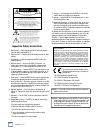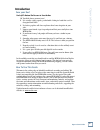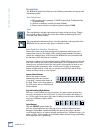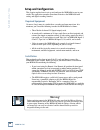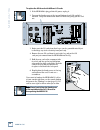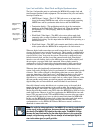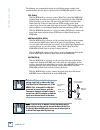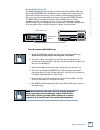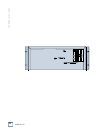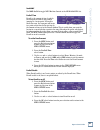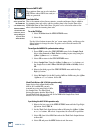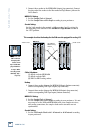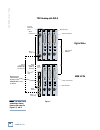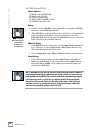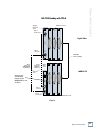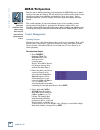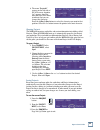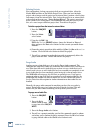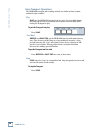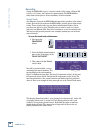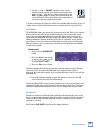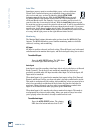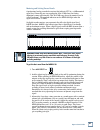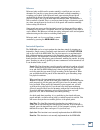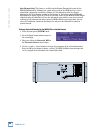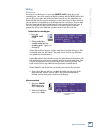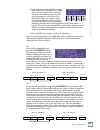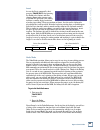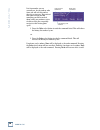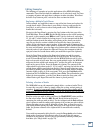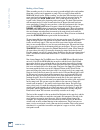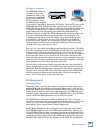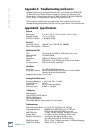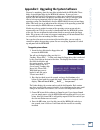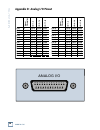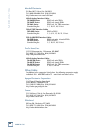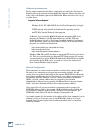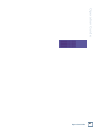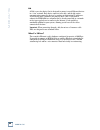24 track/24 bit, digital audio hard disk recorder operation guide mdr 24 mdr 24 mdr 24 mdr 24 mdr 24/96.
2 mdr 24/96 mdr 24/ 96 1. Read instuctions — read, understand and follow all safety and operating instructions before using the mdr24/96. 2. Retain instructions — keep these safety and operating instructions for future reference. 3. Heed warnings — follow all warnings on the mdr24/96 and in these op...
3 operation guide oper a tion guide contents introduction ----------------------------5 save your box! -------------------------------- 5 how to use this guide --------------------- 5 conventions ---------------------------------- 6 about “tape” --------------------------------- 9 overview ---------...
4 mdr 24/96 mdr 24/ 96 appendix a: troubleshooting and service----56 appendix b: specifications --------------------- 56 appendix c: upgrading the system software - 57 appendix d: analog i/o pinout ----------------58 appendix e: compatible cables ---------------- 59 analog and digital multitrack cab...
5 operation guide oper a tion guide introduction save your box! Uncle jeff’s bottom ten reasons to save the box: 10. You think boxes grow on trees? 9. It’s actually a time capsule, packed with a biological code that can’t be decrypted until 2043. 8. Its festive graphics will cheer up those other box...
6 mdr 24/96 mdr 24/ 96 conventions the mdr24/96 quick start guide uses the following conventions to help you find information quickly: text conventions a) file or folder names (example: c:\hdr projects\ode to masters\ode to masters.Hdr) b) software or hardware controls (example: punch) c) proper nam...
7 operation guide oper a tion guide pairs of select buttons with > displayed above them are used to select among choices or move a cursor ‘v’ through a text field. The (–)dec and (+)inc (decrement and increment) buttons scroll through choices in the active field. Sometimes they duplicate the > butto...
8 mdr 24/96 mdr 24/ 96 status leds the group of leds to the left of the time code display indicates the state of several of the current setup options. • 44.1k, 48k and 96k leds indicate the selected sample rate. • vari indicates that the sample rate is controlled by an external word clock source or ...
9 operation guide oper a tion guide about “tape” no, you’re not reading the wrong manual. Our goal was to build a hard disk recorder that is comfortable for someone familiar with tape recording, but that doesn’t require you to get a brain transplant from a computer geek to use. When familiar terms s...
10 mdr 24/96 mdr 24/ 96 setup and configuration this chapter explains how to set up and configure the mdr24/96 for use in your studio. Two application examples show how to interface the mdr24/96 with analog and digital recording consoles. Required equipment of course, there’s more to a studio than a...
11 operation guide oper a tion guide i/o cards and cables while the mdr24/96 ships with aio•8 cards already installed, three other flavors of i/o cards are also available. All i/o cards can be mixed and matched in any combination. Aio•8 • each aio•8 provides 8 analog line-level inputs and outputs on...
12 mdr 24/96 mdr 24/ 96 to replace the aio-8 cards with different i/o cards: 1. If the mdr24/96 is plugged into ac power, unplug it. 2. Unscrew the thumbscrews at the top and bottom of each i/o card to be removed. Grasp one thumbscrew with each hand and gently pull the card out. 3. Before you take i...
13 operation guide oper a tion guide sync card and cables - word clock and digital synchronization the sync card provides ports to synchronize the mdr24/96’s sample clock and time/transport position to other equipment. The functions of the jacks and switch, from top to bottom are: • smpte input / ou...
14 mdr 24/96 mdr 24/ 96 the following are recommended setups for establishing proper sample clock synchronization with the devices connected to the mdr24/96 digital i/o cards. Tdif (dio•8) with the mdr24/96 as a master, connect word clock out of the mdr24/96 to word clock in on the receiving device(...
15 operation guide oper a tion guide mackie media (optional) the mdr24/96 emulates the tape library tradition with mackie media m • 90 and mackie media project drives. Both drives come complete with a plug-in tray for quick removal and a nifty storage case for shelving and transporting the drives. T...
16 mdr 24/96 mdr 24/ 96.
17 operation guide oper a tion guide digi-i/o configuration before starting a project, you will need to configure the mdr24/96 i/o card options and synchronization parameters. These parameters determine where the sample clock is coming from, how fast the sample clock runs, and how many bits are reco...
18 mdr 24/96 mdr 24/ 96 pdi•8 card the pdi•8 card options include sample rate conversion for each stereo aes/ebu input, and status bit control (pro/consumer mode) for each output. When a pdi•8 card is first installed, its default settings are for sample rate conversion off, and channel status bits s...
19 operation guide oper a tion guide synchronization options sample clock the sample clock setting determines the source of the mdr24/96 sample clock. If the mdr24/96 is a clock master or is not connected to any other digital device(s), set it to internal. If the mdr24/96 is a word clock slave, set ...
20 mdr 24/96 mdr 24/ 96 time code chase if the mdr is set to slave to external time code (mtc or smpte time code), engaging the time code chase mode causes the mdr24/96 transport to follow time code coming from an external master source. If disengaged, the mdr will go off line and will no longer fol...
21 operation guide oper a tion guide mmc pre-roll device on time on send mmc use mmc on/off to toggle midi machine control at the mdr24/96 midi out. Pre-roll time preroll is the amount of time by which the transport location is offset when jumping to a locate point. If preroll is other than zero, th...
22 mdr 24/96 mdr 24/ 96 video sr/2 sr/2 field in out generate smpte/mtc these options allow you to select whether smpte time code or midi time code (or both) are generated. Time code offset this is the amount of time (hours, minutes, seconds and frames) that is added to the incoming time code value,...
23 operation guide oper a tion guide hookups this section shows how the mdr24/96 is typically connected to both analog and digital consoles (using the mackie analog and digital 8•bus consoles as examples). These examples assume that the rest of your studio equipment (monitors, sound sources, outboar...
24 mdr 24/96 mdr 24/ 96 this example describes the hookup for the d8b console equipped for analog i/o. Tape in/outs input output input output input output analog i/o analog i/o analog i/o tape in/outs input o utput input o utput input o utput analog i/o analog i/o analog i/o (6) db25 to db25 analog ...
25 operation guide oper a tion guide tdif hookup (dio•8) note note note note note: determining which unit in figure 1 provides the master clock depends on your application. Cables & hardware (3) dio•8 cards for mdr24/96 (3) dio•8 cards for d8b (1) clock i/o card for d8b (3) tdif cables (1) 75 Ω bnc ...
26 mdr 24/96 mdr 24/ 96 tdif hookup with dio • 8 digital 8 • bus apogee sync apogee word clock out word clock in word clock out (mdr24/96 as master) word clock out (d8b as master) tdif connection apogee digital i/o sync in out tdif adat optical apogee digital i/o sync in out tdif adat optical apogee...
27 operation guide oper a tion guide note: note: note: note: note: determining which unit in figures 2 & 3 provides master clock depends on your application. Adat optical hookup (dio•8 or opt•8) cables & hardware (3) dio • 8 or opt • 8 cards for mdr24/96 (3) dio • 8 or opt • 8 cards for d8b (1) cloc...
28 mdr 24/96 mdr 24/ 96 adat optical hookup with dio • 8 apogee sync apogee word clock out word clock in adat optical in apogee digital i/o sync in out tdif adat optical apogee digital i/o sync in out tdif adat optical apogee digital i/o sync in out tdif adat optical adat optical out digital 8 bus d...
29 operation guide oper a tion guide adat optical in adat optical out digital•8 bus opt•8 cards mdr 24/96 figure 3 opt•8 cards adat optical in adat optical out adat optical hookup with opt • 8 apogee sync apogee word clock out word clock in word clock out (mdr24/96 as master) word clock out (d8b as ...
30 mdr 24/96 mdr 24/ 96 note: note: note: note: note: determining which unit in figure 4 provides master clock depends on your application. Aes/ebu hookup (pdi•8) cables & hardware (3) pdi•8 cards for mdr24/96 (3) pdi•8 cards for d8b (1) clock i/o card for d8b (3) db25 to db25 aes/ebu snakes (1) 75 ...
31 operation guide oper a tion guide aes/ebu hookup with pdi • 8 pdi•8 aes/ebu i/o aes/ebu cables (db25) pdi•8 i/o cards digital 8•bus mdr 24/96 figure 4 apogee sync apogee word clock out word clock in word clock out (mdr24/96 as master) word clock out (d8b as master) word clock in word clock out ap...
32 mdr 24/96 mdr 24/ 96 mdr24/96 operation now that you’ve finished installing and configuring the mdr24/96, you’re almost ready to start your first project. We still want you to read this entire guide, but we already hear some of you shuffling and muttering. Okay, okay, okay... For the terminally i...
33 operation guide oper a tion guide opening projects the mdr24/96 organizes audio files and session information into folders called projects. When the mdr24/96 boots up, it automatically opens the last project you worked on. We’ve included two demonstration projects, ode to masters and little bit o...
34 mdr 24/96 mdr 24/ 96 project b project menu [1]-> new open save delete deleting projects first and foremost, backup your projects daily on an external drive, either the mackie m90 hard drive or the mackie project drive. When you have finished a project and no longer need the project on the intern...
35 operation guide oper a tion guide t backup d project backup/restore with mackie media drives, you can back up your projects on removable media that you can hand to the client or store in your tape library. Backing up and restoring projects is as simple as copying the projects between the internal...
36 mdr 24/96 mdr 24/ 96 basic transport operations the mdr24/96 transport and recording controls are similar to those on most multitrack tape recorders. Play play puts the mdr24/96 into play from any state (as if you didn’t know). Play also punches out of record and cancels master record standby whi...
37 operation guide oper a tion guide loc 2 loc 1 loc 2 loc 1 store locate points and looping locate points provide fast access to frequently used locations in your project. The mdr24/96 has two numbered locates (two additional numbered locates are available when using the remote 24 or remote 48). St...
38 mdr 24/96 mdr 24/ 96 recording saying the mdr24/96 is just a 24-track recorder is like saying a ferrari 550 is just a car. It’s true, but it misses the point entirely. The mdr24/96 has many features that place it above an ordinary 24-track recorder. Virtual tracks one difference between the mdr24...
39 operation guide oper a tion guide 4. Use the > select buttons to select a track number from the top line; the selected track number will appear as an “_” instead of its number. Now press the (–) dec / (+) inc buttons to change the virtual track on the selected channels. This screen allows you to ...
40 mdr 24/96 mdr 24/ 96 auto take sometimes you may want to record multiple passes, each on a different virtual track. Instead of forcing you to manually change virtual takes after each record pass, we have included the handy auto take button to automate this for you. With the auto take button engag...
41 operation guide oper a tion guide 24 23 22 21 20 19 18 17 16 15 14 13 12 11 10 9 8 7 6 5 4 3 2 1 24track /24bit digital audio hard disk recorder ol 2 4 7 10 15 20 25 30 35 40 50 ol 2 4 7 10 15 20 25 30 35 40 50 ol 2 4 7 10 15 20 25 30 35 40 50 ol 2 4 7 10 15 20 25 30 35 40 50 ol 2 4 7 10 15 20 25...
42 mdr 24/96 mdr 24/ 96 ol 2 50 4 7 10 15 20 25 30 35 40 +22 dbu dbu equivalent +20 –28 dbu +18 +15 +12 +7 +2 –3 –8 –13 –18 4. After adjusting the tape output levels for each console channel, follow your console manufacturer’s instructions for setting the console tape return levels. With analog i/o,...
43 operation guide oper a tion guide rehearse rehearse (only available on the remote control) is a tool that you can use to determine if a punch-in at your chosen point will work, without committing a recording pass to disk. In the rehearse mode, upon entering record (track enabled and the master re...
44 mdr 24/96 mdr 24/ 96 solo (remote only): this choice is available for the remote footswitch but not for the mdr24/96 footswitch. Although you cannot solo a track on the mdr directly, it can be soloed with a footswitch attached to a remote 24. The footswitch solos the channel displayed in the trac...
45 operation guide oper a tion guide delete last one way to save disk space is to use the delete last button after a bad recording pass. One of the benefits of digital recording with the mdr24/96 is that you can keep every take and decide later which one to use. But sometimes you know right off that...
46 mdr 24/96 mdr 24/ 96 track edit the track/edit button gives you access to the set of non-destructive editing tools on the mdr24/96. The mdr24/96 allows you to cut or copy a piece of audio from any track and paste it onto any other track. You can, for example, move a vocal from the first chorus of...
47 operation guide oper a tion guide 3. Look at the screen and you will see a start time and end time (you will not see an end time if you have chosen paste as the edit function). These numbers signify the time range to perform the edit between. The start time is where you want the edit to begin and...
48 mdr 24/96 mdr 24/ 96 start:00:02:17:12 end:00:02:20:04 (trackselect = record) start end cancel copy copy access the copy command by first pressing track/edit, then pressing the copy select button, and then choosing copy when you are ready to perform the operation. The copy command places the sele...
49 operation guide oper a tion guide audio d audio e clipboard audi o d audio b audio e audio b source track s ource track clipboard audio b insert access the paste command by first pressing track/edit, then pressing the paste select button, and then choosing insert when you are ready to perform the...
50 mdr 24/96 mdr 24/ 96 list item number you are currently on. As you undo or redo items you will see this number decrease or increase. Keep note of this number when you find something you like or write it down before you perform a series of edits so that you can quickly navigate to this history poi...
51 operation guide oper a tion guide editing examples the following are examples of specific applications of the mdr24/96 editing commands. These illustrate how the commands can be effectively used. Use these as jumping off points and apply these techniques to other situations. We will not describe ...
52 mdr 24/96 mdr 24/ 96 making a vocal comp when recording vocals, it is often necessary to record multiple takes and combine them into a perfect vocal composite or comp. This can easily be done with the mdr24/96 virtual tracks. When recording, use the auto take function to record seven good vocal t...
53 operation guide oper a tion guide editing on a computer the mdr24/96 allows you to transfer a file to your computer for editing, and then transfer it back to the project on the mdr24/96 for final mixdown. Set up the mdr and your computer as described in “appendix f: networking (ftp) setup.” run t...
54 mdr 24/96 mdr 24/ 96 disk utility menu mount format verify or 2000 on it, or with any mac that has file exchange or pc exchange installed (mac os 7 or later). You can format your own udma ide drives with any pc that has windows 98 se, millenium, or 2000 on it, or with any mac that has os 10 insta...
55 operation guide oper a tion guide to verify the performance of external media: 1. Press the disk util button. If the active drive is the internal drive, then select set. 2. From the set active drive menu, select external, then select ok. 3. Select verify. When the message appears asking you to co...
56 mdr 24/96 mdr 24/ 96 appendix b: specifications physical dimensions: 7" x 19" x 13.25" (17.8 cm x 48.3 cm x 33.7 cm) shipping weight: 35.1 lb. (15.9 kg) rack space height: 4 ru (rack units) electrical operating voltage: 100/120 vac & 220/240 vac, 50/60hz power consumption: 50w, max. Motherboard/c...
57 operation guide oper a tion guide appendix c: upgrading the system software you may be wondering about the two disks included with the mdr24/96? These disks are installation disks for the mdr24/96 software. If you ever have a problem, mackie digital tech support may advise you to reinstall the op...
58 mdr 24/96 mdr 24/ 96 pin 1 + ch 8 ch16 ch24 pin 2 shield ch 8 ch16 ch24 pin 3 – ch 7 ch15 ch23 pin 4 + ch 6 ch14 ch22 pin 5 shield ch 6 ch14 ch22 pin 6 – ch 5 ch13 ch21 pin 7 + ch 4 ch12 ch20 pin 8 shield ch 4 ch12 ch20 pin 9 – ch 3 ch11 ch19 pin 10 + ch 2 ch10 ch18 pin 11 shield ch 2 ch10 ch18 p...
59 operation guide oper a tion guide appendix e: compatible cables analog and digital multitrack cables the following companies supply analog and digital multitrack cables for use with the mdr24/96 i/o cards: horizon music, inc. P.O. Box 1988, cape girardeau mo 63702-1988 tel: (800) 255-9822; fax: (...
60 mdr 24/96 mdr 24/ 96 marshall electronics po box 2027, culver city, ca 90231 tel: (800) 800-6608; fax: (310) 391-8926 http://www.Mars-cam.Com/cable.Html aio•8 analog interface cables dc-daxm series db25 to 8 male xlr’s dc-daxf series db25 to 8 female xlr’s dc-das series db25 to 8 1/4” trs connect...
61 operation guide oper a tion guide appendix f: networking (ftp) setup the mdr24/96 comes to you with a handy 10/100 base-t local area network (lan) card built in. The main purpose of networking the mdr24/96 using ethernet is to share or back up project files to a computer, network server/router, o...
62 mdr 24/96 mdr 24/ 96 hardware interconnection for the simple network described here, simply plug one end of the cable into the ethernet port on the network card installed in the computer. Connect the other end of the cable to the ethernet port on the mdr24/96. Either end of the cable can go to ei...
63 operation guide oper a tion guide.
64 mdr 24/96 mdr 24/ 96 system #2 settings (second computer or other ethernet device) windows 95/98 configuring tcp/ip: from the windows start button, select settings. From the pop-up menu, select control panel. You can also get to the control panel from the my computer icon if you have one on your ...
65 operation guide oper a tion guide macintosh os 9.2.1 1. From the apple menu choose control panels and select tcp/ip. 2. From the file menu choose configurations… select the default configuration and click the duplicate… button. 3. Name the duplicate configuration mdr24/96 and click ok. This allow...
66 mdr 24/96 mdr 24/ 96 ftp client configuration there are a number of ftp clients available for both pc and macintosh platforms. This generic example may not exactly reflect the settings for your particular ftp client software, but it should be close enough to get you on the right track if you’re h...
67 operation guide oper a tion guide although lan computers may connect to a wan, such practice is typically achieved by the use of a “gateway” or “firewall/router or proxy server.” a gateway acts as a conduit for networking traffic, and computers that communicate through the gateway assume the ip a...
68 mdr 24/96 mdr 24/ 96 hub a hub is an active device that is designed to connect several ethernet devices in a “star” network. Each device connects to the hub, and the hub routes communication among the devices by sorting out destination ip addresses. If you already have a network, you probably hav...
69 operation guide oper a tion guide rewind f a st fwd pla y stop record select select select select on power loc 2 loc 1 store loop 1 – 2 rec safe auto take t- code chase track/ edit delete last project backup d isk util system digi-i/o sync d ec inc auto input all input 24 23 22 21 20 19 18 17 16 ...
70 mdr 24/96 mdr 24/ 96 m tape in/outs input output input output input output analog i/o analog i/o analog i/o.
71 operation guide oper a tion guide colophon operation guide text composed by dana bourke, benjamin olswang and tony baird, based on a ballet by jeff gilbert. It was made possible by the teachings and donations of the mdr24/96 design team, most notably brian mccully and bob tudor. Graphics and layo...
16220 wood-red rd. Ne • woodinville, wa 98072 • usa us & canada: 800/898-3211 europe, asia, central & south america: 425/487-4333 middle east & africa: 31-20-654-4000 fax: 425/487-4337 • www.Mackie.Com e-mail: sales@mackie.Com.