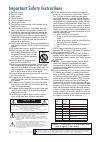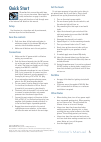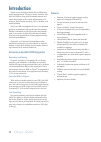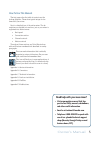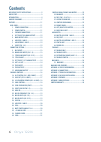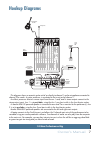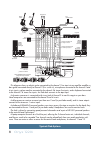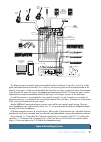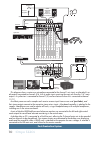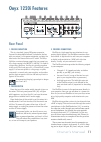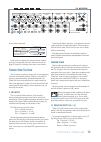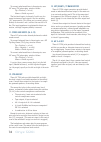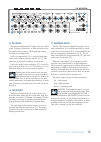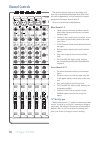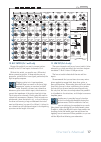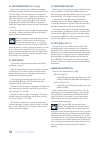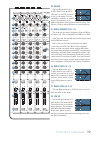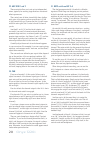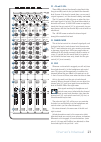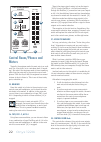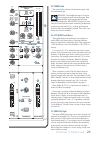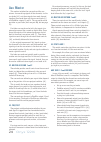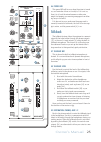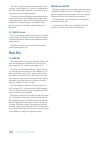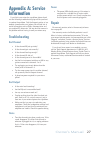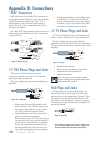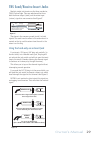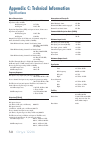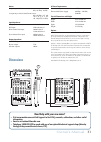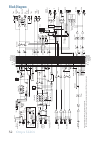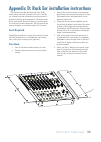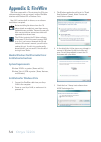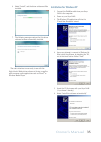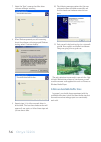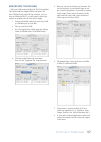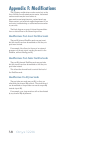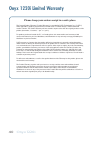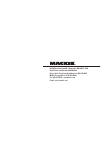O w n e r ' s m a n u a l 12-channel premium analog mixer with firewire db 30 20 10 40 50 5 5 u 60 10 o o 10 db 30 20 10 40 50 5 5 u 60 o o alt 3/4 10 db 30 20 10 40 50 5 5 u 60 o o alt 3/4 10 db 30 20 10 40 50 5 5 u 60 o o alt 3/4 10 db 30 20 10 40 50 5 5 u 60 o o alt 3/4 10 db 30 20 10 40 50 5 5 u...
2 onyx 1220i 1. Read these instructions. 2. Keep these instructions. 3. Heed all warnings. 4. Follow all instructions. 5. Do not use this apparatus near water. 6. Clean only with a dry cloth. 7. Do not block any ventilation openings. Install in accordance with the manufacturer’s instructions. 8. Do ...
Owner's manual 3 part no. Sw0722 rev. A 05/09 ©2009 loud technologies inc. All rights reserved. Loosely based on a dream sequence in which the technical writer is given keys to a sports car of his choice, unlimited gas, and closed roads. The dream suddenly ends and reality kicks in. A mixer manual t...
4 onyx 1220i introduction thank you for choosing a mackie onyx 1220i profes - sional compact mixer. The onyx-i series of mixers offer built-in firewire, along with the newest features and latest technologies for live sound reinforcement and analog or digital studio recording, all in a durable, road-...
Owner's manual 5 how to use this manual the first pages after the table of contents are the hookup diagrams. These show typical setups for fun times with your mixer. Next is a detailed tour of the entire mixer. The de- scriptions are divided into sections, just as your mixer is organized into distin...
6 onyx 1220i contents important safety instructions ........................ 2 quick start .......................................................... 3 introduction ...................................................... 4 hookup diagrams............................................... 7 features .......
Owner's manual 7 db 30 20 10 40 50 5 5 u 60 10 10 db 30 20 10 40 50 5 5 u 60 alt 3/4 10 db 30 20 10 40 50 5 5 u 60 alt 3/4 10 db 30 20 10 40 50 5 5 u 60 alt 3/4 10 db 30 20 10 40 50 5 5 u 60 alt 3/4 10 db 30 20 10 40 50 5 5 u 60 alt 3/4 10 db 30 20 10 40 50 5 5 u 60 alt 3/4 10 db 30 20 10 40 50 5 5 ...
8 onyx 1220i this diagram shows an electric guitar connected to the channel 1 line input via an amplifier modeller, a bass guitar connected directly to channel 2 (hi-z switch in), microphones connected to the channel 3 and 4 mic inputs, a drum machine connected to the channel 5-6 stereo line inputs,...
Owner's manual 9 db 30 20 10 40 50 5 5 u 60 10 10 db 30 20 10 40 50 5 5 u 60 alt 3/4 10 db 30 20 10 40 50 5 5 u 60 alt 3/4 10 db 30 20 10 40 50 5 5 u 60 alt 3/4 10 db 30 20 10 40 50 5 5 u 60 alt 3/4 10 db 30 20 10 40 50 5 5 u 60 alt 3/4 10 db 30 20 10 40 50 5 5 u 60 alt 3/4 10 db 30 20 10 40 50 5 5 ...
10 onyx 1220i post-production system this diagram shows a voice-over microphone connected to the channel 1 mic input, a video deck's au- dio outputs connected to channels 5/6, with its audio inputs receiving the main mix from the 1/4" main outputs. A synthesizer is connected to channel 7/8, and an e...
Owner's manual 11 onyx 1220i features rear panel 1. Power connection this is a standard 3-prong iec power connector. Connect the detachable linecord (included in the box with your mixer) to the power receptacle, and plug the other end of the linecord into an ac outlet. The onyx 1220i has a universal...
12 onyx 1220i as to solo, and add to aux send 1 and 2. This is routed using the fw/line input selector [23] on channels 11 and 12. This is useful for live performances, where those 2 channels might have, for example, a software synthesizer you are triggering from a midi keyboard, and you want to tre...
Owner's manual 13 professional ribbon, dynamic, and condenser mics all sound excellent through these inputs. The mic inputs will handle any kind of mic level you can toss at them, without overloading. Microphone-level signals are passed through the mixer's splendid microphone preamplifiers to become...
14 onyx 1220i to connect unbalanced lines to these inputs, use a 1⁄4" mono (ts) phone plug, wired as follows: tip = positive (+ or hot) sleeve = shield or ground the line-level inputs of channels 1 and 2 can also accept instrument-level signals if the hi-z switches [18] are pressed in. This allows y...
Owner's manual 15 15. Tape inputs these stereo unbalanced rca inputs allow you to play a tape, cd player, ipod ® dock, or other line-level source. The tape in jacks accept an unbalanced signal using standard hi-fi hookup cables. Push in the tape button [36] to route the tape input to the control roo...
16 onyx 1220i channel controls the vertical channel strips look very similar, and have only a few differences between them. Each chan- nel works independently, and just controls the signals plugged into the inputs directly above it. Here are a few features and differences: mono channels 1-4 • these ...
Owner's manual 17 18. Hi-z switch (ch. 1 and 2 only) engage this switch if you want to connect guitars directly to the 1/4" line inputs of channels 1 or 2. Without this switch, you need to use a di box first, before connecting guitars. If these switches are not pressed in, guitars will not sound goo...
18 onyx 1220i 22. Send firewire pre/post each channel of the mixer can send a firewire output to your computer or daw. The firewire output from each channel can be tapped before (pre) or after (post) the channel eq. (the output is always pre-fader.) if you want the mixer eq to affect the firewire re...
Owner's manual 19 24. High eq the high eq provides up to 15 db of boost or cut above 12 khz, and it is also flat (no boost or cut) at the detent. Use it to add sizzle to cymbals, an overall sense of transparency, or an edge to keyboards, vocals, guitar and bacon frying. Turn it down a little to redu...
20 onyx 1220i 29. Aux send 1 and 2 these controls allow you to set up two independent mixes, typically for running stage monitors or external effects processors. The controls are off when turned fully down, deliver unity gain at the center, and can provide up to 15 db of gain turned fully up. Chance...
Owner's manual 21 db 30 20 10 40 50 5 5 u 60 10 o o 10 db 30 20 10 40 50 5 5 u 60 o o alt 3/4 10 db 30 20 10 40 50 5 5 u 60 o o alt 3/4 10 db 30 20 10 40 50 5 5 u 60 o o alt 3/4 10 db 30 20 10 40 50 5 5 u 60 o o alt 3/4 10 db 30 20 10 40 50 5 5 u 60 o o alt 3/4 10 db 30 20 10 40 50 5 5 u 60 o o alt ...
22 onyx 1220i tape is the stereo signal coming in from the tape in [15] rca jacks. Firewire is a 2-track feed coming in through the firewire [3] connection from your comput- er. Alt 3-4 is the additional stereo mix bus formed when any channel is muted with the mute/alt 3-4 switch [31]. Selections ma...
Owner's manual 23 39. Phones knob this controls the volume at the phones output, from off to maximum gain. Warning: the headphone amp is loud, and can cause permanent hearing damage. Even intermediate levels may be painfully loud with some headphones. Be careful! Always turn this control all the way...
24 onyx 1220i aux master this section includes the aux sends and the aux returns. Aux sends tap signals off the channels, via the aux knobs [29], mix these signals from each channel together, then sends them out the aux send jacks [6] and firewire outputs 11 and 12. The aux sends can be pre-fader or...
Owner's manual 25 46. Power led this green led will turn on when the mixer is turned on, as a reminder of how on it really is. If it is not on, then it is off, and the mixer becomes a rather nice weight for keeping your morning newspaper from blow- ing away in the wind. If it does not turn on, make ...
26 onyx 1220i the aux 1-2 switch routes the talkback signal to the aux send 1 and 2 outputs [6]. Use this to communicate with the musicians through their stage monitors when you are setting up a live performance. It is fine to have both destination switches pushed in at the same time, so the talkbac...
Owner's manual 27 appendix a: service information if you think your mixer has a problem, please check out the following troubleshooting tips and do your best to confirm the problem. Visit the support section of our website (www.Mackie.Com) where you will find lots of useful information such as faqs,...
28 onyx 1220i “xlr” connectors mackie mixers use 3-pin female “xlr” connectors on all microphone inputs, with pin 1 wired to the grounded (earthed) shield, pin 2 wired to the “high” (”hot” or positive polarity) side of the audio signal and pin 3 wired to the “low” (“cold” or negative polarity) side ...
Owner's manual 29 trs send/receive insert jacks mackie’s single-jack inserts are the three- conductor, trs 1⁄4" phone type. They are unbalanced, but have both the mixer output (send) and the mixer input (return) signals in one connector. See figure f. The sleeve is the common ground (earth) for both...
30 onyx 1220i appendix c: technical information specifications noise characteristics: equivalent input noise (ein), mic input at insert, 150 Ω source impedance, 20 to 20 khz: 60 db (max) gain: -127 dbu 40 db gain: -126.5 dbu equivalent input noise (ein), mic input at insert, 50 Ω source impedance, a...
Owner's manual 31 meters 2-segment pre-fader channel meters: ol (+18 dbu), -20 dbu 12-segment pre-fader control room meters: ol (+20 dbu), +15, +10, +6, +3, 0, -2, -4, -7, -10, -20, -30 (0 vu = 0 dbu) input impedance: mic input: 2.8 k Ω balanced hi-z input: 1 m Ω unbalanced mono channel line input: ...
32 onyx 1220i l r aux 1 (post) aux 2 (post) solo(pfl) solologic main l/3 r/4 alt aux 1 (pre) aux 2 (pre) l r aux 1 (post) aux 2 (post) solo(pfl) solologic main l/3 r/4 alt aux 1 (pre) aux 2 (pre) solo logi c control room leve l main level aux return 2 l r inser t hp f solo le ve l pa n so lo leve l ...
Owner's manual 33 the optional rack ear kit allows the onyx 1220i mixer to be mounted in a standard 19” rack. It will be out of harm’s way and the band may continue tearin’ it up without fearing any consequences. The mixer takes up ten rack spaces. Be sure to allow for an extra space or two above to...
34 onyx 1220i appendix e: firewire the mixer comes with a cd containing the pc driver software needed to use your mixer's internal firewire interface with windows xp or windows vista. Mac os x contains built-in drivers, so no software installation is required. Before installing the drivers from the ...
Owner's manual 35 6. Select "install," and the driver software will be installed. 7. The following message confirms that the driver software has been successfully installed. The audio interface is now ready to use with the digital audio workstation software of choice, as well as with consumer audio ...
36 onyx 1220i 7. Select the “next” command and the driver software will begin installing. 8. When windows presents you with a warning about the software not having passed windows testing, select “continue anyway.” 9. Repeat steps 3-8 to allow a second driver to be installed. The found new hardware b...
Owner's manual 37 using the onyx 1220i with a mac the onyx 1220i works with mac os 10.4.11 and higher. This os includes the apple firewire 2.0 driver. The onyx 1220i will only work with the 2.0 driver, so if you have an os before 10.4.11, you will need to check your system for updates from the nice ...
38 onyx 1220i appendix f: modifications the following modifications can be carried out on the onyx 1220i by an authorized service center. Authorized service centers may be found online at: www.Mackie.Com/scripts/service_centers/search.Asp please contact our technical support department if you are ha...
Owner's manual 39 db 30 20 10 40 50 5 5 u 60 10 o o 10 db 30 20 10 40 50 5 5 u 60 o o alt 3/4 10 db 30 20 10 40 50 5 5 u 60 o o alt 3/4 10 db 30 20 10 40 50 5 5 u 60 o o alt 3/4 10 db 30 20 10 40 50 5 5 u 60 o o alt 3/4 10 db 30 20 10 40 50 5 5 u 60 o o alt 3/4 10 db 30 20 10 40 50 5 5 u 60 o o alt ...
40 onyx 1220i onyx 1220i limited warranty please keep your sales receipt in a safe place. This limited product warranty (“product warranty”) is provided by loud technologies inc. (“loud”) and is applicable to products purchased in the united states or canada through a loud-authorized reseller or dea...
16220 wood-red road ne • woodinville, wa 98072 • usa united states and canada: 800.898.3211 europe, asia, central and south america: 425.487.4333 middle east and africa: 31.20.654.4000 fax: 425.487.4337 • www.Mackie.Com e-mail: sales@mackie.Com.