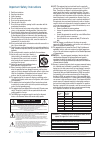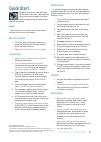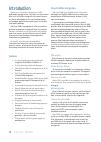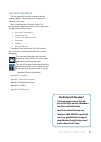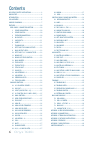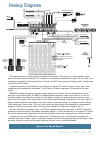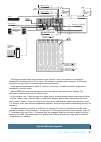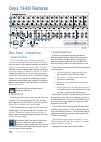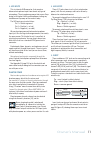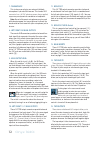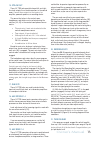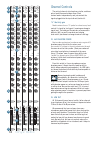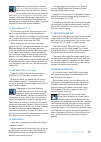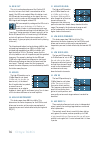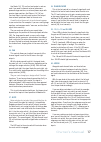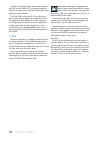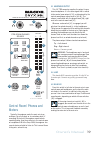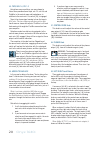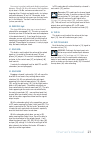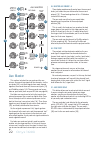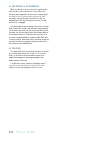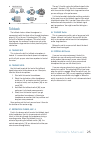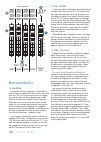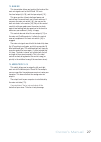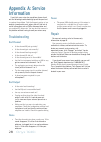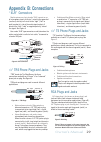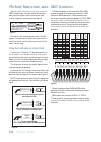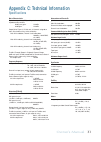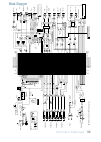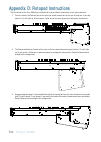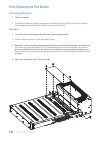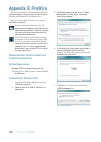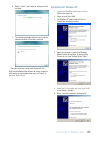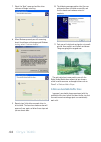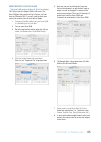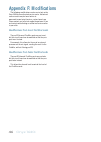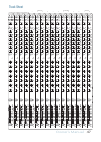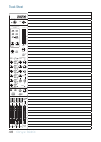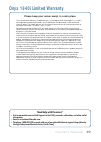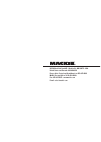16-channel premium analog mixer with firewire 48v 48v 48v 48v 48v 48v 48v 48v 48v 48v 48v 48v 48v 48v 48v 48v solo mute solo mute solo mute solo mute solo mute solo mute solo mute solo mute solo mute solo mute solo mute solo mute solo mute solo mute solo mute solo mute eq eq eq eq eq eq eq eq eq eq ...
2 onyx 1640i 1. Read these instructions. 2. Keep these instructions. 3. Heed all warnings. 4. Follow all instructions. 5. Do not use this apparatus near water. 6. Clean only with a dry cloth. 7. Do not block any ventilation openings. Install in accordance with the manufacturer’s instructions. 8. Do ...
Owner's manual 3 part no. Sw0724 rev. D 08.14 ©2014 loud technologies inc. All rights reserved. Loosely based on a dream sequence in which the technical writer is given keys to a sports car of his choice, unlimited gas, and closed roads. The dream suddenly ends and reality kicks in. A mixer manual t...
4 onyx 1640i introduction thank you for choosing a mackie onyx 1640i professional compact mixer. The onyx-i series of mixers offer built-in firewire, along with the newest features and latest technologies for live sound reinforcement and analog or digital studio recording, all in a durable, road-wor...
Owner's manual 5 how to use this manual the first pages after the table of contents are the hookup diagrams. These show typical setups for fun times with your mixer. Next is a detailed tour of the entire mixer. The descriptions are divided into sections, just as your mixer is organized into distinct...
6 onyx 1640i contents important safety instructions ........................ 2 quick start .......................................................... 3 introduction ...................................................... 4 you are here ....................................................... 6 hookup ...
Owner's manual 7 hookup diagrams typical live sound system this diagram shows an electric guitar connected to the channel 1 line input via an amp modeler, a bass guitar connected directly to channel 2 (hi-z switch in), microphones connected to channel 3-8 mic inputs, and a keyboard connected to the ...
8 onyx 1640i this diagram shows an electric guitar connected directly to the channel 1 input (hi-z switch in), a bass guitar connected directly to channel 2 (hi-z switch in), an acoustic guitar mic connected to the channel 3 mic input, studio mics connected to channel 4-8 mic inputs, an electronic d...
Owner's manual 9 this diagram shows studio mics connected to the channel 3 and 4 mic inputs and a keyboard connected to the channel 6 and 7 line inputs. This allows for overdubs when necessary. A cd player connects to the tape input for referencing pre-recorded material. Compressors are connected to...
10 onyx 1640i rear panel - connections 1. Power connection this is a standard 3-prong iec power connector. Connect the detachable linecord (included in the box with your mixer) to the power receptacle, and plug the other end of the linecord into an ac outlet. The onyx 1640i has a universal power sup...
Owner's manual 11 5. Line inputs these 1/4" jacks share circuitry (but not phantom power) with the mic preamps, and can be driven by balanced or unbalanced sources. To connect balanced lines to these inputs, use a 1⁄4" tip-ring-sleeve (trs) plug, wired as follows: tip = positive (+ or hot) ring = ne...
12 onyx 1640i 7. Talkback mic this is where you plug in your external talkback microphone if you need to have one. This female xlr connector has +48 vdc phantom power always applied, so you may use dynamic or condenser microphones. Note: almost all dynamic microphones may be used with phantom power,...
Owner's manual 13 16. Ctrl-rm out these 1/4" trs jacks provide balanced left and right- line-level outputs to run studio monitors in the control room. Connect these outputs to the inputs of an amplifier, powered speakers, or recording device. The source that plays in the control room, headphones, an...
14 onyx 1640i channel controls the vertical channel strips look very similar, and have only a few differences between them. Each channel works independently, and just controls the signals plugged into the inputs directly behind it. “u” like unity gain mackie mixers have a “u” symbol on almost every ...
Owner's manual 15 another way to consider low-cut’s function is that it actually adds flexibility during live performances. With the addition of low-cut, you can safely use low equalization on vocals. Many times, bass shelving eq can really benefit voices. Trouble is, adding low eq also boosts stage...
16 onyx 1640i 31. High mid eq level the high mid eq provides up to 15 db of boost or cut at 2.5 khz, and it is flat at the detent. Midrange eq is often thought of as the most dynamic because the frequencies that define any particular sound are almost always found within this range. For example, the ...
Owner's manual 17 aux sends 1-6 [19] are line-level outputs, and are used if you want to connect external processors, powered stage monitors, or external power amps with passive stage monitors. Aux returns 1-4 [18] are line-level inputs, typically used to return the output from external processors b...
18 onyx 1640i solo signals reaching the headphones and control room are not affected by the channel level or main level; therefore, turn down the phones level [48] and control room level [47] first, as soloed channels may be loud. The rude solo light [50] will turn on as a reminder that what you are...
Owner's manual 19 42. Headphone output this 1/4" trs connector supplies the output to your stereo headphones. It is the same signal that is routed to the control room outputs [16], as determined by the control room/phones source matrix [44, 45]. The volume is controlled with the phones knob [48], ri...
20 onyx 1640i 45. Tape, sub 1-4, fw 1-2 using these source switches, you may choose to listen to any combination of tape, sub 1-2, sub 3-4, and firewire in the control room and headphones, in addition to the main mix if its switch [44] is engaged. Tape is the stereo signal coming in from the tape in...
Owner's manual 21 you can get a good mix with peaks flashing anywhere between –20 and +10 db on the meters. Most amplifiers clip at about +10 dbu, and some recorders aren’t so forgiving either. For best real-world results, try to keep your peaks between “0” and “+6.” remember, audio meters are just ...
22 onyx 1640i 48v 48v 48v 48v 48v 48v 48v 48v 48v 48v 48v 48v 48v 48v 48v 48v solo mute solo mute solo mute solo mute solo mute solo mute solo mute solo mute solo mute solo mute solo mute solo mute solo mute solo mute solo mute solo mute eq eq eq eq eq eq eq eq eq eq eq eq eq eq eq eq solo solo solo...
Owner's manual 23 58. Aux sends 1-6 to fw 9-14 this switch allows you to send a copy of the aux send 1-6 outputs via firewire to a computer. The firewire output is affected by the channel aux send and master aux send controls. For example, you can set up a software effects processor as follows: • se...
24 onyx 1640i 63. Aux return 4 to cr/phones only when this button is up, aux return 4 is routed to the main mix bus, just as aux returns 1-3 are. When the button is down, however, the aux return 4 stereo signal is routed to the cr / phones matrix instead. It does not matter if any of the source butt...
Owner's manual 25 48v 48v 48v 48v 48v 48v 48v 48v 48v 48v 48v 48v 48v 48v 48v 48v solo mute solo mute solo mute solo mute solo mute solo mute solo mute solo mute solo mute solo mute solo mute solo mute solo mute solo mute solo mute solo mute eq eq eq eq eq eq eq eq eq eq eq eq eq eq eq eq solo solo ...
26 onyx 1640i 48v 48v 48v 48v 48v 48v 48v 48v 48v 48v 48v 48v 48v 48v 48v 48v solo mute solo mute solo mute solo mute solo mute solo mute solo mute solo mute solo mute solo mute solo mute solo mute solo mute solo mute solo mute solo mute eq eq eq eq eq eq eq eq eq eq eq eq eq eq eq eq solo solo solo...
Owner's manual 27 73. Main mix this stereo fader allows you to adjust the levels of the main mix signals sent to the xlr and 1/4" main line-level outputs [8, 10], and the tape outputs [15]. This gives you the ultimate feeling of power and control over the sound levels sent to your audience. If you p...
28 onyx 1640i appendix a: service information if you think your mixer has a problem, please check out the following troubleshooting tips and do your best to confirm the problem. Visit the support section of our website (www.Mackie.Com) where you will find lots of useful information such as faqs, doc...
Owner's manual 29 “xlr” connectors mackie mixers use 3-pin female “xlr” connectors on all microphone inputs, with pin 1 wired to the grounded (earthed) shield, pin 2 wired to the “high” (”hot” or positive polarity) side of the audio signal and pin 3 wired to the “low” (“cold” or negative polarity) s...
30 onyx 1640i trs send/receive insert jacks mackie’s single-jack inserts are the three- conductor, trs 1⁄4" phone type. They are unbalanced, but have both the mixer output (send) and the mixer input (return) signals in one connector. See figure f. The sleeve is the common ground (earth) for both sig...
Owner's manual 31 specifications noise characteristics: equivalent input noise (ein), mic input at insert, 150 Ω source impedance, 20 to 20 khz: 60 db (max) gain: -129 dbu 40 db gain: -128 dbu output noise figure (1/4" main out, all channels assigned to main, gain knobs at unity, 20 hz to 20 khz): m...
32 onyx 1640i input impedance: mic input: 2.7 k Ω balanced hi-z input: 1 m Ω unbalanced mono channel line input: 30 k Ω balanced 15 k Ω unbalanced stereo aux returns: 20 k Ω balanced 10 k Ω unbalanced tape in: 20 k Ω unbalanced output impedance: main xlr output: 150 Ω balanced phones output: 25 Ω ch...
Owner's manual 33 block diagram ext tb solo logic control room level main level l r insert hpf level pan solo aux sends level tape left right sub 1 out sub 2 out aux 1 out aux 1 level phones control room out left right l sum r sum sub 1 sum sub 2 sum aux 1 sum aux return 1 aux 1 tape meter rude solo...
34 onyx 1640i appendix d: rotopod instructions the pod section of the onyx 1640i mixer can be fitted in three different orientations to suit your preference: 1. From the factory, the pod section has the input and output connections at the rear of the mixer. If you rack mount it, this will take up 16...
Owner's manual 35 rear mounting the pod section tools and qualifications: 1. Phillips screwdriver. 2. Pod relocation operator's general journeyman's certification license (progjcl grade iii or higher) from a mackie-accredited four-year pod relocation technical institute. Procedure: 1. Turn off the m...
36 onyx 1640i 4. Gently pull straight back on the pod until it stops. 5. Rotate pod as shown below. Hold both sides of the pod to keep the travel even. Move the pod all the way back until it stops and the bottom surface of the pod is parallel to the bottom of the main unit..
Owner's manual 37 6. The pod should drop down on to the chassis after a complete rotation. Give 'er a good wriggle if the screw holes do not line up properly. Reattach the recently rotated pod with the four screws removed in step 3. Attach the rack ears to the mixer using the same silver flathead sc...
38 onyx 1640i front mounting the pod section tools and qualifications: 1. Phillips screwdriver. 2. Pod relocation operator's general journeyman's certification license (progjcl grade iii or higher) from a mackie-accredited four-year pod relocation technical institute. Procedure: 1. Turn off the mixe...
Owner's manual 39 5. Rotate the pod arms and reinstall the four arm screws. Rotate the pod so that the connection jacks are parallel to the top of the mixer. Reinstall the two silver flathead screws through the side trim and back into the pod..
40 onyx 1640i 6. Attach the two triangular cosmetic pieces with the supplied screws. Place the pod bucket as shown. Attach the pod bucket to the mixer using the screws removed in step 3. Screw the pod bucket to the pod using the supplied screws. Unscrew the feet from the pod and reattach them to the...
Owner's manual 41 7. This step is optional. Remove the 14 screws from the two side trim pieces. Screw the rack ears to the mixer where the side trim pieces used to reside. You will only use eight screws (four on each side) for the rack ears. The trim pieces and remaining screws should be stored away...
42 onyx 1640i appendix e: firewire the mixer comes with a cd containing the pc driver software needed to use your mixer's internal firewire interface with windows xp or windows vista. Mac os x contains built-in drivers, so no software installation is required. Before installing the drivers from the ...
Owner's manual 43 6. Select "install," and the driver software will be installed. 7. The following message confirms that the driver software has been successfully installed. The audio interface is now ready to use with the digital audio workstation software of choice, as well as with consumer audio ...
44 onyx 1640i 7. Select the “next” command and the driver software will begin installing. 8. When windows presents you with a warning about the software not having passed windows testing, select “continue anyway.” 9. Repeat steps 3-8 to allow a second driver to be installed. The found new hardware b...
Owner's manual 45 using the onyx 1640i with a mac the onyx 1640i works with mac os 10.4.11 and higher. This os includes the apple firewire 2.0 driver. The onyx 1640i will only work with the 2.0 driver, so if you have an os before 10.4.11, you will need to check your system for updates from the nice ...
46 onyx 1640i appendix f: modifications the following modifications can be carried out on the onyx 1640i by an authorized service center. Authorized service centers may be found online at: www.Mackie.Com/scripts/service_centers/search.Asp please contact our technical support department if you are ha...
Owner's manual 47 track sheet 48v 48v 48v 48v 48v 48v 48v 48v 48v 48v 48v 48v 48v 48v 48v 48v solo mute solo mute solo mute solo mute solo mute solo mute solo mute solo mute solo mute solo mute solo mute solo mute solo mute solo mute solo mute solo mute eq eq eq eq eq eq eq eq eq eq eq eq eq eq eq e...
48 onyx 1640i track sheet 48v 48v 48v 48v 48v 48v 48v 48v 48v 48v 48v 48v 48v 48v 48v 48v solo mute solo mute solo mute solo mute solo mute solo mute solo mute solo mute solo mute solo mute solo mute solo mute solo mute solo mute solo mute solo mute eq eq eq eq eq eq eq eq eq eq eq eq eq eq eq eq so...
Owner's manual 49 onyx 1640i limited warranty please keep your sales receipt in a safe place. This limited product warranty (“product warranty”) is provided by loud technologies inc. (“loud”) and is applicable to products purchased in the united states or canada through a loud-authorized reseller or...
16220 wood-red road ne • woodinville, wa 98072 • usa united states and canada: 800.898.3211 europe, asia, central and south america: 425.487.4333 middle east and africa: 31.20.654.4000 fax: 425.487.4337 • www.Mackie.Com e-mail: sales@mackie.Com.