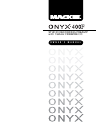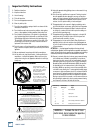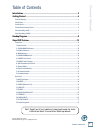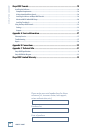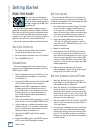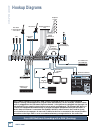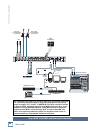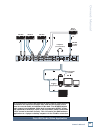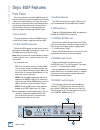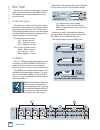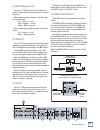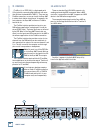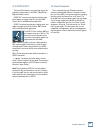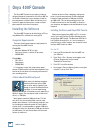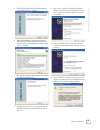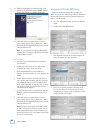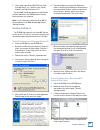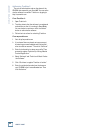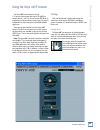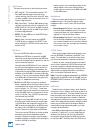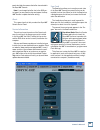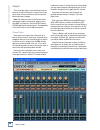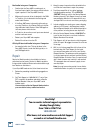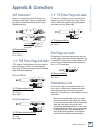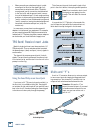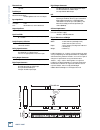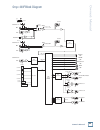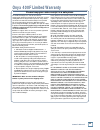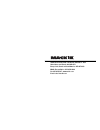Mackie Onyx 400F Owner's Manual - 19. Firewire
16
ONYX 400F
ONYX 400F
19. FIREWIRE
FireWire (a.k.a. IEEE 1394) is a high-speed serial
I/O interface for connecting digital devices, with more
than 30 times the bandwidth of USB 1.1. There are two
FireWire connections, so you can install the Onyx 400F
in a daisy-chain fashion consisting of, for example, the
host computer, the Onyx 400F, an external FireWire
hard drive, etc.
The FireWire interface provides ten inputs to your
DAW software application (analog inputs 1-8 and the
stereo S/PDIF input). These ten inputs are not affected
by the DSP Mixer in the Onyx 400F Console, but are
direct from the inputs and A/D converters in the 400F to
the software application via the FireWire connection.
The FireWire interface also provides a return for ten
channels from the DAW, which can be routed back to
their respective line outputs. You can use channels 1 and
2 (or 7 and 8) to monitor the computer audio through
your control room speakers or headphones.
Note: You must turn off the DSP Mix-
er in the Onyx 400F Console Settings
panel to monitor the signals from the
DAW at the Onyx 400F line outputs.
The FireWire interface works with both PC and Mac.
As an added bonus, we include a free copy of Tracktion 2,
our multitrack recording and sequencing software ap-
plication for PC and Mac.
If your laptop or desktop computer
does not have a FireWire connection,
you can purchase a PCI or PCMCIA
FireWire card and install it in your
computer easily and inexpensively.
LINE OUT
CR
~
100-240 VAC
50-60Hz 20W
R
L
2
1
4
3
6
5
8
7
FIREWIRE
MIDI
IN
OUT
WORD CLOCK
IN
OUT
IN
OUT
S/PDIF
20. MIDI IN/OUT
These are standard 5-pin DIN MIDI connectors for
sending and receiving MIDI commands. When a MIDI
controller is connected to the 400F, it appears as a MIDI
device in the DAW software application.
The screenshot below shows how the Onyx 400F ap-
pears in the Settings/Audio Devices tab in Tracktion 2
as a MIDI device.
On a Mac, it appears in the Audio MIDI Setup utility,
found in the Applications/Utilities folder.