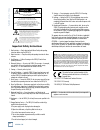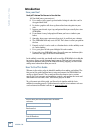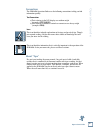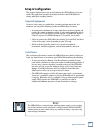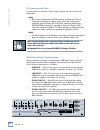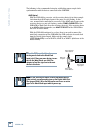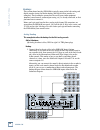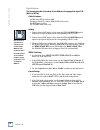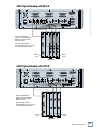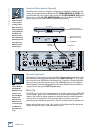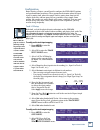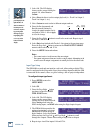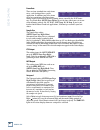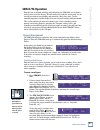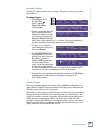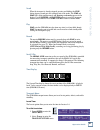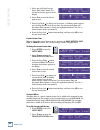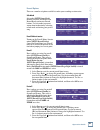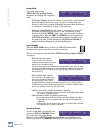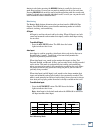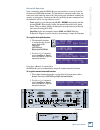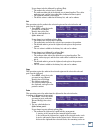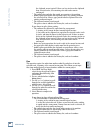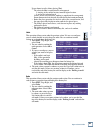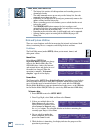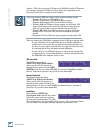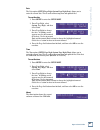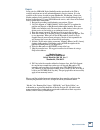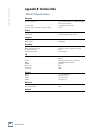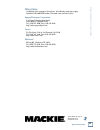Operation guide sdr 24 sdr 24 sdr 24 sdr 24 sdr 24/96 24 track/24 bit digital audio hard disk recorder p r o j e c t : f e e l t h e l o v e a v a i l : 0 2 : 2 7 : 2 6 o n e x t 44.1k vari 48k 24 bit 16 bit tc error minutes hours seconds frames ext clock select select select select power 24 track/2...
2 sdr24/96 sdr 24/ 96 1. Read instuctions — read, understand and follow all safety and operating instructions before using the sdr24/96. 2. Retain instructions — keep these safety and operating instructions for future reference. 3. Heed warnings — follow all warnings on the sdr24/96 and in these ope...
3 operation guide oper a tion guide record ---------------------------------------------- 27 serial 9-pin ----------------------------------------- 27 time display --------------------------------------- 27 transport menu ----------------------------------- 27 locate points and looping -------------...
4 sdr24/96 sdr 24/ 96 introduction save your box! Uncle jeff’s bottom ten reasons to save the box: 10. You think boxes grow on trees? 9. It’s actually a time capsule, packed with a biological code that can’t be decrypted until 2043. 8. Its festive graphics will cheer up those other boxes forgotten i...
5 operation guide oper a tion guide conventions the sdr24/96 operation guide uses the following conventions to help you find information quickly: text conventions a) text referring to the lcd display use medium weight (example: setup menu) b) text referring to hardware controls or connectors use hea...
6 sdr24/96 sdr 24/ 96 overview by combining traditional multitrack tape recording features with the power and flexibility of non-linear editing, the mackie designs sdr24/96 takes multitrack recording to a level never before achieved by a product in its price range. In addition to the standard batter...
7 operation guide oper a tion guide setup & configuration this chapter explains how to set up and configure the sdr24/96 for use in your studio. Two application examples show how to interface the sdr24/96 with analog and digital recording consoles. Required equipment of course, there’s more to a stu...
8 sdr24/96 sdr 24/ 96 i/o connections and cables i/o connections are available in either analog or digital and can be used in any combination: analog • each 25-pin d-subminiature (db25) connector provides eight balanced analog line-level inputs or outputs. These connectors are pin-for-pin compatible...
9 operation guide oper a tion guide • midi in/out — these standard midi connectors (female 5-pin din) can be used to send or receive midi time code (mtc) and midi machine control (mmc) when connecting to equipment with transport controls and a position display. • adat sync out — this 9-pin d-submina...
10 sdr24/96 sdr 24/ 96 in out word clock i/o the following is the recommended setup for establishing proper sample clock synchronization with the devices connected to the sdr24/96. Adat optical with the sdr24/96 as a master, set the receiving device(s) to derive sample clock from their adat optical ...
11 operation guide oper a tion guide mackie media (optional) the sdr24/96 emulates the tape library tradition with mackie media m • 90 and mackie media project drives. Both drives come complete with a plug-in tray for quick removal and a nifty storage case for shelving and transporting the drives. T...
12 sdr24/96 sdr 24/ 96 hookups this section shows how the sdr24/96 is typically connected to both analog and digital consoles (using the mackie analog and digital 8•bus consoles as examples). These examples assume that the rest of your studio equipment (monitors, sound sources, outboard processing, ...
13 operation guide oper a tion guide tape in/outs input output input output input output analog i/o analog i/o analog i/o out in in in out out digital word clock i/o midi adat sync in adat sync out serial 9-pin foot switch smpte micro/ remote 24 cntrl analog out 1 - 8 analog out 9 - 16 analog out 17...
14 sdr24/96 sdr 24/ 96 digital hookup this example describes the hookup for the d8b console equipped for digital i/o (dio•8 or opt•8). Cables & hardware (3) dio • 8 or opt • 8 cards for d8b (1) apogee clock i/o card for d8b (if d8b is the slave) (6) adat optical cables (1) 75 Ω bnc word clock cable ...
15 operation guide oper a tion guide sync alt i/o tape in/outs word clock out apogee clock i/o word clock in apogee digital i/o apogee digital i/o apogee digital i/o sync in out tdif adat optical sync in out tdif adat optical sync in out tdif adat optical out in in in out out digital word clock i/o ...
16 sdr24/96 sdr 24/ 96 out in in in out out digital word clock i/o midi adat sync in adat sync out serial 9-pin foot switch smpte micro/ remote 24 cntrl analog out 1 - 8 analog out 9 - 16 analog out 17 - 24 analog in 1 - 8 analog in 9 - 16 analog in 17 - 24 risk of electric shock do not open replace...
17 operation guide oper a tion guide configuration before starting a project, you will need to configure the sdr24/96 i/o options and synchronization parameters. These parameters determine where the input signal is coming from, where the sample clock is coming from, how fast the sample clock runs, a...
18 sdr24/96 sdr 24/ 96 3. Select 1-8. The lcd display shows you the current setting for outputs 1-8, either direct or custom . 4. Select direct for direct track-to-output playback (i.E., track 1 to output 1, track 2 to output 2, etc.). 5. Select custom to route tracks to different output numbers. 6....
19 operation guide oper a tion guide synchronization the sync options menu (under setup) allows you to select the sample clock source, sample rate, time code source if time code chase is enabled, frame rate, and sample size. Sample clock source, time code source, ltc output, and mtc output are globa...
20 sdr 24/96 sdr 24/ 96 frame rate there are four standard time code frame rates, each developed for a specific application. In addition, two of the frame rates have variations called drop-frame, mostly used by broadcasters to correct timing issues caused by the 29.97 frame rate. Use frame rate (set...
21 operation guide oper a tion guide sdr24/96 operation now that you’ve finished installing and configuring the sdr24/96, you’re almost ready to start your first project. We still want you to read this entire guide, but we already hear some of you shuffling and muttering. Okay, okay, okay... For the...
22 sdr 24/96 sdr 24/ 96 4. Press the page left button when finished, and then select new. New project created appears in the display to confirm that the project was successfully created. Opening a project once two or more projects have been created, you can switch projects easily with the open proje...
23 operation guide oper a tion guide to save a current project as: 1. Press project. In the project files menu , select saveas. 2. The save project as screen appears. Select saveas to accept the existing project name. This works the same as the save command. To give the project a unique name, press ...
24 sdr 24/96 sdr 24/ 96 copying a project the importance of backing up your files cannot be emphasized enough. Do it often. Hopefully, you’ll never need to use a backup copy of your project, but you’ll thank yourself a hundred times over if you ever need it. To copy a project: 1. Press project. Pres...
25 operation guide oper a tion guide renaming a project you can give a project a new name at any time. The project cannot be open when you rename it. To rename a project: 1. Press project. Press the page right button, and in the project files menu , select rename. 2. If there is more than one hard d...
26 sdr 24/96 sdr 24/ 96 to purge a project: 1. Press project. Press the page right button, and in the project files menu, select purge. 2. The purge current project? Screen appears. Select ok to delete files not referenced in the project file, or cancel to exit. 3. The purge: clear history? Screen a...
27 operation guide oper a tion guide scrub when the transport is already stopped, pressing and holding the stop button for one second puts the transport into scrub mode. The stop and play leds light simultaneously and entering scrub mode appears in the display. Use the rewind and fast fwd buttons to...
28 sdr 24/96 sdr 24/ 96 3. Select one of the four locates (loc1, loc2, loc3, loc4). The current locate time appears in the display. 4. Select zero to reset the locate point to zero. 5. Press page right to change the locate time. A blinking cursor appears over the first numeral of the locate time. Us...
29 operation guide oper a tion guide 3. Press the page right button and select trof. The current transport offset time appears in the display. 4. Select zero to reset the transport offset time to zero. 5. Press page right to change the transport offset time. A blinking cursor appears over the first ...
30 sdr 24/96 sdr 24/ 96 to turn on the relative mode: 1. Press setup to enter the setup menu . 2. Select transp. To enter the transport options menu. 3. Press the page right button and select relmd. Use the >> buttons to select on or off, then select ok to change the relative mode. Autoplay when aut...
31 operation guide oper a tion guide to store numbered locate points: locate points can be stored either on the fly or when stopped. 1. Press store. The store led lights. 2. Store locator appears in the display. Select one of the four locate points in the display (loc1, loc2, loc3, loc4) when the tr...
32 sdr 24/96 sdr 24/ 96 to record: 1. Arm one or more tracks. 2. Press record and play at the same time. Record can be activated during stop or play. If one button record is enabled, record can be activated during play just by pressing the record button. 3. Press any transport button other than reco...
33 operation guide oper a tion guide record options there are a number of options available to make your recording session easier. Safe mode safe mode (setup:record:safe) disarms all tracks and disables the record ready and master record buttons. Use safe mode to prevent anyone from inadvertently ac...
34 sdr 24/96 sdr 24/ 96 locator mode the locator mode setting (setup:record:page right:locmd) determines how looping and auto punch work. ♦ with loop1-2/punch3-4 selected, locates 1 and 2 double as start and end points for looped playback (see “loop” on page 31 for more info), and locates 3 and 4 se...
35 operation guide oper a tion guide arming tracks before pressing the record button is usually the best way to work when tracking, because you can punch-in multiple tracks at the same time. Pressing record with no tracks armed and then punching with the record ready buttons is a handy way to overdu...
36 sdr 24/96 sdr 24/ 96 metering and setting record levels a professional analog recorder has meters that indicate 0 vu at a +4 dbu nominal signal level. Generally you can record peaks 10 to 15 db above that before distortion becomes objectionable. This 10-15 db range above the nominal level is call...
37 operation guide oper a tion guide doesn’t clip while the recorder is still within its working range. Most professional consoles can output +22 dbu without breaking a sweat (like the mackie analog and digital 8•bus consoles). But beware that semi-pro consoles often operate at a nominal output leve...
38 sdr 24/96 sdr 24/ 96 use the increment (inc) and decrement (dec) buttons to change the highlighted numeral. Use the >> button to move to the next numeral. 6. Press the page left button when finished, and then select ok to save the new locate time. 7. Repeat steps 1-6 for loc4. To perform autopunc...
39 operation guide oper a tion guide setup menu > record i/o sync transp disk system system menu > usbms sdrsw remsw load sdr footsw: stop/play > ok remote footsw: stop/play > ok setup footswitch operation using a footswitch with the sdr24/96 gives you hands-free access to several of the most-used s...
40 sdr 24/96 sdr 24/ 96 editing delete last pressing the delete last button removes the last record pass and automatically deletes the recorded audio, but only if the record pass is the last entry in the history list. If any other action is performed after the record pass that is recorded in the his...
41 operation guide oper a tion guide if you choose to delete followed by splicing (yes): ♦ the audio in the selected area is deleted. ♦ the audio on either side of the deleted area is joined together. The earlier audio stays put, and the later audio slides backward in time to join it. ♦ the clipboar...
42 sdr 24/96 sdr 24/ 96 the clipboard are not copied. If there are less tracks on the clipboard than selected tracks, the remaining selected tracks remain unchanged. ♦ the audio before and after the pasted area remains at its position. ♦ audio regions pasted from the clipboard replace any existing a...
43 operation guide oper a tion guide if you choose to splice before placing (yes): ♦ the selected audio is copied into the arrangement: 1. Starting at the current locator, towards higher locators. 2. On the first selected track. If there are no selected tracks, nothing is copied into the arrangement...
44 sdr 24/96 sdr 24/ 96 undo, redo, and delete last ♦ the history list contains all edit operations and recording passes in chronological order. ♦ the undo command moves up one entry on the history list; the redo command moves down one entry. ♦ performing an edit operation or record pass permanently...
45 operation guide oper a tion guide defrag drive the defrag option (setup:page right:disk:defrag) allows you to defragment a drive. As files are written, edited, and deleted on a disk, the files can become fragmented. The sdr24/96 still keeps track of the data, but it can slow down access to the fi...
46 sdr 24/96 sdr 24/ 96 connect a usb cable between the usb port on the sdr24/96 and the usb port on your computer. Support for usb mass storage mode varies depending on the operating system you are running on your computer. Here is an overview of usb mass storage support in various operating system...
47 operation guide oper a tion guide date: 02/02/02 m/d/y > ok cancel > inc dec time: 14:30:45 h:m:s > ok cancel > inc dec date the date option (setup:page right:system:page right:date) allows you to enter the current date. This is used to timestamp new and updated files. To reset the date: 1. Press...
48 sdr 24/96 sdr 24/ 96 appendix a: troubleshooting and service if you think your sdr24/96 has a problem, please do everything you can to confirm it before calling for service, including reading through the following troubleshooting section. Doing so might save you from the deprivation of your macki...
49 operation guide oper a tion guide repair service for the sdr24/96 digital audio recorders purchased in the usa is available only from one of our authorized domestic service stations. It is also available at the factory, located in sunny woodinville, washington. (service for mackie products living...
50 sdr 24/96 sdr 24/ 96 appendix b: technical info sdr24/96 specifications electronic frequency response (digital, 48 khz sampling rate): 20 hz to 20 khz (+ 0 db, – 0.5 db) harmonic distortion: 0.005% @ 1 khz sine wave at –1 dbfs with 20 khz brick-wall low-pass filter dynamic range: 108 db digital (...
51 operation guide oper a tion guide pin 1 + ch 8 ch16 ch24 pin 2 shield ch 8 ch16 ch24 pin 3 – ch 7 ch15 ch23 pin 4 + ch 6 ch14 ch22 pin 5 shield ch 6 ch14 ch22 pin 6 – ch 5 ch13 ch21 pin 7 + ch 4 ch12 ch20 pin 8 shield ch 4 ch12 ch20 pin 9 – ch 3 ch11 ch19 pin 10 + ch 2 ch10 ch18 pin 11 shield ch ...
52 sdr 24/96 sdr 24/ 96 appendix e: compatible cables analog and digital multitrack cables the following companies supply analog and digital multitrack cables for use with the sdr24/96 input and output connectors: horizon music, inc. P.O. Box 1988, cape girardeau mo 63702-1988 tel: (800) 255-9822; f...
53 operation guide oper a tion guide © 2002 mackie designs inc. All rights reserved. Printed in the u.S.A. Other cables in addition to the companies listed above, the following companies supply individual 110 Ω aes/ebu and/or 75Ω word clock and video cables: apogee electronics corporation 3145 donal...
54 sdr 24/96 sdr 24/ 96 project: feel the love avail: 02:27:26 on ext 44 .1 k v ari 48k 24 bit 16 bit tc error min u t e s hou r s seconds f r a m e s ext clock select select select select power 24 track/24 bit digit al audio recorder all input auto input punch rehrse loop locate store delete last s...
55 operation guide oper a tion guide notes ________________________________________________________________________________________________ ________________________________________________________________________________________________ _______________________________________________________________...
16220 wood-red rd. Ne • woodinville, wa 98072 • usa us & canada: 800/898-3211 europe, asia, central & south america: 425/487-4333 middle east & africa: 31-20-654-4000 fax: 425/487-4337 • www.Mackie.Com e-mail: sales@mackie.Com.