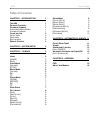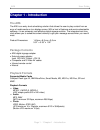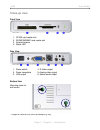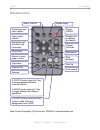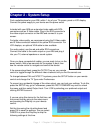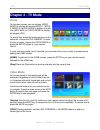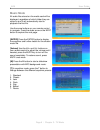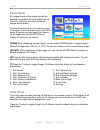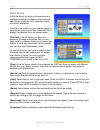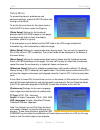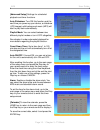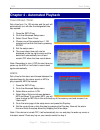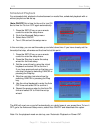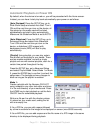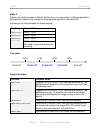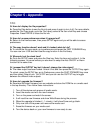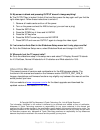- DL manuals
- Macpower & Tytech
- Digital Signage
- AR6
- User Manual
Macpower & Tytech AR6 User Manual
Summary of AR6
Page 1
Digital signage adapter user manual & installation guide ar6 v1.1 february 28, 2007.
Page 2: Table of Contents
Ar6 user guide table of contents chapter 1 - introduction 1 t he ar6 1 p ackage c ontents 1 p layback f ormats 1 s upported m edia c ards 1 p layback f ormats 1 c lose - up view 2 f ront v iew 2 r ear v iew 2 b ottom v iew 2 r emote c ontrol 3 chapter 2 - system setup 4 chapter 3 - tv mode 5 h ome 5...
Page 3: Chapter 1 - Introduction
Ar6 user guide chapter 1 - introduction the ar6 the ar6 is an entry-level advertising solution that allows the user to play content from an array of media cards on to a display screen. With a host of features and semi-customisable software, it is an extremely cost-effective digital signage solution....
Page 4: Close-Up View
Ar6 user guide close-up view front view x y z [ 1. Cf/md card reader slot 2. Sd/ms/sm/mmc card reader slot 3. Infrared receiver 4. Status led rear view x y z [ \ ] 1. Power switch 4. S-video output 5. Analog video output 6. Stereo audio output 2. Power receptacle 3. Vga output bottom view mounting h...
Page 5: Remote Control
Ar6 user guide remote control power on/off volume up/down mute sound displays file properties and details stop playback rotate image information previous file reverse next file in photo mode, press the t key to change between different transition effects. In music mode, press the t key to toggle bet...
Page 6: Chapter 2 - System Setup
Ar6 user guide chapter 2 - system setup find a suitable place for your ar6, within 1.4m of your tv screen, panel or lcd display. Connect the power supply to your device and the power outlet. Included with your ar6 are a standard video cable with rca connectors and an s-video cable. Plug in the rca c...
Page 7: Chapter 3 - Tv Mode
Ar6 user guide chapter 3 - tv mode home on the main screen you can choose video mode to preview all movies (mpeg-1, mpeg- 2, mpeg-4), music mode to display all audio files (mp3, wav) or photo mode to display all images (jpg). To see all files sorted by folders as seen on the computer, choose the fil...
Page 8: Music Mode
Ar6 user guide music mode all audio files stored on the media card will be displayed, regardless of which folder they are stored in and it will automatically start to playback the first file. Use the arrow buttons on your remote control to navigate. Press the down arrow or the n button to explore th...
Page 9: Photo Mode
Ar6 user guide photo mode all images stored on the media card will be displayed, regardless of which folder they are stored in. A preview with small thumbnail images will be shown. Use the arrow buttons on your remote control to navigate. Press the down arrow or the next button to explore the next p...
Page 10: File Library
Ar6 user guide file library in the file library, the data on the media card is displayed showing the folders and structure as seen on the computer. Only supported media files will be displayed. Use the arrow buttons on your remote control to navigate and preview the files. Press enter to display the...
Page 11: Setup Menu
Ar6 user guide setup menu to access the player’s preferences and advanced settings, press the setup button after turning on the device. To set the time and timer for the alarm clock or auto on/off function, press the disp key. [photo setup] settings for the thumbnail preview matrix (4/9/16/25 images...
Page 12
Ar6 user guide [advanced setup] settings for scheduled playback and timer functions. Auto slideshow: turn on this function and the next time you power up your device, a slideshow (jpg images) with background music (mp3) will start to play back automatically. Playlist mode: you can select between two...
Page 13: Count Down Timer
Ar6 user guide chapter 4 - automated playback count down timer set a time from 1 to 120 minutes and the unit will automatically turn off after the designated time has expired. 1. Press the setup key. 2. Go to the advanced setup menu. 3. Select count down timer. 4. Choose one of the presets from 1-12...
Page 14: Scheduled Playback
Ar6 user guide scheduled playback for automated daily playback of advertisement or media files, scheduled playback with or without playlist can be set up. [auto on/off] set a time for the unit to turn on and a time for it to turn off again automatically. 1. Press the setup key on your remote control...
Page 15
Ar6 user guide automatic playback on power on by default, when the device is turned on, you will be presented with the home screen. Instead, you can have it start play back automatically upon power on as follows: [auto playback] press the setup key, go to slide show setup and select auto start. Turn...
Page 16
Ar6 user guide mode 2: create your playlist as seen in mode 1 but this time, you may create 3 additional playlists to be played at a certain time, instead of using the same playlist for the whole day. Following is the fixed schedule for those playlists: file name playback time play1.Lst 09:00 ~ 12:0...
Page 17: Chapter 5 - Appendix
Ar6 user guide chapter 5 - appendix faq q: how do i display the file properties? A: press the disp button to see the file info and press it again to turn it off. For more details, enable the file copy mode, go to the file library, select a file then click disp and choose properties. Press enter to c...
Page 18: About This Manual
Ar6 user guide q: my screen is blank and pressing output doesn’t change anything! A: the output key is locked. Unlock it first and then press the key again until you find the right video signal. Follow these instructions to unlock it: 1. Remove all media cards and turn off the power 2. Turn on the p...