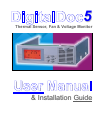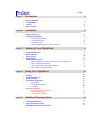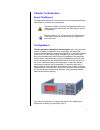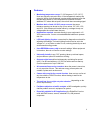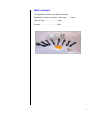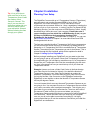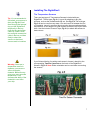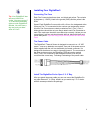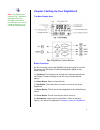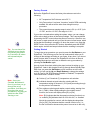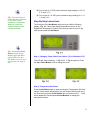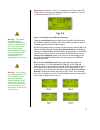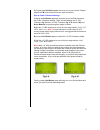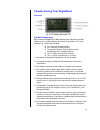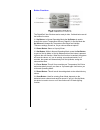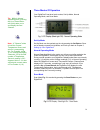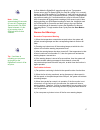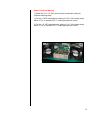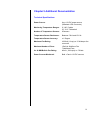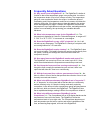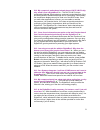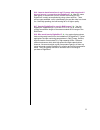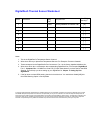- DL manuals
- Macpower & Tytech
- Measuring Instruments
- Digital Doc 5
- User Manual And Installer Manual
Macpower & Tytech Digital Doc 5 User Manual And Installer Manual
Summary of Digital Doc 5
Page 1
Digitaldoc 5 5 thermal sensor, fan & voltage monitor user manual & & i i n n s s t t a a l l l l a a t t i i o o n n g g u u i i d d e e.
Page 2: Index
Index page chapter 1 introduction 3 • about this manual 3 • the digitaldoc5 3 • features 4 • what's included 5 chapter 2 installation 6 • planning your setup 6 • installing the digitaldoc5 7 o the temperature sensors 7 o connecting the fans 8 o the power cable 8 o install the digitaldoc5 in any open...
Page 3: Chapter 1 Introduction
3 chapter 1 introduction about this manual throughout this manual you will see icons on the left margin that denote either notes or cautions as outlined below: denotes a caution or warning. Pay particular attention to these, as they will prevent you from harming your system or digitaldoc5. Denotes a...
Page 4
4 features • monitoring temperature range: 0°-100° degrees c (32°-212° f). User can adjust the set-point value. If the temperature reaches the set-point, the fan for that channel is automatically activated; after the fan has been turned on, if the temperature continues to rise an additional 5°c abov...
Page 5
5 what's included the digitaldoc5 should come with the following: digitaldoc5 unit screws (2 types - 5pcs each)........ 10pcs thermal tape............................... 8pcs sensors........................................ 8pcs.
Page 6: Chapter 2 Installation
6 chapter 2 installation planning your setup the digitaldoc5 comes with up to 8 temperature sensors (thermistors) and can control and monitor the speed (rpm) of up to 8 fans. The digitaldoc5 can control all kinds of +12 vdc fans whose current requirements do not exceed 1000ma or 1 amp, regardless of...
Page 7
7 installing the digitaldoc5 the temperature sensors there are two types of temperature sensors included with your digitaldoc5. The flat type, fig. 2-1, is good for attaching to any flat surfaces, such as the motherboard chip set, see fig. 2-4. The bulb type, fig. 2-2, can be used in many ways. You ...
Page 8
8 installing your digitaldoc5 connecting the fans each fan connector has three wires, red, black and yellow. The red wire is the power (+ 12vdc), black is the ground (gnd) and the yellow is the rpm speed. Each digitaldoc5 comes with a 40 x 40 mm fan, designated at the factory as fan 1. It is connect...
Page 9
9 chapter 3 setting up your digitaldoc5 the main display area fig. 2 digitaldoc5 control buttons button functions we are now going to set up the digitaldoc5 and get it ready for use. But first let's go over the button functions as displayed in fig. 2 as they relate to setup: 2-1 up button: the up bu...
Page 10
10 factory presets before the digitaldoc5 leaves the factory the values are set to the following: • all temperature set-points are set to 50° c. • only fan number 1 has been "turned on" and its' rpm monitoring enabled. We will set all the other fans during this set up procedure. • the power toleranc...
Page 11
11 d) four levels of +5 vdc power tolerance range settings: 0.25, 0.5, 0.75, and 1.0 v. E) four levels of +12 vdc power tolerance range settings: 0.6, 1.2, 1.8, and 2.4 v. Step-by-step instructions the first press of the set button will present you with the following display - fig. 3-1. This means t...
Page 12
12 fig. 3-4 shows channel 1 (ch 1) 's temperature set-point is set to 50° celsius. Note: the range of temperature values for celsius is 0° to 100° c; and for fahrenheit is 32° to 212° f. Step 3: fan monitoring and rotation settings pressing the set button again will take you through the fan monitori...
Page 13
13 c) pressing the set button again will move you to your next fan. Repeat steps a and b for as many fans as you have connected. Step 4: power tolerance settings pressing the set button again will now take you to the final procedure, the power tolerance settings. There are two settings, the +5 vdc t...
Page 14
14 chapter 4 using your digitaldoc5 overview the main display area fig. 1 shows the digitaldoc5's main display area. Depending on what mode you're in, certain indicators and icons will be visible or off. As an example fig. 1 shows the following: a) it is in normal operating mode. B) all 8 fans are c...
Page 15
15 button functions the digitaldoc5 has 5 buttons and a reset pin hole. Outlined below are all the buttons functions. 2-1 up button: in normal operating mode the up button is used to change the current temperature sensor (channel). In set-up mode the up button will change the temperature set-points ...
Page 16
16 three modes of operation your digitaldoc5 has three basic modes, set-up mode, normal operating mode, and scan mode. Set-up mode set-up mode can be reached any time by pressing the set button . Since we've already covered set-up mode, we'll refer you back to chapter 3, setting up your digitaldoc5 ...
Page 17
17 in scan mode the digitaldoc5 scans through all your temperature sensor values and fan speed (rpm) for each fan. In fig. 3 it is currently displaying the rpm reading for fan number 2. It will first cycle through all the temperatures of each temperature sensor (channel). It displays each temperatur...
Page 18
18 power tolerance warning 1) when the +5 or +12 vdc power source exceeds the setting for tolerance warning range. 2) for the +5 vdc standard and a setting of 0.25 v, if the power drops below 4.75 v or exceeds 5.25 v, a warning beeper will sound. 3) for the +12 vdc standard and a setting of 0.6 v, i...
Page 19
19 chapter 5 additional documentation technical specifications power source: any +12 vdc power source (standard 4-pin connector) monitoring temperature ranges: 0°-100° celsius 32° -212° fahrenheit number of temperature sensors: 8 sensors temperature sensor resistance: between 5 k Ω and 15 k Ω temper...
Page 20: Frequently Asked Questions
20 frequently asked questions q1. Why would i need a digitaldoc5? A – the digitaldoc5 is similar in function to that of the temperature gauge in any automobile. It monitors the temperature levels of up to four units per monitor. The temperature gauge in a car monitors the heat in the engine. It noti...
Page 21
21 q10. My computer's motherboard already has an lm-75/ lm-78 chip, why would i need a digitaldoc5? A – the lm-75/ lm-78 chip is produced by national semiconductors, and was invented because of the increasing threat of hardware damage due to overheating. Unfortunately, the temperature display can on...
Page 22
22 q16. I want to install extra fans in my pc cases, what size should i buy and how do i connect it to the digitaldoc5? A - most pc cases have space for an extra 80 x 80 mm fan and connecting it to the digitaldoc5 is easily accomplished by using a three-wire fan . There are two types available: one ...
Page 23
Digitaldoc5 thermal sensor worksheet sensor 1 placement 2 dd5 fan 3 computer fan 4 has rpm sensing? 5 1 fan1 factory installed 40 x 40mm fan [ x ] 2 [ ] 3 [ ] 4 [ ] 5 [ ] 6 [ ] 7 [ ] 8 [ ] notes: 1. This is the digitaldoc5's temperature sensor channel. 2. Write down where you placed the temperature ...