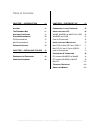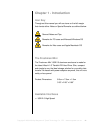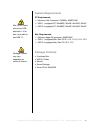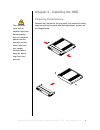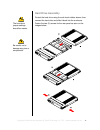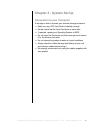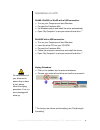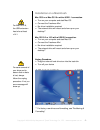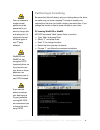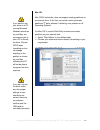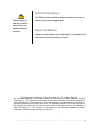- DL manuals
- Macpower & Tytech
- Computer Accessories
- Freshman Mini
- User Manual & Installation Manual
Macpower & Tytech Freshman Mini User Manual & Installation Manual
Summary of Freshman Mini
Page 1
Copyright © 2000-2004 by macpower & tytech technology co., ltd. - www.Macpower.Com.Tw user manual & installation guide external storage enclosure for 1.8” hitachi hdd freshman mini.
Page 2: Table of Contents
Table of contents chapter 1 - introduction - 1 - i con k ey - 1 - t he f reshman m ini - 1 - a vailable i nterfaces - 1 - s ystem r equirements - 2 - pc r equirements - 2 - m ac r equirements - 2 - p ackage c ontents - 2 - chapter 2 - installing the hdd - 3 - p reparing the e nclosure - 3 - h ard d ...
Page 3: Chapter 1 - Introduction
Chapter 1 - introduction icon key throughout this manual you will see icons on the left margin that denote either notes or special remarks as outlined below: general notes and tips remarks for pc users and microsoft windows os remarks for mac users and apple macintosh os the freshman mini the 'fresh...
Page 4: System Requirements
Mac os 8.6 users should use usb extension 1.41or later, to be able to use usb 1.1. Package content may vary, depending on vendor & version. System requirements pc requirements • minimum intel processor ii 350mhz, 64mb ram • usb 1.1 equipped pc; win98se, winme, win2000, winxp • usb 2.0 equipped pc; w...
Page 5: Preparing The Enclosure
Your unit might come with an installed hard drive. Before opening such an enclosure, please read the warranty and any other notes from your vendor carefully before doing so, as this might void your warranty. Chapter 2 - installing the hdd preparing the enclosure remove the 2 screws for the rear pane...
Page 6: Hard Drive Assembly
The hard drive jumper settings should be master. Be careful not to damage any pins or components. Hard drive assembly protect the hard drive using the anti-shock rubber sleeve, then connect the hard drive and slide it back into the enclosure. Fasten the two (2) screws for the rear panel as seen on t...
Page 7: Chapter 3 - System Set Up
Chapter 3 - system set up connection to your computer a few tips on how to connect your external storage enclosure: • make sure your pci host card is installed correctly • double check that the host card driver is up to date • if required, update your operating system or bios • do not cover the encl...
Page 8: Installation On A Pc
For safe removal of your drive and to assure that no data is lost, always follow the unplug procedure. If not, an error message will show up. Installation on a pc winme, win2000 or winxp with a usb connection: • turn on your computer and start windows • connect the freshman mini • let windows search...
Page 9: Installation On A Macintosh
For mac os 8.6, the usb extension has to be at least v1.41. For save removal of your drive and to assure that no data is lost, always follow the unplug procedure. If not, an error message will show up. Installation on a macintosh mac os 9.X or mac os 10.X with a usb 1.1 connection: • turn on your co...
Page 10: Partitioning & Formatting
You can choose to create several partitions but be aware that if you want to change this at a later point, it’s required to format the drive again or use 3 rd party software. Win98/se and winme do not recognize ntfs formatted drives, so if you want to use your drive on those platforms, we recommend ...
Page 11
Mac os does not recognize ntfs formatted drives, to use your device on both platforms, we recommend you using fat32. If you use win2000 or winxp and fat32, the biggest single partition you can create will be 32gb. To create larger partitions, you need to use the dos command under win98se or winme or...
Page 12
If you want to use your drive on a pc running microsoft windows as well as on your mac, we recommend you to use a pc to format the drive. Choose fat32 when formatting and do not change anything on the partition or format on your mac, otherwise the pc will not be able to recognize the drive anymore. ...
Page 13: Technical Questions
Technical questions : for rma and other questions, please contact your vendor or check out their online support area! Please read your warranty carefully, as this may vary between different vendors! About this manual : images and descriptions used might slightly vary between this manual and the actu...