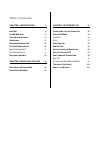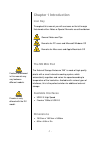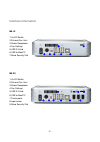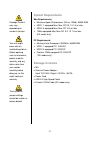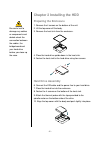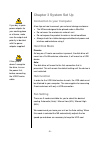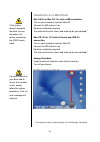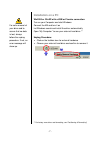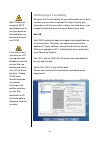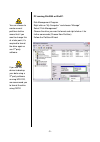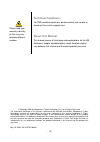- DL manuals
- Macpower & Tytech
- Enclosure
- M9 – Mini Pod
- User Manual
Macpower & Tytech M9 – Mini Pod User Manual
Summary of M9 – Mini Pod
Page 1
M9 – mini pod external storage enclosure for 3.5” hard drive user manual (english) en.
Page 2: Table of Contents
Table of contents chapter 1 introduction - 1 - i con k ey - 1 - t he m9 m ini p od - 1 - a vailable i nterfaces - 1 - d imensions - 1 - i nterface i nformation - 2 - s ystem r equirements - 3 - m ac r equirements - 3 - pc r equirements - 3 - p ackage c ontents - 3 - chapter 2 installing the hdd - 4 ...
Page 3: Chapter 1 Introduction
Features mentioned in this manual may vary between different models. Firewire is only offered with the dx model. Chapter 1 introduction icon key throughout this manual you will see icons on the left margin that denote either notes or special remarks as outlined below: general notes and tips remarks ...
Page 4: Interface Information
Interface information m9 lx 1. On/off switch 2. Exhaust fan vent 3. Power receptacle 2 7 4. Fan settings 5. Usb 2.0 hub 6. Usb to mac/pc 1 3 4 5 6 7. Micro security slot m9 dx 1. On/off switch 2. Exhaust fan vent 3. Power receptacle 4. Fan settings 2 8 9 5. Usb 2.0 hub 6. Usb to mac/pc 7. Firwire po...
Page 5: System Requirements
Package content may vary, depending on vendor & version. Your unit might come with an installed hard drive. Before opening such an enclosure, please read the warranty and any other notes from your vendor carefully before doing so, as this might void your warranty. The hard drive jumper settings shou...
Page 6: Chapter 2 Installing The Hdd
Be careful not to damage any cables or components and double check the connection between the cables, the bridge board and your hard drive before you close up the case. Chapter 2 installing the hdd preparing the enclosure 1. Remove the 4 screws on the bottom of the unit. 2. Lift the top cover off th...
Page 7: Chapter 3 System Set Up
Chapter 3 system set up connection to your computer if you buy a spare power adapter for your working place or at home, make sure the output and polarity is identical with the power adapter supplied! A few tips on how to connect your external storage enclosure: if the system doesn’t recognize the dr...
Page 8: Installation On A Macintosh
If the system doesn’t recognize the drive, turn on the power first, before connecting the usb/firewire cable. For save removal of your drive and to assure that no data is lost, always follow the unplug procedure. If not, an error message will show up. Installation on a macintosh mac os 9.2 or mac os...
Page 9: Installation On A Pc
For safe removal of your drive and to assure that no data is lost, always follow the unplug procedure. If not, an error message will show up. Installation on a pc win2000 or winxp with a usb or firewire connection : turn on your computer and start windows connect the m9 and turn it on let windows se...
Page 10: Partitioning & Formatting
Mac os does not recognize ntfs formatted drives, to use your device on both platforms, we recommend you to use fat32. If you want to use your drive on a pc running microsoft windows as well as on your mac, we recommend you to use a pc to format the drive. Choose fat32 when formatting and do not chan...
Page 11
You can choose to create several partitions but be aware that if you want to change this at a later point, it’s required to format the drive again or use 3 rd party software. If you use this device to backup your data using a 3 rd party software running ms-dos, we recommend you to format the drive u...
Page 12: Technical Questions
Technical questions : for rma and other questions, please contact your vendor or check out their online support area. Please read your warranty carefully, as this may vary between different vendors. About this manual : this manual covers all interfaces and combinations for the m9 enclosure. Images a...