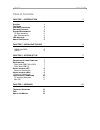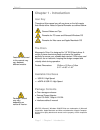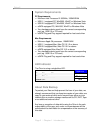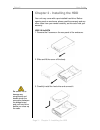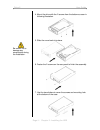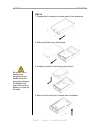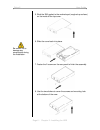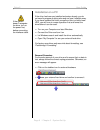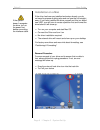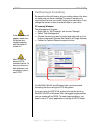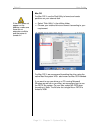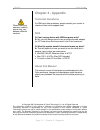Summary of Orion II
Page 1
Orion ii storage enclosure for 3.5” hard drives user manual v1.0 en.
Page 2: Table of Contents
Orion ii user guide table of contents chapter 1 - introduction 1 i con k ey 1 t he o rion 1 a vailable i nterfaces 1 p ackage c ontents 1 s ystem r equirements 2 pc r equirements 2 m ac r equirements 2 led i ndicator 2 a bout d ata b ackup 2 chapter 2 - installing the hdd 3 usb 2.0 & e sata 3 usb 2....
Page 3: Chapter 1 - Introduction
Orion ii user guide features mentioned in this manual may vary between different models. Package content may vary, depending on vendor & version. Chapter 1 - introduction icon key throughout this manual you will see icons on the left margin that denote either notes or special remarks as outlined bel...
Page 4: System Requirements
Orion ii user guide page 2 / chapter 1 - introduction system requirements pc requirements • minimum intel processor iii 500mhz, 128mb ram • usb 1.1 equipped pc; win2000, winxp or windows vista • usb 2.0 equipped pc; win2000, winxp or windows vista • esata equipped pc; win2000, winxp or windows vista...
Page 5
Orion ii user guide be careful not to damage any components and double check the connection between the bridge board and your hard drive before you close up the case. Chapter 2 - installing the hdd your unit may come with a pre-installed hard drive. Before opening such an enclosure, please read the ...
Page 6
Orion ii user guide be careful not to damage any components during the installation. 4. Mount the drive with the 2 screws from the bottom as seen in following illustration. 5. Slide the cover back into place. 6. Fasten the 2 screws on the rear panel to finish the assembly. 7. Use the two stickers to...
Page 7
Orion ii user guide be careful not to damage any components and double check the connection between the bridge board and your hard drive before you close up the case. Usb 2.0 1. Remove the 2 screws on the rear panel of the enclosure. 2. Slide and lift the cover off the body. 3. Carefully install the...
Page 8
Orion ii user guide page 6 / chapter 2 - installing the hdd 5. Stick the emi gasket to the marked spot (roughed up surface) on the inside of the top cover. Be careful not to damage any components during the installation. 6. Slide the cover back into place. 7. Fasten the 2 screws on the rear panel to...
Page 9: Chapter 3 - System Set Up
Orion ii user guide if you buy a spare power adapter for your working place or at home, make sure the output and polarity is identical with the power adapter supplied! Chapter 3 - system set up connection to your computer a few tips on how to connect your external storage enclosure: • do not cover t...
Page 10: Installation On A Pc
Orion ii user guide if the system doesn’t recognise the drive, turn on the power first, before connecting the interface cable. Installation on a pc if the drive has been pre-installed and setup already, you do not need to prepare anything else and can use it straight away. If you have installed the ...
Page 11: Installation On A Mac
Orion ii user guide if the system doesn’t recognise the drive, turn on the power first, before connecting the interface cable. Installation on a mac if the drive has been pre-installed and setup already, you do not need to prepare anything else and can use the unit straight away. If you have install...
Page 12: Partitioning & Formatting
Orion ii user guide if the drive does not appear, make sure the drivers are installed properly and the power is turned on! Mac os can not write to ntfs formatted drives. To use your device on both platforms, we recommend you to use fat32. Partitioning & formatting be aware that this will destroy all...
Page 13
Orion ii user guide page 11 / chapter 3 - system set up mac os for mac os x, use the disk utility to format and create partitions on your external disk. If the drive does not appear on the desktop, make sure there are no extension conflicts and the power is turned on! • select “disk utility” in the ...
Page 14: Chapter 4 - Appendix
Orion ii user guide please read your warranty carefully, as this may vary between different vendors! Chapter 4 - appendix technical questions for rma and other questions, please contact your vendor or check out their online support area! Faq q: can i use my device with usb bus power only? A: no, you...