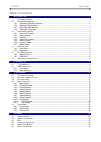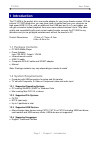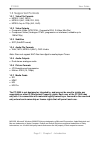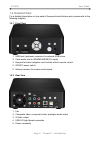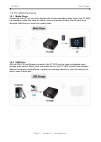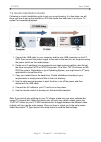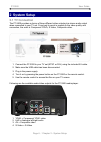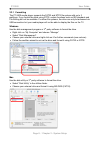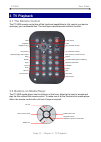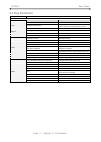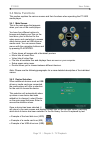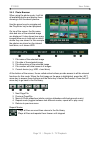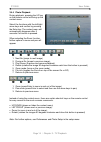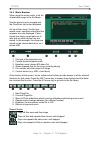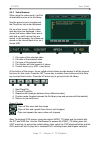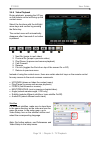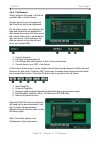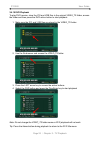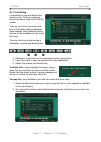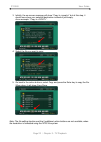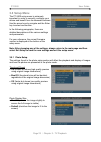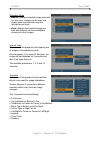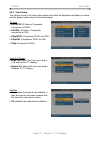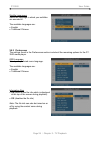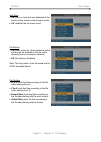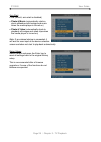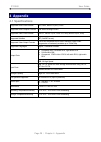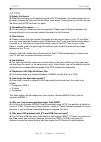- DL manuals
- Macpower & Tytech
- Portable Multimedia Player
- P7-3500
- User Manual
Macpower & Tytech P7-3500 User Manual
Summary of P7-3500
Page 1
P7-3500 digital media player for 3.5” sata hard drives user manual firmware: 20080515_mpt_35_00 date: may 22, 2008 version: v1.1 the diagrams and images contained in this manual may not fully represent the product that you are using and are there for illustration purposes only..
Page 2: Table of Contents
P7-3500 user guide table of contents 1 introduction....................................................................................................................................... 1 1.1 p ackage c ontents ...........................................................................................
Page 3: 1 Introduction
P7-3500 user guide 1 introduction the p7-3500 is the perfect all-in-one media adapter for your home theatre system. With an internal 3.5” sata hard drive, you can store loads of media files from your computer via high speed usb 2.0. Plus, with an additional front usb port and 4-in-1 card reader, you...
Page 4: 1.3 Supported Formats
P7-3500 user guide 1.3 supported formats 1.3.1 video file formats • mpeg-1 (avi, mpg) • mpeg-2 (avi, vob, ifo, iso) • mpeg-4 up to 720p (avi, xvid) 1.3.2 video outputs • composite video (ntsc/pal, composite rca, s-video mini-din) • component video (analogue ypbpr, progressive or interlaced, scalable...
Page 5: 1.4 Detailed View
P7-3500 user guide 1.4 detailed view for a detailed description on how each of these ports and buttons work, please refer to the following chapters. 1.4.1 front view z [ \ x y 1. Usb host (upstream) connector for external usb drives. 2. Card reader slot for sd/mmc/ms/ms pro cards. 3. Key pad for bas...
Page 6: 1.5 P7-3500 Features
P7-3500 user guide 1.5 p7-3500 features 1.5.1 media player connected to the tv or any other display with the corresponding video inputs, the p7-3500 can playback media files such as videos, music and photos directly from its hard drive, attached usb drives or even from media cards. 1.5.2 usb drive w...
Page 7
P7-3500 user guide page 5 / chapter 1 - introduction 1.6 quick installation guide following is a quick installation guide to get you up and running. In a few steps, we will show you how to set up the hard drive, fill it with media files and hook it up to your tv system for immediate playback. 1. Con...
Page 8: 2 System Setup
P7-3500 user guide 2 system setup 2.1 tv connection the p7-3500 provides a choice of three different video outputs plus stereo audio output when connected to your tv set. From best to worst in regards to the video quality and connection, the order is component ypbpr, s-video, composite video. 1. Con...
Page 9: 2.2 Usb Connection
P7-3500 user guide 2.2 usb connection the p7-3500 operates as a standard usb 2.0 mass storage device when connected to a computer via usb. Use the included cable to connect your device to the computer system. Note: always connect the usb cable to your computer first, before you turn on the device. I...
Page 10
P7-3500 user guide 2.2.1 formatting the p7-3500 media player supports the fat32 and ntfs file system with up to 3 partitions. If you format the drive using ntfs, certain functions such as iso playback and file editing will not be available. For other file systems, the drive can only be accessed via ...
Page 11
P7-3500 user guide page 9 / chapter 2 - system setup 2.2.2 safe removal in order to safely remove the p7-3500 from your system, please follow the same procedures as for any external plug & play device. Windows double click on the taskbar icon to “unplug or eject hardware”. The adjacent dialogue box ...
Page 12: 3 Tv Playback
P7-3500 user guide 3 tv playback 3.1 the remote control the p7-3500 remote control has all the functional capabilities to fully control your device and enjoy your multimedia files. The next figure describes each button’s function. Power on/off mute home play/enter vol+ (increase volume) navigation k...
Page 13: 3.3 Key Functions
P7-3500 user guide 3.3 key functions button functionality browser mode playback mode mute turns mute on/off turns mute on/off home returns to main screen stops playback and returns to main screen or returns to title menu of dvd (iso or ifo only) power turns power on/off turns power on/off navigation...
Page 14: 3.4 Menu Functions
P7-3500 user guide 3.4 menu functions this section explains the various menus and their functions when operating the p7-3500 media player. 3.4.1 main screen this is the main page that appears when you turn on the media player. You have four different options to browse and display your files on the h...
Page 15
P7-3500 user guide 3.4.3 photo browser when using the photo mode, it will list all available photos and display them showing a 3x4 thumbnail preview. Use the arrow keys to navigate and the play/enter key to start playback. On top of the screen, the file name, date and size of the selected image are ...
Page 16
P7-3500 user guide 3.4.4 photo playback during playback, pressing the up key on the remote control will bring up the context menu. Select the functions with the left/right arrow keys and confirm by pressing the enter key. The context menu will automatically disappear after 5 seconds if no button is ...
Page 17
P7-3500 user guide 3.4.5 music browser when using the music mode, it will list all available songs in the file library. Use the arrow keys to navigate and the play/enter key to start playback. On top of the screen, the file type, repeat mode, equalizer setting and the progress time are displayed. It...
Page 18
P7-3500 user guide 3.4.6 music playback to select the action buttons during playback, press the left arrow key on the remote control. When the equalizer has been turned on, you can use the right arrow key to select different presets. The following presets are available: • standard • classic • jazz •...
Page 19
P7-3500 user guide 3.4.7 video browser when using the video mode, it will list all available movies in the file library. Use the arrow keys to navigate and the play/enter key to start playback. On top of the screen, the file name, date and type are displayed. It also shows how many videos there are ...
Page 20
P7-3500 user guide 3.4.8 video playback during playback, pressing the up key on the remote control will bring up the context menu. Select the functions with the left/right arrow keys and confirm by pressing the enter key. The context menu will automatically disappear after 5 seconds if no button is ...
Page 21
P7-3500 user guide 3.4.9 file browser when using the file mode, it will list all available files in the file library. Use the arrow keys to navigate and the play/enter key to start playback. On top of the screen, the directory, file type and the device are displayed. It also shows how many files the...
Page 22
P7-3500 user guide 3.4.10 dvd playback to play dvd movies, store the ifo and vob files in the original video_ts folder, access the folder and then press the dvd action button to start playback. 1. Make sure the ifo and vob files are stored in the video_ts folder. 2. Use the file browser and access t...
Page 23
P7-3500 user guide 3.4.11 file editing it is possible to copy and delete files directly on the tv screen when the drive is formatted using the fat32 file system. To do so, go to the setup menu and turn on file editing under preferences. Once enabled, three additional action buttons will be available...
Page 24
P7-3500 user guide 3. Initially, the on-screen message will show “copy to ” but at this step, it should now show your selected destination instead of just empty. As an example: “copy to ”. 4. Select the file you want to copy. 5. Go back to the action buttons, select copy and press the enter key to c...
Page 25: 3.5 Setup Menu
P7-3500 user guide 3.5 setup menu the p7-3500 setup menu is extremely important in order to correctly configure your device and benefit from its advanced features. Use the arrow keys to navigate and the enter key to select and confirm. In the following paragraphs, there are detailed descriptions of ...
Page 26
P7-3500 user guide slideshow mode • manual (displays selected image and waits for user input, images can be seen at a slower pace and selected using the left/right arrow keys) • auto (displays the selected image and then automatically continues playback showing all other images) interval time select...
Page 27
P7-3500 user guide 3.5.2 video setup the settings found in the video setup section will affect the playback and display of videos and the general video output of the media player. Tv type • 480i/ntsc (s-video or composite connection on ntsc) • 576i/pal (s-video or composite connection on pal) • 480p...
Page 28
P7-3500 user guide subtitle languages select the language in which your subtitles are encoded in. The available languages are: • english • traditional chinese 3.5.3 preferences the settings found in the preferences section include all the remaining options for the p7- 3500 media player. Osd language...
Page 29
P7-3500 user guide help row • on (turns on hints that are displayed at the bottom of the screen in the browser mode) • off (disables the on-screen hints) file editing • on (when turned on, three additional action buttons will be available in the file mode, allowing files to be copied or deleted) • o...
Page 30
P7-3500 user guide page 28 / chapter 3 - tv playback auto start • off (default, auto start is disabled) • photo & music (automatically starts a photo slideshow with background music when the media player is turned on) • photo & video (automatically starts to playback all images and video clips when ...
Page 31: 4 Appendix
P7-3500 user guide 4 appendix 4.1 specifications supported audio files formats wav, mp3, mpeg-4 (aac), ogg supported audio outputs formats dual stereo analogue audio supported video files formats mpeg-1, mpeg-2 (avi, vob, ifo, iso), mpeg-4 (avi, xvid) supported subtitles srt (subrip format) supporte...
Page 32: 4.2 Safety Information
P7-3500 user guide 4.2 safety information before using your p7-3500, please carefully read the following paragraphs relating to the safety issues on your device in order to extend its life. Power on/off precautions the p7-3500 remote control provides the power on/off button that controls the power s...
Page 33: 4.3 Faq
P7-3500 user guide 4.3 faq q: empty file library! A: when the device is not formatted using the fat32 file system, the media player will not be able to access the files and the file library stays empty. Please backup your files, format the drive using fat32 and then try again. Q: scrambled file name...
Page 34
P7-3500 user guide page 32 / chapter 4 - appendix 4.4 technical questions for rma and other questions, please contact your vendor or check out their online support area! Make sure to include as many details as possible including firmware version when explaining the problem to your vendor. Before you...