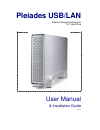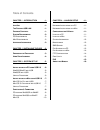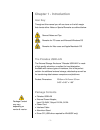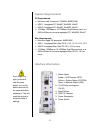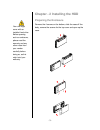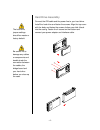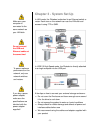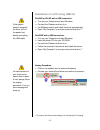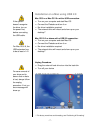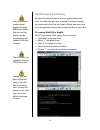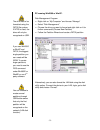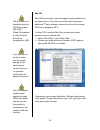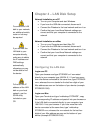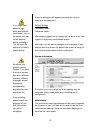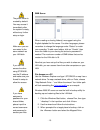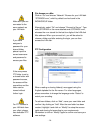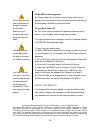- DL manuals
- Macpower & Tytech
- Enclosure
- Pleiades USB/LAN
- User manual & installation manual
Macpower & Tytech Pleiades USB/LAN User manual & installation manual
Summary of Pleiades USB/LAN
Page 1
External storage enclosure for 3.5” hard drive pleiades usb/lan user manual & installation guide v1.1.
Page 2: Table of Contents
Table of contents chapter 1 - introduction - 1 - chapter 4 – lan disk setup - 11 - i con k ey - 1 - n etwork i nstallation on a pc - 11 - n etwork i nstallation on a m ac - 11 - t he p leiades usb/lan - 1 - p ackage c ontents - 1 - c onfiguring the lan disk - 11 - s ystem r equirements - 2 - l ogin ...
Page 3: Chapter 1 - Introduction
Package content may vary, depending on vendor & version. Chapter 1 - introduction icon key throughout this manual you will see icons on the left margin that denote either notes or special remarks as outlined below: general notes and tips remarks for pc users and microsoft windows os remarks for mac ...
Page 4: System Requirements
If you forgot the login, press and hold the reset button, turn on the device and wait for ten seconds before releasing it. This will reset the device to its factory default settings. System requirements pc requirements • minimum intel processor ii 350mhz, 64mb ram • usb 1.1 equipped pc; winme, win20...
Page 5: Preparing The Enclosure
Your unit might come with an installed hard drive. Before opening such an enclosure, please read the warranty and any other notes from your vendor carefully before doing so, as this might void your warranty. Chapter - 2 installing the hdd preparing the enclosure remove the 4 screws on the bottom, sl...
Page 6: Hard Drive Assembly
The hard drive jumper settings should be master or factory default. Be careful not to damage any cables or components and double check the connection between the cables, the bridge board and your hard drive before you close up the case. Hard drive assembly connect the ata cable and the power line to...
Page 7: Chapter 3 - System Set Up
Make sure your computer is connected to the same network as your lan disk. Do not connect the usb and ethernet cables at the same time! To assure optimum performance on the network, only use network switches and routers. If you buy a spare power adapter, make sure the specifications are identical wi...
Page 8
If the system doesn’t recognize the drive, turn on the power first, before connecting the usb cable. For safe removal of your drive and to assure that no data is lost, always follow the unplug procedure. If not, an error message will show up. Installation on a pc using usb 2.0 win2000 or winxp with ...
Page 9
If the system doesn’t recognize the drive, turn on the power first, before connecting the usb cable. For mac os 8.6, the usb extension has to be at least v1.41. For save removal of your drive and to assure that no data is lost, always follow the unplug procedure. If not, an error message will show u...
Page 10: Partitioning & Formatting
You can choose to create several partitions through usb but be aware that only the first partition will be recognised on the network (lan disk function). The drive has to be formatted using the fat32 file system. Instead, you may also use the disk utility of the lan disk to format the drive. Connect...
Page 11
The drive has to be formatted using the fat32 file system. If ntfs is used, the drive will only be recognised on usb. If you use win2000 or winxp and fat32, the biggest single partition you can create will be 32gb. To create larger partitions, you need to use the dos command under win98se or winme o...
Page 12
The drive has to be formatted using the fat32 file system (ms-dos). If mac os extended is used, the drive will only be recognised on usb. If you can not see the drive, make sure the jumper settings of your hard drive are correct, there are no extension conflicts and the power is turned on! You can c...
Page 13: Chapter 4 – Lan Disk Setup
To connect the lan disk to your network, an additional switch, router or hub may be required. If you connect the lan disk to your computer directly, make sure to obtain the ip address and dns settings automatically, otherwise you may not be able to find the device. To find out the ip address of the ...
Page 14
If you forgot your personal login, press and hold the reset button, turn on the device and wait for ten seconds before releasing it. This will reset the device to its factory default setting. By default, the system is using english. If you want to store or transfer files with a different encoding (d...
Page 15
The public folder is created by default. You may access it immediately after the system is ready, without any further setup or login. Make sure you are connected to the same network as your lan disk. If you can not access the drive using storage, use the ip address and make sure your firewall is set...
Page 16
Make sure you are connected to the same network as your lan disk. If you have assigned a password for your shared folder, please input the correct username and password to access your files. If the anonymous ftp folder is set to a shared folder with password access, the access will be overwritten an...
Page 17: Faq
If you don’t use the disk utility to format the drive, make sure that you choose the fat32 file system, otherwise it won’t be recognised on the network. Formatting the disk will erase all your data on the hard drive. Make sure to backup you files before you click on “format”! Please read your warran...
Page 18: About This Manual
Q: my hdd is not recognised. A: please make sure to set the jumper of your hard drive to master when you install the drive and then use the disk utility of the web admin interface to format the drive. For troubleshooting and to upgrade the firmware, connect the lan disk directly to your computer usi...