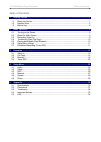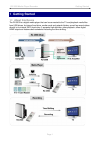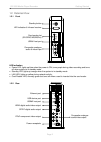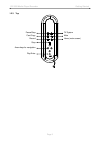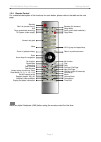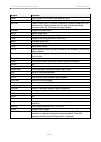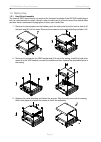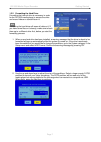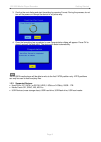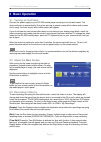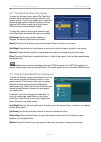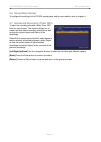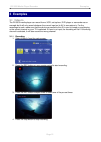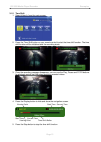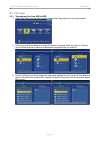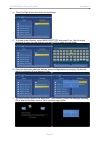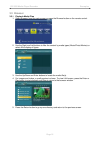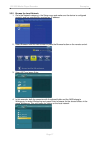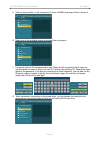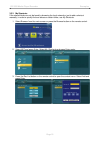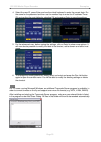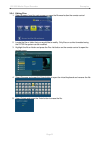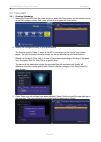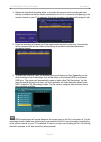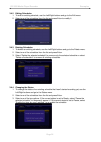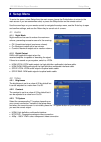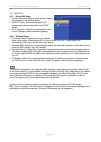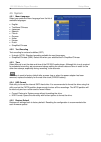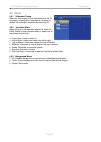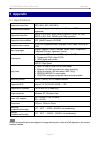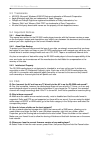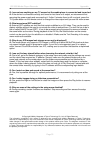- DL manuals
- Macpower & Tytech
- Portable Multimedia Player
- R2-3500
- User Manual
Macpower & Tytech R2-3500 User Manual
Summary of R2-3500
Page 1
En r2-3500 digital media player/recorder user manual may 26, 2009 - v1.0 firmware: 20090512 the diagrams and images contained in this document may not fully represent the actual product and are there for illustration purposes only..
Page 2: Table of Contents
R2-3500 media player/recorder table of contents table of contents 1 getting started ........................................................................................................................ 1 1.1 about this device ..........................................................................
Page 3: 1 Getting Started
R2-3500 media player/recorder getting started 1 getting started 1.1 about this device the r2-3500 is a digital media player that can be connected to the tv and playback media files from usb drives, its internal hard drive, media cards and network folders, as well as record videos directly to its int...
Page 4: 1.2 Detailed View
R2-3500 media player/recorder getting started 1.2 detailed view 1.2.1 front standby button led indication & infrared receiver card reader slot (sd/sdhc/ms/mspro) usb#1 host port composite analogue audio & video input led indication power led; lights up blue when the power is on, turns purple durin...
Page 5
R2-3500 media player/recorder getting started 1.2.3 top pause/step tv system mute card copy home (main screen) record stop arrow keys for navigation play/enter page 3.
Page 6
R2-3500 media player/recorder getting started 1.2.4 remote control for a detailed description of the functions for each button, please refer to the table on the next page. Standby rec list (context menu) browser (file browser) n/a setup menu timer (scheduled recording) audio (audio track selection) ...
Page 7
R2-3500 media player/recorder getting started button function power turns system on or puts it into stand-by mode. Source n/a (only one source available, video1 = composite audio/video) rec list opens context menu to rename or delete the selected folder/file in the browser menu. Opens context menu t...
Page 8: 1.3 Before Use
R2-3500 media player/recorder getting started 1.3 before use 1.3.1 hard drive assembly the internal sata hard drive is not required for the basic functions of the r2-3500 media player but it is recommended to install a drive in order to make use of all the functions this device offers and also have ...
Page 9
R2-3500 media player/recorder getting started 1.3.2 formatting the hard drive formatting the internal drive is necessary in order for the r2-3500 media player to access the drive and record videos or stores files on it. Note formatting the hard drive will erase all data on it! If you have some files...
Page 10
R2-3500 media player/recorder getting started page 8 3. Confirm the next dialog and start formatting by pressing format. During the process, do not turn off the power or interrupt the device in any other way. 4. Once the formatting has completed, a new congratulation dialog will appear. Press ok to ...
Page 11: 2 Basic Operation
R2-3500 media player/recorder basic operation 2 basic operation 2.1 turning on the power connect the power supply to your r2-3500 media player and plug it into the wall socket. The device will start up automatically. During the start up, a splash screen will be shown and as soon as it’s ready, the m...
Page 12
R2-3500 media player/recorder basic operation 2.4 transferring files (file copy) to enter the file copy menu, select file copy from the main screen or press the copy button on your remote control. This function allows you to copy files back and forth between different devices, such as attached usb d...
Page 13: 2.6 Setup Menu (Setup)
R2-3500 media player/recorder basic operation page 11 2.6 setup menu (setup) to configure the settings of the r2-3500 media player and for more details, refer to chapter 4. 2.7 scheduled recording (timer rec) to open the recording schedule, select timer rec from the main screen. This function allows...
Page 14: 3 Examples
R2-3500 media player/recorder examples 3 examples 3.1 video in the r2-3500 media player can record from a vcr, set top box, dvd player or camcorder as an example but it will only record whatever the current input on its av in connectors is. For the recordings to work, make sure that the device conne...
Page 15
R2-3500 media player/recorder examples 3.1.2 time shift 1. Select video in from the main screen. 2. Press the time shift button on your remote control to start the time shift function. The time shift function will be initialized and the recording starts. 3. Once the recording message disappears, you...
Page 16: 3.2 File Copy
R2-3500 media player/recorder examples 3.2 file copy 3.2.1 transferring files from usb to hdd 1. Select file copy from the main screen or press the copy button on the remote control. 2. Use the up and down buttons to select the source and press enter to confirm it. Use the up and down buttons to sel...
Page 17
R2-3500 media player/recorder examples 4. Press the right button and select the destination. 5. To create a new directory, select new-directory and press enter. Use the virtual keyboard to name the new directory and select ok to create the new folder. 6. Once the destination has been defined, press ...
Page 18: 3.3 Browser
R2-3500 media player/recorder examples 3.3 browser 3.3.1 playback media files 1. Select browser from the main screen or press the browser button on the remote control. 2. Use the right and left buttons to filter the content by media types (music/photo/movies) or select all to display all types. 3. U...
Page 19
R2-3500 media player/recorder examples 3.3.2 browse the local network 1. Go to the network category in the setup menu and make sure the device is configured correctly and has successfully acquired an ip address. 2. Select browser from the main screen or press the browser button on the remote control...
Page 20
R2-3500 media player/recorder examples 5. Select a shared folder, in this example the taurus lan nas and press enter to access it. 6. Select one of the available shares and press enter to access it. 7. If required, enter an id and password to login. Select the id and press enter to open the virtual ...
Page 21
R2-3500 media player/recorder examples 3.3.3 my shortcuts if the shared folder can not be found by browsing the local network or just to add a shortcut manually, in order to quickly find and access a certain folder, use my shortcuts. 1. Select browser from the main screen or press the browser button...
Page 22
R2-3500 media player/recorder examples 4. Select the user id, press enter and use the virtual keyboard to enter the correct login. Do the same for the password and then use the number keys to enter the ip address. Press ok and confirm the next dialog by selecting ok and pressing enter to save the se...
Page 23
R2-3500 media player/recorder examples 3.3.4 editing files 1. Select browser from the main screen or press the browser button the remote control. 2. Locate the file or folder that you would like to modify. Only files on a drive formatted using the fat32 file system can be modified. 3. Highlight the ...
Page 24: 3.4 Timer Rec
R2-3500 media player/recorder examples 3.4 timer rec 3.4.1 creating schedules 1. Select the timer rec from the main screen or press the timer button on the remote control. In the edit category, select add a new schedule and press the enter button. 2. Modify the settings according to your preferences...
Page 25
R2-3500 media player/recorder examples 4. Before the scheduled recording starts, a reminder will announce that recording will start shortly, so make sure that the device connected to the av in is turned on and playing or the correct channel on your tv is selected. During the recording, the status wi...
Page 26
R2-3500 media player/recorder examples page 24 3.4.2 editing schedules 1. To edit an existing schedule, use the left/right buttons and go to the edit menu. 2. Select one of the schedules from the list and press enter to modify it. 3.4.3 deleting schedules 1. To delete an existing schedule, use the l...
Page 27: 4 Setup Menu
R2-3500 media player/recorder setup menu 4 setup menu to enter the menu, select setup from the main screen (press the guide button to return to the main screen if you are somewhere else) or press the setup button on the remote control. Use the arrow keys on your remote control to navigate the setup ...
Page 28: 4.3 Rec
R2-3500 media player/recorder setup menu 4.2.4 aspect ratio set the tv aspect ratio, depending on your display and preferences. pan scan: for standard 4:3 displays (full screen but cuts off the sides for widescreen films). letter box: for standard 4:3 displays (adds black bars on top and bottom ...
Page 29: 4.4 Network
R2-3500 media player/recorder setup menu 4.4 network 4.4.1 wired lan setup cancel: returns to network menu without making any changes to the network setup. dhcp ip (auto): automatically acquires ip address and network information from dhcp server. fix ip (manual): allows the administrator to s...
Page 30: 4.5 System
R2-3500 media player/recorder setup menu 4.5 system 4.5.1 menu language select your preferred menu language from the list of available languages. english traditional chinese japanese spanish french german italian korean dutch simplified chinese 4.5.2 text encoding text encoding f...
Page 31: 4.6 Photo
R2-3500 media player/recorder setup menu page 29 4.6 photo 4.6.1 slideshow timing select an interval time for the slideshow from the list of presets, ranging from 2 seconds to 2 minutes or disable the automatic slideshow by selecting off. 4.6.2 transition effect select off to turn the transition eff...
Page 32: 5 Appendix
R2-3500 media player/recorder appendix 5 appendix 5.1 specifications supported music files mp3, wav, aac (aac/mp4) available audio outputs stereo analogue audio, digital audio (dolby and dts not supported) supported video files mpeg-1 vcd (dat, mpg, mpeg), mpeg-2 (vob, ts, iso), mpeg-4 (avi, xvid, r...
Page 33: 5.2 Precautions
R2-3500 media player/recorder appendix 5.2 precautions before using your r2-3500 media player, please carefully read the following paragraphs relating to the safety issues of your device. 5.2.1 power on/off precautions the r2-3500 remote control provides the power on/off button that controls the pow...
Page 34: 5.3 Trademarks
R2-3500 media player/recorder appendix 5.3 trademarks ms-dos, microsoft, windows 2000/xp/vista are trademarks of microsoft corporation. apple macintosh and mac are trademarks of apple computer. dolby® and dolby® digital are registered trademarks of dolby laboratories, inc. “memory stick” and...
Page 35
R2-3500 media player/recorder appendix page 33 q: i can not see anything on my tv screen but the media player is connected and turned on! A: if the device is connected correctly and turned on but there is no output, we recommend first removing the power supply and reconnecting it. If after 2 minutes...