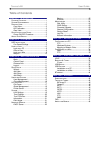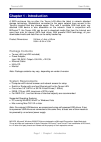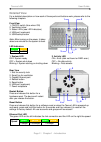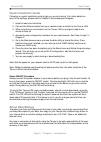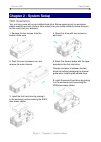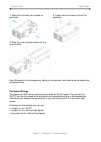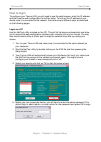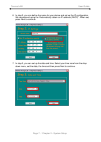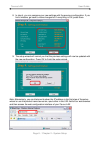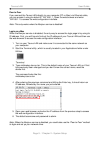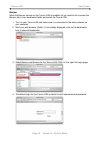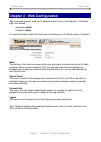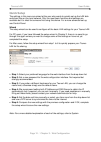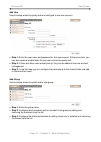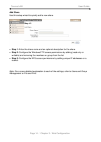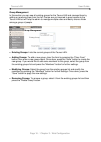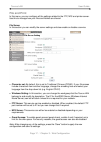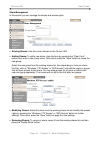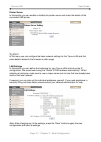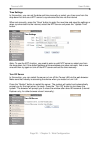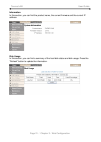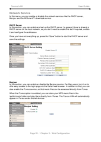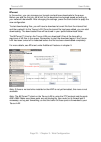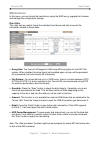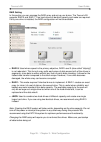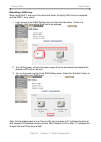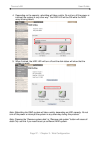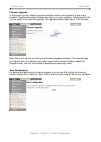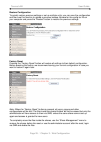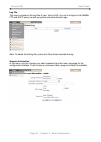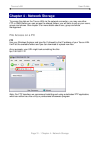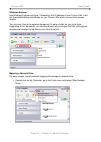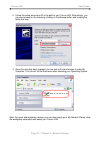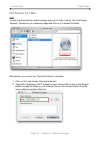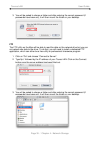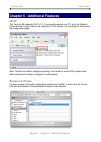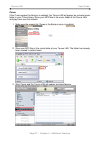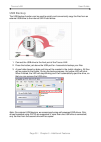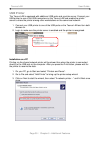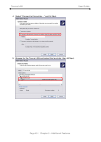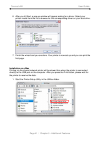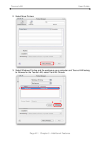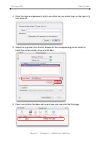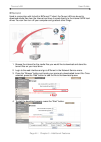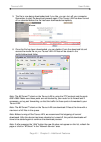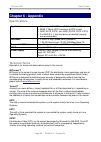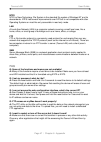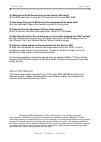- DL manuals
- Macpower & Tytech
- Network Hardware
- Turus LAN
- User Manual
Macpower & Tytech Turus LAN User Manual
Taurus LAN User Guide
Taurus LAN - User Guide
Macpower & Tytech Technology Co., Ltd.
Date: June 11, 2008 - v1.2
Firmware: v2.6.3-20080529
PCB: MP-LNU23SL v1.2
Model: PDD-LNU2SS
The diagrams and images contained in this manual may not fully represent the product that you are using
and are there for illustration purposes only.
Summary of Turus LAN
Page 1
Taurus lan user guide taurus lan - user guide macpower & tytech technology co., ltd. Date: june 11, 2008 - v1.2 firmware: v2.6.3-20080529 pcb: mp-lnu23sl v1.2 model: pdd-lnu2ss the diagrams and images contained in this manual may not fully represent the product that you are using and are there for i...
Page 2: Table of Contents
Taurus lan user guide table of contents chapter 1 - introduction ..........................1 p ackage c ontents ..........................................1 s ystem r equirements .....................................1 d etailed v iew ..................................................2 front view .......
Page 3: Chapter 1 - Introduction
Taurus lan user guide chapter 1 - introduction a sata enclosure like no other, the taurus lan offers the latest in network attached storage technology. Workstations connected to the same network have access to the taurus’s massive dual bay storage space. Plus, with 2 available usb host ports, any at...
Page 4: Detailed View
Taurus lan user guide detailed view for a detailed description on how each of these ports and buttons work, please refer to the following chapters. Front view 1. On/off switch (blue when on) 2. Ventilation holes 3. Status leds (see led indicators) 4. Usb port (upstream) 5. Usb backup button note: af...
Page 5: Quick Installation Guide
Taurus lan user guide page 3 / chapter 1 - introduction quick installation guide following is a quick installation guide to get you up and running. For further details on each of the settings, please refer to chapter 2 and subsequent chapters. 1. Install at least one hard drive. 2. Connect the ether...
Page 6: Chapter 2 - System Setup
Taurus lan user guide chapter 2 - system setup hdd installation your unit may come with a pre-installed hard drive. Before opening such an enclosure, please read the warranty and any other notes from your vendor carefully before doing so, as this could void your warranty. 1. Remove the four screws f...
Page 7
Taurus lan user guide 7. Mount the drive with two screws on each side. 8. Slide the inner enclosure back into the outer chassis. 9. Fasten the four screws to finish the assembly. Note: be careful not to damage any cables or components, and make sure the cables are connected firmly. Fan speed setting...
Page 8: How to Login
Taurus lan user guide how to login to configure your taurus lan, you will need to use the web browser, enter the ip address and then use the web configuration for further setup. To find out the ip address of your device once it is connected to the network, there are several different ways as describ...
Page 9
Taurus lan user guide 6. In step 2, you can define the name for your device and set up the ip configuration. We recommend using the “automatically obtain an ip address (dhcp)”. When set, press next to continue. 1 2 3 7. In step 3, you can set up the date and time. Select your time zone from the drop...
Page 10
Taurus lan user guide 8. In step 4, you can compare your new settings with the previous configuration. If you find a mistake, go back to make changes but if everything is ok, press save. 1 2 9. The setup wizard will remind you that the previous settings will now be updated with the new configuration...
Page 11
Taurus lan user guide peer to peer if you connect the taurus lan directly to your computer (pc or mac) via ethernet cable, you can access it using its default ip 192.168.1.1. Open the web browser and enter 192.168.1.1 to access the web configuration interface. Note: this only works when the bonjour ...
Page 12
Taurus lan user guide page 10 / chapter 2 - system setup bonjour when the bonjour service on the taurus lan is enabled, all you need to do is access the bonjour tab in your bookmarks folder and select the taurus lan. 1. Turn on your taurus lan and make sure it is connected to the same network as you...
Page 13
Taurus lan user guide chapter 3 - web configuration open your web browser, enter the ip address of your taurus lan and login. The default login is as follows: username: admin password: admin for more information about the initial setup and finding your ip address, refer to chapter 2. Basic the setti...
Page 14: Quick Setup
Taurus lan user guide quick setup the settings in this menu are aimed at the user who wants to quickly set up the lan disk and share files on the local network. Only the most basic functions and settings are available but it is ideal for someone first using this device. For a more advanced set up, s...
Page 15
Taurus lan user guide add user use this setup wizard to quickly add and configure a new user account. • step 1: enter the user name and password for the new account. At the same time, you can also create a private folder for that user and set the quota limit. • step 2: if there are other users alrea...
Page 16
Taurus lan user guide add share use this setup wizard to quickly add a new share. • step 1: enter the share name and an optional description for the share. • step 2: configure the windows/ftp access permissions by adding (read only or writable) and removing the members or group from the list. • step...
Page 17: Users and Groups
Taurus lan user guide users and groups in this menu, the admin can manage the users and groups for the taurus lan. Start by adding your users first, then create the groups and assign the members to their groups. Note: if there is no hard drive installed or the hdd is not yet formatted, this menu is ...
Page 18
Taurus lan user guide group management in this section you can see all existing groups for the taurus lan and manage them by adding or removing them from the list. Groups are not required to grant access to the taurus lan but will help the admin to manage multiple users and easily share a folder amo...
Page 19: File and Print
Taurus lan user guide file and print in this menu, you can configure all the settings related to the ftp, nfs and printer server. Use this to manage how your files and folders are shared. File server in this section you can modify the server settings and also enable or disable a service. • character...
Page 20
Taurus lan user guide share management in this section you can manage the shares and access rights. • existing shares: lists the current shares on the taurus lan. • adding shares: to add a new share, clear the form by pressing the “clear form” button, then enter a new share name. Once done, press th...
Page 21: System
Taurus lan user guide printer server in this section you can enable or disable the printer server and check the details of the connected usb printer. System in this menu you can configure the basic network settings for the taurus lan and find some details related to the firmware or disk usage. Lan s...
Page 22
Taurus lan user guide time settings in this section, you can set the date and time manually or select your time zone from the drop down list and use a ntp server to synchronise the time via the internet when set manually, press the “save” button to apply the new time and save the settings or when sy...
Page 23
Taurus lan user guide information in this section, you can find the product name, the current firmware and the current ip address. Disk usage in this section, you can find a summary of the hard disk status and disk usage. Press the “refresh” button to update the information. Page 21 / chapter 3 - we...
Page 24: Network Service
Taurus lan user guide network service in this menu, you can enable or disable the network services like the dhcp server, bonjour and the bittorrent™ download service. Dhcp server in this section, you can enable and set up the dhcp server. In general, there is already a dhcp server on the local netwo...
Page 25
Taurus lan user guide btorrent in this section, you can manage your torrents and add new downloads to the queue. Before you add the first job, set a limit for the download and upload speed according to your network’s bandwidth. After changing the settings, press the save button to apply the new conf...
Page 26: Maintenance
Taurus lan user guide maintenance in this menu, you can format the hard drives, setup the raid array, upgrade the firmware and manage the configuration settings. Disk utility this utility can be used to format the individual hard drives and also to see all the information related to those disks. • e...
Page 27
Taurus lan user guide raid setting in this section you can manage the raid array and set up your drives. The taurus lan supports raid 0 and raid 1. Two hard drives of identical capacity and make are required. If only one drive is installed, the raid configuration will not be available. • raid 0: use...
Page 28
Taurus lan user guide rebuilding a raid array when using raid 1 and one of the drives has failed, the faulty hdd has to be replaced and the raid 1 array rebuilt. 1. Login and go to the raid setting menu to check the disk status. If there is a problem, it will show which drive has to be replaced. 2. ...
Page 29
Taurus lan user guide 4. Depending on the capacity, rebuilding will take a while. Do not turn off the power or interrupt the system in any other way. The hdd led will be on while the raid array is being rebuilt. 5. When finished, the hdd led will turn off and the disk status will show that the syste...
Page 30
Taurus lan user guide firmware upgrade in this section you can check the current firmware version and upgrade if a new one is available. Download the latest firmware and store in on your computer, then browse for the *.Gz file, select it and start the upgrade. The upgrade process takes about 10-20 m...
Page 31
Taurus lan user guide restore configuration to quickly restore previous settings or set up multiple units, you can save the configuration and then use this function to upload a previous backup. Browse for the config.Tar file on your computer and press the “restore” button to restore the previous set...
Page 32
Taurus lan user guide page 30 / chapter 3 - web configuration log file this menu includes all the log files of your taurus lan. You can find logs for the samba, ftp and dhcp server as well as system and administration logs. Note: to delete the old log files, press the clean button beneath the log. A...
Page 33: Chapter 4 - Network Storage
Taurus lan user guide chapter 4 - network storage to access the data on the taurus lan via the network connection, you may use either ftp or smb. Before you can access the shared folders, you will have to set up your users, groups and shares. See chapter 3 for more details about user, group and shar...
Page 34
Taurus lan user guide windows explorer use windows explorer and type \\ followed by the ip address of your taurus lan. It will list all available folders and shares on your taurus lan, which you can then access directly. You can copy files to the network storage as if it were a folder on your local ...
Page 35
Taurus lan user guide 2. Follow the setup wizard and fill in the path to your taurus lan. Alternatively, you can also browse for the shares by clicking on the browse button and locating the folder that way. 3. Once the drive has been mapped, you are able to find and access it under my computer. This...
Page 36: File Access On A Mac
Taurus lan user guide file access on a mac smb to mount and access the network storage, open your finder, click on “go” and choose “network”. Browse for your network storage and click on it to access the folder. Alternatively, you can use the “connect to server” command. 1. Click on “go” and choose ...
Page 37
Taurus lan user guide page 35 / chapter 4 - network storage 3. You will be asked to choose a folder and after entering the correct password (if passwords have been set), it will then mount the folder on your desktop. Ftp the ftp utility on the mac will be able to read the data on the network drive b...
Page 38: Upnp
Taurus lan user guide chapter 5 - additional features upnp the taurus lan supports upnp v1.0. To access the device on a pc, go to my network places and the taurus lan will be listed as an upnp device. You can select it and access the configuration page. Note: there is no need to configure anything, ...
Page 39
Taurus lan user guide itunes if the itunes support for bonjour is enabled, the taurus lan will appear as a shared music folder in your itunes library. Store your mp3 files in the music folder of the taurus lan and play them over the network. 1. Make sure the support for itunes in the bonjour menu is...
Page 40: Usb Backup
Taurus lan user guide usb backup the usb backup function can be used to quickly and conveniently copy the files from an external usb drive to the internal sata hard drives. 1. Connect the usb drive to the front port of the taurus lan. 2. Press the button just above the usb port for 4 seconds to back...
Page 41: Usb Printer
Taurus lan user guide usb printer the taurus lan is equipped with additional usb ports and a printer server. Connect your usb printer to one of the usb connectors on the taurus lan and enable the printer server to share the printer among other workstations on the same local network. 1. Connect your ...
Page 42
Taurus lan user guide 4. Select “connect to this printer…” and hit next. 5. Browse for the taurus lan and select the lp printer, then hit next. Page 40 / chapter 5 - additional features.
Page 43
Taurus lan user guide 6. After you hit next, a pop-up window will appear asking for a driver. Select your printer model from the list or browse for the corresponding driver on your local drive. 7. Finish the wizard and you are done. Your printer is now set up and you can print the first page. Instal...
Page 44
Taurus lan user guide 2. Select more printers 3. Select windows printing and the workgroup your computer and taurus lan belong to. Browse for the taurus lan, select it and hit choose. 1 2 page 42 / chapter 5 - additional features.
Page 45
Taurus lan user guide 4. Enter the login and password, which can either be your admin login or the login of a user account. 5. Select the lp printer from the list, browse for the corresponding printer model to install the correct printer driver and hit add. 1 2 3 6. Done, your printer has been set u...
Page 46: Btorrent
Taurus lan user guide btorrent used in conjunction with its built-in bittorrent™ client, the taurus lan can be set to download media files from the internet and have it saved directly to the internal sata hard drives. You can then turn off your computer and go about other things. 1. Browse the inter...
Page 47
Taurus lan user guide page 45 / chapter 5 - additional features 5. The file is now being downloaded and if you like, you can turn off your computer. Remember to start the download process again if the taurus lan has been turned off or rebooted before the file has been downloaded completely. 6. Once ...
Page 48: Chapter 6 - Appendix
Taurus lan user guide chapter 6 - appendix specifications application • one or two 3.5" sata-i or sata-ii hdd (1.5gb/s) • 20gb -1tb per hdd (maximum of 2tb in total) • raid (ext2, ext3), non raid (fat32, ext2, ext3) • for raid 0 & 1, two hard drives of identical capacity are recommended interfaces •...
Page 49: Faq
Taurus lan user guide ntfs ntfs or new technology file system is the standard file system of windows nt and its descendants. Ntfs has several improvements over fat but is not compatible with other operating systems or most like only accessible in read only mode. Lan a local area network (lan) is a c...
Page 50: About This Manual
Taurus lan user guide page 48 / chapter 6 - appendix q: what port is the bittorrent client on the taurus lan using? A: the bittorrent client is using the tcp protocol and the ports 6881-6889. Q: how many files can the bittorrent client download at the same time? A: it can download 5 files at the tim...