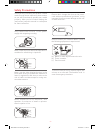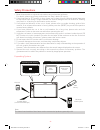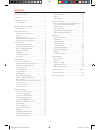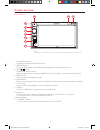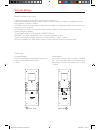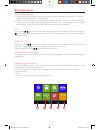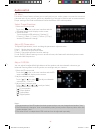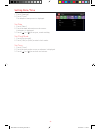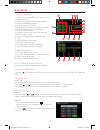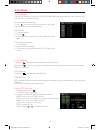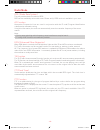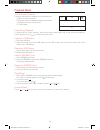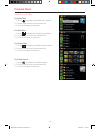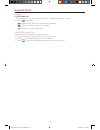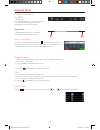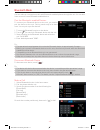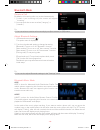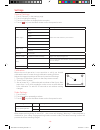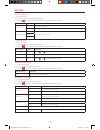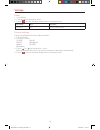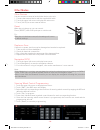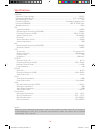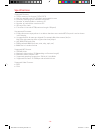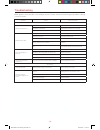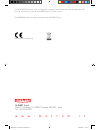- DL manuals
- Macrom
- Car Video System
- M-DL5000
- User Manual
Macrom M-DL5000 User Manual
Summary of M-DL5000
Page 1
User manual m-dl5000 m-dl5000 user manual_eng.Indd 1 14/04/2015 17:23:35.
Page 2
- 1 - safety precautions never expose this unit, amplifier, and speakers to moisture or water to prevent electric sparks or fire. Please don't change the fuse on the power cord without professional guidance, using improper fuse may cause damage to this unit or even cause fire. Please contact your ne...
Page 3
- 2 - 1. Never disassemble or adjust the unit without any professional guidance. For details, please consult any professional car shop / dealer for inquiry. 2. If the front panel or tft monitor is dirty, please use a clean silicone cloth and neutral detergent to wipe off the spot. Using a rough clot...
Page 4
- 3 - contents safety precautions ....................................1-2 contents ........................................................ 3 produc overview ........................................... 4 front panel ............................................... 4 remote control overview .............
Page 5
- 4 - menu navi front panel 1. Internal microphone internal microphone for bluetooth calls. 2. [menu] button press to switch between the available audio/video sources applied to the unit. 3. [vol/ / ] knob rotate to adjust the volume. Press momentarily to activate the mute function. Press again to r...
Page 6
- 5 - front view remote control overview 1 2 3 4 5 6 7 8 9 10 11 12 13 14 15 16 17 18 19 20 21 22 23 24 25 26 27 28 29 31 30 1. Return to the home menu 2. Eject the disc 3. Access to tuner source 4. Access to disc source 5. Search an available radio station by decreasing tuning frequency select the ...
Page 7
- 6 - notes of remote control using 1) aim the remote control at the remote sensor on the unit. 2) remove the battery from the remote control or insert a battery insulator if the battery has not been used for a month or longer. 3) do not store the remote control under direct sunlight or in high temp...
Page 8
- 7 - detect parking brake • connect the cable "brake" to the parking brake switch to view video files on the tft monitor. Engage the parking brake for viewing videos. • when the parking brake is not engaged, the monitor displays "warning!!!, video playback is disabled for your safety. Engage parkin...
Page 9
- 8 - select preset equalizer 1. Enter the eq setup mode touch the [ ] icon in the user interface and the eq setup interface will display on the screen. 2. Select eq mode touch the desired eq selection: [ optional ] / [ classic ] / [ rock ] / [ jazz ] / [ techno ] / [ pop ], and the eq mode will cha...
Page 10
- 9 - setting date /time 1. Touch [ settings]. 2. Touch [ time ]. The date/time setup menu is displayed. Set date 1. Touch [ date ]. 2. Touch the date information on the screen . A submenu is displayed. 3. Touch [ ] or [ ] to set year, month and day. Set clock mode 1. Touch [clock mode]. 2. Touch [1...
Page 11
- 10 - select radio as playing source open the source menu and then touch [radio]. Select one radio band touch the [ ] icon on the user interface to select one radio band among fm1, fm2, fm3, am1 and am2. Tune the radio auto tunig during auto tuning, the frequency will be changed in seek mode. Touch...
Page 12
- 11 - local seeking touch the [ ] icon and choose the radio local or distance. When the [ ] icon turns bright, only stations with a strong signal strength will be detected . Default is “distance”. Eq selection press the [ ] icon and enter the eq setup. Rds basics rds transmits data to the radio whi...
Page 13
- 12 - rds ( radio data system ) the unit provides basic functions of rds. Rds service availability varies with areas. Please verify if rds service is available in your area. Af function alternative frequencies lists are used in conjunction with the pi code (program identification code)to assist aut...
Page 14
- 13 - touch screen controls the touch key areas for playback are outlined below: a: return to the main menu b: play the video and display playback information c: display onscreen control menu d: time display controlling playback to access the on-screen controls, touch the screen except upper left c...
Page 15
- 14 - search for a folder for audio files 1. Touch [ ] to display all available audio folders. 2. Touch a folder,then touch the desired file. 3. Touch the file again to start play. For video files 1. Touch [ ] to display all available video folders. 2. Touch a folder,then touch the desired file. 3....
Page 16
- 15 - repeat for mp3/wma files: 1. Touch anywhere except the upper left corner to display menu on the screen. 2. Touch [ ] repeatedly: [ 1 ] repeat single: play the current single repeatedly. [ ] repeat all: play all in the all repeatedly. [ ] repeat off: cancel repeat play. Shuffle (random) play y...
Page 17
- 16 - playback information for usb/sd 1. Device type. 2. Track information. “1/2” indicates that this usb has 2 tracks and the track playing back now is the first title. Elapsed time 1. Elapsed time of the current track. 2. Total time of the current track. Direct track entry to select a track direc...
Page 18
- 17 - you can make or receive phone calls with bluetooth-enabled phones through the unit. You can also listen to music from a bluetooth-enabled device. Bluetooth mode pair the bluetooth-enabled devices to connect your bluetooth device to the unit, you need to pair the device to the unit. Pairing ne...
Page 19
- 18 - receive a call by default, all incoming calls are received automaticaly. 1. If there is an incoming call, the screen will appear “incoming”. 2. You may touch the screen to select [ hang up ] or [ answer ]. Bluetooth mode tip • you can select to receive calls manually by set [auto answer] to [...
Page 20
- 19 - general settings 1. Touch [ general ] in the settings page. 2. Touch to highlight a setting. 3. Touch on the option to display/select an option. 4. Touch [ ] or press the menu button on the front panel to exit. General settings options description radio region usa select one that matches your...
Page 21
- 20 - sound settings 1. Touch [sound]. 2. Touch an option repeatedly to select: 3. Touch [ ] or press the menu button on the front panel to exit. Sound settings options description subwoofer on turn on the subwoofer. Off turn off the subwoofer subwoofer filter 80hz select subwoofer filter criteria....
Page 22
- 21 - reset 1. Touch [reset]. 2. Touch an option repeatedly to select. 3. Touch [ ] or press the menu button on the front panel to exit. Reset settings option description load factory reset restore to default settings. Volume settings you can set different volume for different modes. 1. Touch [volu...
Page 23
- 22 - menu navi other devices you can connect an external audio/video device to the unit. 1. Connect the external device with the supplied av cable. 2. Touch the upper left corner to display the main menu. 3. Touch [ av-in ] to access external device. Reset when the unit hangs up, you can reset it....
Page 24
- 23 - general reference supply voltage ....................................................................................................... 12v(dc) operating voltage range ...........................................................................................10.5 - 15.8v(dc) max operating cu...
Page 25
- 24 - supported formats: • usb or memory file format: fat16,fat32 • mp3 bit rate(date rate): 32-320 kbps and variable bit rate • directory nesting up to a maximum of 8 levels • number of albums/folders: maximum 99 • number of tracks/titles: maximum 999 • id3 tag v2.0 or later • file name in unicode...
Page 26
- 25 - troubleshooting what appears to be trouble is not always serious. Please check the following points before calling a service center. Problem cause corrective action general unit can not power on unit fuse blown. Install new fuse with correct rating. Car battery fuse blown. Install new fuse wi...
Page 27
- 26 - wire connections rear right (+) / purple rear right (-) / purple with black stripe front right / gray front right (-) / gray with black stripe front left (+) / white front left (-) / white with black stripe acc+ / red rear left (+) / green ground / black battery 12v(+) / yellow rear left (-) ...
Page 28
The bluetooth ® world mark and logos are registered trademarks owned by the bluetooth sig, inc. And any use of such marks by aldinet s.P.A. Is under license. The macrom brand is a registered trade mark of aldinet s.P.A. Declaration of conformity aldinet s.P.A viale c. Colombo, 8 - 20090 trezzano s/n...