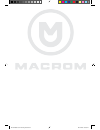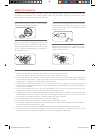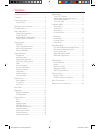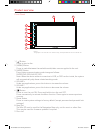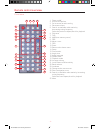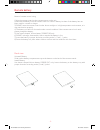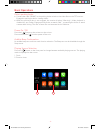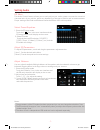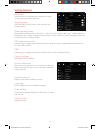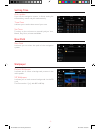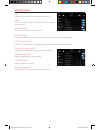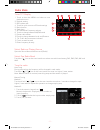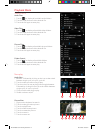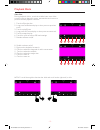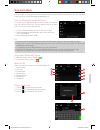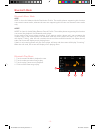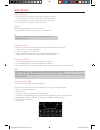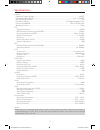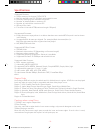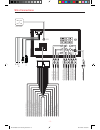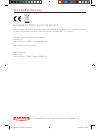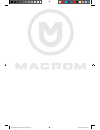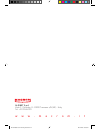- DL manuals
- Macrom
- Car Video System
- M-DVD5000
- User Manual
Macrom M-DVD5000 User Manual
Summary of M-DVD5000
Page 1
User manual m-dvd5000 m-dvd5000 user manual_eng.Indd 1 28/12/2016 09:05:24.
Page 2
M-dvd5000 user manual_eng.Indd 2 28/12/2016 09:05:24.
Page 3
- 1 - safety precautions please don't change the fuse on the power cord without professional guidance, using improper fuse may cause damage to this unit or even cause fire. Please contact your nearest dealer if one of the following symptoms is experienced: (a). Water or other objects enters the unit...
Page 4
- 2 - contents safety precautions ....................................... 1 contents ........................................................ 2 produc overview ........................................... 3 front panel ............................................... 3 remote control overview ...........
Page 5
- 3 - front panel 1. [ ] button press to eject a disc. 2. [menu] button press to switch between the available audio/video sources applied to the unit. 3. [mode] button every button-press activates mode change as follows: radio-dvd-usb-aux- bt-gps. Note: when the device without connection to usb, or ...
Page 6
- 4 - front view remote control overview 1. Power on/off 2. Access to equalizer 3. Sel to accest at audio setiing 4. Decrease volume 5. Search an available radio station by decreasing tuning frequency select the previous chapter/track for playback 6. Digit area 7. Title 8. Ams (auto memory store) 9....
Page 7
- 5 - notes of remote control using 1) aim the remote control at the remote sensor on the unit. 2) remove the battery from the remote control or insert a battery insulator if the battery has not been used for a month or longer. 3) do not store the remote control under direct sunlight or in high temp...
Page 8
- 6 - detect parking brake • connect the cable "brake" to the parking brake switch to view video files on the tft monitor. Engage the parking brake for viewing videos. • when the parking brake is not engaged, the monitor displays "warning!!!, video playback is disabled for your safety. Engage parkin...
Page 9
- 7 - select preset equalizer 1. Enter the eq setup mode touch the [ ] icon in the user interface and the eq setup interface will display on the screen. 2. Select eq mode touch the desired eq selection: [ eq off ] / [ pop] / [ rock ] / [ metal ] / [ dance ] / etc, and the eq mode will change. Adjust...
Page 10
- 8 - brightness select the cursor to the desired location to increase or decrease the screen brightness. Any key power select the option to turn on the radio unit with any button pressed. Detect parking brake when detect parking brake is set to“on” , the screen will display [ warning!!!” video play...
Page 11
- 9 - setting time auto update if you use the navigation system, it allows setting the time and day, month and year automatically. Time zone it allows you to set the time zone of your area. Set time touches on the columns to manually adjust year, month, day, hour, minutes and mode. Navi path navi pa...
Page 12
- 10 - setting sound eq it allows you to access the sound settings screen beep turn on the beep sound. Each time you press a button, the unit beeps. Reverse mute disability audio while driving in reverse gps mix audio it allows mixing the sound source during the voice announcement of the navigator g...
Page 13
- 11 - select radio as playing source open the source menu and then touch [radio]. Select one radio band touch the [ ] icon on the user interface to select one radio band among fm1, fm2, fm3, am1 and am2. Tune the radio auto tunig during auto tuning, the frequency will be changed in seek mode. Touch...
Page 14
- 12 - search for a: audio files 1. Touch [ ] to display all available audio folders. 2. Touch a folder,then touch the desired file. 3. Touch the file again to start play. Video files 1. Touch [ ] to display all available video folders. 2. Touch a folder,then touch the desired file. 3. Touch the fil...
Page 15
- 13 - video files: during playback of disc, touch the middle lower area of the screen to pop up the touch menu, operate the touch menu to perform various playback controls. 1. Touch to eject the disc. 2. Long press to backward play or short press to previous track. 3. Touch to play/pause 4. Long pr...
Page 16
- 14 - you can make or receive phone calls with bluetooth-enabled phones through the unit. You can also listen to music from a bluetooth-enabled device. Bluetooth mode pair the bluetooth-enabled devices to connect your bluetooth device to the unit, you need to pair the device to the unit. Pairing ne...
Page 17
- 15 - bluetooth mode bluetooth music mode a2dp a2dp is short for advanced audio distribution profile. The mobile phones supporting this function can transmit stereo audio, whereas the ones not supporting this function can transmit mono audio only. Avrcp avrcp is short for audio/video remote control...
Page 18
- 16 - other devices you can connect an external audio/video device to the unit. 1. Connect the external device with the supplied av cable. 2. Touch the upper left corner to display the main menu. 3. Touch [av1] front input or [av2] rear input. Reset when the unit hangs up, you can reset it. Press [...
Page 19
- 17 - general reference supply voltage ....................................................................................................... 12v(dc) operating voltage range ...........................................................................................10.5 - 15.8v(dc) max operating cu...
Page 20
- 18 - supported formats: • usb or memory file format: fat16,fat32 • mp3 bit rate(date rate): 32-320 kbps and variable bit rate • directory nesting up to a maximum of 8 levels • number of albums/folders: maximum 99 • number of tracks/titles: maximum 999 • id3 tag v2.0 or later • file name in unicode...
Page 21
- 19 - wire connections gps gps ant mic r usb key 1 key 2 key gnd green rl + rear left speaker green/black rl - rear left speaker white/black fl - rear left speaker white fl + front left speaker gray fr + front right speaker gray/black fr - front right speaker purple rr + rear right speaker purple/b...
Page 22
Declaration of conformity hereby, aldinet s.P.A, declares that this type of m-dvd5000, brand macrom is in compliance with the essential requirements and other relevant provisions of directive r&tte 1999/5/ec. The declaration of conformity is available at: aldinet s.P.A. Viale colombo, 8 - 20090 trez...
Page 23
M-dvd5000 user manual_eng.Indd 21 28/12/2016 09:05:29.
Page 24
Aldinet s.P.A viale c. Colombo, 8 - 20090 trezzano s/n (mi) - itlaly tel. +39 02 484781 w w w . M a c r o m . I t m-dvd5000 user manual_eng.Indd 22 28/12/2016 09:05:29.