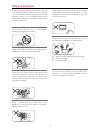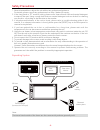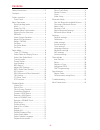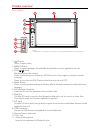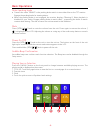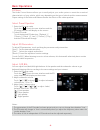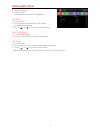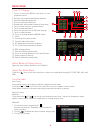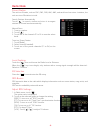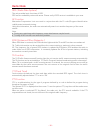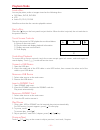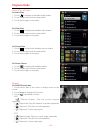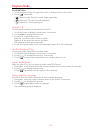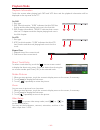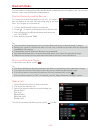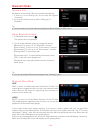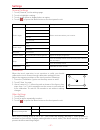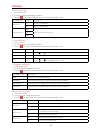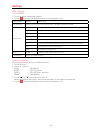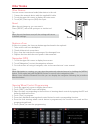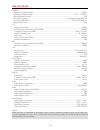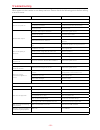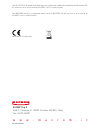Summary of M-DVD5560
Page 1
User manual m-dvd5560
Page 2
- 1 - safety precautions never expose this unit, amplifier, and speakers to moisture or water to prevent electric sparks or fire. Please don't change the fuse on the power cord without professional guidance, using improper fuse may cause damage to this unit or even cause fire. Please contact your ne...
Page 3
- 2 - 1. Never disassemble or adjust the unit without any professional guidance. For details, please consult any professional car shop / dealer for inquiry. 2. If the front panel or tft monitor is dirty, please use a clean silicone cloth and neutral detergent to wipe off the spot. Using a rough clot...
Page 4
- 3 - contents safety precautions ....................................1-2 contents ........................................................ 3 produc overview ........................................... 4 front panel ............................................... 4 basic operations ....................
Page 5
- 4 - front panel 1. [ ] button press to eject a disc. 2. [menu] button press to switch between the available audio/video sources applied to the unit. 3. [vol/ / ] knob rotate to adjust the volume. Press momentarily to activate the mute function. Press again to resume normal listening. Press to turn...
Page 6
- 5 - detect parking brake • connect the cable "brake" to the parking brake switch to view video files on the tft monitor. Engage the parking brake for viewing videos. • whentheparkingbrakeisnotengaged,themonitordisplays"warning!!!,videoplaybackis disabled for your safety. Engage parking brake to wa...
Page 7
- 6 - select preset equalizer 1. Enter the eq setup mode touch the [ ] icon in the user interface and the eq setup interface will display on the screen. 2. Select eq mode touch the desired eq selection: [ optional ] / [ classic ] / [ rock ] / [ jazz ] / [ techno ] / [ pop ], and the eq mode will cha...
Page 8
- 7 - setting date /time 1. Touch [ settings]. 2. Touch [ time ]. The date/time setup menu is displayed. Set date 1. Touch [ date ]. 2. Touch the date information on the screen . A submenu is displayed. 3. Touch [ ] or [ ] to set year, month and day. Set clock mode 1. Touch [clock mode]. 2. Touch [1...
Page 9
- 8 - select radio as playing source open the source menu and then touch [radio]. Select one radio band touch the [ ] icon on the user interface to select one radio band among fm1, fm2, fm3, am1 and am2. Tune the radio auto tunig during auto tuning, the frequency will be changed in seek mode. Touch ...
Page 10
- 9 - local seeking touch the [ ] icon and choose the radio local or distance. When the [ ] icon turns bright, only stations with a strong signal strength will be detected . Default is “distance”. Eq selection press the [ ] icon and enter the eq setup. Rds basics rds transmits data to the radio whic...
Page 11
- 10 - rds ( radio data system ) the unit provides basic functions of rds. Rds service availability varies with areas. Please verify if rds service is available in your area. Af function alternative frequencies lists are used in conjunction with the pi code (program identification code)to assist aut...
Page 12
- 11 - load a disc you can play video, audio or images stored on the following discs: • dvdvideo,dvd-r,dvd-rw • vcd • audiocd,cd-r,cd-rw note:ensure that the disc contains playable content. Eject a disc press the [ ] key on the front panel to eject the disc. When the disc is ejected, the unit switch...
Page 13
- 12 - search for a folder for audio files 1. Touch [ ] to display all available audio folders. 2. Touch a folder,then touch the desired file. 3. Touch the file again to start play. For video files 1. Touch [ ] to display all available video folders. 2. Touch a folder,then touch the desired file. 3....
Page 14
- 13 - for cd/mp3 files: 1. Touch anywhere except the upper left corner to display menu on the screen. 2. Touch [ ] repeatedly: [ 1 ] repeat single: play the current single repeatedly. [ ] repeat all: play all in the all repeatedly. [ ] repeat off: cancel repeat play. Repeat a-b you can repeat a spe...
Page 15
- 14 - direct track entry to select a track directly, touch the [ ] icon on screen control to display the direct entry menu. Enter the desired track using the on-screen number pad. Press [ ok ] to the selected track. Playback information touch the screen when playing back dvd and vcd discs and the p...
Page 16
- 15 - you can make or receive phone calls with bluetooth-enabled phones through the unit. You can also listen to music from a bluetooth-enabled device. Bluetooth mode pair the bluetooth-enabled devices to connect your bluetooth device to the unit, you need to pair the device to the unit. Pairing ne...
Page 17
- 16 - receive a call by default, all incoming calls are received automaticaly. 1. If there is an incoming call, the screen will appear “incoming”. 2. You may touch the screen to select [ hang up ] or [ answer ]. Bluetooth mode tip • youcanselecttoreceivecallsmanuallybyset[autoanswer]to[off]status. ...
Page 18
- 17 - general settings 1. Touch [ general ] in the settings page. 2. Touch to highlight a setting. 3. Touch on the option to display/select an option. 4. Touch [ ] or press the menu button on the front panel to exit. General settings options description radio region usa select one that matches your...
Page 19
- 18 - sound settings 1. Touch [sound]. 2. Touch an option repeatedly to select: 3. Touch [ ] or press the menu button on the front panel to exit. Sound settings options description subwoofer on turn on the subwoofer. Off turn off the subwoofer subwoofer filter 80hz select subwoofer filter criteria....
Page 20
- 19 - dvd settings 1. Touch [dvd]. 2. Touch an option repeatedly to select. 3. Touch [ ] or press the menu button on the front panel to exit. Dvd settings options description set password set password to restrict the play of discs. The default password is 0000. Rating level kid safe acceptable for ...
Page 21
- 20 - other devices you can connect an external audio/video device to the unit. 1. Connect the external device with the supplied av cable. 2. Touch the upper left corner to display the main menu. 3. Touch [av1] front input or [av2] rear input. Reset when the unit hangs up, you can reset it. Press [...
Page 22
- 21 - general reference supply voltage ....................................................................................................... 12v(dc) operating voltage range ...........................................................................................10.5 - 15.8v(dc) max operating cu...
Page 23
- 22 - supported formats: • usbormemoryfileformat:fat16,fat32 • mp3bitrate(daterate):32-320kbpsandvariablebitrate • directorynestinguptoamaximumof8levels • numberofalbums/folders:maximum99 • numberoftracks/titles:maximum999 • id3tagv2.0orlater • filenameinunicodeutf8(maximumlength:128bytes) unsuppor...
Page 24
- 23 - troubleshooting what appears to be trouble is not always serious. Please check the following points before calling a service center. Problem cause corrective action general unit can not power on unit fuse blown. Install new fuse with correct rating. Car battery fuse blown. Install new fuse wi...
Page 25
- 24 - wire connections 1 2 3 4 5 6 7 8 1 2 3 4 5 6 7 8 rear right (+) / purple rear right (-) / purple with black stripe front right / gray front right (-) / gray with black stripe front left (+) / whit e front left (-) / white with black strip e acc+ / re d rear left (+) / gree n ground / blac k b...
Page 26
P/n:127075005139 the bluetooth ® world mark and logos are registered trademarks owned by the bluetooth sig, inc. And any use of such marks by aldinet s.P.A. Is under license. The macrom brand is a registered trade mark of macrom sa and any use of such marks by aldinet s.P.A. Is under license. Declar...