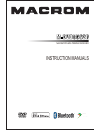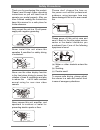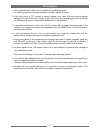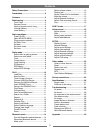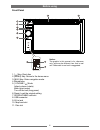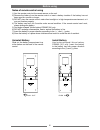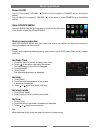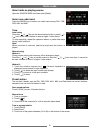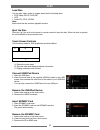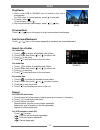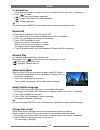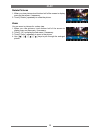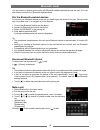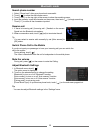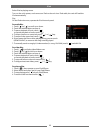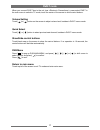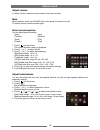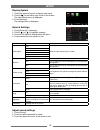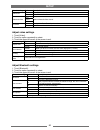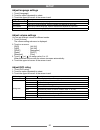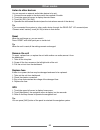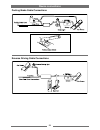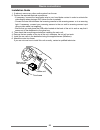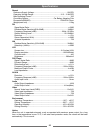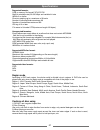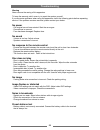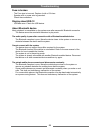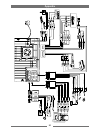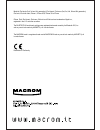- DL manuals
- Macrom
- Receiver
- M-DVD5562R
- Instruction Manuals
Macrom M-DVD5562R Instruction Manuals
Summary of M-DVD5562R
Page 1
Navigation multimedia receiver instruction manuals.
Page 2: Safety Precautions
1 safety precautions never expose this unit, amplifier, and speakers to moisture or water for preventing electric sparks or fires. Please don't change the fuse on the power cord without professional guidance, using improper fuse may cause damage to this unit or even cause fire. Please power off this...
Page 3: Precautions
2 1. Never disassemble or adjust the unit without any professional guide. For details, please consult any professional car shop / dealer for inquiry. 2. If the front panel or tft monitor is squalid, please use a clean silicone cloth and neutral detergent to wipe off the spot. Using a rough cloth and...
Page 4: Contents
3 contents safety precautions ...................................1 precautions ...............................................2 contents ....................................................3 before using ..............................................4 front panel .......................................
Page 5: Before Using
4 front panel 1. [ ] key: eject disc 2. [menu] key: return to the home menu. 3. [nav] key: enter navigation mode. 4. Microphone 5. [ volume / ] knob: adjust volume (rotate) mute (short press) turn off the unit (long press) 6. Reset: load the original setting. 7. Sd/sdhc/mmc card slot 8. Usb connecto...
Page 6: Before Using
5 remote control before using 1. Return to the home menu. 2. Eject the disc 3. Select dvd dialogue language show music catalog 4. Display information 5. Zoom 6. Select radio band 7. Call out 8. Goto search 9. A-b repeat 10. Repeat playback 11. Setup menu 12. Play / pause / enter 13. Move the cursor ...
Page 7: Before Using
6 notes of remote control using 1) aim the remote control at the remote sensor on the unit. 2) remove the battery from the remote control or insert a battery insulator if the battery has not been used for a month or longer. 3) do not store the remote control under direct sunlight or in high temperat...
Page 8: Basic Operations
7 power on/off turn on: short-press [ volume / ] knob on the front panel or [power] key on the remote control. Turn off: when on, long press [ volume / ] on the panel or press [power] key on the remote control. Open source menu press the [menu] key on the front panel or touch the top left corner of ...
Page 9: Radio Mode
8 select radio as playing source open the source menu and then touch [radio]. Select one radio band press the [band] key to select one radio band among fm1, fm2, fm3, am1 and am2. Tune auto tuning press the [ ] / [ ] key on the remote control briefly or press [ ] / [ ] icon on the user interface to ...
Page 10: Radio Mode
9 local seeking touch the [loc] icon and choose the radio local or distance. When the [loc] icon turns red, only stations with sufficient signal strength will be detected. Eq selection press the [ ] icon and enter the eq setup. Rds basics rds service availability varies with areas. Please understand...
Page 11: Play
10 load disc you can play video, audio or images stored on the following discs: • dvd video, dvd-r, dvd-rw • vcd • audio cd, cd-r, cd-rw note: ensure that the disc contains playable content. Eject the disc press the [ ] key on the front panel or remote control to eject the disc. When the disc is eje...
Page 12: Play
11 play/pause 1. Once a disc,usb or sd/mmc card is inserted, play starts automatically. For dvd movie, if a menu appears, press [ ] to start play. 2. To pause, touch [ ]. To resume play, touch [ ]. 3. Skip to previous/next track/chapter, press [ ] / [ ] key. Previous/next touch [ ] / [ ] key on the ...
Page 13: Play
12 for mp3/wma files: 1. Touch anywhere except the upper left corner to display menu on the screen, if necessary. 2. Touch [ ] to select: [ ]: play the current chapter repeatedly. [ ]: play all the tracks in the folder repeatedly. [ ]: cancel repeat play tip you can also press repeat on the remote c...
Page 14: Play
13 rotate pictures 1. When you view pictures,touch bottom half of the screen to display menu on the screen, if necessary. 2. Touch [ rotate ] repeatedly to rotate the picture. Zoom you can zoom in pictures for a close view. 1. When you view pictures, touch bottom half of the screen to display menu o...
Page 15: Bluetooth Mode
14 you can make or receive phone calls with bluetooth-enabled phones through the unit. You can also listen to music from a bluetooth-enabled device. Pair the bluetooth-enabled devices to connect your bluetooth device to the unit,you need to pair the device to the unit. Pairing needs only to be done ...
Page 16: Bluetooth Mode
15 search phone number 1. Select “phone book” after sync phone book successful. 2. Touch [ ] to show the dial number menu. 3 touch [ abc ] on the top right of the screen to show the searching menu. 4. Input the name by touch the character on the screen, then touch [ ] to begin searching. * touch [ c...
Page 17
16 select ipod as playing source turn on the unit’s power, and connect an ipod to the unit via a ipod cable, the unit will load the ipod automatically. Play on the ipod main menu, operate the ipod via touch panel. Ipod for audio files 1. Touch [ ] or [ ] to scroll up or down. 2. Touch the selected o...
Page 18: Dvb-T Mode
17 dvb-t mode when you connect dvb-t box to the unit (see ), press select dvb-t in the main menu to switch to tv mode, touch the center of the screen to show control buttons. Volume setting touch [ ] or [ ] button on the screen to adjust volume level, besides in dvb-t memu mode. Quick select touch [...
Page 19: Adjust Sound
18 adjust volume to adjust volume, rotate the volume knob on the host car audio. Mute when playback, press the volume knob on the panel, the sound is cut off. To resume sound, press the button again. Select preset equalizer you can select preset equalizer: ∙ [user] ∙ [jazz] ∙ [technol] ∙ [optimal] ∙...
Page 20: Setup
19 display system 1. Touch the upper left corner to display main menu. 2. Touch [ ] in the nether right corner of the screen. The second main menu is displayed. 3. Touch [settings]. The settings menu is displayed. General settings 1. Touch [general], if necessary. 2. Touch [ ] or [ ] to highlight a ...
Page 21: Setup
20 sound settings options description subwoofer on turn on the subwoofer. Off turn off the subwoofer subwoofer filter 80hz select subwoofer filter criteria. 120hz 160hz loudness on the dynamic bass boost functions is on. Off the loudness function is off. Adjust video settings 1. Touch [video]. 2. To...
Page 22: Setup
21 adjust language settings 1. Touch [language]. 2. Touch an option repeatedly to select. 3. Touch the upper left corner of the screen to exit. Language settings description osd select on-screen display language. Dvd audio select dvd audio language. Options available are depends on dvd disc. Dvd sub...
Page 23: Other Modes
22 listen to other devices you can connect an external audio/video device to be unit. 1. Connect the car audio to the device with the supplied av cable. 2. Touch the upper left corner to display the main menu. 3. Touch [av-in1] / [av-in2]. 4. Operated the connected the device(see the instructions ma...
Page 24: Other Modes
23 user-defined wallpaper 1. Entry method 1: touch the [ ] icon on the nether left of main menu to change wallpaper. Method 2: select setting mode on the source menu, touch [wallpaper] in the general setting, then touch the downwards button of the listed submenu until you find [user defined], touch ...
Page 25: Device Connections
24 device connections parking brake cable connections reverse driving cable connections.
Page 26: Installation and Uninstall
25 installation and uninstall 35 notes of installation 1) before installation, please make sure proper connections are conducted and the unit operates normally. Improper connection may result in damage to the unit. 2) use only accessories designed and manufactured for this unit and other unauthorize...
Page 27: Specifications
26 geneal reference supply voltage .................................................................... 12v(dc) operating voltage range ........................................................10.5 - 15.8v(dc) max operating current ........................................................................
Page 28: Specifications
27 supported formats: ·usb or memory file format:fat16,fat32 ·mp3 bit rate(date rate):32-320 kbps and variable bit rate ·wma v9 or earlier ·directory nesting up to a maximum of 8 levels ·number of albums/folders:maximum 99 ·number of tracks/titles:maximum 999 ·id3 tag v2.0 or later ·file name in uni...
Page 29: Troubleshooting
28 warning never remove the casing of this apparatus. To keep the warranty valid, never try to repair the system yourself. If you encounter problems when using this apparatus, check the following points before requesting service. If the problem remains unsolved, please contact your dealer. No power ...
Page 30: Troubleshooting
29 fuse is broken ∙ the fuse type is incorrect. Replace it with a 15a fuse. ∙ speaker wire or power wire is grounded. Check the connections. Display show err-12 ∙ usb date error. Check the usb device. About bluetooth device music playback is unavailable on the system even after successful bluetooth ...
Page 31: Appendix
30 amplifier antenna wirless microphone rear monit or green rear left speaker (+) rear left speaker (-) front left speaker (+) front left speaker (-) front right speaker (+) front right speaker (-) rear right speaker (+) rear right speaker (-) ground lead mot or/electric antenna control lead telepho...
Page 32
Made for ipod touch (2nd, 3rd and 4th generation), ipod classic, ipod nano (2nd, 3rd, 4th, 5th and 6th generation), ipod mini, ipod with video, iphone 4, iphone 3gs, iphone 3g or iphone. Iphone, ipod, ipod classic, ipod nano, ipod mini and ipod touch are trademarks of apple inc., registered in the u...