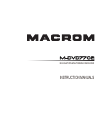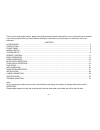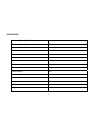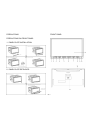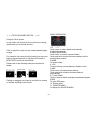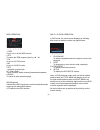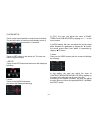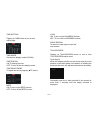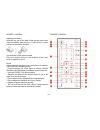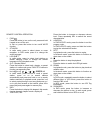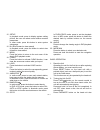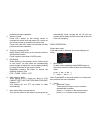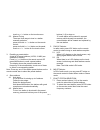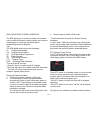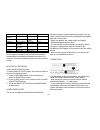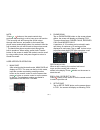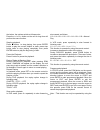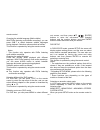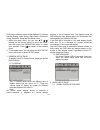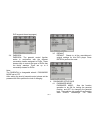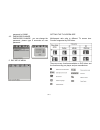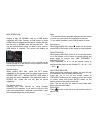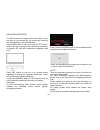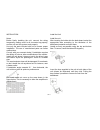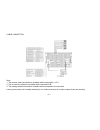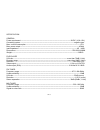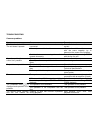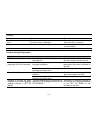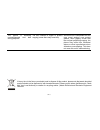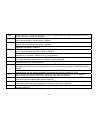- DL manuals
- Macrom
- GPS
- M-DVD7702
- Instruction Manual
Macrom M-DVD7702 Instruction Manual
Summary of M-DVD7702
Page 1
Navigation multimedia receiver instruction manuals.
Page 2
Gb-1 thank you for buying this product, please read through these operating instructions, so you will know how to operate your model properly. After you have finished reading the instructions, put them away in a safe place for future reference. Contents accessories .....................................
Page 3
Gb-2 accessories mounting bracket (half sleeve) x1 removable trim ring equipped on the unit x1 mounting screw m5 x1 rubber x1 remote control x1 mount strap x1 wire connector x1 user manual x1 av in cable x1 screws(m5x6) x 4 screws(m24) x 1 release key x2 washer x1 desiccant x1 gps antenna x1.
Page 4
Gb-3 precautions 1. Be sure to connect the color coded leads according to the diagram. Incorrect connections may cause the unit to malfunction or damage the vehicles electrical system. 2. Be sure to connect the speaker (-) leads to the speaker (-) terminal. Never connect the left and right channel s...
Page 5
Gb-4 precautions this unit can play the following discs only: do not attempt to modify the unit, modifying the unit may cause an accident. Stop the vehicle before carrying out any operation that could interfere with your driving. Do not work in extremely high or low temperature. Be sure the temperat...
Page 6
Gb-5 precautions precautions on front panel 1. Panel plate installation 2. Panel plate detached front panel.
Page 7
Gb-6 front panel operation 1. Aux in connect the audio cable to the unit then you can enjoy the music. 2. Ir window 3. /mute press the button to turn on the unit and press and hold the button to turn off the unit. In power on, press the button to shut off the sound output and press it again to resum...
Page 8
Gb-7 ☆ ☆☆ tips for modes switch ☆☆☆ using the touch screen in any mode, the controls on the touch screen change dynamically to suit the task at hand. Flick or drag left or right to scroll modes available page to page. For example, the current mode is inradio, then use your finger to tap and drag lef...
Page 9
Gb-8 rds operation 1. Reg to turn on or off the reg function. 2.Pty to switch the rds program types by ◀ / ▶ . 3.Ta to turn on /off ta function 4.Af to turn on /off af function 5.Pty to search program type 6/7. Seek-/seek+ touch to seek a station manually downwards/upwards. 8.Radio to switch to radi...
Page 10
Gb-9 system setup touch on the top left position to enter source interface. The unit will return to previous mode display screen if any operation is not performed in 5 seconds. Touch on set button on the above pic..The user can start the system setting. 1.Setup touch on the set button and the screen...
Page 11
Gb-10 time setting tapping on time button to turn to time adjust page. Time mode set the time display mode(12h/24h). Time display on: to display the time off: to turn off the time display mode. Time adjustment to adjust the time by tapping ▲▼ button; beep on: to turn on the beep function. Off: to tu...
Page 12
Gb-11 remote control installing the battery slide the tray out on the back of the remote control and insert the battery with the plus (+) and minus (-) poles pointing in the proper direction. Use and care of the remote control point the remote control in the direction of the front panel to operate t...
Page 13
Gb-12 remote control operation 1. Pwr press this button to turn on the unit, press and hold it again to turn off the unit. In unit on, press this button to turn on/off mute function. 2. St/audio in radio mode, press to select stereo or mono reception; in dvd mode, press it to change the audio langua...
Page 14
Gb-13 15. Setup in playback mode, press to display system setting picture, the user can select some relative constant parameters. In other mode, press this button to enter system setup page. 16. Ii> (slow forward or slow reward) in playback mode, press the button to select slow forward or slow rewar...
Page 15
Gb-14 performs the same operation. 3. Volume control press vol+ button on the remote control to increase the sound level and press vol- button on the remote control to decrease the sound level. Press vol+ and vol- button on the head unit also performs the same operation. 4. Turning loudness on/off b...
Page 17
Gb-16 rds (radio data system) operation the rds allows you to receive a variety of information such as traffic information, station names, and to retune automatically to a stronger transmitter that is broadcasting the same program. Tips the rds digital data includes the followings: pi program identi...
Page 18
Gb-17 news varied finance country current affair pop music children national information rock music social affair oldies sports m.O.R. Music religion folk education light classic phone in documentary drama serious classic travel test culture other music leisure alarm science weather jazz music an em...
Page 19
Gb-18 note: *press button on the remote control also performs dial(receiving) a call or hang up a call function *the incoming call will interrupt the sound output through other source, and switch to the hands-free phone screen automatically when it is received. After the call is ended, the unit will...
Page 20
Gb-19 3.1 auto-answer on: tap on this button then the coming call will be answer automatically. Off: tap on this button then the coming call will not be answer automatically. 3.2 connect auto: tap on this button then the unit and the device will be reconnected automatically. Manual: tap on this butt...
Page 21
Gb-20 the button, the options switch as follows order: press the >>i or i perform the same function. Stop the playback press ■ button to stop playing, then press enter button to play the current chapter or track, press stop button twice to stop playing completely, then press enter button to play the...
Page 22
Gb-21 remote control. Changing the subtitle language (multi-subtitle) with dvds featuring multi-subtitle recordings, you can press sub-t to switch between subtitle languages during playback. Selection options switch as follows: this function is operated by using the remote control. Notes: * this fun...
Page 23
Gb-22 dvd mode, the setup menu will be displayed. It includes general setting, audio setup, video setup, preference setup, password setup and exit setup menu. 1. Within the setup menu, you can use ▲▼ / buttons on the remote control to move the cursor, and then press the enter/play button to make you...
Page 24
Gb-23 users can switch the binaural mode among stereo, l-mono, r-mono and mix-mono. 2.1.1 d.R.C select the provided option to change the dynamic range setting. 3. Preference setup page the preference setting is active only when disc has been stopped completely, and the setting is effective on next t...
Page 25
Gb-24 dvd supports these languages) 3.4 parental parental: the parental control function works in conjunction with the different censorship classes assigned to dvds. These classes help to control the types of dvds that the family watches, there are up to 8 censorship classes for dvds. Note: the pare...
Page 26
Gb-25 password is 136900 4.2 password change password change: you can change the password, please type 6 numerals as new password. 5. Exit setup menu setting the tv screen size multi-aspect ratio suits to different tv screen size. Function supported by dvd discs. There are many functions available o...
Page 27
Gb-26 mp3 operation playing a disc, an sd/mmc card or a usb device containing mp3 files connect a usb device or press open button to release the front panel, insert a disc into the disc slot or sd/mmc card into the card slot. The unit will automatically switch on when a disc, card or usb device is i...
Page 28
Gb-27 navigation operation the gps system can navigate with voice, when you do not drive on your preset line, the system will reset the line automatically to get the destination. Press open button on the unit to open the tft screen, the sd card slot is on this position (shown as illustration). It su...
Page 29
Gb-28 installation notes before finally installing the unit, connect the wiring temporarily, making sure it is all connected up properly, and the unit and the system work properly. Use only the parts included with unit to ensure proper installation. The use of unauthorized parts can cause malfunctio...
Page 30
Gb-29 cable connection note: 1. The reverse video line should be available while connected to +12 v. 2. The tel mute line should be available while connected to b-. 3. The parking break line should be available while connected to the car break. A wrong connection can be easily detected by our techni...
Page 31
Gb-30 specification general power requirement -----------------------------------------------------------------------------------------12vdc (10.8~16v) grounding system -------------------------------------------------------------------------------------------------negative type max: current consump...
Page 32
Gb-31 troubleshooting common problems symptom cause remedy leads and connectors are incorrectly connected. Ensure that all connections are correct a fuse of power cable has blown. Replace the old fuse with a new one with the same capacity; try to determine the cause of the problem. Power isn’t switc...
Page 33
Gb-32 operated. There is no sound. Volume level is low. Raise the volume level the player skips audio or video. This unit is not firmly installed. The disc is dirty or damaged. Check that the unit is installed firmly clean the disc or change it. The picture is deformed. The aspect setting is incorre...
Page 34
Gb-33 the picture is extremely unclear/distorted and dark during playback. The disc features a signal to prohibit copying (some discs may have this). Since this unit is compatible with the copy guard analogy copy protect system, when playing a disc that has a signal prohibiting copying, the picture ...
Page 35
Gb-34 english hereby, macrom , declares that this m-dvd7702 is in compliance with the essential requirements and other relevant provisions of directive 1999/5/ec. Finnish macrom vakuuttaa täten että m-dvd7702 tyyppinen laite on direktiivin 1999/5/ey oleellisten vaatimusten ja sitä koskevien direktii...
Page 36
The bluetooth ® world mark and logos are registered trademarks owned by the bluetooth sig, inc. And any use of such marks by aldinet s.P.A. Is under license. The macrom brand is a registered trade mark of macrom sa and any use of such marks by aldinet s.P.A. Is under license. Declaration of conformi...