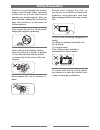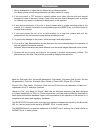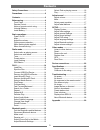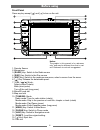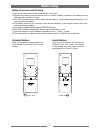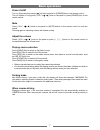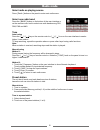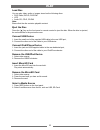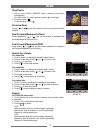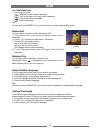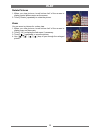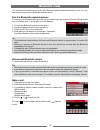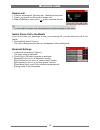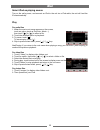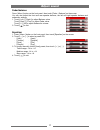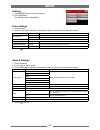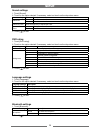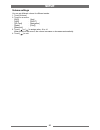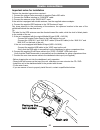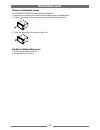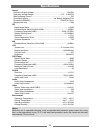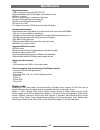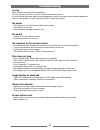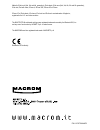Summary of M-OF7020
Page 1
Navigation multimedia receiver.
Page 2: Safety Precautions
1 safety precautions never expose this unit to moisture or water. Please don't change the fuse on the power cord without professional guidance, using improper fuse may cause damage to this unit or even cause fire. If one of the following symptoms is found: (a). Water or moisture enters the unit; (b)...
Page 3: Precautions
2 1. Never disassemble or adjust the unit without any professional guide. For details, please consult any professional car shop / dealer for inquiry. 2. If the front panel or tft monitor is squalid, please use a clean silicone cloth and neutral detergent to wipe off the spot. Using a rough cloth and...
Page 4: Contents
3 contents safety precautions ...................................1 precautions ...............................................2 contents ....................................................3 before using ..............................................4 front panel .......................................
Page 5: Before Using
4 front panel press any key except [ ] and [ ] to turn on the unit. 1. Remote sensor 2. Microphone 3. [ radio ] key: switch to the radio source 4. [ disc ] key: switch to the disc source 5. [ src ] key: switch to the media source menu, select a source from the menu. 6. [ ] key: release the detachabl...
Page 6: Before Using
5 remote control before using 1. Media source menu. 2. Eject the disc 3. Select dvd dialogue language show music catalog 4. Display information 5. Zoom 6. Select radio band 7. Setup menu 8. Goto search 9. A-b repeat 10. Repeat playback 11. Call out 12. Play / pause / enter 13. Move the cursor up/dow...
Page 7: Before Using
6 notes of remote control using 1) aim the remote control at the remote sensor on the unit. 2) remove the battery from the remote control or insert a battery insulator if the battery has not been used for a month or longer. 3) do not store the remote control under direct sunlight or in high temperat...
Page 8: Basic Operations
7 power on/off turn on: press any key except [ ] on the front panel or [power] key on the remote control. Turn off: when on, long press [ vol / / ] knob on the panel or press [power] key on the remote control. Mute press [ vol / / ] knob on the panel or [mute] button on the remote control to mute th...
Page 9: Radio Mode
8 select radio as playing source press [ radio ] button on the panel to enter main radio menu. Select one radio band press the [ band ] button on the bottom of the user interface or on the remote control unit to select one radio band among fm1, fm2, fm3 and am1. Tune auto tuning press the [ ] / [ ] ...
Page 10: Radio Mode
9 local seeking touch [options] on the screen, touch the buttons right to [ local ] to turn on/off radio local function. When local on, only stations with sufficient signal strength will be detected. Rds text rds service availability varies with areas. Please understand if rds service is not availab...
Page 11: Play
10 load disc you can play video, audio or images stored on the following discs: • dvd video, dvd-r, dvd-rw • vcd • audio cd, cd-r, cd-rw note: ensure that the disc contains playable content. Eject the disc press the [ ] key on the front panel or remote control to eject the disc. When the disc is eje...
Page 12: Play
11 play/pause 1. Once a disc, usb or sd/mmc card is inserted, play starts automatically. For dvd movie, if a menu appears, press [ ] to start play. 2. To pause, touch [ ]. To resume play, touch [ ]. Previous/next touch [ ] / [ ] key on the screen to skip to previous/next track/ chapter. Fast forward...
Page 13: Play
12 for cd/mp3/wma files: 1. Touch [ ] to select: [ ]: play the current chapter repeatedly. [ ]: play all the tracks in current folder repeatedly. [ ]: play all the tracks repeatedly. [ ]: cancel repeat play tip you can also press repeat on the remote control to select repeated play mode. Play select...
Page 14: Play
13 rotate pictures 1. When you view pictures, touch bottom half of the screen to display control buttons menu on the screen. 2. Touch [ rotate ] repeatedly to rotate the picture. Zoom you can zoom in pictures for a close view. 1. When you view pictures, touch bottom half of the screen to display men...
Page 15: Bluetooth Mode
14 you can make or receive phone calls with bluetooth-enabled phones through the unit. You can also listen to music from a bluetooth-enabled device. Pair the bluetooth-enabled devices to connect your bluetooth device to the unit,you need to pair the device to the unit. Pairing needs only to be done ...
Page 16: Bluetooth Mode
15 receive call 1. If there is incoming call, [incoming call...] flashed on the screen. 2. Press [ ](green) on the screen to accept call. 2. When conversation ends, touch [ ](red) to terminate the call. Tip ∙ you can select to accept calls automatically by set [auto answer] to [on] status. Switch ph...
Page 17: Ipod
16 select ipod as playing source turn on the unit’s power, and connect an ipod to the unit via a ipod cable, the unit will load the ipod automatically. Play for audio files 1. When the music root menu appears on the screen, touch an option (such as playlists, artists...), then touch [ ] or [ ] to se...
Page 18: Adjust Sound
17 fader/balance press [ menu ] button on the front panel, then touch [fader - balance] on the screen. You can also adjust the front and rear speaker balance, the left and right speaker balance,and subwoofer settings. 1. Touch [ left ], [ right ] to adjust balance value. Touch [ back ], [ front ] to...
Page 19: Setup
18 setup settings 1. Press [menu] button on the front panel. 2. Touch [settings]. The settings menu is displayed. Video settings 1. Touch [video]. 2. Touch on the option desired. If necessary, select an item from the drop-down menu: video settings options description aspect ratio full for widescreen...
Page 20: Setup
19 sound settings 1. Touch [sound]. 2. Touch on the option desired. If necessary, select an item from the drop-down menu: sound settings options description subwoofer on turn on the subwoofer. Off turn off the subwoofer subwoofer filter select the frequency of subwoofer filter. Dynamic bass boost on...
Page 21: Setup
20 volume settings you can set different volume for different modes. 1. Touch [volume]. 2. Touch on a source. ∙ [dvd] ∙ [aux] ∙ [usb] ∙ [dvb-t] ∙ [sd card] ∙ [navigation] ∙ [radio] ∙ [ipod]] ∙ [bluetooth] ∙ 3. Touch [ ] or [ ] to assign value: -6 to +6. When switch to the source, the volume increase...
Page 22: Other Modes
21 listen to other devices you can connect an external audio/video device to the unit. 1. Connect the car audio to the device with the supplied av cable. 2. Press [src] button on the front panel to display the media source menu. 3. Touch [aux]. 4. Operated the connected the device(see the instructio...
Page 23: Device Connections
22 device connections important notes for installation perform the electrical connections required:: 1. Connect the original fakra connector to supplied fakra-iso cable. 2. Connect the canbus interface to “can box” cable. 3. Connect the antenna to the “radio ant” input. If the vehicle is equipped wi...
Page 24: Detachable Panel
23 remove detachable panel the radio/disc/src button block can be detached. To detach the front panel, turn off the unit and perform the following steps: 1. Press [ ] button on the front panel until the button block pops out. 2. Prize the right side of the block to take it off. Re-attach detachable ...
Page 25: Specifications
24 geneal reference supply voltage .................................................................... 12v(dc) operating voltage range ........................................................10.5 - 15.8v(dc) max operating current ........................................................................
Page 26: Specifications
25 supported formats: ·usb or memory file format:fat16,fat32 ·mp3 bit rate(date rate):32-320 kbps and variable bit rate ·wma v9 or earlier ·directory nesting up to a maximum of 8 levels ·number of albums/folders:maximum 99 ·number of tracks/titles:maximum 999 ·id3 tag v2.0 or later ·file name in uni...
Page 27: Troubleshooting
26 warning never remove the casing of this apparatus. To keep the warranty valid, never try to repair the system yourself. If you encounter problems when using this apparatus, check the following points before requesting service. If the problem remains unsolved, please contact your dealer. No power ...
Page 28: Troubleshooting
27 fuse is broken ∙ the fuse type is incorrect. Replace it with a 15a fuse. ∙ speaker wire or power wire is grounded. Check the connections. Display show err-12 ∙ usb date error. Check the usb device. About bluetooth device music playback is unavailable on the system even after successful bluetooth ...
Page 29: Appendix
28 appendix 28 connections p cont to amplifier ) yellow blue/white aux in video yellow rear video out 1 yellow aux in l white aux in r red rear out l white rear out r red rear l white rear r red front l white front r red sub.W brown rear right (+) / purple rear right (-) / purple with black stripe f...
Page 30
Pn: 127075004676 made for ipod touch (2nd, 3rd and 4th generation), ipod classic, ipod nano (2nd, 3rd, 4th, 5th and 6th generation), ipod mini, ipod with video, iphone 4, iphone 3gs, iphone 3g or iphone. Iphone, ipod, ipod classic, ipod nano, ipod mini and ipod touch are trademarks of apple inc., re...