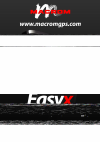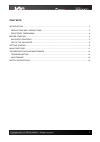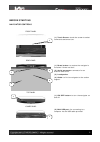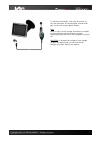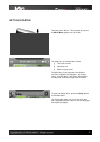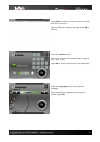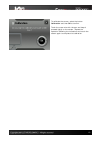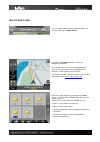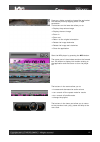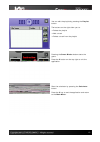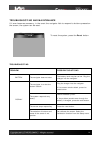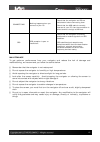Summary of Portable GPS Navigator
Page 1
Rev 1.1.
Page 2
2 contents introduction ............................................................................................................ 3 precautions and instructions.............................................................................. 3 registered trademarks .....................................
Page 3
3 introduction dear customer, thank you for choosing a macrom portable gps navigator. Your macrom gps navigator has been designed and constructed with the greatest care and attention; for this reason, we advise you to read carefully the instructions in the following pages to keep the navigator safe ...
Page 4
4 registered trademarks all the registered trademarks and brand names appearing in this manual are, without limitation, within the bounds of international law on registered trademarks and belong to their respective owners. All trademarks, trade names, or names of companies appearing in this manual a...
Page 5
5 before starting navigator controls front panel (1) touch screen: touch the screen to select commands and enter text. Rear panel (1) reset button: to restore the navigator’s functions if there is a fault. (2) aerial connector: connector for an external gps aerial. (3) loudspeaker (4) guide: to fix ...
Page 6
6 right panel (1) slot for sd memory cards: socket for sd (secure digital) memory cards. (2) audio connector: to connect stereo headphones. (3) power connector: to connect the supplied ac mains (ac adapter) or car charger. Use of the navigator a suction support and car charger are included with your...
Page 7
7 to connect the charger, insert the terminal (1) into the connector on the navigator and terminal (2) into the car’s cigar lighter socket. Note while in use, the car charger functions as a supply for the navigator and as a battery charger. Recharging is quicker when the navigator is turned off. Cau...
Page 8
8 getting started press the power button. The navigator starts and the main menu appears on the screen. The upper bar of the main menu shows: § the audio volume § date and time § battery charge level the main menu icons represent the different functions available: the navigator, the image viewer, th...
Page 9
9 press clock to set the correct time zone, the date and the current time. Having made the necessary changes, press ok to confirm. Press the volume button. Adjust the volume to the desired level by tapping the + and – keys. Press ok to confirm and return to the setup menu. Press the language key to ...
Page 10
10 to calibrate the screen, select the button calibration and then ok to confirm. Touch the cross-wire with the pen and keep it pressed lightly on the screen. Repeat the operation following the indications and touch the screen again to complete the calibration..
Page 11
11 main functions you can access the functions represented by the icons by opening the main menu. Pressing the navigator button starts the navigation software. For instructions on the use of this application, refer to the user manual of the pocket driver software, to be found on the cd/dvd. The late...
Page 12
12 press on a folder containing image files and select the desired photo by tapping twice in rapid succession. The buttons on the lower bar allow you to: • display the previous image • display the next image • zoom in • zoom out • return to the original orientation • rotate the image clockwise • rot...
Page 13
13 you can edit the playlist by pressing the playlist button. The buttons on the right allow you to: • delete the playlist • add a track • delete a track from the playlist pressing the smart blocks button starts the game. Press the x button on the top right to exit the application. Start the calcula...
Page 14
14 troubleshooting and maintenance if it ever becomes necessary, in the event the navigator fails to respond to buttons pressed on the screen, the system can be reset. To reset the system, press the reset button. Troubleshooting problem possible solutions battery the navigator does not start. The ba...
Page 15
15 connections nothing happens when you connect to your pc. Check that the navigator and pc are switched on before connecting them. Check that the usb cable is correctly inserted in your pc, that the connection is direct and not through a usb hub. Gps gps reception is poor or insufficient. Check tha...
Page 16
16 safety instructions only use the charger supplied with the navigator to charge the battery. The use of other types of supply and adaptors may cause malfunctioning and be hazardous. Warning: the navigator contains a lithium ion battery. To reduce the risk of fire or burning, do not dismantle, brea...