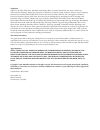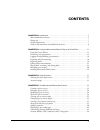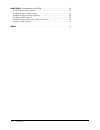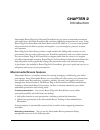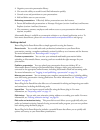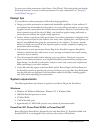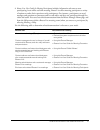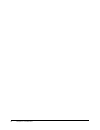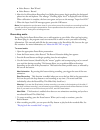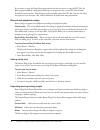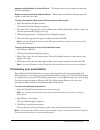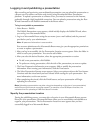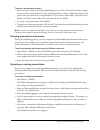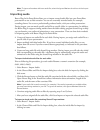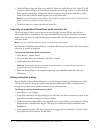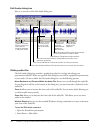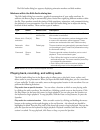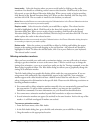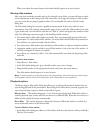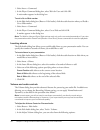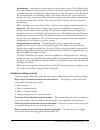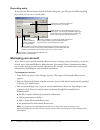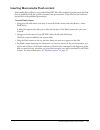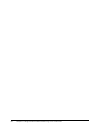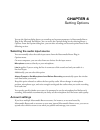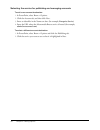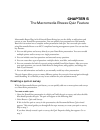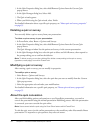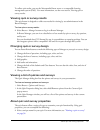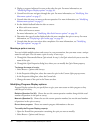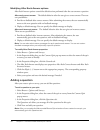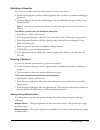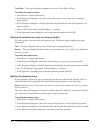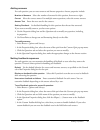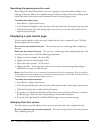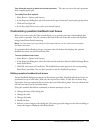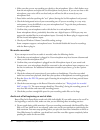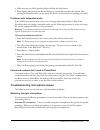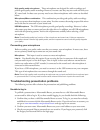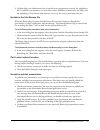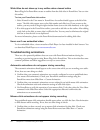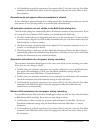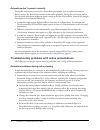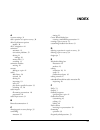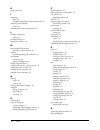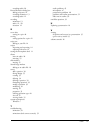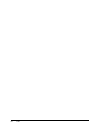MACROMEDIA BREEZE-USING THE BREEZE PLUG-IN FOR MICROSOFT POWERPOINT Using Manual
Summary of BREEZE-USING THE BREEZE PLUG-IN FOR MICROSOFT POWERPOINT
Page 1
Using the macromedia breeze plug-in for microsoft powerpoint.
Page 2
Trademarks add life to the web, afterburner, aftershock, andromedia, allaire, animation powerpack, aria, attain, authorware, authorware star, backstage, bright tiger, clustercats, coldfusion, contribute, design in motion, director, dream templates, dreamweaver, drumbeat 2000, edje, ejipt, extreme 3d...
Page 3: Contents
3 contents chapter 2: introduction . . . . . . . . . . . . . . . . . . . . . . . . . . . . . . . . . . . . . . . . . . . . 5 macromedia breeze features . . . . . . . . . . . . . . . . . . . . . . . . . . . . . . . . . . . . . . . . . . 5 design tips . . . . . . . . . . . . . . . . . . . . . . . . . ...
Page 4
4 contents chapter 6: troubleshooting and faqs . . . . . . . . . . . . . . . . . . . . . . . . . . . . . . . 45 troubleshooting audio problems . . . . . . . . . . . . . . . . . . . . . . . . . . . . . . . . . . . . . . 45 troubleshooting microphone issues . . . . . . . . . . . . . . . . . . . . . . ...
Page 5: Chapter 2
5 chapter 2 introduction macromedia breeze plug-in for microsoft powerpoint lets you create an animated presentation with audio from a microsoft powerpoint file, and then publish the presentation to a server. Using breeze plug-in for powerpoint with powerpoint versions xp, 2000, or 97, you can creat...
Page 6
6 chapter 2: introduction • organize your entire presentation library. • give users the ability to search for and find information quickly. • control access and permissions to your presentations. • add and delete users to your account. Delivering presentations effectively deliver presentations over ...
Page 7
System requirements 7 to create your online presentation, select breeze > run wizard. The wizard guides you through all the steps necessary to create an online presentation. For more information, see “using the create wizard” on page 11 . Design tips to create effective online presentations, follow ...
Page 8
8 chapter 2: introduction microphone and sound card to add audio to your presentation, you need a microphone and a sound card. A good quality microphone and sound card can greatly enhance the final online audio quality. For more information, see “selecting the right microphone” on page 47 . Note: bu...
Page 9
Guide to documentation and additional resources 9 • breeze live user guide for meeting participants includes information relevant to users participating in an online real-time meeting. Breeze live offers meeting participants a variety of options to make their experience truly participatory. For inst...
Page 10
10 chapter 2: introduction.
Page 11: Chapter 3
11 chapter 3 using the macromedia breeze plug-in for powerpoint this chapter describes how to use macromedia breeze plug-in for microsoft powerpoint to work with audio, animations, and video, and to use a wizard to create an interactive multimedia presentation. Using the create wizard the easiest wa...
Page 12
12 chapter 3: using the macromedia breeze plug-in for powerpoint ■ select breeze > run wizard ■ select breeze > record 2. After the set microphone recording level dialog box appears, begin speaking the designated phrase into the microphone. The message “checking input level” is displayed in the red ...
Page 13
Using the create wizard 13 recording animation you can add text or objects to a presentation slide. For example, you can have text bullet points “fly” from the right of the slide, or you can have a picture appear in the middle of your slide. Animations can start automatically at a specific time or m...
Page 14
14 chapter 3: using the macromedia breeze plug-in for powerpoint if you move or copy the powerpoint presentation and do not move or copy the ppc file, the breeze plug-in displays a dialog box allowing you to associate the correct ppc file with the powerpoint presentation. This dialog box automatical...
Page 15
Previewing your presentation 15 append imported notes to current scripts this feature allows you to import the new text into the existing text. Replace current scripts with imported notes this feature overrides the existing script and replaces it with the new script. To import powerpoint slide notes...
Page 16
16 chapter 3: using the macromedia breeze plug-in for powerpoint logging in and publishing a presentation after recording and previewing your multimedia presentation, you can upload the presentation to a breeze server for online conversion and viewing using macromedia breeze presentation platform. T...
Page 17
Logging in and publishing a presentation 17 to select a presentation location: 1. After you log in to breeze during the publishing process, the set presentation window appears, and you see a list of the contents of your presentation library. Select a folder that represents the correct directory loca...
Page 18
18 chapter 3: using the macromedia breeze plug-in for powerpoint 6. If all the information is correct, select upload. As the new presentation is uploaded, a status bar shows the upload progress. Note: only uploaded changes are updated. Preparing audio for importing breeze plug-in for powerpoint allo...
Page 19
Importing audio 19 note: to ignore all markers within an audio file, select the ignore markers check box in the import dialog box. Importing audio breeze plug-in for powerpoint allows you to import external audio files into your powerpoint presentation to use as slide narration. You can use external...
Page 20
20 chapter 3: using the macromedia breeze plug-in for powerpoint 3. Click the browse button to find your audio file. Select the audio file and click open. The file is read into breeze plug-in for powerpoint using the sound forge markers to synchronize the slides and the presentation. Information abo...
Page 21
Editing audio and animations 21 to play back audio on a slide in the edit animation timings dialog box: 1. Select breeze > set timings. In the edit animation timings window, use next and previous to move to the slide you want to play back. 2. Click play. The audio and animations start to play. Use p...
Page 22
22 chapter 3: using the macromedia breeze plug-in for powerpoint edit audio dialog box here is an overview of the edit audio dialog box. Editing audio files the edit audio dialog box provides a graphical interface for viewing and editing your presentation audio file. When you open the edit dialog bo...
Page 23
Playing back, recording, and editing audio 23 the edit audio dialog box appears, displaying animation markers and slide markers. Markers within the edit audio dialog box the edit audio dialog box contains a graphical representation of your audio waveform. In addition, the breeze plug-in automaticall...
Page 24
24 chapter 3: using the macromedia breeze plug-in for powerpoint insert audio select the location where you want to add audio by clicking on the audio waveform. You should see a blinking vertical cursor at that location. Click record (at the lower left corner) to open the record narration dialog box...
Page 25
Playing back, recording, and editing audio 25 when you release the mouse button, the marker should appear in its new location. Moving slide markers after you have recorded your audio and set the timing for your slides, you may still want to make minor adjustments to the timing of the slide transitio...
Page 26
26 chapter 3: using the macromedia breeze plug-in for powerpoint 2. Select insert > command. 3. In the player command dialog box, select wait for user and click ok. A wait marker appears in the dialog box. To add a go to slide marker: 1. In the edit audio dialog box (breeze > edit audio), click the ...
Page 27
Playing back, recording, and editing audio 27 normalization selecting this option helps even out the audio volume. This is helpful when the audio volume is low and you want to increase the volume of the entire recording. You can normalize the entire audio file (if no audio is selected) or a specific...
Page 28
28 chapter 3: using the macromedia breeze plug-in for powerpoint recording audio if you click the record button in the edit audio dialog box, you will open the following dialog box, which you can use to record audio. Managing your account if you want to access your macromedia breeze account to manag...
Page 29
Inserting macromedia flash content 29 inserting macromedia flash content macromedia breeze allows you to embed flash swf files (files authored using macromedia flash that are published with the .Swf file extension) into presentations. These files are converted and played back in the published presen...
Page 30
30 chapter 3: using the macromedia breeze plug-in for powerpoint.
Page 31: Chapter 4
31 chapter 4 setting options you use the options dialog box to set recording and account parameters in macromedia breeze plug-in for microsoft powerpoint. You can access the options dialog box by selecting breeze > options. From the options dialog box, you can select recording and account options li...
Page 32
32 chapter 4: setting options selecting the service for publishing and managing accounts to add a new account destination: 1. In powerpoint, select breeze > options. 2. Click the account tab, and then click new. 3. Enter an identifier in the name text box. (for example, enterprise service) 4. Enter ...
Page 33: Chapter 5
33 chapter 5 the macromedia breeze quiz feature macromedia breeze plug-in for microsoft powerpoint gives you the ability to add quizzes and surveys to your powerpoint presentations. You can upload your presentation to macromedia breeze for conversion into a complete online presentation and quiz. You...
Page 34
34 chapter 5: the macromedia breeze quiz feature 3. In the quiz properties dialog box, select add/remove quizzes from the current quiz pop-up menu. 4. In the quiz manager dialog box, select add. 5. The quiz wizard appears. 6. When you finish using the quiz wizard, select finish. For detailed informa...
Page 35
About quiz and survey properties 35 to collect quiz results, you use the macromedia breeze server or a compatible learning management system (lms). For more information, see the next section, viewing quiz or survey results. Viewing quiz or survey results the quiz feature is designed to collect test ...
Page 36
36 chapter 5: the macromedia breeze quiz feature • display a progress indicator for users as they take the quiz. For more information, see “modifying progress display options” on page 36 . • control how the user navigates through the quiz. For more information, see “modifying user movement options” ...
Page 37
About quiz and survey properties 37 3. Select the name of the quiz or survey from the current quiz pop-up menu. 4. In the properties dialog box, click the general tab. 5. Next to the progress display property, click the ellipsis ( …) button. 6. In the progress display dialog box, select a progress d...
Page 38
38 chapter 5: the macromedia breeze quiz feature modifying after each answer options after each answer options control the default action performed after the user answers a question. After each correct answer the default behavior after the user gives a correct answer. There are two possibilities: • ...
Page 39
Adding a question 39 modifying a question if you want to modify a question and its answers, you have two options: • use the quiz properties window and the questions tab to modify any question, including its properties. • use powerpoint to change text and formatting. You can make those changes direct...
Page 40
40 chapter 5: the macromedia breeze quiz feature true/false this type of question supports two answers (true/false, yes/no). To modify the question format: 1. Select breeze > quizzes and surveys. 2. In the properties dialog box, select the name of the quiz or survey from the current quiz pop-up menu...
Page 41
Adding a question 41 adding answers for each question, you can enter answers and answer properties. Answer properties include: number of answers select the number of answers for this question, from two to eight. Correct select the correct answer. For multiple-answer questions, select the correct ans...
Page 42
42 chapter 5: the macromedia breeze quiz feature specifying the passing score for a quiz breeze plug-in for powerpoint allows you to set a passing score that determines whether a test taker passes the quiz. After a user completes the quiz, breeze calculates the score by adding up the scores from eac...
Page 43
Customizing question feedback text boxes 43 yes, allow the user to go back and review questions the user can review the quiz questions after completing the quiz. To modify post-quiz options: 1. Select breeze > quizzes and surveys. 2. In the properties dialog box, select the name of the quiz y from t...
Page 44
44 chapter 5: the macromedia breeze quiz feature hiding question feedback text boxes in powerpoint hiding answer feedback does not discard changes you make to feedback text boxes or delete the text boxes. To hide question feedback text boxes: 1. Select breeze > quizzes and surveys. 2. In the propert...
Page 45: Chapter 6
45 chapter 6 troubleshooting and faqs this chapter describes some common problems encountered after installing the macromedia breeze plug-in for powerpoint, and describes ways to fix them. Also included are frequently asked questions (faqs) about using the breeze plug-in. Troubleshooting audio probl...
Page 46
46 chapter 6: troubleshooting and faqs 4. Make sure that you are not speaking too closely to the microphone. Move a little farther away from the microphone and repeat the set microphone level process. If you are too close to the microphone, your voice will be too loud and you will not be able to cor...
Page 47
Troubleshooting microphone issues 47 • make sure that you finish speaking before clicking the stop button. • pause slightly after pressing the record button, to ensure that recording has started. After pressing the record button, you can pause for about 1/2 second prior to speaking your audio. Probl...
Page 48
48 chapter 6: troubleshooting and faqs high quality audio microphone these microphones are designed for audio recordings and provide good quality audio recordings. However, in some cases they may not work well with your pc sound card. In those cases you may need to use these microphones with a mixer...
Page 49
Troubleshooting presentation problems 49 • confirm that your administrator has set up the correct permissions necessary for uploading a file. To publish a presentation, you must have at least publisher permission for the folder you are uploading to. Your breeze administrator can set up the correct p...
Page 50
50 chapter 6: troubleshooting and faqs slide titles do not show up in my outline when viewed online breeze plug-in for powerpoint creates an outline from the slide titles in powerpoint. You can view this online. To view your powerpoint slide outline: 1. Select normal in the view menu in powerpoint. ...
Page 51
Troubleshooting animations 51 • use powerpoint to verify the operation of your mouse clicks. To do that, select the view show command in the slide show menu. Select the appropriate slide and use mouse clicks to view the animations. Animations do not appear when presentation is viewed if your animati...
Page 52
52 chapter 6: troubleshooting and faqs animations don't convert correctly during the conversion process from a powerpoint presentation into an online presentation, breeze converts the powerpoint animations for online playback. During the conversion process, the converted animations might not appear ...
Page 53
Frequently asked questions 53 • the animation effects are different when viewed online. Not all animations are currently supported for viewing with netscape browsers. If you use an unsupported animation effect, breeze plug-in for powerpoint substitutes a similar animation effect during the online co...
Page 54
54 chapter 6: troubleshooting and faqs can i use powerpoint to modify the question order? Yes. You can use powerpoint to reorder questions. Using the powerpoint outline or slide sorter, move the questions to the right location. Note: keep all questions in a specific quiz together. You cannot include...
Page 55: Index
55 index a account settings 31 add a question to a quiz or survey 38 after each answer options modify 38 aicc integration 44 animation automatic 13 conversion problems 52 editing 21 timings 20 mouse click 13 recording 13 animation markers moving 24 answers adding to a quiz 41 audio add silence 26 co...
Page 56
56 index g getting started 6 i importing audio 19 embedded powerpoint audio narration file 20 importing and exporting scripts 14 inserting silence into a presentation 25 l learning interactions setting 39 learning resources 8 logging in to breeze 16 m macromedia flash content inserting in a presenta...
Page 57
Index 57 recording audio 28 record narration dialog box adding script text 14 recording animation 13 recording audio 12 recording animation 13 audio 12, 28 narration 12 s score value setting in a quiz 40 scoring setting options for a quiz 42 script text adding to your file 14 scripts importing and e...
Page 58
58 index.