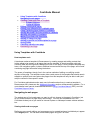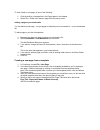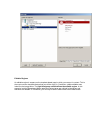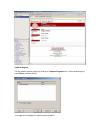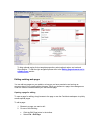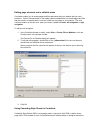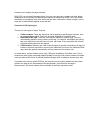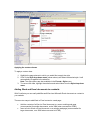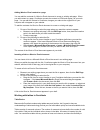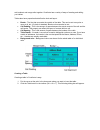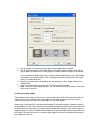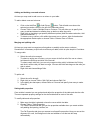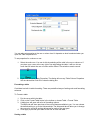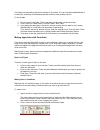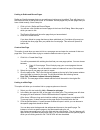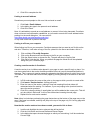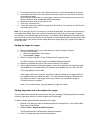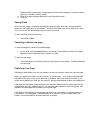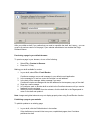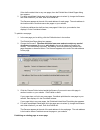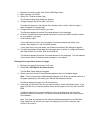MACROMEDIA CONTRIBUTE Using Manual
Contribute Manual
·
Using Templates with Contribute
Navigating to web pages
·
Creating a new page from a Template
o
Editable Regions
o
Optional Regions
·
Editing existing web pages
·
Editing page elements not in editable areas
·
Using Cascading Style Sheets in Contribute
·
Adding Word and Excel documents to a website
·
Working with tables in Contribute
·
Making hyperlinks with Contribute
·
Adding an image to a page
·
Adding keywords and a description for a page
·
Saving Drafts
·
Canceling a draft or new page
·
Publishing Your Page
Using Templates with Contribute
How templates work
A developer makes a template in Dreamweaver by creating a page and adding content that
he/she wants to be present on all pages that use the template. A simple template might only
contain a table with the logo and a background color for the page. A more complex template may
have a full navigation system in place, additional content across the top of the page, and a footer
containing copyright information along the bottom.
The power of templates, though, lies in the various methods of editing or modifying certain
sections of the page. The template creator picks certain areas of the template that should remain
editable or optional, and users who make pages from this template will only be able to edit (and
add) the content in those specific areas.
For Contribute administrators who want more information about how to create a template in
Dreamweaver MX, please see the
Additional information
section at Macromedia’s website. For a
more detailed user manual, download Macromedia’s
Using Contribute Manual
(PDF), and visit
Contribute Support Center
.
Navigating to web pages
The easiest way to find a web page you want to edit is to browse to the page in Contribute, just
as you would browse to a page in any web browser. You can use the address bar in the
Contribute window just as you would an Internet Explorer or Netscape browser window address
bar.
Viewing drafts and new pages
Drafts you are currently editing, and new pages you’ve created but haven’t published yet, appear
in the
Pages
panel. You can also access these pages using the File menu.