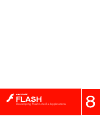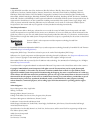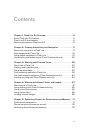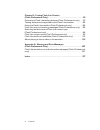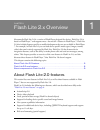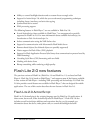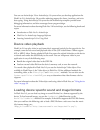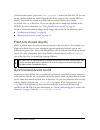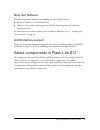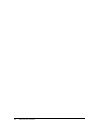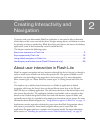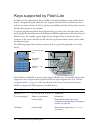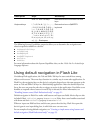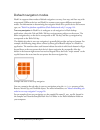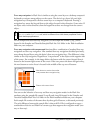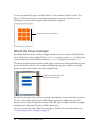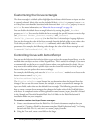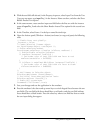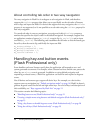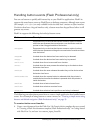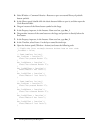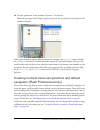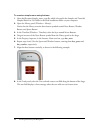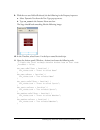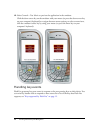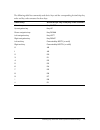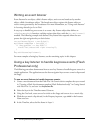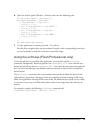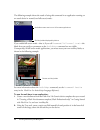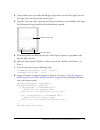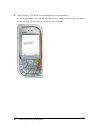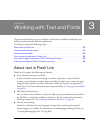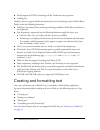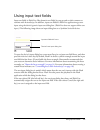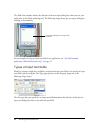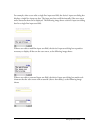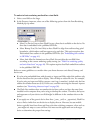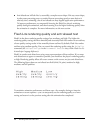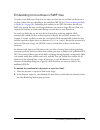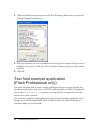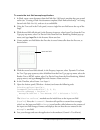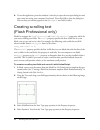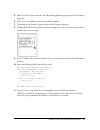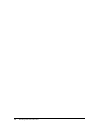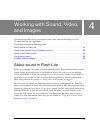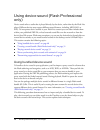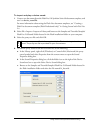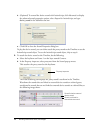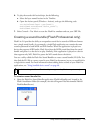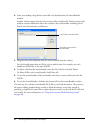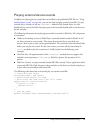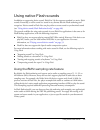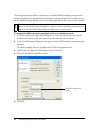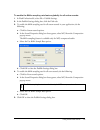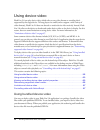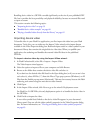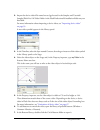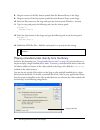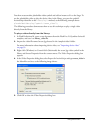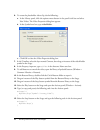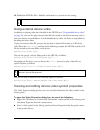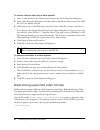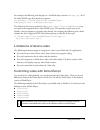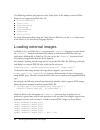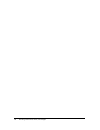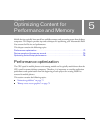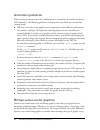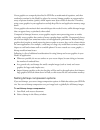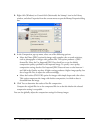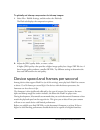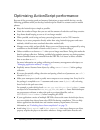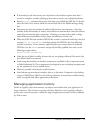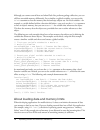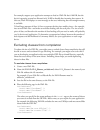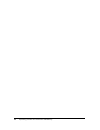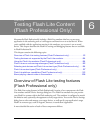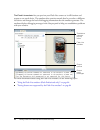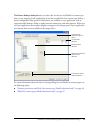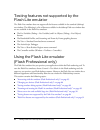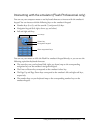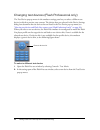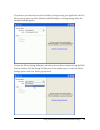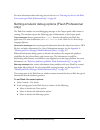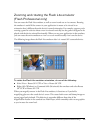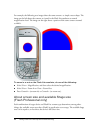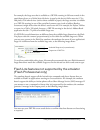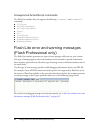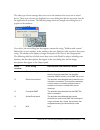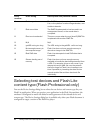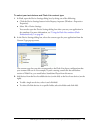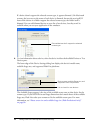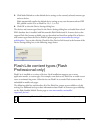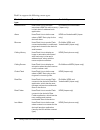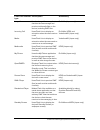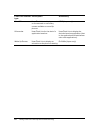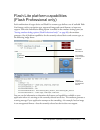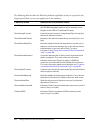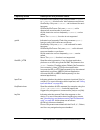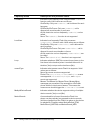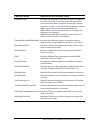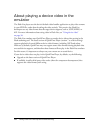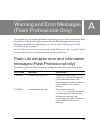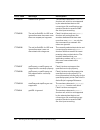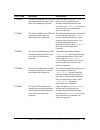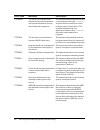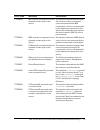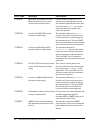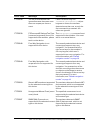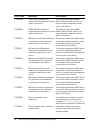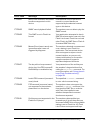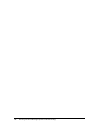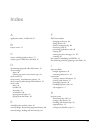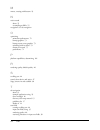- DL manuals
- MACROMEDIA
- Other
- FLASH 8-DEVELOPING FLASH LITE 2.X
- Applications
MACROMEDIA FLASH 8-DEVELOPING FLASH LITE 2.X Applications
Summary of FLASH 8-DEVELOPING FLASH LITE 2.X
Page 1
Developing flash lite 2.X applications.
Page 2
Trademarks 1 step robopdf, activeedit, activetest, authorware, blue sky software, blue sky, breeze, breezo, captivate, central, coldfusion, contribute, database explorer, director, dreamweaver, fireworks, flash, flashcast, flashhelp, flash lite, flashpaper, flash video endocer, flex, flex builder, f...
Page 3
3 contents chapter 1: flash lite 2.X overview . . . . . . . . . . . . . . . . . . . . . . . . . . 5 about flash lite 2.0 features . . . . . . . . . . . . . . . . . . . . . . . . . . . . . . . . . . . . 5 flash lite 2.0 new features . . . . . . . . . . . . . . . . . . . . . . . . . . . . . . . . . . ...
Page 4
4 contents chapter 6: testing flash lite content (flash professional only) . . . . . . . . . . . . . . . . . . . . . . . . . . . . . . . . . 81 overview of flash lite testing features (flash professional only) . . . 81 testing features not supported by the flash lite emulator . . . . . . . . . 84 us...
Page 5
5 1 chapter 1 flash lite 2.X overview macromedia flash lite 2.0 is a version of flash player designed for devices. Flash lite 2.0 is based on flash player 7 and supports most—but not all—features in flash player 7. Flash lite 2.0 also includes features specific to mobile development that are not ava...
Page 6
6 flash lite 2.X overview ■ ability to control backlight duration and set custom focus rectangle color ■ support for actionscript 2.0, which lets you use advanced programming techniques including classes, interfaces, and strict data typing ■ synchronized device sound ■ xml processing support the fol...
Page 7
Flash lite 2.0 new features 7 you can use actionscript 2.0 or actionscript 1.0 syntax when you develop applications for flash lite 2.0. Actionscript 2.0 provides authoring support for classes, interfaces, and strict data typing. Using actionscript 2.0 syntax lets the actionscript compiler provide be...
Page 8
8 flash lite 2.X overview to load external sounds, you use the sound.Loadsound() method. In flash lite 2.0, you can use this method to load any sound format that the device supports (for example, midi or smaf). External device sounds must fully load into memory before they can play. As in flash lite...
Page 9
About components in flash lite 2.0 9 new text features the following features related to text handling are new in flash lite 2.0: ■ all text in flash lite 2.0 is unicode based. ■ flash lite 2.0 provides partial support for html formatting and the textformat actionscript class. For more information a...
Page 10
10 flash lite 2.X overview.
Page 11
11 2 chapter 2 creating interactivity and navigation to interact with your macromedia flash lite application, a user must be able to determine which object on the screen currently has focus, navigate among objects, and initiate an action by selecting an object or another key. While these basic princ...
Page 12
12 creating interactivity and navigation keys supported by flash lite in addition to the alphanumeric keys available on standard telephones, most mobile devices feature a navigation keypad, which let users navigate and select items on the device screen, and two (or more) soft keys. A device’s soft k...
Page 13
Using default navigation in flash lite 13 the following system.Capabilities properties allow you to determine the navigation and selection options available on a device: ■ hasmappablesoftkeys ■ softkeycount ■ has4waykeyas ■ hasqwertykeyboard ■ hasstylus ■ hasmouse for more information about the syst...
Page 14
14 creating interactivity and navigation default navigation modes flash lite supports three modes of default navigation: two-way, four-way, and four-way with wraparound. Different devices and flash lite content types support different navigation modes. For information on determining the navigation m...
Page 15
Using default navigation in flash lite 15 four-way navigation in flash lite is similar to using the arrow keys on a desktop computer’s keyboard to navigate among objects on the screen. The device’s up, down, left, and right navigation keys correspond to the four arrow keys on a computer’s keyboard. ...
Page 16
16 creating interactivity and navigation to use each sample file, open it in flash and test it in the emulator (select control > test movie). Click the arrow keys on the emulator’s keypad (or press the arrow keys on your keyboard) to see how each navigation mode affects user navigation. F about the ...
Page 17
Using default navigation in flash lite 17 guidelines for using default navigation the following are guidelines and considerations for using default navigation in your flash lite applications. ■ if you disable the default focus rectangle by setting _focusrect to false , be sure to provide an alternat...
Page 18
18 creating interactivity and navigation customizing the focus rectangle the focus rectangle is a default yellow highlight that indicates which button or input text box is currently selected. Movie clips are also included if their tabenabled property is set to true , or if they have event handlers a...
Page 19
Using default navigation in flash lite 19 3. With the text field still selected, in the property inspector, select input text from the text type pop-up menu, type inputtxt_1 in the instance name text box, and select the show border around text option. 4. In the same manner, create another input text...
Page 20
20 creating interactivity and navigation about controlling tab order in two-way navigation two-way navigation in flash lite is analogous to tab navigation in flash, and therefore supports the tabindex property that allows you to specifically set the tab order of buttons, movie clips, and input text ...
Page 21
Handling key and button events (flash professional only) 21 handling button events (flash professional only) you can use buttons to quickly add interactivity to your flash lite applications. Flash lite supports the same button events as flash player on desktop computers, although some events (for ex...
Page 22
22 creating interactivity and navigation 2. Select window > common libraries > buttons to open an external library of prebuilt button symbols. 3. In the library panel, double-click the classic buttons folder to open it, and then open the circle buttons folder. 4. Drag an instance of the menu button ...
Page 23
Handling key and button events (flash professional only) 23 10. Test the application in the emulator (control > test movie). Watch the messages in the output panel as you press the up and down arrow keys on the emulator’s keypad. Other types of objects support different events; for example, the text...
Page 24
24 creating interactivity and navigation to create a simple menu using buttons: 1. Open the file named simple_menu_start.Fla, which is located in the samples and tutorials/ samples/flash lite 2.0/ folder in the flash installation folder on your computer. 2. Open the library panel (window > library)....
Page 25
Handling key and button events (flash professional only) 25 9. With the new text field still selected, do the following in the property inspector: a. Select dynamic text from the text type pop-up menu. B. Type txt_status in the instance name text box. The stage should look something like the followi...
Page 26
26 creating interactivity and navigation 12. Select control > test movie to preview the application in the emulator. Click the down arrow key on the emulator with your mouse (or press the down arrow key on your computer’s keyboard) to navigate between menu options; to select a menu item, click the e...
Page 27
Handling key and button events (flash professional only) 27 the following table lists commonly used device keys and the corresponding actionscript key codes and key code constants for those keys: device key actionscript key code/key code constant select key key.Enter up navigation key key.Up down na...
Page 28
28 creating interactivity and navigation writing an event listener event listeners let an object, called a listener object, receive events broadcast by another object, called a broadcaster object. The broadcaster object registers the listener object to receive events generated by the broadcaster. Fo...
Page 29
Handling key and button events (flash professional only) 29 6. Open the actions panel (window > actions), and enter the following code: var mylistener:object = new object(); mylistener.Onkeydown = function() { if (key.Getcode() == key.Left) { circle._x -= 10; } else if (key.Getcode() == key.Right) {...
Page 30
30 creating interactivity and navigation the following example shows the result of using this command in an application running on an actual device in normal (not full-screen) mode: if you enable full-screen mode—that is, if you call fscommand("fullscreen", true) —the labels that you specify as para...
Page 31
Handling key and button events (flash professional only) 31 3. Create another static text field named right, and position it in the lower-right corner of the stage, above the right soft key on the device. 4. Using the text tool, create a dynamic text field, and position it in the middle of the stage...
Page 32
32 creating interactivity and navigation 9. Select control > test movie to test the application in the emulator. To test the application, click the left and right soft keys on the emulator with your mouse, or press the page up and page down keys on your keyboard..
Page 33
33 3 chapter 3 working with text and fonts this chapter describes how you can add static and dynamic text fields and add input text fields to your macromedia flash lite applications. This chapter contains the following topics: about text in flash lite . . . . . . . . . . . . . . . . . . . . . . . . ...
Page 34
34 working with text and fonts ■ partial support for html formatting and the textformat class properties ■ scrolling text flash lite does not support all the text features that are in the desktop version of flash player. Flash lite has the following limitations: ■ flashtype, the enhanced font render...
Page 35
Using input text fields 35 using input text fields input text fields in flash lite, like dynamic text fields, let you get and set their contents at runtime with actionscript. In addition, input text fields let flash lite applications get user input using the device’s generic input text dialog box. (...
Page 36
36 working with text and fonts the flash lite emulator mimics the features of the text input dialog box when you test your application in the flash authoring tool. The following image shows the text input dialog box running in the emulator: ‘ for an example of using an input text field in an applica...
Page 37
Using input text fields 37 for example, when a user edits a single line input text field, the device’s input text dialog box displays a single line input text box. The input text box scrolls horizontally if the user enters more characters than can be displayed. The following image shows a device’s i...
Page 38
38 working with text and fonts restricting character input you can use the setinputtexttype command to restrict the characters that the user can enter in the text input dialog box. For example, suppose an application contains an input text field for users to provide a numeric value, such as their ag...
Page 39
Font rendering methods in flash lite 39 to select a font rendering method for a text field: 1. Select a text field on the stage. 2. In the property inspector, select one of the following options from the font rendering method pop-up menu: ■ select use device fonts to have flash lite use a font that ...
Page 40
40 working with text and fonts ■ anti-aliased text in flash lite is, essentially, a complex vector shape. Like any vector shape, it takes some processing power to render. Because processing speed on most devices is relatively slow, animating a lot of anti-aliased text may degrade application perform...
Page 41
Font rendering methods in flash lite 41 embedding font outlines in swf files to render a text field’s font, flash lite can either use fonts that are available on the device or use font outlines that are embedded in the published swf file (see “font rendering methods in flash lite” on page 38 ). Embe...
Page 42
42 working with text and fonts 3. Click the embed button located next to the font rendering method menu to open the character embedding dialog box. 4. Select the characters you want to embed from the list, type the characters that you want to embed in the text box, or click auto fill to include the ...
Page 43
Text field example application (flash professional only) 43 to create the text field example application: 1. In flash, create a new document from the flash lite 2.0 generic template that you created earlier (see “creating a flash lite document template (flash professional only)” in getting started w...
Page 44
44 working with text and fonts 9. To use the application, press the emulator’s select key to open the text input dialog box and enter some text using your computer’s keyboard. Then click ok to close the dialog box. The text that you entered appears in the messagetxt text field in italics. Creating s...
Page 45
Creating scrolling text (flash professional only) 45 5. Select use device fonts from the font rendering method pop-up menu in the property inspector. 6. Select text > scrollable to make the text field scrollable. 7. Type story in the instance name text box in the property inspector. 8. Double-click ...
Page 46
46 working with text and fonts.
Page 47
47 4 chapter 4 working with sound, video, and images this chapter describes how to incorporate sound, video, and external images in your macromedia flash lite application. This chapter contains the following topics: about sound in flash lite . . . . . . . . . . . . . . . . . . . . . . . . . . . . . ...
Page 48
48 working with sound, video, and images using device sound (flash professional only) device sounds refer to audio that is played directly by the device, rather than by the flash lite player. Different devices may support different sound formats, including midi, mfi, or mp3. To incorporate device so...
Page 49
Using device sound (flash professional only) 49 to import and play a device sound: 1. Create a new document from the flash lite 2.0 symbian series 60 document template, and save it as device_sound.Fla. For more information about using the flash lite document templates, see “creating a flash lite doc...
Page 50
50 working with sound, video, and images d. (optional) to control the device sound with actionscript, click advanced to display the advanced sound properties options, select export for actionscript, and type device_sound in the identifier text box. E. Click ok to close the sound properties dialog bo...
Page 51
Using device sound (flash professional only) 51 6. To play the sound with actionscript, do the following: a. Select the layer named actions in the timeline. B. Open the actions panel (window > actions), and type the following code: var devicesound:sound = new sound(); devicesound.Attachsound("device...
Page 52
52 working with sound, video, and images 2. From your desktop, drag the first sound file to be bundled into the sound bundler window. Another window appears that lists the contents of the sound bundle. The lower part of the window contains information about the sounds in the sound bundle, including ...
Page 53
Using device sound (flash professional only) 53 playing external device sounds in addition to playing device sounds that are bundled in the published swf file (see “using bundled device sound” on page 48 ), you can also load and play external sound files. To play external device sounds you use the l...
Page 54
54 working with sound, video, and images about synchronizing device sounds with animation device sounds in flash lite are always treated as event sounds. This means that you can’t synchronize device sounds with animation in the timeline in the same manner that you can with native flash sounds. Howev...
Page 55
Using native flash sounds 55 using native flash sounds in addition to supporting device sound, flash lite 2.0 also supports standard, or native, flash sounds. Essentially, a native sound is a sound in any format that the flash authoring tool recognizes. Native sound in flash lite can play either as ...
Page 56
56 working with sound, video, and images the first procedure that follows explains how to enable the 8khz sampling rate option for individual sounds in the sound properties dialog box; the second procedure explains how to use the publish settings dialog box to set this option globally for all event ...
Page 57
Using native flash sounds 57 to enable the 8khz sampling rate feature globally for all native sounds: 1. In flash professional 8, select file > publish settings. 2. In the publish settings dialog box, click the flash tab. 3. To enable the 8khz sampling rate for all stream sounds in your application,...
Page 58
58 working with sound, video, and images using device video flash lite 2.0 can play device video, which refers to any video format or encoding that’s supported by the target device. To keep player size small (and to support a wide variety of video formats), flash lite 2.0 does not decode or render d...
Page 59
Using device video 59 bundling device video in a swf file can add significantly to the size of your published swf file, but it provides the best portability and playback reliability, because no external files need to open or stream. This section contains the following topics: ■ “importing device vid...
Page 60
60 working with sound, video, and images to import a device video by using the library panel: 1. In flash, open the library panel (window > library). 2. Open the library options menu and choose new video. The video properties dialog box appears. 3. In the video properties dialog box, select the opti...
Page 61
Using device video 61 2. Import the device video file named ocean.3gp located in the samples and tutorials/ samples/flash lite 2.0/video/ folder in the flash professional 8 installation folder on your hard disk. For more information about importing a device video, see “importing device video” on pag...
Page 62
62 working with sound, video, and images 8. Drag an instance of the play button symbol from the buttons library to the stage. 9. Drag an instance of the stop button symbol from the buttons library to the stage. 10. Select the play button on the stage and open the actions panel (window > actions). 11...
Page 63
Using device video 63 you then create another placeholder video symbol and add an instance of it to the stage. To use the placeholder video to play the device video in the library, you pass the symbol’s actionscript identifier to the video.Play() method, as the following example shows: placeholdervi...
Page 64
64 working with sound, video, and images 6. To create the placeholder video clip, do the following: a. In the library panel, click the options menu button in the panel’s title bar and select new video. The video properties dialog box appears. B. In the symbol text box, type videoholder. C. Click ok ...
Page 65
Using device video 65 16. Publish the swf file (file > publish) and transfer it to your device for testing. Using external device video in addition to playing video that’s bundled in the swf file (see “using bundled device video” on page 58 ), you can also play external video files that reside on th...
Page 66
66 working with sound, video, and images to import a device video into a video symbol: 1. Select a video symbol in the library panel and open the video properties dialog box. 2. In the video properties dialog box, select the option to bundle the video source in the swf file, if it’s not already sele...
Page 67
Using device video 67 for example, the following code displays in a textfield object named mimetypes_txt all of the video mime types that the device supports: var mimetypes = system.Capabilities.Videomimetypes; mimetypes_txt.Text = mimetypes.Tostring(); the indices for the items contained in the sys...
Page 68
68 working with sound, video, and images the following methods and properties of the video object in the desktop version of flash player are not supported by flash lite 2.0: ■ video.Attachvideo() ■ video.Clear() ■ video.Deblocking ■ video.Height ■ video.Smoothing ■ video.Width ■ video . _visible for...
Page 69
Loading external images 69 in this case, only the first five images (image1.Jpg through image5.Jpg) will load; the last image (image6.Jpg) will not load because the five connection limit is reached. One solution is to split the loadmovie() calls over multiple frames so that each frame contains a max...
Page 70
70 working with sound, video, and images.
Page 71
71 5 chapter 5 optimizing content for performance and memory mobile devices typically have much less available memory and processing power than desktop computers. This chapter provides tips and techniques for optimizing your macromedia flash lite content for file size and performance. This chapter c...
Page 72
72 optimizing content for performance and memory animation guidelines when creating animated content for a mobile phone, it is important to consider the phone’s cpu limitations. The following guidelines can help prevent your flash lite content from running slowly: ■ flash lite can render vector grap...
Page 73
Performance optimization 73 vector graphics are compactly described in swf files as mathematical equations, and then rendered at runtime by the flash lite player. In contrast, bitmap graphics are represented as arrays of picture elements (pixels), which require more bytes of data to describe. Theref...
Page 74
74 optimizing content for performance and memory 3. Right-click (windows) or control-click (macintosh) the bitmap’s icon in the library window, and select properties from the context menu to open the bitmap properties dialog box. 4. In the compression pop-up menu, select one of the following options...
Page 75
Device speed and frames per second 75 to globally set bitmap compression for bitmap images: 1. Select file > publish settings, and then select the flash tab. The flash tab displays the compression options. 2. Adjust the jpeg quality slider, or enter a value. A higher jpeg quality value provides a hi...
Page 76
76 optimizing content for performance and memory optimizing actionscript performance because of the processing speed and memory limitations on most mobile devices, use the following guidelines when you develop actionscript for flash lite content used on mobile phones: ■ keep the actionscript as simp...
Page 77
Optimizing actionscript performance 77 ■ if actionscript code that executes on a keyframe in the timeline requires more than 1 second to complete, consider splitting up that code to execute over multiple keyframes. ■ remove trace() statements from your code when you publish the swf file. To do this,...
Page 78
78 optimizing content for performance and memory although you cannot control how and when flash lite performs garbage collection, you can still free unneeded memory deliberately. For a timeline or global variables, you can use the delete statement to free the memory that actionscript objects use. Fo...
Page 79
Optimizing actionscript performance 79 for example, suppose your application attempts to load an xml file that’s 100 kb, but the device’s operating system has allocated only 30 kb to handle that incoming data stream. In this case, flash lite displays an error message to the user, indicating that not...
Page 80
80 optimizing content for performance and memory.
Page 81
81 6 chapter 6 testing flash lite content (flash professional only) macromedia flash professional 8 includes a flash lite emulator that lets you test your application in the authoring tool as it will appear and function on an actual device. When you’re satisfied with the application running in the e...
Page 82
82 testing flash lite content (flash professional only) the flash lite emulator lets you preview your flash lite content as it will function and appear on an actual device. The emulator also contains controls that let you select a different test device and change the level of debugging information t...
Page 83
Overview of flash lite testing features (flash professional only) 83 the device settings dialog box lets you select the test devices and flash lite content type that you are targeting. Each combination of test device and flash lite content type defines a device configuration that specifies what feat...
Page 84
84 testing flash lite content (flash professional only) testing features not supported by the flash lite emulator the flash lite emulator does not support all the features available in the standard (desktop) test window. The following is a list of features available in the desktop flash test window ...
Page 85
Using the flash lite emulator (flash professional only) 85 interacting with the emulator (flash professional only) you can use your computer mouse or use keyboard shortcuts to interact with the emulator’s keypad. You can interact with the following keys on the emulator’s keypad: ■ number keys (0 to ...
Page 86
86 testing flash lite content (flash professional only) changing test devices (flash professional only) the test device pop-up menu in the emulator settings pane lets you select a different test device in which to preview your content. The devices that you selected in the device settings dialog box ...
Page 87
Using the flash lite emulator (flash professional only) 87 if you haven’t yet selected any test devices before you begin testing your application, the test device pop-up menu says none selected, and flash displays a warning message where the emulator normally appears. To open the device settings dia...
Page 88
88 testing flash lite content (flash professional only) for more information about selecting your test devices, see “selecting test devices and flash lite content type (flash professional only)” on page 94 . Setting emulator debug options (flash professional only) the flash lite emulator can send de...
Page 89
Using the flash lite emulator (flash professional only) 89 zooming and rotating the flash lite emulator (flash professional only) you can rotate the flash lite emulator, as well as zoom in and out on its contents. Rotating the emulator is useful if the content in your application is meant to be view...
Page 90
90 testing flash lite content (flash professional only) for example, the following two images show the same content—a simple vector shape. The image on the left shows the content as viewed in the flash lite emulator at normal magnification level. The image on the right shows a portion of the same co...
Page 91
Using the flash lite emulator (flash professional only) 91 for example, the stage area that is available to a swf file running in full-screen mode in the stand-alone player on a nokia series 60 device is equal to the device’s full screen size (176 x 208 pixels). On other devices (such as those avail...
Page 92
92 testing flash lite content (flash professional only) unsupported actionscript commands the flash lite emulator does not support the following fscommand() and fscommand2() commands: ■ fullscreen ■ getfreeplayermemory ■ gettotalplayermemory ■ launch ■ quit ■ startvibrate ■ getnetworkconnectstatus ■...
Page 93
Flash lite error and warning messages (flash professional only) 93 the other type of error message that can occur in the emulator also occurs on an actual device. These types of errors are displayed in an error dialog box that the user must close for the application to continue. The following image ...
Page 94
94 testing flash lite content (flash professional only) selecting test devices and flash lite content type (flash professional only) you use the device settings dialog box to select the test devices and content type for your flash lite application. When you preview your application in the flash lite...
Page 95
Selecting test devices and flash lite content type (flash professional only) 95 to select your test devices and flash lite content type: 1. In flash, open the device settings dialog box, by doing one of the following: ■ click the device settings button in the property inspector (window > properties ...
Page 96
96 testing flash lite content (flash professional only) if a device doesn’t support the selected content type, it appears dimmed. (on macintosh systems, the icon next to the name of each device is dimmed, but not the text itself.) if none of the devices in a folder support the selected content type,...
Page 97
Flash lite content types (flash professional only) 97 5. Click make default to set the default device settings to the currently selected content type and test devices. Flash automatically applies the default device settings to any new document whose swf file’s publish version is set to flash lite 1....
Page 98
98 testing flash lite content (flash professional only) flash lite supports the following content types: flash lite content type description availability address book uses flash lite to let users associate a swf file with an entry in their device’s address book application. Docomo and vodafonekk (ja...
Page 99
Flash lite content types (flash professional only) 99 image viewer use the image viewer application that lets the user manage and preview multimedia files on the device, including swf files. Docomo (japan only) incoming call uses flash lite to display an animation when the user receives a call. Doco...
Page 100
100 testing flash lite content (flash professional only) sub lcd uses flash lite to display content on the external or secondary screen available on some flip phones. Kddi (japan only) uilauncher uses flash lite for the device’s application launcher. Uses flash lite to display the device's launcher ...
Page 101
Flash lite platform capabilities (flash professional only) 101 flash lite platform capabilities (flash professional only) each combination of target device and flash lite content type defines a set of available flash lite features, such as navigation type, supported image and sound formats, or input...
Page 102
102 testing flash lite content (flash professional only) the following table describes the flash lite platform capabilities as they are reported in the output panel when you test your application in the emulator: capability name description and possible values codepage specifies the code page that t...
Page 103
Flash lite platform capabilities (flash professional only) 103 fscommand indicates how frequently flash lite processes fscommand() or fscommand2() function calls. Valid values are as follows: oneperkey: only one fscommand() call is allowed for each keypress. Oneperkeyperframe: only one fscommand() c...
Page 104
104 testing flash lite content (flash professional only) loadmovie indicates how frequently flash lite processes loadmovie() function calls. Valid values are as follows: oneperkey: only one loadmovie() call is allowed for each keypress. Oneperkeyperframe: only one loadmovie() call is allowed per eve...
Page 105
Flash lite platform capabilities (flash professional only) 105 navigationtype indicates the navigation mode that the platform supports: two-way, four-way, or four-way with wrap-around. For more information about navigation modes, see “default navigation modes” on page 14 . Valid values are as follow...
Page 106
106 testing flash lite content (flash professional only) about playing a device video in the emulator the flash lite player uses the device’s default video handler application to play video content in your swf file, rather than decoding the video natively. This practice lets flash lite developers us...
Page 107
107 a appendix a warning and error messages (flash professional only) this appendix lists the possible information and warning messages that the macromedia flash lite emulator might generate while you’re testing your flash lite application. For more information about these warning messages, see “set...
Page 108
108 warning and error messages (flash professional only) ftpa004 loadmovie is ignored. The emulator detected a loadmovie() function call, which is not supported by the selected test device and content type. No modifications are made to the device-specific swf file—this is just a warning. Ftpa005 the...
Page 109
Flash lite emulator error and information messages (flash professional only) 109 ftpa015 the call to loadmovie for url was ignored because there was more than one request per keypress. Flash lite allows only one loadmovie() function call per keypress; the emulator detected that there was more than o...
Page 110
110 warning and error messages (flash professional only) ftpa020 the call to fscommand with arguments command-arguments was ignored because it was not associated with a keypress. The currently selected test device and content type process only fscommand() function calls that result from users pressi...
Page 111
Flash lite emulator error and information messages (flash professional only) 111 ftps023 mp3 sounds not supported for the selected content type on this device. The emulator detected that the swf file contains a native (nondevice) sound compressed with mp3 compression, which is not supported by the s...
Page 112
112 warning and error messages (flash professional only) ftps031 more than one instance of url request calls found, only one allowed per keypress/frame. Flash lite allows only one geturl() function call per keypress or frame; the emulator detected that there was more than one geturl() so only the fi...
Page 113
Flash lite emulator error and information messages (flash professional only) 113 ftps038 the call to startvibrate was ignored because there was more than one request per frame or event. Flash lite allows only one fscommand2("startvibrate") call per keypress or frame; the emulator detected more than ...
Page 114
114 warning and error messages (flash professional only) ftps068 smaf (ma-3) sounds not supported for the selected content type on this device. The emulator detected a smaf (ma-3) device sound, which is not supported by the selected content type on this device. Ftps069 smaf (ma-5) sounds not support...
Page 115
Flash lite emulator error and information messages (flash professional only) 115 ftps101 none of the formats in the sound bundle are supported on this device. Indicates that none of the device sounds in a sound bundle are supported by the selected content type on this device. Ftps102 smaf sound play...
Page 116
116 warning and error messages (flash professional only).
Page 117
117 index a application modes, in flash lite 97 b button events 21 c classes, excluding built-in classes 79 content types in flash lite, described 97 d determining supported audio file formats 54 device settings about 94 selecting test devices and content type 94 device sound 54 device sound, _force...
Page 118
118 index m menus, creating with buttons 23 n native sound about 55 re-sampling at 8khz 55 navigation. See tab navigation o optimizing animation performance 72 bitmap graphics 73 bitmap versus vector graphics 73 excluding built-in classes 79 frames per second 75 performance 71 p platform capabilitie...