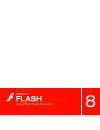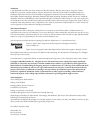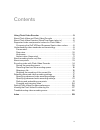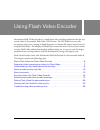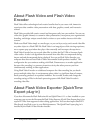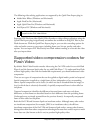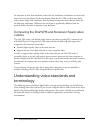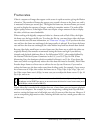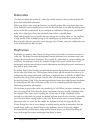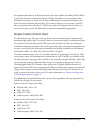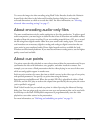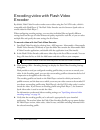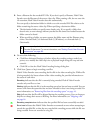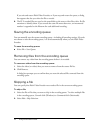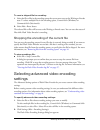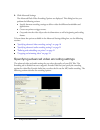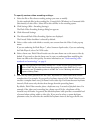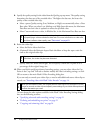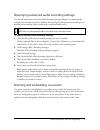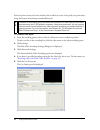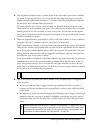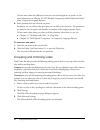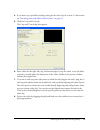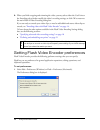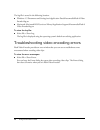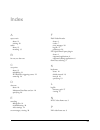- DL manuals
- MACROMEDIA
- Other
- FLASH 8-USING FLASH VIDEO ENCODER
- Using Manual
MACROMEDIA FLASH 8-USING FLASH VIDEO ENCODER Using Manual
Summary of FLASH 8-USING FLASH VIDEO ENCODER
Page 1
Using flash video encoder 000_flvencoder.Book page 1 friday, august 12, 2005 3:50 pm.
Page 2
Trademarks 1 step robopdf, activeedit, activetest, authorware, blue sky software, blue sky, breeze, breezo, captivate, central, coldfusion, contribute, database explorer, director, dreamweaver, fireworks, flash, flashcast, flashhelp, flash lite, flashpaper, flash video encoder, flex, flex builder, f...
Page 3
3 contents using flash video encoder . . . . . . . . . . . . . . . . . . . . . . . . . . . . . . . . 5 about flash video and flash video encoder . . . . . . . . . . . . . . . . . . . . . . 6 about flash video exporter (quicktime export plug-in) . . . . . . . . . . . . 6 supported video compression c...
Page 4
4 contents 000_flvencoder.Book page 4 friday, august 12, 2005 3:50 pm.
Page 5
5 using flash video encoder macromedia flash 8 video encoder is a stand-alone video encoding application that lets you encode video in macromedia flash video (flv) format. The flv format lets you easily incorporate video into a web page or flash document in a format that almost anyone can view using...
Page 6
6 using flash video encoder about flash video and flash video encoder flash video offers technological and creative benefits that let you create rich, immersive experiences that combine video presentations with data, graphics, sound, and interactive control. Flash video provides full creative contro...
Page 7
Supported video compression codecs for flash video 7 the following video-editing applications are supported by the quicktime export plug-in: ■ adobe after effects (windows and macintosh) ■ apple finalcut pro (macintosh) ■ apple quicktime pro (windows and macintosh) ■ avid xpress dv (windows and maci...
Page 8
8 using flash video encoder it’s important to note that interframe codecs also use intraframes. Intraframes are used as the reference frames (keyframes) for the interframes. Both the on2 vp6 and sorenson spark codecs always begin with a keyframe. Each keyframe becomes the main reference frame for th...
Page 9
Understanding video standards and terminology 9 frame rates video is a sequence of images that appear on the screen in rapid succession, giving the illusion of motion. The number of frames that appear every second is known as the frame rate, and it is measured in frames per second (fps). The higher ...
Page 10
10 using flash video encoder data rates the data rate affects the quality of a video clip and the audience that can download the file given their bandwidth constraints. When you deliver video using the internet, you should produce files using lower data rates. Users with fast internet connections ca...
Page 11
Understanding video standards and terminology 11 an important dependency of the keyframe interval is that it affects the ability of flash player to seek (fast-forward or rewind) through an flv file. Flash player can only advance from keyframe to keyframe, so if you want to skip to different places a...
Page 12
12 using flash video encoder about encoding video with non-square pixels most static computer graphics use square pixels, which have a width-to-height ratio of 1:1. When working with digital video, pixels often have a different width-to height ratio and are referred to as rectangular pixels. The rea...
Page 13
About cue points 13 to correct the image size when encoding using flash video encoder, deselect the maintain aspect ratio check box in the advanced encoding settings dialog box, and enter the corrected dimensions at which to encode the video. For more information, see “selecting advanced video encod...
Page 14
14 using flash video encoder encoding video with flash video encoder by default, flash video encoder encodes source videos using the on2 vp6 codec, which is compatible with flash player 8. The flash video encoder uses the sorenson spark codec to encode video for flash player 7. When configuring enco...
Page 15
Encoding video with flash video encoder 15 5. Enter a filename for the encoded flv file. If you don’t specify a filename, flash video encoder uses the filename of the source video clip. When naming a file, do not enter the .Flv extension; flash video encoder does this automatically. You can specify ...
Page 16
16 using flash video encoder if you exit and restart flash video encoder, or if you stop and restart the queue, a dialog box appears that lets you select the file to encode. 8. The flv encoded files are saved to the same folder as the source video files with a .Flv file extension to identify them. I...
Page 17
Selecting advanced video encoding settings 17 to reset a skipped file for encoding: 1. Select the file or files in the encoding queue that you want to reset to the waiting to encode state. To select multiple files in the encoding queue, control-click (windows) or command-click (macintosh). 2. Select...
Page 18
18 using flash video encoder 3. Click advanced settings. The advanced flash video encoding options are displayed. This dialog box lets you perform the following actions: ■ specify alternate encoding settings to deliver video for different bandwidths and applications. ■ create cue points to trigger e...
Page 19
Selecting advanced video encoding settings 19 to specify custom video encoding settings: 1. Select the file or files whose encoding settings you want to modify. To select multiple files in the encoding list, control-click (windows) or command-click (macintosh), or select file > select all to select ...
Page 20
20 using flash video encoder 8. Specify the quality setting for the video from the quality pop-up menu. The quality setting determines the data rate of the encoded video. The higher the data rate, the better the quality of the encoded video clip. ■ select a preset quality setting (low, medium, or hi...
Page 21
Selecting advanced video encoding settings 21 specifying advanced audio encoding settings the encode audio area of the flash video encoding settings dialog box is automatically enabled when an audio-only file is added to the encoding list (this portion of the dialog box is disabled when encoding vid...
Page 22
22 using flash video encoder each cue point consists of a name and the time at which it occurs. You specify cue point times using the format: hour:minute:second:millisecond. To create a cue point: 1. From the encoding queue, select a video in which you want to embed cue points. To select a video in ...
Page 23
Selecting advanced video encoding settings 23 6. Use the playback head to locate a specific point in the video where you want to embed a cue point. For greater precision, you can use the left and right arrow keys to move the playback head in millisecond increments. To do this, select the playback he...
Page 24
24 using flash video encoder to learn more about the differences between event and navigation cue points, see for more information, see chapter 22, “flvplayback component (flash professional only),” of the components language reference. 9. Enter parameters for the selected cue point. Parameters are ...
Page 25
Selecting advanced video encoding settings 25 4. If you haven’t yet specified encoding setting for the video clip, do so now. To learn more, see “encoding video with flash video encoder” on page 14 . 5. Click the crop and trim tab. The crop and trim dialog box appears. 6. Enter values for the right,...
Page 26
26 using flash video encoder 9. When you finish cropping and trimming the video, you may select either the cue point or the encoding tab to further modify the video’s encoding settings, or click ok to return to the main flash 8 video encoding dialog box. If you are ready to encode your video clips, ...
Page 27
Viewing the flash video encoder log file 27 2. Select from the respective options described in the procedures that follow. ■ by default, flash video encoder prompts you with a warning if you attempt to stop encoding a queue, or remove a file during the encoding process. To disable the warning, desel...
Page 28
28 using flash video encoder the log file is stored in the following location: ■ windows: c:\documents and settings\user\application data\macromedia\flash 8 video encoder\log.Txt ■ macintosh: macintosh hd/users/user/library/application support/macromedia/flash 8 video encoder/log.Txt to view the log...
Page 29
29 index a aspect ratio about 11 resizing 20 audio about 13 encoding 13 b bit rate, see data rate c cue points about 13 embedding 21 flvplayback, triggering events 22 removing 24 d data rate about 10 maximum data rate text box 10 specifying 20 e encoding adding files 14 troubleshooting 28 video sett...
Page 30
30 index v video aspect ratio, about 11 cropping 24 cue points, about 13 data rate, about 10 data rate, specifying 20 editing controls 24 encoding settings 14 encoding with flash video encoder 14 encoding, adding files 14 frame rate, about 9 keyframe interval 10 keyframes, about 10 quality setting, ...