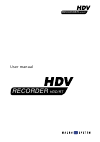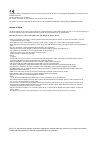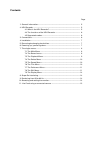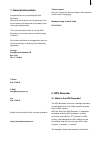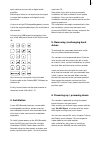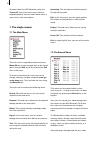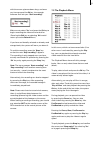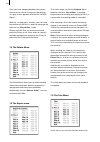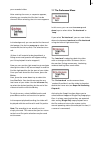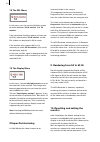Summary of HDV Recorder HDD/RT
Page 1
User manual .
Page 2
The following product named "hdv-recorder" carries the ce seal of conformity on the basis of the guidelines 89/336/ewg of the commission of the european community mutual recognition of their conformity. This recorder is meant for use with hard-drives carrying the ce seal of conformity. This statemen...
Page 3: Contents
Contents page 1. General information.......................................................................................... 5 2. Hdv-recorder .................................................................................................... 5 2.1 what is the hdv-recorder?..........................
Page 4: Legal Notices
Legal notices to avoid making mistakes during operation, we recommend that you carefully follow the instructions provided in this manual. We have taken a great deal of care whilst programming and checking this software. Nevertheless, since it is not possible to guarantee totally error-free software ...
Page 5: 1. General Information
5 1. General information congratulation on purchasing the hdv- recorder! We would like to thank you for putting trust in our company and hope that this product shall meet your expectations. This manual explains how to use the hdv- recorder, its on screen menus and the single functions. For further q...
Page 6: 3. Connections
6 7 ieee 1394. The recorder stores this material if you wish. After that, the video can be output digitally to dvd or analogue via vga to a hi-res tft monitor with a resolution of up to 1920 x 1 2 00 pixels and up to 60 hz frame rate. 2.2 the functions of the hdv-recorder • real-time (rt) playback o...
Page 7: 4. Installation
6 7 optic cable to connect with a digital audio amplifier. Switching to either is not required as the signal is output both analogue and digitally at the same time. If you are using a ps2 keypad/keyboard, connect it with the purple keyboard port (3) at the back of the recorder. Connect your usb keyp...
Page 8: 7. The Single Menus
8 9 to power down the hdv-recorder, select the ` power off ´ item in the main menu with the keypad/keyboard. You can read how to select a menu item in the next chapter. 7. The single menus 7.1 the main menu the main menu is opened/activated using the menu/ok key on your keypad and can be closed agai...
Page 9
8 9 with the arrow up/arrow down keys, and once you have pressed the ok key, the recorder software shall ask you: ` start recording? ´ make sure to select ` yes ´ and press the ok key to begin recording the video to the hard-drive. (pressing the exit key or selecting ` no ´ would return you to the r...
Page 10
10 11 once you have stopped playback, the system returns to the normal live signal video display or a grey screen appears with the text `no hdv signal´. With the `cut and paste´ function, you can move the position of the films in order to rearrange the order for the ` play all films ´ mode. Simply m...
Page 11
10 11 your recorded video. After entering the menu, a requester appears, allowing you to select the film that is to be trimmed. After selecting, the trim menu appears: in the background, you can see the first frame of the footage. Use the key arrow up to select the function in (for the in-point). Th...
Page 12: 8 Super-De-Interlacing
12 13 7.8 the pal menu in this menu, you can use the left/right arrows to switch between ` 60 hz monitor ´ and ` 50 monitor ´. If the connected monitor supports a frame rate of 50 hz, please select ` 50 hz monitor ´ so that pal videos can be played in 50 hz mode. If the monitor only supports 60 hz, ...
Page 13: Camera
12 13 example, we had chosen 1920x1200, most projector beamers would show no picture and the user would hence not be in a position to set t the required resolution. This default setting can be brought back any time by pressing the ` reset monitor ´ key for a longer time (app. 10 seconds). If, for ex...
Page 14
260-04/06.