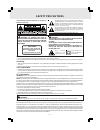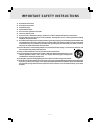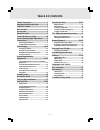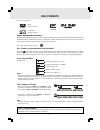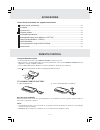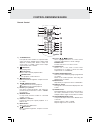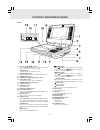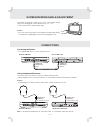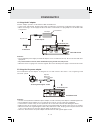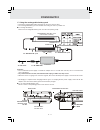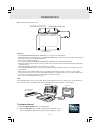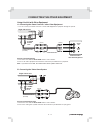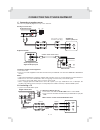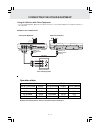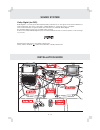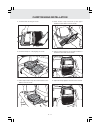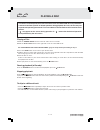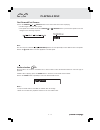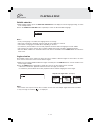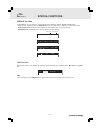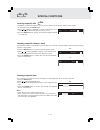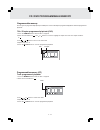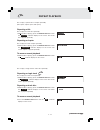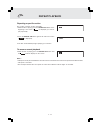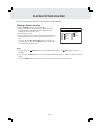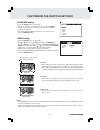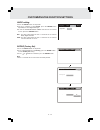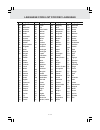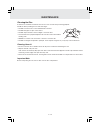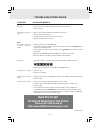- DL manuals
- Macrovision Corporation
- Portable DVD Player
- Dual Screen Portable DVD Player
- Owner's Manual
Macrovision Corporation Dual Screen Portable DVD Player Owner's Manual
Summary of Dual Screen Portable DVD Player
Page 1
Owner's manual dual screen portable dvd player p h o t o d i g i tal.
Page 2: Safety Precautions
E - 1 safety precautions the lightning flash with an arrowhead symbol, within the equilateral triangle, is intended to alert the user to the presence of uninsulated "dangerous voltage" within the product's enclosure that may be of sufficient magnitude to cause an electric shock. The exclamation poin...
Page 3
E - 2 1) read these instructions. 2) keep these instructions. 3) heed all warnings. 4) follow all instructions. 5) do not use this apparatus near water. 6) clean only with dry cloth. 7) do not block any ventilation openings. Install in accordance with the manufacturer’s instructions. 8) do not insta...
Page 4: Table of Contents
E - 3 table of contents safety precautions ..................................1 important safety instructions ................. 2 table of contents .................................... 3 disc formats ............................................ 4 accessories .............................................
Page 5: Disc Formats
E - 4 disc formats the unit can playback. Region management information region management information: this unit is designed and manufactured to respond to the region management information that is encoded on dvd discs. If the region number printed on the dvd disc does not correspond to the region n...
Page 6
E - 5 using the remote control • point the remote control at the remote sensor located on the unit. • when there is a strong ambient light source, the performance of the infrared remote sensor may be degraded, causing unreliable operation. • the recommended effective distance for remote operation is...
Page 7
E - 6 control reference guide remote control 1) tv mode button in stop mode, select whether to output the video signal. Tv shows "auto" means output signal depends on dvd (either ntsc or pal). Tv shows "pal" or "ntsc" which means output signal fixed to pal or ntsc. 2) stop button stop playing a disc...
Page 8
E - 7 unit control reference guide 1) cursor ( , , , ) button use to highlight selections on a menu screen and make adjustments to certain settings. Enter button confirm selections on a menu screen. 2) brightness button adjust the relative lightness or darkness of the colour. 3) digital out jack 4) ...
Page 9
E - 8 monitor 1) volume control adjust the volume. 2) remote sensor receives the remote control unit signals. 3) screen switch wide screen normal screen 4) colour control adjust for colour intensity. Installing the monitor in car • use supplied mounting straps installing the monitors onto the seat b...
Page 10
E - 9 connecting the monitor • use supplied din cables to connect the monitor ports. Right side of main unit using headphones/earphones • turn down the volume before connection, and then adjust the level. • when headphones are connected on monitor, no sound will be output from the monitor's speakers...
Page 11
E - 10 power supply b. Using the car power adaptor the included car power adaptor is designed for use with vehicles that have a 12v, negative ground electrical system. Cautions: • use this unit only with the included car power adaptor, use with other car power adaptors could damage the unit. • the i...
Page 12
E - 11 power supply c. Using the rechargeable battery pack • charge the rechargeable battery pack before using it for the first time. • the rechargeable battery pack is suitable when using the unit for portable use. ■ to recharge the battery remove the rechargeable battery pack from the unit (if bei...
Page 13
E - 12 ■ disconnecting the battery pack. Power supply warnings: • when rechargeable battery pack battery is low, player will stop playing. • during the playback, if the battery is low, the battery low indicator on the unit front panel will turn into red and blink. At this time, please recharge the b...
Page 14
E - 13 av in dvd video out audio out connecting the other equipment (continued to next page) (continued to next page) (continued to next page) (continued to next page) (continued to next page) playing a video game system 1. Turn on the unit, slide the av in / dvd switch to select "av in". 2. Turn on...
Page 15
E - 14 connecting the other equipment audio in av in dvd notes: • if the external equipment is a television and this audio system is close to it, you may experience some interference. • make sure to use correct audio/video cable, wrong plug connection may cause weak signal. • if you have a stereo vc...
Page 16
E - 15 connecting the other equipment using this monitor with other equipment • you can playback dvd in main unit, also game consoles or other video equipment to playback in monitor at the same time. Game consoles / other video equipment (yellow) (red) (white) rear of main unit din cable connect to ...
Page 17
E - 16 dolby digital (for dvd) dolby digital is a sound system developed by dolby laboratories inc. That gives movie theatre ambience to audio output when the unit is connected to a dolby digital 5.1 channel processor or amplifier. This unit automatically recognises dvds that have been recorded with...
Page 18
E - 17 carrying bag installation 2. Insert the straps on carrying bag as shown. 3. Take straps and hook up the neck headrest of the driver's seat as shown. 6. Adjust the straps tightly so that the unit is secured. 4. Take another strap and hook up the upper headrest of the driver's seat as shown. 5....
Page 19: Playing A Disc
E - 18 playing a disc this owner’s manual explains the basic instructions of this unit. Some dvd discs are produced in a manner that allows specific or limited operation during playback. As such, the unit may not respond to all operating commands. This is not a defect in the unit. Refer to the instr...
Page 20: Playing A Disc
E - 19 (continued on next page) (continued on next page) (continued on next page) (continued on next page) (continued on next page) fast forward/fast reverse 1. Press the search or search button of the remote unit when a disc is playing. • the disc begins fast scan at x2 speed. • four speeds are ava...
Page 21: Playing A Disc
E - 20 playing a disc subtitle selection 1. While a dvd is playing, press the subtitle / return button to display the current language setting, as shown in the example below. 2. Press the subtitle / return button repeatedly to select the desired subtitle language. Notes : • if only one language is r...
Page 22: Special Functions
E - 21 (continued on next page) (continued on next page) (continued on next page) (continued on next page) (continued on next page) special functions goto function this function allows you to skip directly to any part of the disc while a disc is playing. Press or button to highlight time. Note : • a...
Page 23: Special Functions
E - 22 locating a specific title if a dvd disc contains title numbers, you can locate a specific title by directly selecting a title number. 1. In stop mode, press the goto button. 2. Press or button to highlight a specific field and press the corresponding number button(s) for the title you want. 3...
Page 24: Cd / Dvd Programmable Memory
E - 23 programmable memory the two types of programmed playback provided by this unit are title /chapter programmed playback and track programmed playback. Title / chapter programmed playback (dvd) 1. Press the memory button while the disc is stopped. 2. Enter the title numbers in - - . Use or butto...
Page 25: Repeat Playback
E - 24 you can play a specific title or chapter repeatedly. (title repeat, chapter repeat, a-b repeat) repeating a title you can play the same title repeatedly. 1. While the disc is playing, press the repeat disc button until the “ repeat title ” indicator displays on the screen. The current title i...
Page 26: Repeat Playback
E - 25 repeat playback repeating a specific section you can play a specific section repeatedly. 1. While the disc is playing, press the repeat a-b button at the beginning of the section (( rep a- ) is displayed) you want to play repeatedly. 2. Press the repeat a-b button again at the end of the sect...
Page 27: Playing
E - 26 playing picture file disc this unit can play picture files recorded on cd-r and cd-rw discs . Playing a picture file disc 1. Slide the open switch to open the disc door. 2. Hold a picture file disc by its sides and carefully fit onto the central support of compartment with the label side faci...
Page 28
E - 27 language setting 1. Press the setup button in stop mode. 2. Use or button to one language, then press the enter button. The screen will change to your selected language wordings immediately. 3. To exit the setup menu and return to the normal screen, press the return button. Customizing the fu...
Page 29
E - 28 customizing the function settings rating (factory set) audio setting 1. Press the setup button in stop mode. 2. Use or button to select audio, press the enter button repeatedly to select digital out type. 3. To exit the function setup menu and return to the normal screen, press the return but...
Page 30
E - 29 language code list for disc language code aa ab af am ar as ay az ba be bg bh bi bn bo br ca co cs cy da de dz el en eo es et eu fa fi fj fo fr code fy ga gb gl gn gu ha hi hr hu hy ia ie ik in is it iw ja ji jw ka kk kl km kn ko ks ku ky la ln lo lt lv language name frisian irish scots gaeli...
Page 31
E - 30 maintenance cleaning the unit • be sure to turn the unit off and disconnect the ac power cord before maintaining the unit. • wipe the unit with a dry soft cloth. If the surfaces are extremely dirty, wipe clean with a cloth which has been dipped in a weak soap-and-water solution and wrung out ...
Page 32: Need More Help?
E - 31 trouble shooting guide symptom cause (and remedy) severe hum or noise is heard. The disc does not play. • the region number of the disc does not match the region number of the unit. • dvd mode is not selected, select dvd on av in/dvd switch. • clean the disc. • the disc is scratched. • the pl...