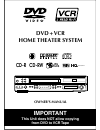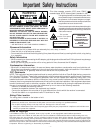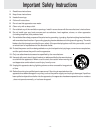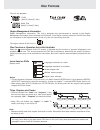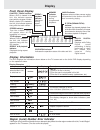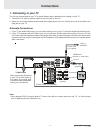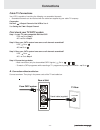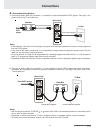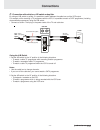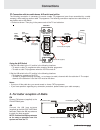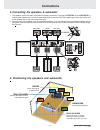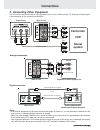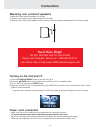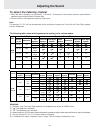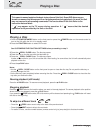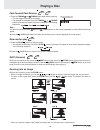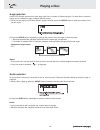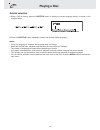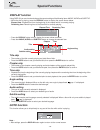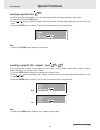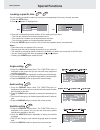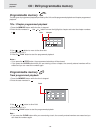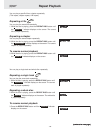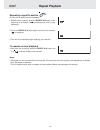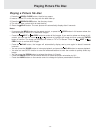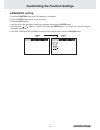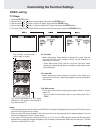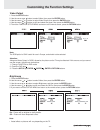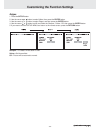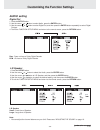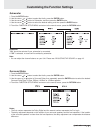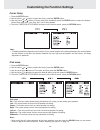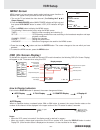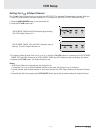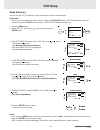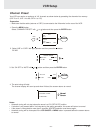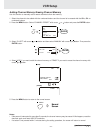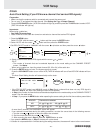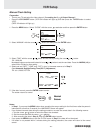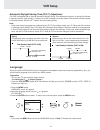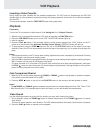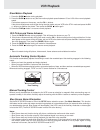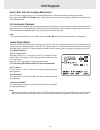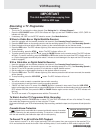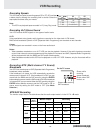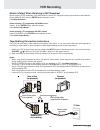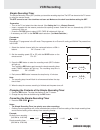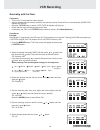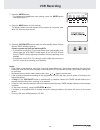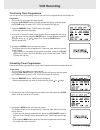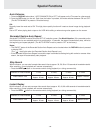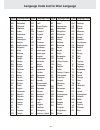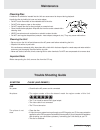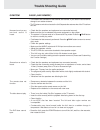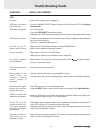- DL manuals
- Macrovision Corporation
- DVD VCR Combo
- DVD/VCR Combo
- Owner's Manual
Macrovision Corporation DVD/VCR Combo Owner's Manual
Summary of DVD/VCR Combo
Page 1
Dvd+vcr home theater system owner's manual important this unit does not allow copying from dvd to vcr tape cd-r cd-rw jpg files high quality r.
Page 2
- 1 - warning the lightning flash with an arrowhead symbol, within the equilateral triangle, is intended to alert the user to the presence of uninsulated "dangerous voltage" within the product's enclosure that may be of sufficient magnitude to cause an electric shock. The exclamation point within th...
Page 3
- 2 - important safety instructions 1. Read these instructions. 2. Keep these instructions. 3. Heed all warnings. 4. Follow all instructions. 5. Do not use this apparatus near water. 6. Clean only with a damp cloth. 7. Do not block any of the ventilation openings. Install in accordance with the manu...
Page 4: Table of Contents
- 3 - table of contents important safety instruction ..................... 1-2 disc formats ................................................ 5 parts and functions .................................. 6-9 front panel ................................................................. 6 rear panel ..........
Page 5: Disc Formats
- 5 - the unit can playback. Region management information region management information: this unit is designed and manufactured to respond to the region management information that is encoded on dvd discs. If the region number printed on the dvd disc does not correspond to the region number of this...
Page 6: Front Panel
- 6 - 1) power/ standby button turn the power on or off. 2) stop button (for vcr) stop playing a tape. 3) play button (for vcr) press to start or resume playback 4) channel button up/ down (for vcr) use to highlight selections on a menu screen and adjust certain setting. 5) video cassette compartmen...
Page 7: Rear Panel
- 7 - rear panel 21) power cord 22) s-video (dvd) output jack 23) right front speaker terminals 24) centre speaker terminals 25) left front speaker terminals 26) av1 in (audio) jacks 27) left/right audio out jacks 28) fm antenna jacks 29) vhf/uhf/catv in/out jacks 30) am loop antenna terminal 31) tv...
Page 8: Parts and Functions
- 8 - parts and functions 1) power / button turns the unit on and puts it in standby mode. 2) return button return to the normal operation after using the setup menu. 3) number (0 - 9) and am/pm (+10) buttons use when creating programs, and entering a parental level password. To select numbers over ...
Page 9: Parts and Functions
- 9 - 21) function button display the function screen where you can check or change various setting. 22) open / close button (for dvd) use to open or close the disc tray. 23) goto button skip directly to a specific location on a dvd disc. 24) 2.1 ch button switch speaker outputs to 2.1 channel. (fro...
Page 10: Display
- 10 - region (local) number error indicator if the region (local) number of the disc that you attempt to play differs from the region number of the unit, "invalid region" appears on the tv screen. (the disc cannot be played). If no disc is loaded when the main unit is switched on. Tray open tray cl...
Page 11: Connections
- 11 - connections (continued to next page) (continued to next page) (continued to next page) (continued to next page) (continued to next page) 1. Connecting to your tv the unit can be connected to your tv in several different ways, depending on the design of your tv. 1. Connect the tv antenna (coax...
Page 12: Connections
- 12 - connections (continued to next page) (continued to next page) (continued to next page) (continued to next page) (continued to next page) cable tv connections your vcr is capable of receiving the following non-scrambled channels. • scrambled channels can be received with the cable box supplied...
Page 13: Connections
- 13 - connections (continued to next page) (continued to next page) (continued to next page) (continued to next page) (continued to next page) b. Connection with cable box 1. Connect as shown. With this connection, it is possible to record descrambled catv signals. Then plug in the power cords of t...
Page 14: Connections
- 14 - connections (continued to next page) (continued to next page) (continued to next page) (continued to next page) (continued to next page) c. Connection with cable box, a/b switch and splitter by using an a/b switch or splitter, it is possible to switch between the cable box and the vcr output....
Page 15: Connections
- 15 - connections (continued to next page) (continued to next page) (continued to next page) (continued to next page) (continued to next page) d. Connection with two cable boxes, a/b switch and splitter the following connection is necessary to record a cable tv programme (even those scrambled by a ...
Page 16: Connections
- 16 - connections (continued to next page) (continued to next page) (continued to next page) (continued to next page) (continued to next page) front speakers place on both sides of the tv, equal distances apart. Subwoofer can be placed anywhere. Center place on the top of or below the tv. Sub- woof...
Page 17: Connections
- 17 - connections (continued to next page) (continued to next page) (continued to next page) (continued to next page) (continued to next page) notes: • if the external equipment is a television and this audio system is closed to it, you may experience interference if the tuner function is selected ...
Page 18: Connections
- 18 - connections turning on the unit and tv 1)press the power/standby button to turn the unit on, or 2)press the /power button on the remote control while the unit is in standby mode. 3)turn on the tv by pressing its power button. 4)select the channel on your tv corresponding to the video in jack ...
Page 19: To Adjust The Sound Quality
- 19 - to adjust the surround sound balance while pro logic decoding is in effect use the remote control to make the following changes to speaker balance: front speaker (left) • press the sound button repeatedly to display left, then press the or cursor button to adjust the sound level. It will show...
Page 20: Adjusting The Sound
- 20 - adjusting the sound the following tables show which speakers are working in the various modes. Remarks: 1) generally, only front left, right speakers and subwoofer are active at tuner mode. 2) " " the speakers is activated. 3) " x " the speakers is not activated. 4) always keep your vcr in st...
Page 21: Playing A Disc
- 21 - (continued on next page) (continued on next page) (continued on next page) (continued on next page) (continued on next page) playing a disc dvd cd this owner’s manual explains the basic instructions of this unit. Some dvd discs are pro- duced in a manner that allows specific or limited operat...
Page 22: Playing A Disc
- 22 - (continued on next page) (continued on next page) (continued on next page) (continued on next page) (continued on next page) fast forward/fast reverse 1. Press the tuning or tuning button when a disc is playing. • the disc begins fast scan at x2 speed. • four speeds are available. Each time t...
Page 23: Playing A Disc
- 23 - dvd angle selection some dvds contain scenes which have been shot from a number of different angles. For these discs, the same scene can be viewed from each of these different angles. 1. While you are playing a dvd with different angles recorded, press the angle button to view the number of t...
Page 24: Playing A Disc
- 24 - subtitle selection 1. While a dvd is playing, press the subtitle button to display the current language setting, as shown in the example below. 2. Press the subtitle button repeatedly to select the desired subtitle language. Notes : • if only one language is recorded, the language does not ch...
Page 25: Special Functions
- 25 - (continued on next page) (continued on next page) (continued on next page) (continued on next page) (continued on next page) special functions dvd display function using display, you can check and change the current settings of the following items: angle, audio and subtitle. • while the disc ...
Page 26: Special Functions
- 26 - locating a specific title if a dvd disc contains title numbers, you can locate a specific title by directly selecting a title number. 1. In stop mode, press the goto button. 2. Press , or button to highlight a specific field and press the corresponding number button(s) for the title you want....
Page 27: Special Functions
- 27 - dvd cd locating a specific time you can move to a specific location by entering its corresponding time (hours, minutes, seconds) 1. Press the goto button. 2. Press or button to highlight time. 3. Press the corresponding number buttons for the setting point you want. • the first two numbers yo...
Page 28: Programmable Memory
- 28 - programmable memory the two types of programmed playback provided by this unit are title programmed playback and chapter programmed playback. Title / chapter programmed playback 1. Press the memory button while the disc is stopped. 2. Enter the title numbers in - - . Use or button to move the...
Page 29: Repeat Playback
- 29 - you can play a specific title or chapter repeatedly. (title repeat, chapter repeat, a-b repeat) repeating a title you can play the same title repeatedly. 1. While the disc is playing, press the repeat disc button until the “ repeat title ” indicator displays on the screen. The current title i...
Page 30: Repeat Playback
- 30 - dvd repeat playback advanced playback repeating a specific section you can play a specific section repeatedly. 1. While the disc is playing, press the repeat a-b button at the beginning of the section ( ) is displayed you want to play repeatedly. 2. Press the repeat a-b button again at the en...
Page 31: Playing Picture File Disc
- 31 - playing picture file disc playing a picture file disc 1. Press the open /close button, the disc tray opens. 2. Insert a picture cd on the disc tray with the label side up. 3. Press the open/close button, the disc tray closes. 4. The unit will take a short while to load the disc. 5. Press the ...
Page 32: Language Setting
- 32 - language setting 1. Press the function button until dvd appears on the display. 2. Press the stop button so that no disc is playing. 3. Press the setup button. 4. Use the cursor or button to select the language, then press the enter button. 5. Use the cursor or button to english, then press t...
Page 33: Video Setting
- 33 - video setting tv shape 1. Press the setup button. 2. Use the cursor or button to select video, then press the enter button. 3. Use the cursor or button to select tv shape, then press the enter button. 4. Use the cursor or button to shift and select the tv type, then press the enter button. 5....
Page 34
- 34 - video output 1. Press the setup button. 2. Use the cursor or button to select video, then press the enter button. 3. Use the cursor or button to select video output, then press the enter button. 4. Use the cursor or button to shift and select the signal, then press the enter button. 5. To exi...
Page 35
- 35 - (continued on next page) (continued on next page) (continued on next page) (continued on next page) (continued on next page) customizing the function settings sharpen : fine detail will be easier to see. Soften : soft-focus effect. Off : picture will be returned to normal. Edges 1. Press the ...
Page 36: Audio Setting
- 36 - audio setting digital out 1. Press the setup button. 2. Use the cursor or button to select audio, press the enter button. 3. Use the cursor or button to select digital out, and then press the enter button repeatedly to select digital out type. 4. To exit the function setup menu and return to ...
Page 37
- 37 - (continued on next page) (continued on next page) (continued on next page) (continued on next page) (continued on next page) subwoofer 1. Press the setup button. 2. Use the cursor or button to select the audio, press the enter button. 3. Use the cursor or button to subwoofer, and then press t...
Page 38
- 38 - pink noise 1. Press the setup button. 2. Use the cursor or button to select the audio, press the enter button. 3. Use the cursor or button to pink noise, and then press the enter button. 4. Use the cursor or button to select the desired setting, and then press the enter button. 5. To exit the...
Page 39: Menu Screen
- 39 - menu screen menu screen is a home screen used to select various screen functions. A submenu will appear once you select an item for the menu. 1. Turn on the tv and select the video channel. (see setting the 3 4 output channel) 2. Press the main power button (main power indicator will light up...
Page 40: Vcr Setup
- 40 - vcr setup (continue on next page) (continue on next page) (continue on next page) (continue on next page) (continue on next page) set up (with auto clock setting) important (caution during set up): • do not press the vcr on/off button on the vcr or remote control. • do not insert a video cass...
Page 41: Vcr Setup
- 41 - setting the 3 4 output channel the 3 4 output channel lets your change the vcr output to standard tv broadcasting signals. Both your tv and vcr must be set to the same channel (i.E tv on channel 3 and vcr output channel on 3 too). 1. Press the main power button to turn the power off. 2. Press...
Page 42: Vcr Setup
- 42 - mode selection you can use the set up selection screen to select the mode for basic features. Preparation • turn on the tv and select the video channel. Press the vcr on/off button (vcr on indicator will light up) and then press the tv/vcr button to select “ vcr” (tape in indicator will light...
Page 43: Channel Preset
- 43 - channel preset your vcr can receive a maximum of 181 channels as shown below by presetting the channels into memory. (vhf: 2 to 13, uhf: 14 to 69, catv: 1 to 125) preparation • make sure that the cable (antenna or catv) is connected to the in terminal on the rear of the vcr. 1. Press the menu...
Page 44: Vcr Setup
- 44 - notes: • if the power is interrupted for more than 5 seconds, the channel memory may be erased. If this happens, reset the channels again and reset air/catv selection. • if a button is not pressed within 3 minutes during the setting procedure, the screen will return to normal. Adding channel ...
Page 45: Vcr Setup
- 45 - vcr setup (continue on next page) (continue on next page) (continue on next page) (continue on next page) (continue on next page) select : enter : set menu timer set up channel preset language clock exit : menu menu clock auto manual eds ch set auto manual eds ch 02 enter enter 4. Select a ch...
Page 46: Vcr Setup
- 46 - manual clock setting preparation • turn on your tv and select the video channel. (see setting the 3 4 output channel.) • press the vcr on/off button (vcr on indicator will light up) and then press the tv/vcr button to select “vcr”. (tape in indicator will light up.) 1. Press the menu button. ...
Page 47: Vcr Setup
- 47 - automatic daylight saving-time (d.S.T.) adjustment this vcr is equipped with an internal automatic daylight saving-time adjustment function. In spring (first sunday in april)and autumn (last sunday in october), the time is adjusted as shown below. This function has been preset to on at the fa...
Page 48: Vcr Playback
- 48 - (continued on next page) (continued on next page) (continued on next page) (continued on next page) (continued on next page) vcr playback inserting a video cassette gently insert the video cassette into the cassette compartment. The vcr turns on automatically and vcr on indicator light up. If...
Page 49: Vcr Playback
- 49 - (continued on next page) (continued on next page) (continued on next page) (continued on next page) (continued on next page) vcr playback still picture and frame advance 1. Press the pause ii button during playback. This will freeze the picture on your tv. 2. If the picture vibrates verticall...
Page 50: Vcr Playback
- 50 - vcr playback quick start with full loading mechanism your vcr has a standby function (full loading mechanism) to allow immediate recording and playback. After pressing the rec or play button, it takes about 2 seconds until recording or playback is engaged when in the standby mode. Full automa...
Page 51: Vcr Recording
- 51 - (continued on next page) (continued on next page) (continued on next page) (continued on next page) (continued on next page) vcr recording recording a tv programme without a cable box or digital satellite receiver 1. Insert the cassette, with the erasure protection tab covered. (see cassette ...
Page 52: Vcr Recording
- 52 - (continued on next page) (continued on next page) (continued on next page) (continued on next page) (continued on next page) vcr recording recording speeds this vcr lets you select a recording speed (sp or ep), sp provides a better picture, although the recording time is shorter. Select the t...
Page 53: Vcr Recording
- 53 - vcr recording tape dubbing connection instructions your vcr can dub (copy) video material from another video device. It can also output video and audio signals for recording on other video or audio equipment. Audio/video dubbing cannot be done separately. 1. Switch your vcr to the auxiliary i...
Page 54: Vcr Recording
- 54 - simple recording timer the simple recording timer (srt) enables you to set the recording stop time. The srt can be set on the tv screen by using the remote control. The srt cannot be set if the clock has not been set. Make sure the clock is set before setting the srt. Preparation • turn on th...
Page 55: Vcr Recording
- 55 - vcr recording (continued on next page) (continued on next page) (continued on next page) (continued on next page) (continued on next page) recording with the timer preparation • turn on the tv and select the video channel. • insert a cassette with the erasure protection tab opening covered. P...
Page 56: Vcr Recording
- 56 - vcr recording (continued on next page) (continued on next page) (continued on next page) (continued on next page) (continued on next page) 7. Press the enter button. • to programme the additional timer settings, press the enter button and repeat steps 2-7. 8. Press the menu button to finish s...
Page 57: Vcr Recording
- 57 - vcr recording (continued on next page) (continued on next page) (continued on next page) (continued on next page) (continued on next page) confirming timer programmes you can see on the timer setting screen a list of all timer programmes that are already set. 1. Press the memory button.Timer ...
Page 58: Special Functions
- 58 - special functions recorded section auto repeat set the auto repeat mode to on on the set up selection screen. (see mode selection.) if the recorded portion has finished and a non-recorded portion has continued for 15 seconds, the tape will automatically stop, rewind to the beginning and repea...
Page 59: Radio Operation
- 59 - tuning into a station manually 1. Press the function button until the frequency band appears on the display. 2. Press the band button on the remote remote or stop button on the front panel to select the desired band. 3. Press the tuning button to tune in the desired station. Fm stereo • press...
Page 60
- 60 - code aa ab af am ar as ay az ba be bg bh bi bn bo br ca co cs cy da de dz el en eo es et eu fa fi fj fo fr code fy ga gb gl gn gu ha hi hr hu hy ia ie ik in is it iw ja ji jw ka kk kl km kn ko ks ku ky la ln lo lt lv language name frisian irish scots gaelic galician guarani gujarati hausa hin...
Page 61: Cleaning Disc
- 61 - cleaning the unit • be sure to turn the unit off and disconnect the ac power cord before maintaining the unit. • wipe the unit with a dry soft cloth. If the surfaces are extremely dirty, wipe clean with a cloth which has been dipped in a weak soap-and-water solution and wrung out thoroughly, ...
Page 62: Trouble Shooting Guide
- 62 - symptom cause (and remedy) • check that the speakers and equipment are connected securely. • make sure that you've selected the correct equipment on the system. • the system is in pause mode or in slow-motion play mode. Press the play button to return to normal play mode. • fast forward or fa...
Page 63: Trouble Shooting Guide
- 63 - symptom cause (and remedy) vcr does not receive catv channels. • use the channel preset screen to change from air mode to catv. (see setting the channels.) (continued to next page) (continued to next page) (continued to next page) (continued to next page) (continued to next page) trouble shoo...
Page 64
- 64 - 811-262991-03 2 printed in china.