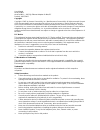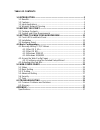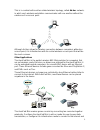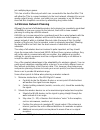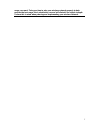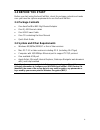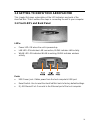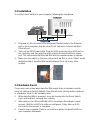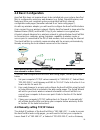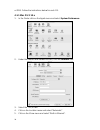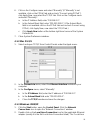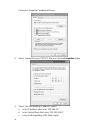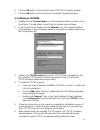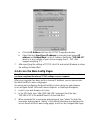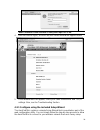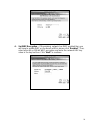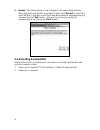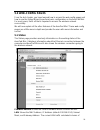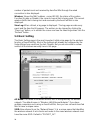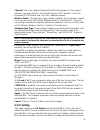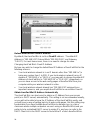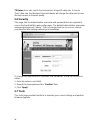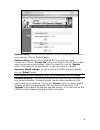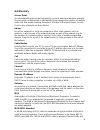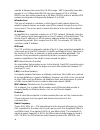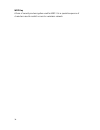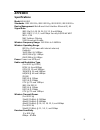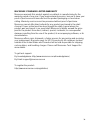Macsense Connectivity AeroPad Mini User Manual
User Manual
AeroPad Mini
AeroPad Mini — 802.11g Ethernet Adapter for Mac/PC
Revised: 04/27/2005
Copyright
Copyright © 2005 by Xsense Connectivity, Inc. (dba Macsense Connectivity). All rights reserved. No part
of this documentation may be reproduced in any form or by any means or used to make any directive
work (such as translation or transformation) without permission from Xsense Connectivity, Inc. Xsense
Connectivity, Inc. reserves the right to revise this documentation and to make changes in content without
obligation among Xsense Connectivity, Inc. to provide notification of such revision or change. All
products and their associated features are subject to change or upgrade at the time of the shipment or of
the sales.
FCC Notice
This equipment has been tested and found to be FCC Rules certified. These restrictions are designed to
provide protection against harmful interference from residential installations. This equipment generates
radio frequencies that may cause interference with radio communications if not used in accordance with
the instructions. Interference may even occur during proper installation. If this equipment causes
interference, the user is suggested to correct it by one or more of the following:
•
Reorient or relocate the receiving antenna.
•
Increase the separation between the equipment and receiver.
•
Connect the equipment into an outlet on a circuit that is separate from the one to which the
receiver is connected.
•
Consult the dealer or an experienced radio/television technician for help.
CE Declaration of Conformity
The equipment complies with the requirements relating to electromagnetic compatibility, the essential
protection requirement of Council Directive/EEC on the approximation of the Member States relating to
Electromagnetic compatibility.
Trademarks
All products and brand names are trademarks and/or registered trademarks of their respective
companies.
Safety Precautions
•
Follow all warnings and instructions marked on the product.
•
Slots and openings on the device are provided for ventilation. To protect it from overheating, these
openings must not be blocked or covered.
•
Do not use or store this product in the environment that exceeds temperature and humidity
specifications. Do not place this product near a radiator or heat register, or in a built-in installation
unless adequate ventilation is provided.
•
Before cleaning, unplug this product from wall outlet. Do not use liquid cleansers or aerosol
cleansers. Use a damp cloth for cleaning.
•
Do not place cords or cables where they may be walked on or tripped over.
•
Be sure to comply with any applicable local safety standards or regulations.
•
General-purpose cables are provided with this product. The use of any other cables or
requirements mandated by local authority is user’s responsibility.
•
Cables attached to devices in different locations with different power sources and grounding may
cause hazardous voltage. Consult a qualified electronic consultant before installing the product to
check if this phenomenon exists and, if necessary, take corrective action.
•
Never touch un-insulated telephone wires or terminals unless the line has been disconnected.
•
Avoid using telephone equipment or installing the product during an electrical storm.
•
Never install this product, or any kind of telephone jacks, lines, network cables, or power
connections in wet locations.
•
Never spill liquid of any kind on this product