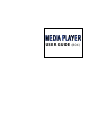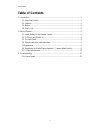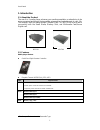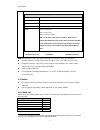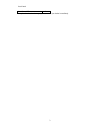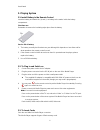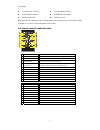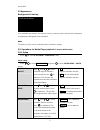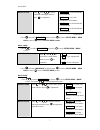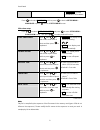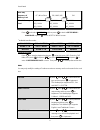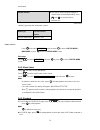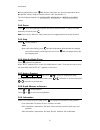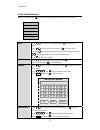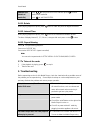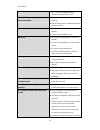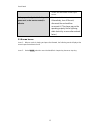Macsense Connectivity Media Player none User Manual
Summary of Media Player none
Page 1
User guide (box).
Page 2: Table of Contents
User manual ii table of contents 1. Introduction................................................................................................................1 1.1. About the product ...........................................................................................1 1.2. Features ...........
Page 3
User manual 1 1. Introduction 1.1. About the product the new 6-in-1 media player enhances your media presentation or advertising to be more convenient and brings the immediate enjoyment and entertainment to your life. The compact, dual slot design allows compact flash* 1 or ibm micro drive to work c...
Page 4
User manual 2 mpeg2 (*.Vob, *.Mpg) support format video data rate 1.0-10.0 mbit/sec vga* 2 (mpc200 only) 640*480 60hz ntsc 720*480 or 704*480;29.97fps interlaced pal 720*576 or 704*576;25fps interlaced audio mpeg1-audio-layer1 mpeg1-audio-layer2 mpeg1-audio-layer3 (mp3) note : the ac3/aac-audio supp...
Page 5
User manual 3 user manual cd 1 if any item is missed or damaged, please contact your dealer immediately..
Page 6
User manual 4 2. Playing system 2.1. Install battery in the remote control insert the battery and match the (+) and (-) on battery to the marks inside the battery compartment. First-time use: remember to remove the insulating mylar piece form the battery. Service life of battery: 1. The battery norm...
Page 7
User manual 5 z compact flash card (cf) z secure digital card (sd) z smart media card (sm) z multi-media card (mmc) z memory stick (ms) z ibm micro drive make sure that the card clicks into card slot properly. If the card has one or more kinds of data recorded on it, a menu screen will appear on the...
Page 8
User manual 6 2.5 appearance background of start-up if no media files are stored in the memory card or no memory card is inserted, the background of media player will appear to be solid black. Note: the start-up screen can be customized upon customer’s request. 2.6. Operations for media player playb...
Page 9
User manual 7 digest style press and to select thumbnail matrix type and then press to implement. Z 2x2 matrix is to show thumbnail in 2x2 matrixes. Z 3x3 matrix ** is to show thumbnail in 3x3 matrixes. Z 4x4 matrix is to show thumbnail in 4x4 matrixes. Z 5x5 matrix is to show thumbnail in 5x5 matri...
Page 10
User manual 8 z 5x5 matrix is to show thumbnail in 5x5 matrixes. ** default value press and select main page, and then press to back to setup menu – main page or press to turn off setup menu screen. Slide show setup: press to select slide show setup and press to enter setup menu – slide show screen....
Page 11
User manual 9 auto play sequence of memory card cf / micro drive sd / mmc / ms sm files in memory card 01_xxxxx 02_xxxxx 03_xxxxx 01_xxxxx 02_xxxxx 03_xxxxx 01_xxxxx 02_xxxxx 03_xxxxx press and select main page, and then press to back to setup menu – main page or press to turn off setup menu screen....
Page 12
User manual 10 setup values z you may re-set the previous settings in custom setup to the default setting. Press and to reset all custom preferences*. ** default value 2 media type along with its firmware version press and select main page, and then press to back to setup menu – main page or press t...
Page 13
User manual 11 z when playing video, press will play the video frame one at a time.(optional function) z adjust the volume: using the remote control or osd board button -/+. This media player supports only jpeg-photo, mp3-music and mpeg1, 2, 4–video format. 2.6.4. Pause press once during playback to...
Page 14
User manual 12 2.6.10. File modification under file page, press and a dialog with modification will pop up on the screen. Copy delete rename new folder properties cancel copy press to select copy and then press to enter copy mode. Press to select media file and press to confirm copy. (pressing can m...
Page 15
User manual 13 properties (details of media file) press to select properties and then press to show details of this media file. Press to exit properties. 2.6.11. Rotate when playing playback of photo, press once to rotate the photo 90 degree clockwise. 2.6.12. Interval time when playing playback of ...
Page 16
User manual 14 out. Check if the media player is defective by trying another card. The media player starts playback but stops immediately z the card may be dirty and may require cleaning. Z ensure that the card is installed with proper situation position. No picture z ensure that the equipment is co...
Page 17
User manual 15 control unit and remote control signal sensor. No key operation (by the media player ac power and / or the remote control) is effective z turn the unit off and then back to on. Alternatively, turn off the unit, disconnect the cord and then re-connect it. (the player may not be operati...