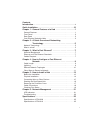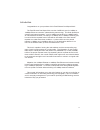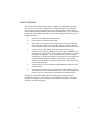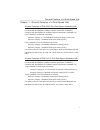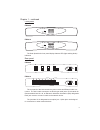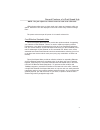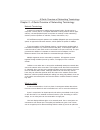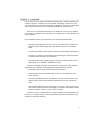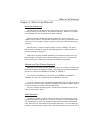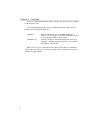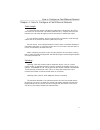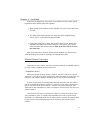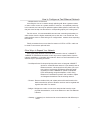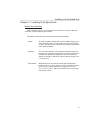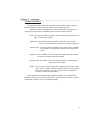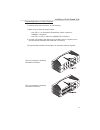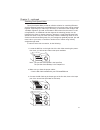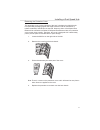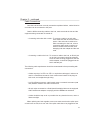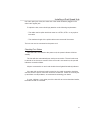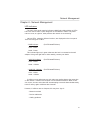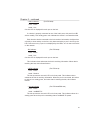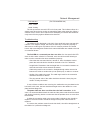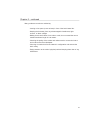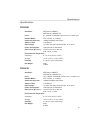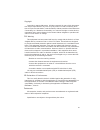Summary of FDH-608
Page 1
1 user’s manual dynamic dual speed hub (fdh-608/616) r acsense.
Page 2
Contents introduction . . . . . . . . . . . . . . . . . . . . . . . . . . . . . . . . . . . . . . . . Ii quick installation . . . . . . . . . . . . . . . . . . . . . . . . . . . . . . . . . . .Iii chapter 1 - general features of a hub . . . . . . . . . . . . . . . . . .1 general features . . . . . ....
Page 3
Introduction congratulations on your purchase of this fast ethernet dual-speed hub!! The fast ethernet dual-speed hub consists of 8xrj-45 ports for 10mbps or 100mbps ethernet connection (determined by autosensing). This dual-speed hub contains two internal repeaters - one for 10mbps and another for ...
Page 4
Quick installation this hub provides an ideal bridge between 10mbps and 100mbps ethernet net- works, all for a price thatÕs comparable to a standard ethernet or fast ethernet hub. Moreover, the smart design built into the display panel provides a friendly interface that simplifies installation and n...
Page 5
Chapter 1 - general features of a dual-speed hub general features of fdh-608 8-port dual-speed stackable hub compliant with the ieee802.3 10mbps repeater specification (10base-t) compliant with the ieee802.3u 100mbps repeater specification (100base-tx) 8-port 10base-t for ethernet connectivity suppo...
Page 6
Front panel fdh-608 fdh-616 the dual-speed hubÕs front panel display features led (light emitting diode) indicators rear panel fdh-608 fdh-616 the rear panel of the hub contains the power socket and ethernet cable con- nectors. The hub's cable connectors are rj-45 type cable jacks. Rj-45 stands for ...
Page 7
Note: the jack adjacent to 1x must never be used at the same time. Led indicators allow users to check each port's status and network traffic at a glance. Extensive leds are displayed on the hub to allow easy network manage- ment. The power socket accepts ac power of 115~230v at 50~60 hz. Cost-effec...
Page 8
Chapter 2 - a quick overview of networking terminology network terminology a network is comprised of multiple interconnected nodes. A node can be a computer, a server (that is, a computer dedicated to storing network data or appli- cations), a shared peripheral (such as a printer or modem) or other ...
Page 9
Hub to another hub or switch. By uplinking different hubs or switches together, the number of nodes in a network can be increased. Expanding a network is neces- sary when planning to increase the number of computers connected, or when plan- ning to offer new services, such as printing capabilities o...
Page 10
Chapter 3 - what is fast ethernet? Historical background fast ethernet was developed in the early nineties as an answer to the bottle- necking problems encountered by older ethernet networks. Ethernet is a network- ing technology that was developed in the early seventies. Ethernet networks carried d...
Page 11
Known as a shielded twisted-pair (stp). Ordinary wire to the home is unshield- ed twisted-pair (utp). Use unshielded twisted-pair (utp) or shielded twisted-pair (stp) cable for ethernet and fast ethernet networks. 10base-t : requires category 3, 4, 5 unshielded twisted-pair (utp-3, 4, 5) or category...
Page 12
Chapter 4 - how to configure a fast ethernet network cable length in a fast ethernet network, twisted-pair cables have a length limit. No utp or stp cable can be more than 100 meters (328 feet) long. A signal cannot be sent between two end nodes through more than 200 meters of twisted-pair cable. In...
Page 13
Apart from the length limit, users have to pay attention to three other special regulations when uplinking two hubs together: 1. When uplinking two network devices together, one jack on each hub must be used. 2. The uplink cable used between both hubs must be a straight-through utp-5, stp-1 or equiv...
Page 14
- multiple-device environment increasing the size of a network through uplinking will allow a greater number of users to have access to a greater number of services. As explained previously in this manual, two hubs may be uplinked together. While uplinked, each hub's reg- ular jack must be kept free...
Page 15
Chapter 5 - installing dual-speed hub before the installation before installing a hub, users must make sure that they can provide their net- work with a proper operating environment. An optimal environment for a network must have these features: - power : the hub must be provided with a power voltag...
Page 16
Physical installation the physical location of the hub should be carefully planned. When planning the hub's location, users should pay attention to the following factors: - ventilation : when installing the hub, users should make sure there are open spaces of at least 10 centimeters both in front an...
Page 17
Connecting hubs or other devices to make a hub-to-hub connection, do the following: 1. Make sure you have the proper cables: ¥ use utp-3, 4, 5 (unshielded twisted-pair) cables or better for 10base-t connections ¥ use utp-5 or stp-1 cables for 100base-tx connections. 2. Connect utp cable to the uplin...
Page 18
Stacking dual-speed hubs these dual-speed hubs provide an effective solution for combining ethernet and fast ethernet networks at a affordable price. Up to three units can be stacked together, supporting up to either 24 or 48 users. To interconnect the 10 mbps and 100 mbps segments, just add an fdh-...
Page 19
Removing the protective cover this protective cover, on the right side of the hub, is designed to shield the unit from potentially damaging agents that might cause this unit to malfunction or behave erratically if the mii port is exposed. However, when a dual-speed fast ethernet hub cascades to anot...
Page 20
Cable connections once the hub has been correctly mounted as explained before, cables linked to end nodes can be connected to the ports. Caution: while connecting cables to the hub, make sure both the hub and the equipment being connected are turned off. - connecting end nodes with a cable : to conn...
Page 21
First hub's uplink jack. Next, the other end of the cable should be plugged in the other hub's regular jack. To uplink the hub, users should pay attention to the following requirements: - the cable used to uplink both hubs must be a utp-5, utp-1 or any equiva- lent cable. - the maximum length of the...
Page 22
Chapter 6 - network management led indicators the hub's front panel contains indicators called light emitting diodes or leds. Leds are used to make a quick diagnostic of the network's status. They allow users to know, at a glance, what problems the network is encountering. Various leds, related to d...
Page 23
- link indicators: (for fdh-608) color : green label : link one link led is displayed for each port on the hub. If a device is properly connected to one of the hub's ports, this port's link led shines steadily. This steady green color indicates the device is connected but idle. Each time the device ...
Page 24
- par indicator (for fdh-608/fdh-616) color : green label : activity the hub possesses one such led on its front panel. This indicator shines in a steady green when the two nodes are transmitting data at the same time. When a collision occurs, the two end nodes that are attempting to transmit data s...
Page 25
Many problems can also be avoided by: - leaving a free space (10cm at least) in front of the hub's lateral fan. - keeping the hub away from any electromagnetic interference, light sources, or direct sunlight. - making sure that all cables, from node to node, do not exceed the recom- mended maximum l...
Page 26
Specifications fdh-608 standards : ieee 802.3 10base-t ieee 802.3u 100base-tx ports : 8 x 10base-t/100base-tx ports and 1 x uplink port network media : stp-1/utp-3, 4, 5 cabling communication rate : 10mbps/100mbps half-duplex address table 1792 entries input voltage : 115 vac~230 vac universal input...
Page 27
Copyright copyright © 1998 by macsense. All rights reserved. No part of this documenta- tion may be reproduced in any form or by any means or used to make any direc- tive work (such as translation or transformation) without permission from macsense connectivity, inc. Macsense connectivity, inc. Rese...