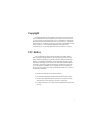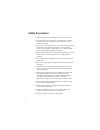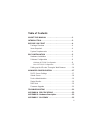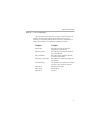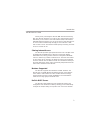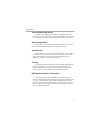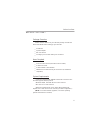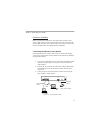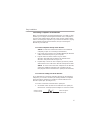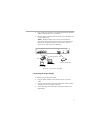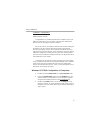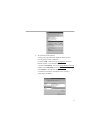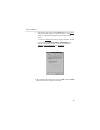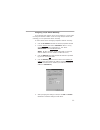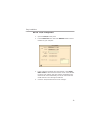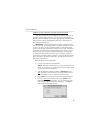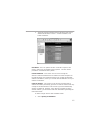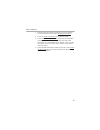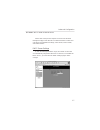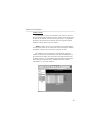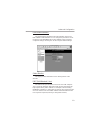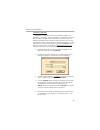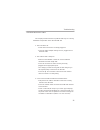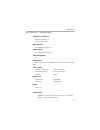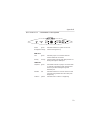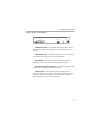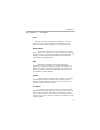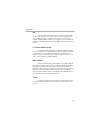Summary of MIH-120
Page 1
. User’s manual xrouter (mih-120) r acsense.
Page 2
Copyright copyright © 1999 by this company. All rights reserved. No part of this documentation may be reproduced in any form or by any means or used to make any directive work (such as translation or transforma- tion) without permission from macsense connectivity, inc. Macsense connectivity, inc. Re...
Page 3
Safety precautions 1. Follow all warnings and instructions marked on the product. 2. Slots and openings on the device are provided for ventilation. To protect it from overheating, these openings must not be blocked or covered. 3. Do not use or store this product in an environment that exceeds temper...
Page 4
Table of contents about this manual . . . . . . . . . . . . . . . . . . . . . . . . . . .1 introduction . . . . . . . . . . . . . . . . . . . . . . . . . . . . . . . . .2 before you start . . . . . . . . . . . . . . . . . . . . . . . . . . . .4 package overview . . . . . . . . . . . . . . . . . . . ...
Page 5
About this manual this user manual describes how to connect a lan to the internet using the xrouter internet sharing hub, mih-120. This manual assumes you are familiar with the basics of personal computing and network environments. The material is organized as follows: chapter content introduction d...
Page 6
Introduction thank you for purchasing the xrouter mih-120 internet sharing hub. The xrouter functions as an easy-to-use communication device that allows you to connect a local area network (lan) to the internet affordably. With the xrouter you can get as many as 252 macintosh or pc users online simu...
Page 7
4-port ethernet hub inside in addition to providing internet sharing capability, the xrouter also functions as an ethernet hub, offering four 10base-t, rj-45 ports that allow you to connect a series of computers to form a small lan. Easy configuration the xrouter can be configured through a web brow...
Page 8
Before you start package overview please check to make sure your xrouter package includes the items listed below before setting up your xrouter. __ an xrouter __ a power adapter __ this user manual __ a category-5 utp cable with rj-45 connectors items required __ an account from an isp (internet ser...
Page 9
Easy installation hardware installation before connecting the xrouter to your lan please verify that your cable or dsl service is active and operating correctly. If you are expe- riencing difficulties with your cable or dsl service, please contact your service provider before proceeding with this in...
Page 10
Connecting computers to the xrouter when you have finished connecting the xrouter to your dsl or cable modem, you can begin connecting the macintosh or pc computers in your local area network to the xrouter. There are two common meth- ods for connecting the computers in your lan to the xrouter: (1) ...
Page 11
2. Plug one rj-45 connector (of a standard twisted-pair ethernet cable) to the xrouter’s no. 4 lan port. 3. Plug the other end of this ethernet cable into an available port on the network hub. (note: multiple network hubs can be connected to the xrouter’s lan ports no.1-3 if these hubs are equipped ...
Page 12
Software configuration setting up the tcp/ip congratulations on installing the xrouter’s hardware! In the next pages we will show you how to enable communication between the xrouter and its managing and client computers. Part of the process of enabling communication involves setting the ip addresses...
Page 13
4. To install the tcp/ip protocol: a. Keep your copy of windows 95/98 cd-rom on hand. (you will need it for this installation.) b. Click the add... Button from the configuration list of the network window. A new window appears. C. Double-click protocol. Then, in the select network protocol window, c...
Page 14
5. After double-clicking the installed tcp/ip protocol, the tcp/ip properties window appears. To let the computer’s tcp/ip values be automatically assigned by the xrouter’s dhcp server: a. Click the ip address tab from the tcp/ip properties window. B. Select the item obtain ip address automatically....
Page 15
Assigning tcp/ip values manually if you already have a dhcp server on the network, or if you prefer not using the xrouter’s dhcp server to assign tcp/ip values auto- matically, you can input these values manually. To enter values for the managing computer’s address manually: 1. Click the ip address ...
Page 16
Mac os tcp/ip configuration 1. Open the tcp/ip control panel. 2. In the connect via menu select the ethernet interface that is installed on your computer. 3. In the configure pull-down menu that appears, select using dhcp server to allow the built-in dhcp server of the xrouter to assign an ip addres...
Page 17
Assigning tcp/ip values manually if you already have a dhcp server on the network, or if you prefer not using the xrouter’s dhcp server to assign tcp/ip values auto- matically, you can input these values manually. To enter values for the managing computer’s address manually: 1. In the connect via me...
Page 18
Setting up the xrouter through a web browser now that you have finished configuring the tcp/ip addresses of the client and managing computers, you can begin configuring the xrouter’s internet settings. This can be done through a standard web browser (such as netscape navigator, netscape communicator...
Page 19
5. The onepage setup window appears. Note that this page is divided into two basic sections -- private ip address, and public ip address. Host name - this is an optional section. Some isps require a host name in order to be recognized by their systems. Your isp should provide this if needed for thei...
Page 20
2. Enter the static ip address provided by your isp in the field located immediately to the right of “specify an ip address.” 3. Leave the public subnet mask as the default setting. 4. In the default gateway ip address field, enter the information provided by your isp. Note that your isp may refer t...
Page 21
Advanced configuration please refer to the previous chapter on how to enter the web management page of the xrouter. The advanced menu contains four sub-menus including dhcp settings, virtual server, device admin, and status monitor. Dhcp server settings to alter the starting ip address range, the nu...
Page 22
Virtual server it is possible to set up your own web or ftp server on your net- work for external internet users to access. Internet users simply need to enter the ip address that has been assigned to you. The xrouter will redirect the request of the internet user to the specified internal hidden ip...
Page 23
Device administration this page displays information about the firmware version and mac address of this xrouter. You can change the password or reset the device. Selecting yes to the factory defaults erases previously configured settings, returning the unit to its original default settings. Status m...
Page 24
Firmware upgrade macsense is continually improving the firmware (software pro- grammed on a prom) in each of its products. The xrouter is shipped with the most up to date software available at production time. If a firmware upgrade becomes available, it will be posted in the “service and support” se...
Page 25
Troubleshooting this chapter provides solutions to problems that may occur during installation and operation of the xrouter mih-120. 1. The link led is off. • check that all connectors are firmly plugged-in. • check the power adapter making sure it is plugged into an electrical outlet. 2. The collis...
Page 26
Appendix a - specifications standards compliance ieee 802.3 10base-t tcp/ip, dhcp, dns wan interface one 10base-t rj-45 port lan interface four 10base-t rj-45 ports web management yes led display power, link/activity for wan/lan ports, collision/partition for lan ports environment operation temperat...
Page 27
Appendix b - hardware description power green indicates that there is power to the unit. Ready/test orange flashes during boot up wan port link green indicates proper a connection with the internet ethernet connection. Activity orange flashing led indicates that data packets are flowing through the ...
Page 28
Rear panel description lan ethernet ports - four 10base-t ethernet network (rj-45) ports used for linking hub/computer in a local area network to the xrouter. Wan ethernet port - one wide area network port for connecting the xrouter to the internet via a cable or dsl modem. Reset button - used for r...
Page 29
Appendix c - glossary dhcp dhcp is a protocol for automatic ip configuration. Client side computer can get one ip from dhcp server automatically. Using dhcp can save the effort of setting ip for every lan computers. Domain name a name that identifies one or more ip addresses. For exam- ple, the doma...
Page 30
Isp short for internet service provider, a company that provides access to the internet. For a monthly fee, the service provider gives you a software package, username, password and access phone number. Equipped with a modem, you can then log on to the internet and browse the world wide web and usen...