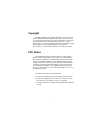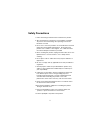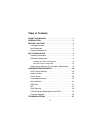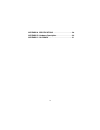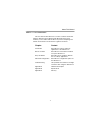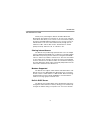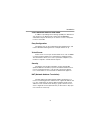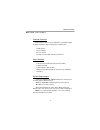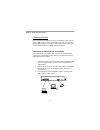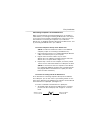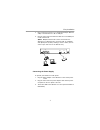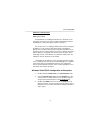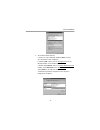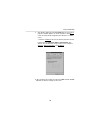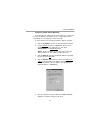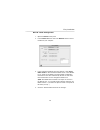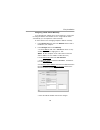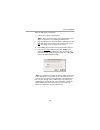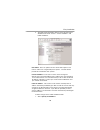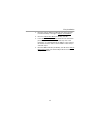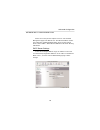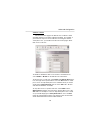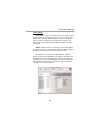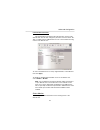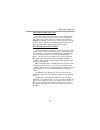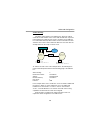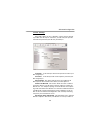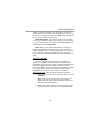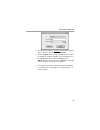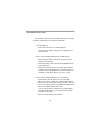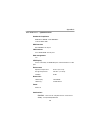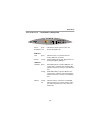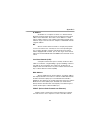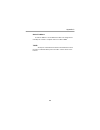Summary of MIH-130
Page 1
User’s manual xrouter pro (mih-130) r acsense.
Page 2
Copyright copyright © 2000 by this company. All rights reserved. No part of this documentation may be reproduced in any form or by any means or used to make any directive work (such as translation or transforma- tion) without permission from xsense connectivity, inc. Xsense connectivity, inc. Reserv...
Page 3
Safety precautions 1. Follow all warnings and instructions marked on the product. 2. Slots and openings on the device are provided for ventilation. To protect it from overheating, these openings must not be blocked or covered. 3. Do not use or store this product in an environment that exceeds temper...
Page 4
Table of contents about this manual . . . . . . . . . . . . . . . . . . . . . . . . . . . 1 introduction . . . . . . . . . . . . . . . . . . . . . . . . . . . . . . . . . 2 before you start . . . . . . . . . . . . . . . . . . . . . . . . . . . . 4 package overview . . . . . . . . . . . . . . . . . ....
Page 5
Appendix a specifications . . . . . . . . . . . . . . . . . . . .28 appendix b hardware description . . . . . . . . . . . . . . . .29 appendix c glossary . . . . . . . . . . . . . . . . . . . . . . . . .31 iv.
Page 6
About this manual this user manual describes how to connect a lan to the internet using the xrouter internet sharing hub, mih-130. This manual assumes you are familiar with the basics of personal computing and network environments. The material is organized as follows: chapter content introduction d...
Page 7
Introduction thank you for purchasing the xrouter pro mih-130 internet sharing hub. The xrouter pro functions as an easy-to-use communi- cation device that allows you to connect a local area network (lan) to the internet affordably. With the xrouter pro you can get as many as 252 macintosh or pc use...
Page 8
4-port switched ethernet hub inside in addition to providing internet sharing capability, the xrouter pro also functions as an ethernet hub, offering four 10/100base-t switched rj-45 ports that allow you to connect a series of computers to form a small lan. Easy configuration the xrouter pro can be ...
Page 9
Before you start package overview please check to make sure your xrouter pro package includes the items listed below before setting up your xrouter pro. __ an xrouter pro __ a power adapter __ this user manual __ a category-5 utp cable with rj-45 connectors items required __ an account from an isp (...
Page 10
Easy installation hardware installation before connecting the xrouter pro to your lan please verify that your cable or dsl service is active and operating correctly. If you are expe- riencing difficulties with your cable or dsl service, please contact your service provider before proceeding with thi...
Page 11
Connecting computers to the xrouter pro when you have finished connecting the xrouter pro to your dsl or cable modem, you can begin connecting the macintosh or pc comput- ers in your local area network to the xrouter pro. There are two com- mon methods for connecting the computers in your lan to the...
Page 12
2. Plug one rj-45 connector (of a standard twisted-pair ethernet cable) to the xrouter pro’s no. 4 lan port. 3. Plug the other end of this ethernet cable into an available port on the network hub. (note: multiple network hubs can be connected to the xrouter pro’s lan ports no.1-3 if these hubs are e...
Page 13
Software configuration setting up tcp/ip congratulations on installing the xrouter pro’s hardware! In the next pages we will show you how to enable communication between the xrouter pro and its managing and client computers. Part of the process of enabling communication involves setting the ip addre...
Page 14
4. To install the tcp/ip protocol: a. Keep your copy of windows 95/98 cd-rom on hand. (you will need it for this installation.) b. Click the add... Button from the configuration list of the network window. A new window appears. C. Double-click protocol. Then, in the select network protocol window, c...
Page 15
5. After double-clicking the installed tcp/ip protocol, the tcp/ip properties window appears. To let the computer’s tcp/ip values be automatically assigned by the xrouter pro’s dhcp server: a. Click the ip address tab from the tcp/ip properties window. B. Select the item obtain ip address automatica...
Page 16
Assigning tcp/ip values manually if you already have a dhcp server on the network, or if you prefer not using the xrouter pro’s dhcp server to assign tcp/ip values automatically, you can input these values manually. To enter values for the managing computer’s address manually: 1. Click the ip addres...
Page 17
Mac os tcp/ip configuration 1. Open the tcp/ip control panel. 2. In the connect via menu select the ethernet interface that is installed on your computer. 3. In the configure pull-down menu that appears, select using dhcp server to allow the built-in dhcp server of the xrouter pro to assign an ip ad...
Page 18
Assigning tcp/ip values manually if you already have a dhcp server on the network, or if you prefer not using the xrouter pro’s dhcp server to assign tcp/ip values automatically, you can input these values manually. To enter values for the managing computer’s address manually: 1. In the connect via ...
Page 19
Setting up the xrouter pro through a web browser now that you have finished configuring the tcp/ip addresses of the client and managing computers, you can begin configuring the xrouter pro’s internet settings. This can be done through a standard web browser (such as netscape navigator, netscape comm...
Page 20
Enter the web-based configuration: 1. Launch your computer’s web browser. (note: netscape communicator 4.0, internet explorer 4.0 or above are necessary for configuring the xrouter pro.) 2. Type the xrouter pro's default ip address (192.168.1.1) in the url field. This is the area where you would nor...
Page 21
5. The onepage setup window appears. Note that this page is divided into two basic sections -- private ip address, and public ip address. Host name - this is an optional section. Some isps require a host name in order to be recognized by their systems. Your isp should provide this if needed for thei...
Page 22
2. Enter the static ip address provided by your isp in the field located immediately to the right of “specify an ip address.” 3. Enter the public subnet mask provided by your isp. 4. In the default gateway ip address field, enter the information provided by your isp. Note that your isp may refer to ...
Page 23
Advanced configuration please refer to the previous chapter on how to enter the web management page of the xrouter pro. The advanced menu contains nine sub-menus including dhcp settings, access control, virtual server, device admin, status monitor, dmz host, rip, static routing and pppoe. Dhcp serve...
Page 24
Access control the access control page in the xrouter pro can block or allow specified web sites to the entire lan when enabled. For example, if you wanted to stop users on the lan from accessing the web site “www.Yahoo.Com”, you would use the access control page to block url access to this site. To...
Page 25
Virtual server it is possible to set up your own web, ftp, or other type of server on your network for external internet users to access. Internet users simply need to enter the wan ip address that has been assigned to you by your isp. The xrouter pro will redirect the request of the internet user t...
Page 26
Device administration this page displays information about the firmware version of this xrouter pro. You can also change the password, reset the device, dis- able or enable external administrative access to the web based config- uration of the xrouter pro. To restore the xrouter pro’s factory origin...
Page 27
Dmz (demilitarized zone) host this feature will open all in/out accesses for one lan computer. This is useful for machines that host tcp/ip services that should be fully exposed to the public network. For example, internet gaming, netmeeting, timbuktu, or other types of services may require this typ...
Page 28
Static routing the static routing feature of the xrouter pro allows the lan to communicate with another router on the lan and with their respective lan segment. By setting up static routes, computers on the xrouter pro’s immediate lan may utilize another router’s lan and at the time allow the other ...
Page 29
Pppoe settings some isps require the use of pppoe to connect to their network. If your isp uses this style of connection, you will need your input the username and password your isp has provided you. Username - in this field you will need to input the username your isp assigned you. Password - in th...
Page 30
Activity is present. For example, if you set the idle to “10”, then the xrouter pro will disconnect your ppp connection after 10 minutes. To use this feature, input the time in minutes. (note: to have the xrouter pro not disconnect automatically input “0”.) pppoe management - this section provides s...
Page 31
3. Click the button beside the file name field. A window appears. Select a location of the firmware file “xxxxx.Bin”. 4. Click the upgrade button to begin the upgrade process. After the upgrade is complete, remember to reset the xrouter pro by unplugging the device and then plugging it back in. (not...
Page 32
Troubleshooting this chapter provides solutions to problems that may occur during installation and operation of the xrouter pro mih-130. 1. The link led is off. • check that all connectors are firmly plugged-in. • check the power adapter making sure it is plugged into an electrical outlet. 2. Can't ...
Page 33
Appendix a - specifications standards compliance ieee 802.3 10base-t and 100base-t tcp/ip, dhcp, dns wan interface one 10base-t rj-45 port lan interface four 10/100 base-t rj-45 ports web management yes led display power, link/activity for wan/lan ports, collision/partition for lan ports environment...
Page 34
Appendix b - hardware description power green indicates that there is power to the unit. Ready/test red flashes during boot up wan port link green indicates proper a connection with the internet ethernet connection. Activity orange flashing led indicates that data packets are flowing through the wan...
Page 35
Rear panel description lan ethernet ports - four 10/100base-t ethernet network (rj- 45) ports used for linking hub/computer in a local area network to the xrouter pro. Wan ethernet port - one wide area network port for connecting the xrouter pro to the internet via a cable or dsl modem. Reset button...
Page 36
Appendix c - glossary dhcp dhcp is a protocol for automatic ip configuration. Client side computer can get one ip from dhcp server automatically. Using dhcp can save the effort of setting ip for every lan computers. Dynamic ip address a dynamic ip address is an ip address that is given out automati-...
Page 37
Ip address an identifier for a computer or device on a tcp/ip network. Networks using the tcp/ip protocol route messages based on the ip address of the destination. The format of an ip address is a 32-bit numeric address written as four numbers separated by periods. Each number's range is from 0 to ...
Page 38
Static ip address a static ip address is an ip address that does not change and is manually set in client or computer router in a lan or wan. Tcp/ip acronym for transmission control protocol/internet protocol, the suite of communications protocols used to connect hosts on the internet. 33 appendix c.