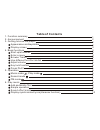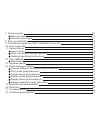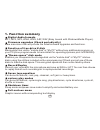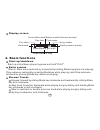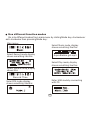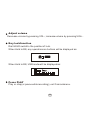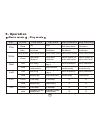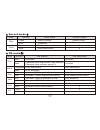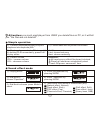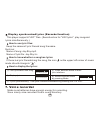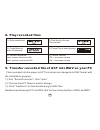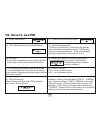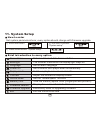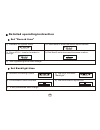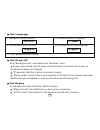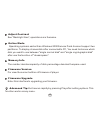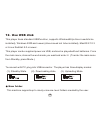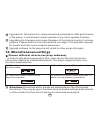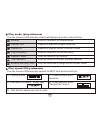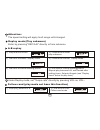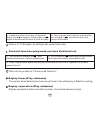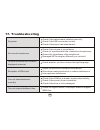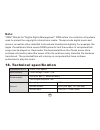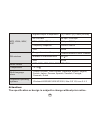Summary of MA823T
Page 1
Ma823t operation manual.
Page 2: Fcc Certification
This device complies with part 15 of the fcc rules. Operation is subject to the following two conditions : ( 1) this devices may not cause harmful interference, and (2) this device must accept any interference, received, including interference that may cause undesired operation. Note: this equipment...
Page 3: Table Of Contents
Table of contents 1. Function summary 1 display synchronized lyrics (karaoke function) 10 sound effect mode 9 simple operation 9 6. Play music 8 5. Operation 6 press play 5 key lock function 5 adjust volume 5 start up/shutdown 3 use different function modes 4 browse tracks 3 enter a menu 3 4. Basic ...
Page 4
Choose record type 11 record mode 11 7. Voice recorder 10 16. Definition 25 15. Important recommendation 24 replay separation (play submenu) 23 replay times (play submenu) 23 replay mode (play submenu) 22 tempo rate (play submenu) 21 play mode (play submenu) 21 17. Troubleshooting 26 18. Technical s...
Page 5
1 digital audio formats mp1, mp2, mp3, wma, wmv, asf, wav (easy to work with windows media player). 1. Function summary firmware upgrades (check periodically) www.Macvision.Com will provide the latest software upgrades and functions. Function of free-drive u disk manipulate files via the "mobile dis...
Page 6
2 usb connection quick connection to usb port. 2. Announcement thanks for purchasing our mp3 player. Before using the unit please read this manual carefully to obtain the best possible performance from your player and keep it for future reference. 3. Getting to know the player appearance and keystro...
Page 7
3 start up/shutdown start up or shutdown player by press and hold "play". Display screen 4. Basic functions enter a menu menus: main menu (entered by momentarily holding mode key when not playing), play submenu (entered by pressing mode key while playing), and stop submenu (entered by pressing mode ...
Page 8
4 go into different modes from main menu by sliding mode key clockwise or anti-clockwise then pressing mode key: use different function modes select record mode, display shows something like this: select play mode, display shows something like this: select system setup, display shows this: r e c o r...
Page 9
5 dial hold switch to the position of lock. When hold is on, any operations on buttons will be displayed as: key lock function press play play or stop (or pause while recording); exit from submenu. Adjust volume decrease volume by pressing vol-; increase volume by pressing vol+. When hold is on, usb...
Page 10
5. Operation music mode , play mode 6 key action stop state play state play submenu stop submenu play shutdown shutdown shutdown shutdown hold play stop exit from menu exit menu mode enter main menu enter main menu enter main menu enter main menu enter/stop submenu select option or enter next level ...
Page 11
Fm mode 7 play mode record mode key action stop state record state hold shutdown stop record press start to record pause record x enter main menu hold x enter record submenu press play mode next last vol+ vol- x x x x key action fm status fm submenu hold shutdown shutdown press channels have been sa...
Page 12
8 files can be deleted under their respective modes. Add and delete files delete file in (stop submenu) mode 6). Dial mode to confirm and begin deleting. 1). On stop mode. 2). Press mode to enter "stop submenu". 3). Dial next or last to choose "delete one" or "delete all". 4). Press mode to enter de...
Page 13
9 rock natural e q u a l i z e r sound effect mode 5). Dial next to choose, press mode to select. 1). Playing music 2). Enter play submenu by pressing mode. 3). Dial next to choose "equalizer". 4). Enter "equalizer" by pressing mode. 6). Instruction for all kinds of sound effect (eq): (heavy bass, d...
Page 14
7. Voice recorder make sure batteries have enough energy for recording. Save ninety-nine recorded files in every directory. Display synchronized lyrics (karaoke function) this player supports "lrc" files. (search online for "lrc lyrics", play song and lyrics simultaneously.) 10 how to display the ly...
Page 15
11 if "the space is full" displays, there is no more space for new files; delete other files to open more space. If "the directory is full" displays, there are 99 record files in the current directory; delete files or switch to another directory. Record mode 5). Other operations use steps 1 through ...
Page 16
12 9. Transfer recorded file of act into wav on your pc 8. Play recorded files 6). Control volume: vol+: increase volume vol-: decrease volume 1). Enter main menu. 2). Dial next to choose "voice mode". 3). Press mode to enter voice mode. 4). Press play to start playing. 5). Choose record file: last:...
Page 17
10. How to use fm 1). Enter main menu. 2). Push next to select fm mode. 3). Press mode button to enter fm mode. 4). Search automatically push on last/next for 2 seconds, the player search forward or backward with 100khz and stop the searched channel. Stop searching by pressing last/next if you want ...
Page 18
14 brief introduction to every option 3). Press mode to enter "system setup". 1). Enter main menu. 2). Dial next to choose "system setup". Record time set save time and date for record files backlight the number of seconds the display light stays on language set different language power off set a ti...
Page 19
15 b a c k l i g h t set backlight time 1). Interface for system setup. 2). Press mode to enter the record time interface. 3). Press vol+/- to select number to change: 4). Dial next/last to increase/decrease number: 5). Exit by pressing mode after change. Detailed operating instruction set "record t...
Page 20
16 set language l a n g u a g e 2). Dial next to select "language". 1). Interface for setting system. 5). To exit press mode after change. Set power off power-save mode shuts it down automatically if in the set time no key is pressed and player is stopped; "0" denotes that this function has been clo...
Page 21
17 adjust contrast see "backlight time", operations are the same. Online mode operating systems earlier than windows 2000 service pack 4 cannot support two partitions. To display chosen disk after connected to pc, you need to choose which disk you want to use between "single normal disk" and "single...
Page 22
18 new folder this machine supports up to ninety-nine one-level folders created by the user. 12. Use usb disk this player has a standard usb function, supports windows98 (a driver needs to be installed), windows 2000 and newer (drivers need not to be installed), macos x 10.3 or linux red hat 8.0 or ...
Page 23
19 f i r m w a r e u p g r a d e 6). Connect player to pc. 1). Enter main menu. 2). Dial next to choose "system setup". 3). Press mode to enter "system setup". 4). Dial next to choose "firmware upgrade". 5). Press mode to enter "firmware upgrade". 8 ) . Choose new firmware from the cd, or download f...
Page 24
20 root upgrades for firmware are for improvement and optimization of the performance of the player. It could impact normal operation if you fail to upgrade firmware. Upgrading the firmware could cause the player to function incorrectly if not done properly. Please read the instructions before you b...
Page 25
21 play mode (play submenu) you can choose different play modes while playing music or record files. Play random play the music in current folder at random repeat one repeat to play one single music file repeat all repeat to play all music in current folder play directory play all the music in curre...
Page 26
22 under replay mode, set "tempo rate" directly by pressing vol+ or vol-. 6). Dial next to confirm starting point b repeat play between a-b, exit reread after setting times; set point a again (see "replay times" below for play time) 1). Play music or record. 2). Press mode to enter play submenu. 3)....
Page 27
23 return to "a-b replay" by dialing last under this mode. Dial last to go back to "follow-read function". 3). Plays original sound again after playing follow-read sound of user, repeats until mode is pressed to exit. 1). The reread icon displays as , after entering this function. It plays original ...
Page 28
24 15. Important recommendation function of "dream space" in the past, mp3 users who wanted others to see his individual data could only delete their privacy settings while friends borrowed his mp3. Now, the function of "dream space" solves that problem. Using the included utilities, users can separ...
Page 29
25 attention: data in disk will be erased if you separate the disk into two sections, please back up the data on the disk beforehand. Uniting two disks into one disk will also clean out the data. Warning: do not lose your username and password. You can only erase the encrypted disk by uniting partit...
Page 30
26 reception of fm is bad adjust the positions of earphone and player. Shut down nearby electronics to reduce interference. Use earphone as antenna. 17. Troubleshooting can not download music normally check if the usb line is broken or connected solidly; check if the correct driver is installed; che...
Page 31: Note:
27 18. Technical specification usb2.0 full-speed connection to pc ems memory flash storage: 64mb - 1gb power supply one aaa no.7 alkaline battery the longest play time:10h record sampling rate record format record time 8khz wav (32k bps), act (8k bps) 35h (act, 128m flash) note: "drm" stands for "di...
Page 32
Attention: the specification or design is subject to change without prior notice. Temperature -5 - 40 mp1, mp2, mp3, wma, wmv, asf, wav music format supported operating systems windows98/se/me/2000/xp/2003, mac os 10, linux 2.4.2 multi-language show simple chinese, trad chinese, japanese, korean, en...
Page 33: Website: Www.Macvision.Com
Customer service number: 1.800.938.9886 website: www.Macvision.Com.