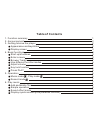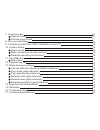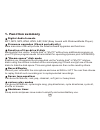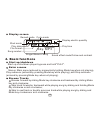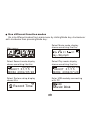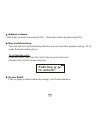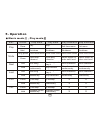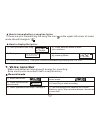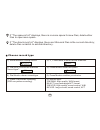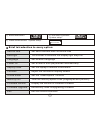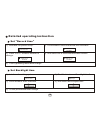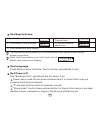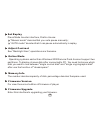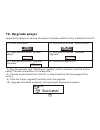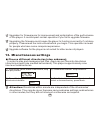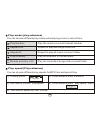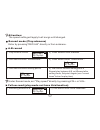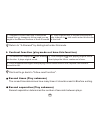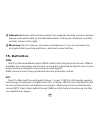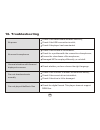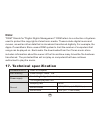Summary of MA833A
Page 1
Ma833a operation manual.
Page 2: Fcc Certification
This device complies with part 15 of the fcc rules. Operation is subject to the following two conditions : ( 1) this devices may not cause harmful interference, and (2) this device must accept any interference, received, including interference that may cause undesired operation. Note: this equipment...
Page 3: Table Of Contents
Table of contents 1. Function summary 1 display synchronized lyrics (karaoke function) 9 sound effect mode 9 simple operation 8 6. Play music 7 record mode 7 music mode , play mode 6 5. Operation 6 press play 5 key lock function 5 adjust volume 5 start up/shutdown 3 use different function modes 4 br...
Page 4
Choose record type 11 record mode 10 7. Voice recorder 10 15. Definition 24 14. Important recommendation 23 reread separation (play submenu) 22 reread times (play submenu) 22 reread mode (play submenu) 21 play speed (play submenu) 20 play mode (play submenu) 20 16. Troubleshooting 25 17. Technical s...
Page 5
1 digital audio formats mp1, mp2, mp3, wma, wmv, asf, wav (easy to work with windows media player). 1. Function summary firmware upgrades (check periodically) www.Macvision.Com will provide the latest software upgrades and functions. Function of free-drive u disk manipulate files via the "mobile dis...
Page 6
2 usb connection quick connection to usb port. 2. Announcement thanks for purchasing our mp3 player. Before using the unit please read this manual carefully to obtain the best possible performance from your player and keep it for future reference. 3. Getting to know the player appearance and keystro...
Page 7
Start up/shutdown start up or shutdown player by press and hold "play". 3 display screen a b mp3 0 3 0 4 : 1 3 all 1 pre s k y. M p 3 work mode play state file format song number singer/name of song sound effect mode/follow and contrast play time display electric quantity cycle mode reread mode 4. B...
Page 8
4 go into different modes from main menu by sliding mode key clockwise or anti-clockwise then pressing mode key: use different function modes 00:00:00 8k/act 0 1 / 1 5 rec04 2 0 0 4 / 0 7 / 2 8 select record mode, display shows something like this: 00:00:00 8k/act 0 1 / 1 5 rec04 2 0 0 4 / 0 7 / 2 8...
Page 9: Push Key ,
5 the unit will lock automatically after the pre-set lock time (please see pg. 14 to reset the auto locking time) to unlock the unit: push the "next" key then the "last" key to unlock the unit. (please refer to the screen display): push key , to unlock ! Key lock function press play play or stop (or...
Page 10
5. Operation music mode , play mode 6 key action stop state play state play submenu stop submenu play shutdown shutdown shutdown shutdown hold play stop exit from menu exit menu mode enter main menu enter main menu enter main menu enter main menu enter/stop submenu select option or enter next level ...
Page 11
7 play mode record mode key action stop state record state hold shutdown stop record press start to record pause record x enter main menu hold x enter record submenu press 6. Play music add and delete files to add and delete music file on your pc or notebookcomputer to your mp3 player, simply connec...
Page 12
"delete all" will delete all files of the current mode under the current directory. (for example, only music files will be deleted if you choose delete all under the music mode). Files can be deleted under their respective modes. 1 0 1 0 1 : 1 3 jay - sky.Mp3 delete file 1). On stop mode. 2). Press ...
Page 13
9 sound effect mode 5). Dial next to choose, press mode to select. 1 0 1 0 1 : 1 3 jay - sky.Mp3 natural 1). Playing music 2). Enter play submenu by pressing mode. 3). Dial next to choose menu item. 4). Enter "equalizer" by pressing mode. 6). Instruction for all kinds of sound effect (eq): (heavy ba...
Page 14
10 record mode 5). Other operations use steps 1 through 3. 1). Enter main menu. 2). Dial next to choose record mode. 00:00:00 8k/act 0 1 / 1 5 rec04 2 0 0 4 / 0 7 / 2 8 3). Press mode to enter record mode. 4). Press play to start recording. 7. Voice recorder make sure batteries have enough energy fo...
Page 15
11 choose record type 00:00:00 8k/act 0 1 / 1 5 rec04 2 0 0 4 / 0 7 / 2 8 root rec type fine rec 1). At the interface of stop record. 2). 2 press mode to enter record submenu. 3). Dial next, choose the submenu "record type": 4). Press mode to enter the option: 5). Dial next to choose record type. 6)...
Page 16
12 9. Transfer recorded file of act into wav on your pc 8. Play recorded files 00:00:00 8k/act 0 1 / 1 5 rec04 2 0 0 4 / 0 7 / 2 8 6). Control volume: vol+: increase volume vol-: decrease volume 1). Enter main menu. 2). Dial next to choose "replay mode". 3). Press mode to enter replay mode. 4). Pres...
Page 17
13 brief introduction to every option record time 3). Press mode to enter "system setup". 1). Enter main menu. 2). Dial next to choose "system setup". Record time set save time and date for record files backlight the number of seconds the display light stays on language set different language power ...
Page 18
14 set backlight time 2004-07-27 12:00:01 2005-07-27 12:00:01 2004-07-27 12:00:01 record time 1). Interface for system setup. 2). Press mode to enter the record time interface. 3). Press vol+/- to select number to change: 4). Dial next/last to increase/decrease number: 5). Exit by pressing mode afte...
Page 19
15 press mode to enter interface, dial to choose, press mode to exit. Set language set power off set keylock time 2). Dial next to select "keylock time". Keylock time record time 1). Interface for setting system. 3). Press mode to enter interface. 4). Dial next/last to adjust time. 30 0 the keys wil...
Page 20
16 set replay press mode to enter interface, dial to choose: "manual mode" denotes that you set a pause manually; "auto mode" denotes that it can pause automatically in replay. Adjust contrast see "backlight time", operations are the same. Online mode operating systems earlier than windows 2000 serv...
Page 21
17 new folder this machine supports up to ninety-nine one-level folders created by the user. Advanced tip: exit menus rapidly by pressing play after setting options. This function works on any menu. 11. Use usb disk this player has a standard usb function, supports windows98 (a driver needs to be in...
Page 22
18 usb success! Usb f/w upgrad 6). Connect player to pc. 1). Enter main menu. 2). Dial next to choose "system setup". 3). Press mode to enter "system setup". 4). Dial next to choose "firmware upgrade". 5). Press mode to enter "upgrade firmware". Firmware upgr ade record time 8 ) . Choose new firmwar...
Page 23
19 upgrades for firmware are for improvement and optimization of the performance of the player. It could impact normal operation if you fail to upgrade firmware. Upgrading the firmware could cause the player to function incorrectly if not done properly. Please read the instructions before you begin....
Page 24
20 play mode (play submenu) you can choose different play modes while playing music or record files. Play random play the music in current folder at random repeat one repeat to play one single music file repeat all repeat to play all music in current folder play directory play all the music in curre...
Page 25
21 under reread mode, set "play speed" directly by pressing vol+ or vol-. 1 0 1 0 1 : 1 3 jay - sky.Mp3 a 1 0 1 0 1 : 1 3 jay - sky.Mp3 a b 1 0 1 0 1 : 1 3 jay - sky.Mp3 6). Dial next to confirm starting point b repeat play between a-b, exit reread after setting times; set point a again (see "reread...
Page 26
22 return to "a-b reread" by dialing last under this mode. Dial last to go back to "follow-read function". 3). Plays original sound again after playing follow-read sound of user, repeats until mode is pressed to exit. 1). The reread icon displays as after entering this function. It plays original so...
Page 27
23 14. Important recommendation function of "dream space" in the past, mp3 users who wanted others to see his individual data could only delete their privacy settings while friends borrowed his mp3. Now, the function of "dream space" solves that problem. Using the included utilities, users can separ...
Page 28
24 attention: data in disk will be erased if you separate the disk into two sections, please back up the data on the disk beforehand. Uniting two disks into one disk will also clean out the data. Warning: do not lose your username and password. You can only erase the encrypted disk by uniting partit...
Page 29
25 16. Troubleshooting no power no sound in earphones unusual situation with the word displayed onscreen can not download music normally check whether you have chosen the right language. Check if the usb line is broken or connected solidly; check if the correct driver is installed; check if the driv...
Page 30: Note:
17. Technical specification 26 usb2.0 full-speed connection to pc ems memory flash storage: 64mb - 1gb power supply one aaa no.7 alkaline battery the longest play time:10h record sampling rate record format record time 8khz wav (32k bps), act (8k bps) 35h (act, 128m flash) note: "drm" stands for "di...
Page 31
Attention: the specification or design is subject to change without prior notice. Mp1, mp2, mp3, wma, wmv, asf, wav music format temperature -5 - 40 supported operating systems windows98/se/me/2000/xp/2003, mac os 10, linux 2.4.2 multi-language show simple chinese, trad chinese, japanese, korean, en...