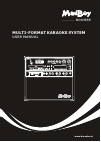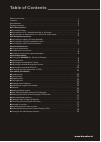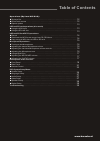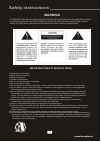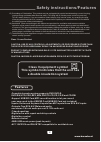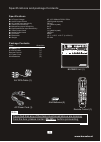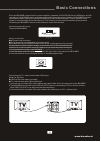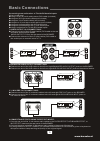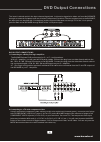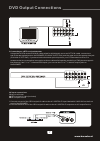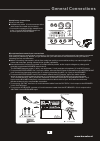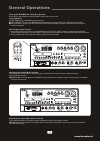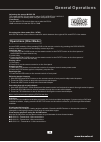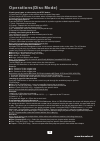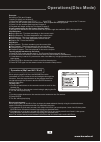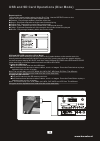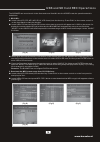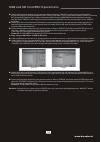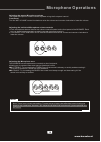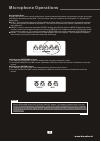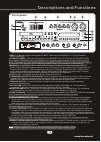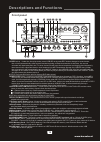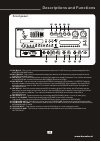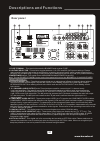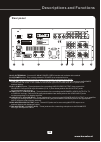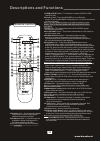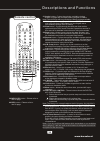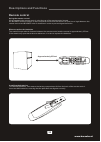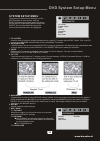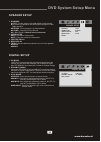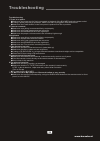- DL manuals
- MadBoy
- Karaoke System
- Boomer
- User Manual
MadBoy Boomer User Manual
Summary of Boomer
Page 1
Multi-format karaoke system boomer user manual boomer www.Karaoke.At.
Page 2: Table Of Contents
Safety instructions ................................................................................................... Features ................................................................................................................. Specifications .............................................
Page 3: Table Of Contents
Operations (mp3 and avi/divx): ●to play a file ......................................................................................................... ●direct track access ............................................................................................... ●repeat options .................
Page 4: Warning
* to prevent fire or shock hazard. Do not expose this appliance to rainor moisture. *this appliance shall not be exposed to dripping or splashing water and that no object filled with liquids such as vases shall be placed on apparatus. Important safety instructions 1) read these instructions. 2) keep...
Page 5
Class 1 laser product caution: use of any controls, adjustments, or procedures other than those specified herein may result in hazardous radiation exposure. Product complies with dhhs rule 21 cfr subchapter j in effect at date of manufacture. Caution: invisible laser radiation when open. Do not star...
Page 6
Specifications aaa batteries (2) a/v rca cable (1) ac power cord (1) remote control (1) package contents items quantities if you find that any of the items mentioned above are missing from the box, please contact madboy before proceeding. Note boomer unit (1) 3 boomer unit (1) a/v rca cable (1) remo...
Page 7: Basic Connections
Connecting to the ac outlet to power the boomer what you will need ●ac power cord (included) ●surge-protector (recommended) or a power outlet note: before turning on the power make sure the red voltage selector [fig. A] under the ac input is set to the proper voltage. It should be set to 115v for no...
Page 8: Basic Connections
2.Balanced audio output connections: ●connect one end of the xlr cables to the left and right balanced audio output jacks on the boomer. ●connect one end of the xlr cables to the left and right audio/line/aux input jacks on the external device. 4.Connecting effects using the effect insert: connectin...
Page 9: Dvd Output Connections
The insert is a break point in the input channel signal path, it allows the signal to be taken out from this boomer, through an external equipment such as a limiter,compressor,equalizer, effector,and then back to the boomer, the input jack can be used with ¼ inch phone jack,the signal will be send o...
Page 10: Dvd Output Connections
3.Connecting to a dts receiver/decoder using either a rca-ended coaxial cable suited for digital audio use or an optical cable, connect one end to the appropriate jack on the boomer (coaxial or optical) and the other end to the appropriate jack (coaxial or optical). If you have both coaxial and opti...
Page 11: General Connections
Microphone/instrument input connections after completing your main system connections, it is time to get your microphones and instruments connected and ready for performing. Before you get started with your connections we recommend that you take the following tips into consideration: ●when connectin...
Page 12: General Operations
Turning the boomer on, off and to standby press the power button on the boomer to turn the unit on or off. Input channels the boomer has 4 available input channels: ●disc/usb/sd: turns on the boomer’s disc player for playing dvd, cd, cdg,and other discs ●av1/av2/av3:for playing a device that is conn...
Page 13: Operations (Disc Mode)
Adjusting the master music eq the master music eq for the disc player,disc/usb/sd/ av1/av2/av3 input channels can be adjusted using the front panel control front panel turn the music eq control slider up to raise the eq for 10db and down to lower the eq for 10db. Changing the video mode (pal / ntsc)...
Page 14: Operations(Disc Mode)
Viewing one frame at a time using the step button 1.Press the step button on the remote control to enter step mode 2.Every time the step button is pressed, when in step mode, the movie will advance one frame 3.Press the play button on the remote control or front panel to exit step mode and return to...
Page 15: Operations(Disc Mode)
Example: selecting a title and chapter jumping to title 2 and chapter 2 1.Press the time button until title “__ / __ chapter __ / __ “ appears on the top of the tv screen 2.Press 2 on the number pad to select title 1. Now chapter will be highlighted 3.Press 2 on the number pad to select chapter 2 4....
Page 16
Repeat options there are six repeat options when playing divx files. Use the repeat button on the remote control to cycle through these repeat options: ●random - plays songs randomly from the entire disc ●single - playback stops after a single track finishes playing ●repeat one - repeats the current...
Page 17
Usb and sd card rec operartions the boomer can record music in the discs and vocal from mic into the usb/sd card,the operations details as bellows: 1. Record : ● insert a disc(cd,cdg,mp3,mp4,divx,vcd format) into the disc tray. Press play on the remote control or on the front panel to start play the...
Page 18
● press the directional buttons on the remote control and select “track” to enter the song lists,and then select the songs you desired download in the “track” file folder (fig e),return back to press start for starting mp3 songs download(as fig f),when download the mp3 songs,the boomer will automati...
Page 19: Microphone Operations
Adjusting the master microphone volume the master microphone volume can be adjusted using the front panel control front panel turn the mic volume control clockwise to raise the volume and counter-clockwise to lower the volume note: there is no correct tone setting. There are many factors that affect...
Page 20: Microphone Operations
Using digital echo digital echo gives vocals a more professional, studio-produced sound and is a great way to make any singer sound like a seasoned professional. There are three controls, located on the front panel, for adjusting the echo effect: ●echo - this controls the amount of echo effect that ...
Page 21: Front Panel
1.Input - this button toggles through all the input channels (disc/usb/sd, av 1/2/3) for available input sources. 2.Power/standby - this button is used to turn the boomer 'on' /'off'or place it in standby mode. Note: when in standby mode, the boomer is not completely powered down and still contains ...
Page 22: Front Panel
19 descriptions and functions 13.Rec button- under the disc play mode,insert usb/sd card,press rec button change to record mode, the unit will automatically start record from the begining of the disired tracks, at this time, the record scheduel will be displayed in the tv,when it start record,input ...
Page 23: Front Panel
27. Mic bass - this control increases/decreases the amount of low frequency response applied to the master volume output. 28. Mic treble- this control increases/decreases the amount of hi frequency response applied to the master volume output. 29. Mic echo - this control adjusts the level of echo ap...
Page 24: Rear Panel
1.Fuse terminal - this terminal houses the boomer main system fuse. 2.Voltage selector - this selector toggles between 110-120v and 220-240v power settings. Please make sure this toggle is set to the correct position, matching the receiving ac outlet's power supply before plugging it in and operatin...
Page 25: Rear Panel
22 10.Ac~in terminal - connect ac main power cord from the wall outlet to this terminal. 11.Ac power outlet - this outlet provides ac power to an external device. Note: do not connect any device with a power consumption level higher than 200w. 12.Pre-out jacks-connect one end of ¼-inch cables to the...
Page 26: Remote Control
1.Open/close button - this button is used to open/close the disc tray. 2.Power button - turns the boomer on or to standby mode. To turn the boomer completely off, use the power button on the front panel. Note: the main power must be on in order to use this power button. Turn on the main power with t...
Page 27: Remote Control
21.Angle button - cycles through the available viewing angles on dvds with multiple viewing angles available. Note: not all dvds will have multiple viewing angles available. 22.Pbc button - turns on playback control (pbc). For use with vcd 2.0 discs, pbc allows you to navigate more conveniently thro...
Page 28: Remote Control
Using the remote control when operating the remote control, point the top of the remote control toward the boomer's remote sensor on the front panel and ensure that there is a clear line of sight between the remote control and boomer void of obstacles in order to prevent signal deflection. When to r...
Page 29: System Setup Menu
26 dvd system setup menu system setup tv system screen saver video tv type password rating next page system setup menu to access your preferences settings, use the setup button on your remote. Use the direction keys to navigate within this menu for the specific subdirectory desired and press enter. ...
Page 30: Language Setup
27 dvd system setup menu language setup osd language audio lang subtitle lang menu lang english chinese german spanish french rortuguese audio out key spdif/off spdif/raw spdif/pcm audio setup use this menu to set language preferences for each of these functions. Use the direction keys to make a sel...
Page 31: Speaker Setup
28 dvd system setup menu downmix subwoofer center delay rear delay front lt/rt stereo vss 5.1ch speaker setup op mode dynamic range dual mono digital setup line out rf remod speaker setup 1. Downmix lt/rt - sound output is divided with the left coming. out of the left speaker and the right coming ...
Page 32: Troubleshooting
Troubleshooting 1.There is no power ●make sure the power cord is firmly connected to the back of the boomer and to the power outlet ●if using a power strip/surge-protector, make sure that it is plugged in and switched on ●make sure the power button on the front panel is pushed in to the on position ...