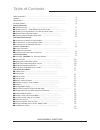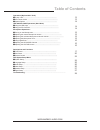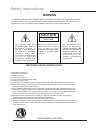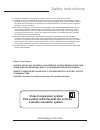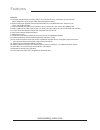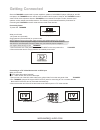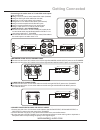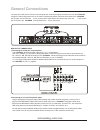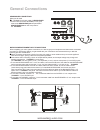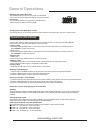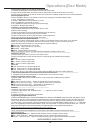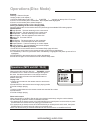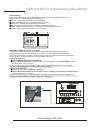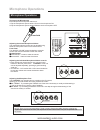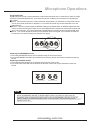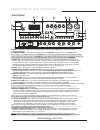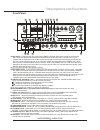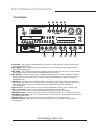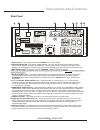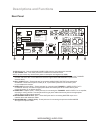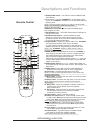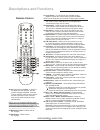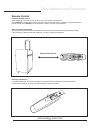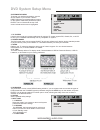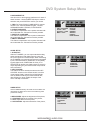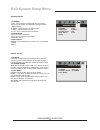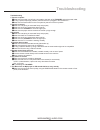Summary of Thunder
Page 1
Multi-format karaoke system thunder user manual thunder.
Page 2: Table of Contents
Safety nstructions .................................................................................................. Ι features ................................................................................................................. Specifications .............................................
Page 3: Table of Contents
Operations (mp3 and avi / divx): ● to play a file ......................................................................................................... ● direct track access ............................................................................................... ● repeat options ............
Page 4: Warning
* to prevent fire or shock hazard. Do not expose this appliance to rainor moisture. *this appliance shall not be exposed to dripping or splashing water and that no object filled with liquids such as vases shall be placed on apparatus. Important safety instructions 1) read these instructions. 2) keep...
Page 5: Class II Equipment Symbol
Class 1 laser product caution: use of any controls, adjustments, or procedures other than those specified herein may result in hazardous radiation exposure. Product complies with dhhs rule 21 cfr subchapter j in effect at date of manufacture. Caution: invisible laser radiation when open. Do not star...
Page 6: Features
Features: 1 1. 6-speaker cabinet design to fit every party or event include in-home ,classroom, church and other public address etc, which pumps 80w total power(peak to peak) 2. Multi format player supports dvd,dvd-r,dvd-rw,vcd, cdg,mp3,mp4,divx, photo-cd, cd, cd-r, and cd-rw formats 3. Support usb/...
Page 7: Package Contents
Specifications ● ac input voltage ac 115v 60hz ac 230v 50hz ............................................................. / ● audio output power 250w peak to peak thd 10 ......................................................... = % ● av1 audio input sensitivity 500mv ...................................
Page 8: Getting Connected
Connecting power to power the what you will need 1 ac power cord (included) surge-protector (recommended) or a power outlet note: before turning on the power make sure the red voltage selector [fig. A] under the ac input is set to the proper voltage. It should be set to 115v for north america and 23...
Page 9: Getting Connected
Getting connected 6 pre-out 2.Balanced audio output connections: ● connect one end of the xlr cables to the left and right balanced audio output jacks on the thunder. ● . Connect one end of the xlr cables to the left and right audio/line/aux input jacks on the external device 4. : connecting effects...
Page 10: General Connections
The insert is a break point in the input channel signal path, it allows the signal to be taken out from this , through an external equipment such as a limiter,compressor,equalizer, effector,and then back to the , the input jack can be used with phone jack,the signal will be send out through tip of t...
Page 11: General Connections
3.Connecting to a dts receiver/decoder using either an rca-ended coaxial cable suited for digital audio use or an optical cable, connect one end to the appropriate jack on the (coaxial or optical) and the other end to the appropriate jack (coaxial or optical). If you have both coaxial and optical in...
Page 12: General Connections
Headphones connections what you will need ● Ф 1 6 35mm . (¼ ) jack cable of headphones 1.Connect one end of the 6.35mm(¼ Ф ) jack cable to the output labeled headphone jack on the front panel of headphones jack the microphone/instrument input connections after completing your main system connections...
Page 13: General Operations
Turning the on, off and to standby turning the switch to on, main power input channels the has 4 available input channels: ● disc usb sd turns on the / / : ’ s disc player for playing dvd, cd, cd+g, mp3 and other discs ● av1 av2 av3 for playing a device that is connected to the av1 av2 av3 rca audio...
Page 14: General Operations
Adjusting the master music eq the master music eq for the disc player, av1/av2/av3 input channels can be adjusted using the front panel control front panel turn the music eq control upgrade to raise the eq for 10db and down to lower the eq for 10db. Changing the video mode (pal / ntsc) use the p/n b...
Page 15: Operations(Disc Mode)
Viewing one frame at a time using the step button 1.Press the step button on the remote control to enter step mode 2.Every time the step button is pressed, when in step mode, the movie will advance one frame 3.Press the play button on the remote control or front panel to exit step mode and return to...
Page 16: Operations(Disc Mode)
Example: selecting a title and chapter jumping to title 2 and chapter 2 1.Press the time button until title “ __ / __ chapter __ / __ “ appears on the top of the tv screen 2.Press 2 on the number pad to select title 1. Now chapter will be highlighted 3.Press 2 on the number pad to select chapter 2 4...
Page 17
Repeat options there are six repeat options when playing mp3 and divx files. Use the repeat button on the remote control to cycle through these repeat options: ● random plays songs randomly from the entire disc - ● single playback stops after a single track finishes playing - ● repeat one repeats th...
Page 18: Microphone Operations
Microphone operations turning on the microphones each microphone has a power switch on it. 1.Flip the microphone's power switch up to turn the microphone on 2.Flip the microphone's power switch down to turn the microphone off adjusting the master microphone volume the master microphone volume can be...
Page 19: Microphone Operations
Using digital echo digital echo gives vocals a more professional, studio-produced sound and is a great way to make any singer sound like a seasoned professional. There are three controls, located on the front panel, for adjusting the echo effect: ● echo this controls the amount of echo effect that w...
Page 20: Descriptions and Functions
Front panel 1 2 3 12 9 6 4 7 8 11 10 5 1.Input - this button toggles through all the input channels (disc/usb/sd, av 1/2/3) for available input sources. 2.Power/standby - this button is used to turn the 'on' or place it in standby mode. Note: when in standby mode, the is not completely powered down ...
Page 21: Descriptions and Functions
Front panel 13 20 19 14 15 16 17 18 22 23 25 26 21 24 13.Rec button - under the disc play mode,insert usb/sd card,press rec button change to record mode, the unit will automatically start record from the begining of the disired tracks, at this time, the record scheduel will be displayed in the tv,wh...
Page 22: Descriptions and Functions
27. Mic bass - this control increases/decreases the amount of low frequency response applied to the master volume output. 28.Mic treble - this control increases/decreases the amount of hi frequency response applied to the master volume output. 29.Mic echo - this control adjusts the level of echo app...
Page 23: Descriptions and Functions
Rear panel 2 3 4 5 9 1 7 8 6 1.Fuse terminal - this terminal houses the main system fuse. 2.Voltage selector - this selector toggles between 110-120v and 220-240v power settings. Please make sure this toggle is set to the correct position, matching the receiving ac outlet's power supply before plugg...
Page 24: Descriptions and Functions
Rear panel 11 10 12 13 15 16 17 14 10.Ac~in terminal - connect ac main power cord from the wall outlet to this terminal. 11. 12.Pre-out 13.Av 1 / 2 input jacks - these jacks are for connecting audio/video output from external av sources. Connect rca-style av cables (r, w, y) from these jacks to the ...
Page 25: Descriptions and Functions
1.Open/close button - this button is used to open/close the disc tray. 2. Power button - turns the on or to standby mode. To turn the completely off, use the power button on the front panel. Note: the main power must be on in order to use this power button. Turn on the main power with the power butt...
Page 26: Descriptions and Functions
21.Angle button - cycles through the available viewing angles on dvds with multiple viewing angles available. Note: not all dvds will have multiple viewing angles available. 22.Pbc button - turns on playback control (pbc). For use with vcd 2.0 discs, pbc allows you to navigate more conveniently thro...
Page 27: Descriptions and Functions
Using the remote control when operating the remote control, point the top of the remote control toward the 's remote sensor on the front panel and ensure that there is a clear line of sight between the remote control and void of obstacles in order to prevent signal deflection. Thunder thunder when t...
Page 28: Dvd System Setup Menu
Dvd system setup menu 25 system setup tv system screen saver video tv type password rating next page system setup menu to access your preferences settings, use the setup button on your remote. Use the direction keys to navigate within this menu for the specific subdirectory desired and press enter. ...
Page 29: Dvd System Setup Menu
Dvd system setup menu 26 language setup osd language audio lang subtitle lang menu lang english chinese german spanish french rortuguese audio out key spdif/off spdif/raw spdif/pcm audio setup use this menu to set language preferences for each of these functions. Use the direction keys to make a sel...
Page 30: Dvd System Setup Menu
Dvd system setup menu 27 downmix subwoofer center delay rear delay front lt/rt stereo vss 5.1ch speaker setup op mode dynamic range dual mono digital setup line out rf remod speaker setup 1. Downmix ! Lt/rt - sound output is divided with the left coming ! Out of the left speaker and the right coming...
Page 31: Troubleshooting
Troubleshooting 1.There is no power make sure the power cord is firmly connected to the back of the ● and to the power outlet if using a power strip/surge-protector, make sure that it is plugged in and switched on ● make sure the power button on the front panel is pushed in to the on position ● 2.Th...