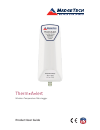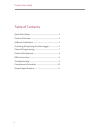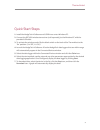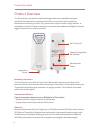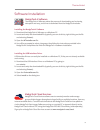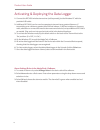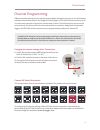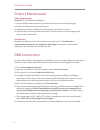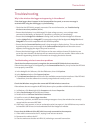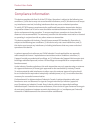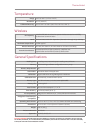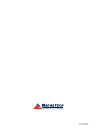- DL manuals
- MadgeTech
- Data Loggers
- Therm-A-lert
- Product User Manual
MadgeTech Therm-A-lert Product User Manual
Summary of Therm-A-lert
Page 1
Therm•a•lert wireless temperature data logger product user guide.
Page 2
Product user guide 2 quick start steps ..................................................... 3 product overview .................................................... 4 software installation ............................................... 5 activating & deploying the data logger.................. 6 ch...
Page 3
3 therm•a•lert 1. Install the madgetech 4 software and usb drivers onto a windows pc. 2. Connect the rfc1000 wireless transceiver (sold separately) to the windows pc with the provided usb cable. 3. To activate the wireless mode, flip the black switch on the back of the therm•a•lert to the 'on' posit...
Page 4
Product user guide 4 mounting instructions the therm•a•lert comes with 3m™ dual lock™ recloseable fasteners on the back of the device to allow for quick and easy device mounting on any surface. For best performance, the therm•a•lert should always be mounted in an upright position. This will allow fo...
Page 5: Madgetech 4 Software
5 therm•a•lert software installation madgetech 4 software the madgetech 4 software makes the process of downloading and reviewing data quick and easy, and is free to download from the madgetech website. Installing the madgetech 4 software 1. Download the madgetech 4 software on a windows pc. 2. Loca...
Page 6
Product user guide 6 1. Connect the rfc1000 wireless transceiver (sold separately) to the windows pc with the provided usb cable. 2. Additional rfc1000’s can be used as repeaters to transmit over greater distances. If transmitting over a distance greater than 500 feet indoors, 2,000 feet outdoors or...
Page 7
7 therm•a•lert different wireless channels may be used to create multiple networks in one area, or to avoid wireless interference from other devices. Any madgetech data logger or rfc1000 wireless transceiver that is on the same network is required to use the same channel. If all of the devices are n...
Page 8
Product user guide 8 product maintenance battery replacement materials: tl-5104 replacement battery 1. Using a phillips head screwdriver, unscrew the back enclosure of the data logger. 2. Remove the battery from the compartment. 3. Install the new battery, taking note of the polarity, verify that it...
Page 9
9 therm•a•lert troubleshooting why is the wireless data logger not appearing in the software? If the data logger doesn’t appear in the connected devices panel, or an error message is received while using the data logger, try the following: » check that the rfc1000 is properly connected. For more inf...
Page 10
Product user guide 10 compliance information this device complies with part 15 of the fcc rules. Operation is subject to the following two conditions: (1) this device may not cause harmful interference, and (2) this device must accept any interference received, including interference that may cause ...
Page 11
11 therm•a•lert reading rate 1 reading every 2 seconds up to 1 reading every 24 hours memory 30,000 readings; software configurable memory wrap memory wrap around yes start modes immediate start & delayed start calibration digital calibration through madgetech 4 software calibration date automatical...
Page 12
Doc-1224036-00 rev 7 2016.04.26.